Infragistics Reveal is a data visualization solution that makes it easier to add embedded analytics and visualizations to your apps. Reveal supports connecting to OData APIs, but many enterprise APIs are not built using the OData standard. By pairing Reveal with CData products you can quickly build dynamic dashboards from live enterprise data sources like Salesforce.
With access to live data you can build real-time, responsive dashboards that retrieve new data points with every refresh. CData Cloud Hub and API Server let you generate standard data APIs like OData for all of your data, offering out-of-the-box connectivity to tools like Reveal. In this article, we walk through connecting to Salesforce from CData Cloud Hub & CData API server and connecting to either product from Infragistics Reveal to create a simple dashboard.
Why CData?
With CData Cloud Hub or CData API Server, you get a single point of contact for all of your enterprise data through standard data interfaces like SQL and OData. Instead of migrating data from dozens of sources to a static data store or writing your own integrations, simply point your tools to the Cloud Hub or API Server and get instant, live access to all of your data.
Why Cloud Hub?
As a cloud-based integration platform, Cloud Hub is ideal for working with cloud apps with embedded Reveal visualizations. Use the Web-based UI to create a virtual database for Salesforce, generate an OData API, and connect from Reveal to start building dashboards based on live Salesforce data. (Jump to Cloud Hub configuration.)
Why CData API Server?
CData API Server is installed on-premise or in a self-hosted environment and is useful for connecting to data from on-premise or self-hosted apps built on Reveal dashboards. Create an OData endpoint for Salesforce using the straightforward point-and-click interface and connect from Reveal to create dynamic Salesforce visualizations. (Jump to API Server configuration.)
Getting Started: Salesforce Connection Properties
To work with live Salesforce data in Reveal, you need to authenticate with Salesforce. There are several authentication methods available for connecting to Salesforce: Login, OAuth, and SSO. The Login method requires you to have the username, password, and security token of the user.
If you do not have access to the username and password or do not wish to require them, you can use OAuth authentication.
Use SSO (single sign-on) by setting the SSOProperties, SSOLoginUrl, and TokenUrl connection properties, which allow you to authenticate to an identity provider. See the "Getting Started" chapter in the help documentation for more information.
Using CData Cloud Hub
To connect to your Salesforce data in Cloud Hub and enable OData access, navigate to the web interface for your Cloud Hub instance (https://www.cdatacloud.net/myinstance). Follow the steps below to configure the Cloud Hub. (Jump to building a dashboard.)
Add a Cloud Hub User
Create a User to connect to Salesforce from Reveal through Cloud Hub.
- Click Users -> Add
- Configure a User
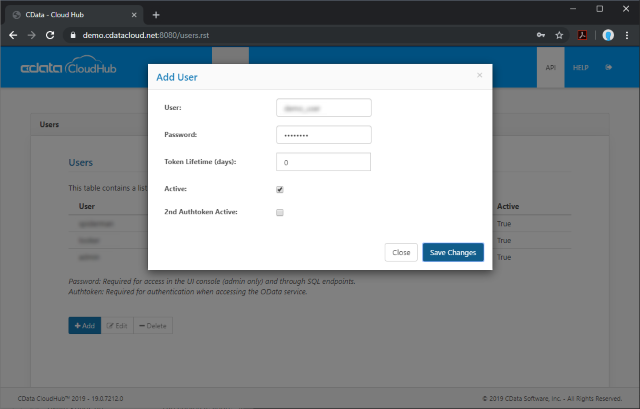
- Click Save Changes and make a note of the Authtoken for the new user

Connect to Salesforce from Cloud Hub
CData Cloud Hub uses a straightforward, point-and-click interface to connect to data sources and generate APIs.
- Open Cloud Hub and click Databases

- Select "Salesforce" from Available Data Sources
- Enter the necessary authentication properties to connect to Salesforce (see above)

- Click Test Database
- Click Privileges -> Add and add the new user (or an existing user) with the appropriate permissions (SELECT is the only required permission for Reveal)
Add Salesforce OData Endpoints in Cloud Hub
After connecting to Salesforce, create an OData Endpoint for the desired table(s).
- Click OData -> Tables -> Add Tables

- Select the Salesforce database

- Select the table(s) you wish to work with and click Next

- (Optional) Edit the resource to select specific fields and more
- Save the settings
(Optional) Configure Cross-Origin Resource Sharing (CORS)
When accessing and connecting to multiple different domains from an application such as Ajax, there is a possibility of violating the limitations of cross-site scripting. In that case, configure the CORS settings in OData -> Settings.
- Enable cross-origin resource sharing (CORS): ON
- Allow all domains without '*': ON
- Access-Control-Allow-Methods: GET, PUT, POST, OPTIONS
- Access-Control-Allow-Headers: Authorization
Save the changes to the settings.

Using API Server
To connect to your Salesforce data in API Server and enable OData access, navigate to the web interface for your API Server instance (https://localhost:8153). Follow the steps below to configure the API Server. (Jump to building a dashboard.)
Connect to Salesforce from API Server
CData API Server uses a straightforward, point-and-click interface to connect to data sources and generate APIs.
- Open API Server and click Settings -> Connection -> Add Connection

- Select "Salesforce"

- Enter the necessary authentication properties to connect to Salesforce (see above)

Add Salesforce Resource Definitions in API Server
After connecting to Salesforce, create Resources, which represent API endpoints for Salesforce data.
- Click Settings -> Resources -> Add Resource

- Select the Salesforce connection

- Select the table you wish to retrieve and click Next

- (Optional) Edit the resource to select specific fields and more
- Save the settings
Add an API Server User
Create a User to connect to Salesforce from Reveal through API Server.
- Click Settings -> Users
- Click Add
- Configure a User with access to the Salesforce Connection and Resource(s)

- Click Save Changes and make a note of the Authtoken for the new user

(Optional) Configure Cross-Origin Resource Sharing (CORS)
When accessing and connecting to multiple different domains from an application such as Ajax, there is a possibility of violating the limitations of cross-site scripting. In that case, configure the CORS settings in Settings -> Server.
- Enable cross-origin resource sharing (CORS): ON
- Allow all domains without '*': ON
- Access-Control-Allow-Methods: GET, PUT, POST, OPTIONS
- Access-Control-Allow-Headers: Authorization
Save the changes to the settings.

Create a Dashboard in Reveal
With the API Server configured, we can visualize Salesforce data in Reveal.
- Log into Reveal and click Dashboards -> New

- Click Data Source -> OData Feed

- Specify the API Server or Cloud Hub API endpoint URL, for example, https://serverurl/api.rsc

- Select Generic Credentials and specify the API Server username and authentication token

- Select the entity you wish to visualize

- Select fields and choose a chart type

More Information & Free Trial
At this point, you have created a simple dashboard from live Salesforce data. For more information on creating OData feeds from Salesforce (and more than 150 other sources), visit the Cloud Hub page or API Server page. Sign up for a demo of the Cloud Hub or download a free, 30-day trial of API Server and start working live Salesforce data in tools that consume OData APIs.
