Introduction
CSV Analyzer is a simple scriptable python tool for plotting comma separated value data (CSV). It is primarily aimed at timeseries and scatter plots. You can create multiple plots from a single reading of a CSV file. This greatly speeds up the process for many use cases when dealing with very large data sets. In addition, plots can be highlighted based on selection criteria, defined either by "pseudo-SQL" selection or numpy conditions.
Background
CSV data is parsed into a dictionary of arrays. Each array is generated from a column of CSV data indexed by its header label. Generally, the Python "csv" module is used, but in the rare edge case where it may fail on extremely large files, a raw file parsing I/O is available. In the newer releases of Python, large file parsing seems to be less of an issue than it used to be when dealing with csv files on the order of magnitude of 100MB of text or more. See the methods in the class "BigCSVReader".
def get_csv_data(self, filename, columns, xaxis_name, rowstart, rowend, rawmode=False):
'''parse the raw CSV data from the source file using raw file I/O or csv module (default)'''
for col in columns:
self.data[col] = []
row_count = 0
row_num = 0
with open(filename, 'r') as csvfile:
row_count = sum(1 for row in csvfile)
if rowstart != rowend:
row_count = min(row_count, rowend - rowstart)
with open(filename, 'r') as csvfile:
if not rawmode:
reader = csv.reader(csvfile)
for row in reader:
if not self.__process_row_data(row, row_num, columns, xaxis_name, rowstart, rowend, row_count):
break
row_num += 1
else:
lines = (line.rstrip() for line in csvfile)
for rawrow in lines:
row_array = rawrow.split(',')
if not self.__process_row_data(row_array, row_num, columns, xaxis_name, rowstart, rowend, row_count):
break
row_num += 1
print("CSV loading complete")
return self.data, self.xaxis
When a csv file is designated for loading by calling the script with the "--sessionstart" switch, a pickle file of the data dictionary is cached for subsequent loading and use, facilitating extremely fast reloading on the next call. Subsequent script calls can then use the switch "--sessioncontinue" to load from that pickle file. Color pallettes chosen for each header are also saved. Care is taken to "lock" the file in the case of multi-process access. See the methods in the class "CSVAnalyzer".
def restore_data(self):
print('restoring session data')
while os.path.exists('csvsession.pickle.lock'):
print("waiting for lock on pickle file")
time.sleep(2)
with open("csvsession.pickle", "rb") as f:
self.dict_data = pickle.load(f)
self.x_axis = pickle.load(f)
self.dict_colors = pickle.load(f)
self.color_palette = pickle.load(f)
def serialize_pickle(self):
lockfile = open('csvsession.pickle.lock', 'w+')
lockfile.close()
with open("csvsession.pickle", "wb") as f:
pickle.dump(self.dict_data, f)
pickle.dump(self.x_axis, f)
pickle.dump(self.dict_colors, f)
pickle.dump(self.color_palette, f)
if os.path.exists('csvsession.pickle.lock'):
os.remove('csvsession.pickle.lock')
Highlighting and Selection
Critical events can be highlighted in a plot via the "filter" switch. This allows one to write psuedo-SQL style selections based on the CSV header labels. For instance, given the CSV headers of: t,x,y,velocity, if t is time, and defined as the x-axis for a timeseries, all the time-points where the velocity exceeded a particular value on a timeseries plot of "x vs t" may be highlighted with the pseudo-SQL "filter":
"SELECT x WHERE v > 150"
"SELECT" items will be drawn in solid lines, other items will turn dotted. Alternatively, the precise numpy filter code for highlighted timestamp regions can be passed since it is simply a wrapper around calling "exec" on numpy arrays:
"numpy.where(numpy.array(dict_data[\"v\"]) > 150)"
The pseudo-SQL is simply translated to the appropriate numpy syntax and the final filtering code is wrapped into the run-time execution call of:
"res = " + filterstring
The timeseries indexes of the returned data are marked for highlighting in the output plot. Matplotlib is used for generating all plots.
Useage
usage: csv_analyzer.py [-h] [-f FILE] [-x X_COL_NAME] [-r STARTROW] [-e ENDROW] [-t expression] [-i TITLE] [-s] [-c] [-m] [--scatter] [--colorbyplot] COL_NAME [COL_NAME ...]
Plot collection of variables from a csv file.
positional arguments:
COL_NAME column name(s) of the plot items
optional arguments:
-h, --help show this help message and exit
-f FILE, --file FILE CSV file to plot
-x X_COL_NAME, --xaxis X_COL_NAME
column name of x-axis. Omission assumes first
column name is x-axis
-r STARTROW, --rowstart STARTROW
row start number
-e ENDROW, --rowend ENDROW
row end number (0 to end of file)
-t expression, --filter expression
filtering expression
-i TITLE, --title TITLE
title of plot
-s, --sessionstart starts a new session so we only load data & assign
colors once
-c, --sessioncontinue
Continues an existing session so we only load data &
assign colors once
-m, --terminate Closes immediately after data load and session save, no visual plotting
--scatter Create scatter plots from pairs of header names
--colorbyplot Keep plot color scheme consistent by plot order
Real Examples
Given a CSV file named "path.csv" with columns t, x, y, v, offx, offy
Timeseries plot of "v vs t". Note that the x-axis "t" is the first header passed:
./csv_analyzer.py t v -f path.csv --title "Mouse Speed"
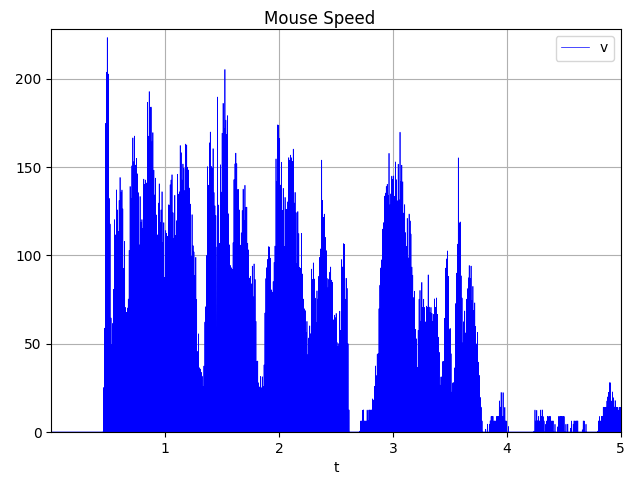
Highlight x-axis timestamps where v > 150 and draw x as solid, other lines dotted (pseudo-SQL):
./csv_analyzer.py t x v -f path.csv --filter "SELECT x WHERE v > 150" --title "x WHERE v > 150"

Highlight x-axis timestamps where t > 1.5 (numpy where):
./csv_analyzer.py t x v -f path.csv --filter "numpy.where(numpy.array(dict_data[\"t\"]) > 1.50)" --title "numpy.where(numpy.array(dict_data[\"t\"]) > 1.50"

Show a scatter plot of x vs y (path plot):
./csv_analyzer.py x y -f path.csv --scatter --title "Path Tracking"

Compare 2 scatter plots:
./csv_analyzer.py x y offx offy -f path.csv --scatter --title "Path Tracking Compare"

You can generate multiple plots from the same data and load the CSV file only a single time by using the switches "--sessionstart" and "--sessioncontinue" at the first call and subsequent calls, respectively. See the example in the "update_plots.sh" script within the test directory for an example. Intermediate calls to the script will load a temporary pickle file to save processing time.
Give it a Try
A script to generate path and speed tracking data from your mouse movements exists in the "test" directory: "generate_path_data.py". Use the "duration" switch to vary the duration in seconds to collect CSV data. The default output file name is "path.csv", as used in the above examples. In my testing, 1 minute of data collection will generate around 30-40MB of CSV text data.
A good example of making multiple calls to the csv_analyzer while only loading the raw CSV data a single time appears in the test directory as well, see the bash script: "update_plots.sh". Note the little bash trick to capture Ctrl-C keyboard events that will automatically close all the open matplotlib windows when triggered through the SIGINT trap.
Visit the projects page on Github: https://github.com/e1d1s1/csv_analyzer
