In this part of our Angular 9 tutorial, we’ll build a fake REST API backend for our Angular frontend using json-server and faker.js and next, we’ll see how to create a service to send GET requests to our backend to fetch and consume data which will be rendered in the home components using the ngFor and ngIf directives.
These are the steps of this part:
We can send HTTP requests directly from the home component but that’s not really the recommended way to do it — here comes the role of Angular services.
An Angular service is a TypeScript class that encapsulates a set of similar functionalities, like fetching data from a server, in your project’s code. It’s injectable in any other service or component, thanks to Angular dependency injector and it’s reusable across the module where it’s provided.
We mark a TypeScript class as injectable using the @Injectable decorator which also takes a providedIn property to specify the module where the service should be provided. By default, this is root which is simply an alias for AppModule.
Almost every frontend app needs data which can be most of the times fetched from a backend that exposes a REST API. Since our tutorial is about frontend web development with Angular 9, we either need a third-party REST API which is available from public servers on the web or better, we can use tools like json-server to generate fully working backend APIs with fake data. The process is quick and easy, so let’s do it!
Go to a new command-line interface and run the following commands to navigate to your project’s folder and install json-server from npm:
$ cd ~/first-angular-app
$ npm install --save json-server
Next, go ahead and create a backend folder in your Angular project:
$ mkdir backend
Next, we’ll use Faker.js for generating massive amounts of realistic fake data.
Head back to your command-line interface and install Faker.js from npm using the following command:
$ npm install faker --save
At the time of building this example, faker v4.1.0 will gets installed on our machine.
Now, create a init.js file and add the following code:
var faker = require('faker');
var database = { products: []};
for (var i = 1; i<= 300; i++) {
database.products.push({
id: i,
name: faker.commerce.productName(),
description: faker.lorem.sentences(),
price: faker.commerce.price(),
imageUrl: "https://source.unsplash.com/1600x900/?product",
quantity: faker.random.number()
});
}
console.log(JSON.stringify(database));
We first imported faker, and next we defined an object with one empty array for products. Next, we entered a for loop to create 300 fake entries using faker methods like faker.commerce.productName() for generating product names. Check all the available methods. Finally, we converted the database object to a string and logged it to standard output.
Next, add the init-api and serve-api scripts to the package.json file as follows:
"scripts": {
"ng": "ng",
"start": "ng serve",
"build": "ng build",
"test": "ng test",
"lint": "ng lint",
"e2e": "ng e2e",
"init-api": "node ./backend/init.js > ./backend/data.json",
"serve-api": "json-server --watch ./backend/data.json"
},
Next, go to your command-line interface and run the init-api script as follows:
$ npm run init-api
Next, run the REST API server:
$ npm run init-api
You can now consume the REST API just like any typical REST API server. It will be available from the http://localhost:3000/ address.
These are the API endpoints we’ll be able to use via our REST API server:
GET /products for getting the productsGET /products/<id> for getting a single product by idPOST /products for creating a new productPUT /products/<id> for updating a product by idPATCH /products/<id> for partially updating a product by idDELETE /products/<id> for deleting a product by id
You can use _page and _limit parameters to get paginated data. In the Link header, you’ll get first, prev, next and last links.
If you managed to follow this step successfully, you should have a working REST API server that you can connect to from your Angular 9 frontend. Congratulations, you are ready for the next step!
In this step, we’ll send HTTP GET requests to fetch data from our REST API server using Angular HttpClient and a service.
We’ll need to create an Angular service for encapsulating the code that allows us to consume data from our REST API server.
Go to your command-line interface and run the following command:
$ ng generate service api
Next, head to the src/app/api.service.ts file, import and inject HttpClient:
import { Injectable } from '@angular/core';
import { HttpClient } from '@angular/common/http';
@Injectable({
providedIn: 'root'
})
export class ApiService {
private SERVER_URL = "http://localhost:3000";
constructor(private httpClient: HttpClient) { }
}
We imported and injected the HttpClient service via the service constructor and defined the SERVER_URL variable that has the address of our locally-running REST API server.
Next, define a fetchData() method that simply sends an HTTP GET request to the REST API endpoint for products, i.e., /products:
import { Injectable } from '@angular/core';
import { HttpClient } from '@angular/common/http';
@Injectable({
providedIn: 'root'
})
export class ApiService {
private SERVER_URL = "http://localhost:3000";
constructor(private httpClient: HttpClient) { }
public fetchData(){
return this.httpClient.get(`${this.SERVER_URL}/products`);
}
}
The method simply calls the fetchData() method of HttpClient to send a GET request to the REST API server.
Next, we need to use this service in our home component. Open the src/app/home/home.component.ts file, and import, then inject the Angular service as follows:
import { Component, OnInit } from '@angular/core';
import { ApiService } from '../api.service';
@Component({
selector: 'app-home',
templateUrl: './home.component.html',
styleUrls: ['./home.component.css']
})
export class HomeComponent implements OnInit {
products = [];
constructor(private apiService: ApiService) { }
ngOnInit() {
this.apiService.fetchData().subscribe((data: any[])=>{
console.log(data);
this.products = data;
})
}
}
We imported and injected ApiService. Next, we defined a products variable and called the fetchData() method of the service for fetching data from the REST API server.
Next, open the src/app/home/home.component.html file and update it as follows:
<div style="padding: 13px;">
<mat-spinner *ngIf="products.length === 0"></mat-spinner>
<mat-card *ngFor="let product of products" style="margin-top:10px;">
<mat-card-header>
<mat-card-title></mat-card-title>
<mat-card-subtitle> $/
</mat-card-subtitle>
</mat-card-header>
<mat-card-content>
<p>
</p>
<img style="height:100%; width: 100%;" src="" />
</mat-card-content>
<mat-card-actions>
<button mat-button> Buy product</button>
</mat-card-actions>
</mat-card>
</div>
We used the <mat-spinner> component for showing a loading spinner when the length of the products array equals zero, that is before any data is received from the REST API server.
Next, we iterated over the products array and used a Material card to display the name, price, quantity, description and image of each product.
This is a screenshot of the home page after JSON data is fetched:
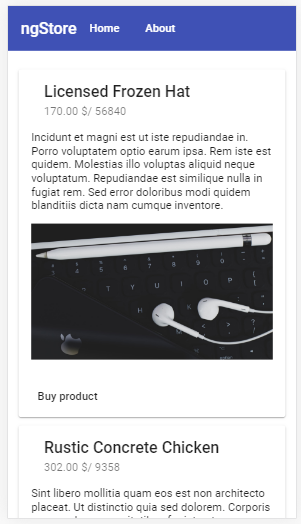
Next, we’ll see how to add error handling to our service.
In this part of our Angular 9 tutorial, we’ve seen what a service is and created one to encapsulate sending HTTP GET requests to our REST API backend to consume data and render it using the ngFor directive.
