Introduction
This is a series of three articles and in this article, we are displaying number of records and with that, it will calculate the number of pages but in one page, we can see only selected records so rather than fetching all records at one time, we are going to fetch records based on pages which will increase our performance.
How Will It Work?
Suppose we have 500 records to display in frontend and we are displaying only 100 records per page, after you click on page 2, it will display next 100 records and so on. In Angular, we can use pipes and install some packages to display pagination, but here if we are only showing 100 records at one time, then why are we fetching all 500 records? This will decrease our performance.
So it would be better if we fetch only 100 records at one time and when you click on next page, it will fetch the next 100 records of that particular page. Here, every time you click on page, it will fetch records from the database table.
Prerequisites
- Basic knowledge of Angular
- Visual Studio Code must be installed
- Angular CLI must be installed
- Node JS must be installed
- Microsoft Visual Studio 2017 must be installed
- SQL Server 2014.
Using the Code
Backend
Here, we will do the backend related code using SQL server.
The very first step is to create a database.
Step 1
create database company
Let’s create a database on your local SQL Server. I hope you have installed SQL Server 2017 on your machine (you can use SQL Server 2008, 2012, or 2016, as well).
Step 2
Create CompanyDetails Table by using the following code:
CREATE TABLE [dbo].[CompanyDetails](
[CompanyId] [int] IDENTITY(1,1) NOT NULL,
[CompanyName] [nvarchar](100) NULL,
[City] [nvarchar](50) NULL,
[State] [nvarchar](50) NULL,
[Owner] [nvarchar](50) NULL,
[PublishYear] [int] NULL,
CONSTRAINT [PK_CompanyDetails] PRIMARY KEY CLUSTERED
(
[CompanyId] ASC
)WITH (PAD_INDEX = OFF, STATISTICS_NORECOMPUTE = OFF, _
IGNORE_DUP_KEY = OFF, ALLOW_ROW_LOCKS = ON, ALLOW_PAGE_LOCKS = ON) ON [PRIMARY]
) ON [PRIMARY]
GO
Now let's add Stored Procedures.
Step 3
Create Stored Procedure of the following:
GetAllCompanies
Create Proc [dbo].[Usp_GetAllCompanies]
@PageNo INT ,
@PageSize INT ,
@SortOrder VARCHAR(200)
As
Begin
Select * From (Select ROW_NUMBER() Over (
Order by CompanyName ) AS 'RowNum', *
from [CompanyDetails]
)t where t.RowNum Between ((@PageNo-1)*@PageSize +1) AND (@PageNo*@pageSize)
End
GetAllCompaniesCount
Create Proc [dbo].[Usp_getAllCompaniesCount]
As
Begin
select count(CompanyId) from [CompanyDetails]
End
Web API
Create an ASP.NET Core application.
Follow these steps to create an ASP.NET Core application.
Step 1
In Visual Studio 2019, click on File -> New -> Project.
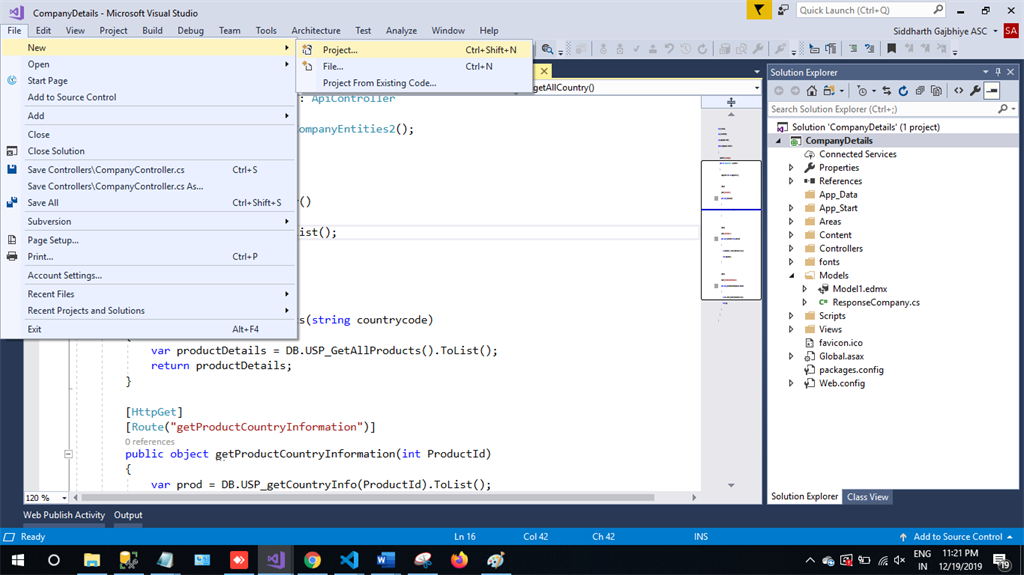
Step 2
Choose the Create option and select ASP.NET web application.

Step 3
Select Web API and click OK.

Step 4
Now right click on controller and then add a new item.

Step 5
Choose ADO.NET Entity Data Model and then click on Add.

Step 6
Next step is EF Designer, just click on Next.

Step 7
A new pop-up will show. Click on Next. If yours isn't established, then click on new connection.

Step 8
Copy your database connection server name and paste it in the server name textbox. You will see all the database, select your database and click on OK.

Step 9
The next popup will show, paste your database server name, and choose for the database and test for the connection, then click on Next. Here, in the new screen, select your tables and store the procedure. Then click on Finish.

Our next step is to right-click on the controllers folder and add a new controller. Name it as "Paginationcontroller" and add the following namespace in the Paginationcontroller.
Here is the complete code for getting all the Pagination records.
Complete Pagination Controller Code
using System.Collections.Generic;
using System.Data.Entity.Core.Objects;
using System.Linq;
using System.Web.Http;
using Pagination.Models;
namespace Pagination.Controllers
{
public class PaginationController : ApiController
{
CompanyEntities2 db = new CompanyEntities2();
[HttpGet]
public object getAllCompanies(int pageNo, int pageSize, string sortOrder)
{
var oMyString = new ObjectParameter("totalCount", typeof(int));
var companyDetails = db.Usp_GetAllCompanies(pageNo, pageSize, sortOrder).ToList();
return companyDetails;
}
[HttpGet]
public object getAllCompaniesCount()
{
var companyDetailsCount = db.Usp_getAllCompaniesCount().SingleOrDefault();
return companyDetailsCount;
}
}
}
Frontend
Step 1
Let's create an Angular project using the following npm command:
ng new pagination
Step 2
Open the newly created project in Visual Studio code and install bootstrap in this project:
npm install bootstrap --save
Now open styles.css file and add Bootstrap file reference. To add reference in styles.css file, add this line:
@import '~bootstrap/dist/css/bootstrap.min.css';
Step 3
Now let's create a new component by using the following command:
ng g c pagination
Step 4
Now create a new service using the following command:
ng generate service pagination
Step 5
Now open the pagination.component.html and paste the following code to see the HTML template.
<div class="row">
<div class="col-12 col-md-12">
<div class="card">
<div class="card-header">
Companies 1-{{pageSize}} (Total:{{totalCompaniesCount}})
</div>
<div class="card-body position-relative">
<div class="table-responsive cnstr-record companie-tbl">
<table class="table table-bordered heading-hvr">
<thead>
<tr>
<th style="cursor: pointer;" [ngClass]="order =='CompanyNumber'? 'active':''"
(click)="setOrder('CompanyNumber')" width="80">Company Name.</th>
<th style="cursor: pointer;" [ngClass]="order =='CompanyType'? 'active':''"
(click)="setOrder('CompanyType')" width="75">City</th>
<th [ngClass]="order =='CompanyName'? 'active':''" style="cursor: pointer;"
(click)="setOrder('CompanyName')">State
</th>
<th [ngClass]="order =='OrgNo'? 'active':''"
style="cursor: pointer;" (click)="setOrder('OrgNo')"
width="75">Owner
</th>
<th [ngClass]="order =='Street'? 'active':''"
style="cursor: pointer; width:250px"
(click)="setOrder('Street')">Publish Year</th>
</tr>
</thead>
<tbody>
<tr *ngFor="let item of companies">
<td>{{item.CompanyName}}</td>
<td>{{item.City}}</td>
<td>{{item.State}}</td>
<td>{{item.Owner}}</td>
<td>{{item.PublishYear}}</td>
</tr>
</tbody>
</table>
</div>
<!--
<div class="container mw-100">
<div class="row">
<div class="col-md-3"> </div>
<div *ngIf="companies !=0" class="col-md-6">
<ul class="pagination justify-content-center">
<li *ngFor="let page of pageField;let i=index" class="page-item">
<a (click)="showCompaniesByPageNumber(page,i)"
[ngClass]="pageNumber[i] ? 'pageColor':'page-link'"
style=" margin-right: 5px;;margin-top: 5px">{{page}}
</li>
</ul>
<div style="text-align: center;">
Page {{currentPage}} of Total page {{paginationService.exactPageList}}
</div>
</div>
</div>
</div>
</div>
</div>
</div>
</div>
Step 6
After then open pagination.component.ts file and add the following code in this file where our logic has been written.
import { Component, OnInit } from '@angular/core';
import { ApiService } from './api.service';
import { PaginationService } from './pagination.service';
@Component({
selector: 'app-pagination',
templateUrl: './pagination.component.html',
styleUrls: ['./pagination.component.css']
})
export class PaginationComponent implements OnInit {
companies = [];
pageNo: any = 1;
pageNumber: boolean[] = [];
sortOrder: any = 'CompanyName';
pageField = [];
exactPageList: any;
paginationData: number;
companiesPerPage: any = 5;
totalCompanies: any;
totalCompaniesCount: any;
constructor(public service: ApiService, public paginationService: PaginationService) { }
ngOnInit() {
this.pageNumber[0] = true;
this.paginationService.temppage = 0;
this.getAllCompanies();
}
getAllCompanies() {
this.service.getAllCompanies
(this.pageNo, this.companiesPerPage, this.sortOrder).subscribe((data: any) => {
this.companies = data;
this.getAllCompaniesCount();
})
}
totalNoOfPages() {
this.paginationData = Number(this.totalCompaniesCount / this.companiesPerPage);
let tempPageData = this.paginationData.toFixed();
if (Number(tempPageData) < this.paginationData) {
this.exactPageList = Number(tempPageData) + 1;
this.paginationService.exactPageList = this.exactPageList;
} else {
this.exactPageList = Number(tempPageData);
this.paginationService.exactPageList = this.exactPageList
}
this.paginationService.pageOnLoad();
this.pageField = this.paginationService.pageField;
}
showCompaniesByPageNumber(page, i) {
this.companies = [];
this.pageNumber = [];
this.pageNumber[i] = true;
this.pageNo = page;
this.getAllCompanies();
}
getAllCompaniesCount() {
this.service.getAllCompaniesCount().subscribe((res: any) => {
this.totalCompaniesCount = res;
this.totalNoOfPages();
})
}
}
Step 7
Next open pagination.component.css file and paste the code for some styling.
@charset "utf-8";
@media all{
*{padding:0px;margin:0px;}
div{vertical-align:top;}
img{max-width:100%;}
html {-webkit-font-smoothing:antialiased; -moz-osx-font-smoothing:grayscale;}
body{overflow:auto!important; width:100%!important;}
html, body{background-color:#e4e5e6;}
html {position:relative; min-height:100%;}
.card{border-radius:4px;}
.card-header:first-child {border-radius:4px 4px 0px 0px;}
html, body{font-family:'Roboto', sans-serif; font-weight:400; font-size:13px;}
body{padding-top:52px;}
p{font-family:'Roboto', sans-serif; color:#303030; font-weight:400; margin-bottom:1rem;}
input, textarea, select{font-family:'Roboto', sans-serif;}
h1,h2,h3,h4,h5,h6{font-family:'Roboto', sans-serif; font-weight:700;}
h1{font-size:20px; color:#000000; margin-bottom:10px;}
h2{font-size:30px;}
h3{font-size:24px;}
h4{font-size:18px;}
h5{font-size:14px;}
h6{font-size:12px;}
.row {margin-right:-8px; margin-left:-8px;}
.col, .col-1, .col-10, .col-11, .col-12, .col-2, .col-3, .col-4, .col-5,
.col-6, .col-7, .col-8, .col-9, .col-auto, .col-lg, .col-lg-1, .col-lg-10,
.col-lg-11, .col-lg-12, .col-lg-2, .col-lg-3, .col-lg-4, .col-lg-5, .col-lg-6,
.col-lg-7, .col-lg-8, .col-lg-9, .col-lg-auto, .col-md, .col-md-1, .col-md-10,
.col-md-11, .col-md-12, .col-md-2, .col-md-3, .col-md-4, .col-md-5, .col-md-6,
.col-md-7, .col-md-8, .col-md-9, .col-md-auto, .col-sm, .col-sm-1, .col-sm-10,
.col-sm-11, .col-sm-12, .col-sm-2, .col-sm-3, .col-sm-4, .col-sm-5, .col-sm-6,
.col-sm-7, .col-sm-8, .col-sm-9, .col-sm-auto, .col-xl, .col-xl-1, .col-xl-10,
.col-xl-11, .col-xl-12, .col-xl-2, .col-xl-3, .col-xl-4, .col-xl-5, .col-xl-6,
.col-xl-7, .col-xl-8, .col-xl-9, .col-xl-auto {padding-right:8px; padding-left:8px;}
.card-header{background-color:#f0f3f5; border-bottom:1px solid #c8ced3;
font-size:13px; font-weight:600; color:#464646;
text-transform:uppercase; padding:.75rem 8px;}
.cnstr-record th{white-space:nowrap;padding:.45rem .2rem; font-size:13px;
border-bottom-width:0px!important;}
.cnstr-record thead{background:#f0f3f5;}
.cnstr-record .form-control{font-size:13px; padding:0px 0rem 0px 0.2rem;
height:calc(2rem + 2px);}
.cnstr-record select.form-control{padding-left:.05rem;}
.cnstr-record .table td, .cnstr-record .table th {vertical-align:middle;}
.cnstr-record .table td{padding:.3rem;}
.cnstr-record .table td h4{margin:0px;}
.wp-50{width:50px;}
.wp-60{width:60px;}
.wp-70{width:70px;}
.wp-80{width:80px;}
.wp-90{width:90px;}
.wp-100{width:100px;}
.mw-auto{min-width:inherit;}
.expand-row{width:100%; border:solid 1px #596269; display:inline-block;
border-radius:3px; width:16px; height:16px; vertical-align:top;
background:#596269; color:#ffffff!important;}
.expand-row img{vertical-align:top; position:relative; top:2px;}
.sub-table th{font-weight:400; font-size:12px;}
.sub-table td{background:#efefef;}
.no-bg td{background:inherit;}
.mw-100{max-width:100%;}
.activeTabColor{
color: #fff;
background-color: #000000;
}
.page-item:first-child .page-link {
margin-left: 0;
border-top-left-radius: .25rem;
border-bottom-left-radius: .25rem;
}
.pageColor{
position: relative;
display: block;
padding: .5rem .75rem;
margin-left: -1px;
line-height: 1.25;
color: white!important;
background-color: black!important;
border: 1px solid #dee2e6;
}
.notAllowed{
position: relative;
display: block;
padding: .5rem .75rem;
margin-left: -1px;
line-height: 1.25;
color: #007bff;
background-color: #fff;
border: 1px solid #dee2e6;
cursor: not-allowed;
}
.page-link {
position: relative;
display: block;
padding: .5rem .75rem;
margin-left: -1px;
line-height: 1.25;
color: #007bff;
background-color: #fff;
border: 1px solid #dee2e6;
}
}
Step 8
At last, open pagination.service.ts file and add services to call our API.
import { Injectable } from '@angular/core';
@Injectable()
export class PaginationService {
//Pagination Variables
temppage: number = 0;
pageField = [];
exactPageList: any;
constructor() {
}
// On page load
pageOnLoad() {
if (this.temppage == 0) {
this.pageField = [];
for (var a = 0; a < this.exactPageList; a++) {
this.pageField[a] = this.temppage + 1;
this.temppage = this.temppage + 1;
}
}
}
}
Step 9
Let's add the following code in api.service.ts file:
import { Injectable } from '@angular/core';
import { HttpClient } from '@angular/common/http';
import { Observable } from 'rxjs';
@Injectable({
providedIn: 'root'
})
export class ApiService {
private url = "";
constructor(public http: HttpClient) {
}
getAllCompanies(pageNo,pageSize,sortOrder): Observable<any> {
this.url = 'http://localhost:59390/api/Pagination/getAllCompanies?pageNo=' +
pageNo+'&pageSize='+pageSize+'&sortOrder='+sortOrder;
return this.http.get(this.url);
}
getAllCompaniesCount(): Observable<any> {
this.url = 'http://localhost:59390/api/Pagination/getAllCompaniesCount';
return this.http.get(this.url);
}
}
Step 10
Next and last step is to add the app module file in your project.
import { BrowserModule } from '@angular/platform-browser';
import { NgModule } from '@angular/core';
import { AppComponent } from './app.component';
import { ApiService } from './pagination/api.service';
import { HttpClientModule } from '@angular/common/http';
import { PaginationService } from './pagination/pagination.service';
import { PaginationComponent } from './pagination/pagination.component';
@NgModule({
declarations: [
AppComponent,
PaginationComponent
],
imports: [
BrowserModule,
HttpClientModule
],
providers: [ApiService,PaginationService],
bootstrap: [AppComponent]
})
export class AppModule { }
Step 11
Now it's time to see the output for that, just open your terminal and type "ng serve -o" to compile and open automatically in your browser.
After loading our page, you can see the output like below images:
Here, the total number of records is 33, based on that, our logic in frontend will calculate the number of pages, i.e., at one page, we are displaying only 5 records (can be changed) so till the 6th page, there are 5 records per page which means only 3 records are remaining now which will come in the last page which is 7th one.

Page 2: Total number of records to display is 5.

In the last page, only 3 records will show.

With this step, we have successfully completed our frontend, web API and backend coding.
Conclusion
In this article, I tried to explain how you get the records and display it in paging using server side pagination using Angular 8 and ASP.NET.
This is Part 1 of server side pagination.
In my next article or part 2 of this, we will learn how to add Previous and Next buttons, plus we are going to set the total number of records per page manually.
I am just a learner and eager to learn new things, just not related to technology, but in all aspects.
"Never stop learning, because life never stops teaching" .....by Gautam Buddha.
At last, please don't forget to give your valuable feedback/comments/questions about this article. Please let me know if you liked and understood this article and how I could improve it.
History
- 9th January, 2020: Initial version
