This article is part of the research for “Enterprise Data Bus System”. This particular research elects the ActiveMQ - Artemis (Artemis from here on) as the centralized message hub for all processes in the system to communicate with one another using one of the supported protocols by the Artemis. In this article, I will be discussing the procedure to install/configure the Artemis on the Linux Ubuntu 18.04.x OS that is running on an ARM64 machine.
Assumption/Expectation
The Linux Commands and Vim
I am assuming the readers of this article have some knowledge about the Linux shell and commands, and an explanation of the Linux commands that were used is beyond the scope of this article. The Linux commands are to be run in a terminal unless otherwise specified.
I’m using the vim editor for text editing, but readers can use any other text editor they desire.
'root' User
All commands in this article are issued by the root user.
Background
Message-oriented Middleware (MoM)
Message-oriented middleware (MoM) is software or hardware infrastructure supporting, sending, and receiving messages between distributed systems.
Why Use MoM?
MoM allows application modules to be distributed over heterogeneous platforms and reduces the complexity of developing applications that span multiple operating systems, network protocols, and programming languages. MoM enable processes in the system to communicate through one of the well-defined protocols by providing reliability, transactions and many other features.
Apache ActiveMQ Artemis
Apache ActiveMQ Artemis (Artemis) is an asynchronous messaging system, and is a software implementation of the MoM system. The Artemis is capable of coordinating the messaging traffic between processes in the distributed systems through an instance of a running broker.
Message Protocols Supported by Artemis
The Artemis supports the following protocols:
- MPQOpenWire
- MQTT
- STOMP
- HornetQ (for use with HornetQ clients)
- Core (Artemis CORE protocol)
For example, in a three-tier system, there may be some processes written in Java, C/C++, Python. GoLang, nodejs, etc. running distributively at front-end, middle-tier, and back-end. These processes can communicate to one another (e.g., using the STOMP protocol) by registering themselves to a named-queue or a topic to send/receive messages.
System Information
- Hardware: Odroid N2 (ARM 64)
- OS: Ubuntu 18.04.4 LTS (Bionic Beaver)
JAVA (openjdk-11) Installation
The Artemis needs JRE (with at least version 8) to run. The following is the procedure for openjdk-11 installation/configuration.
Installation:
sudo apt install openjdk-11-jdk
Verify:
which java
/usr/bin/java
java --version
openjdk 11.0.7 2020-04-14
OpenJDK Runtime Environment (build 11.0.7+10-post-Ubuntu-2ubuntu218.04)
OpenJDK 64-Bit Server VM (build 11.0.7+10-post-Ubuntu-2ubuntu218.04, mixed mode)
Post-install Configuration: Set JAVA_HOME Environment Variable
The Artemis requires that the JAVA_HOME environment to be set. The following are the steps to set it in /etc/bash.bashrc and activate it.
Determine the Absolute Path of the JDK Installed Directory
In Ubuntu, the jdks are installed under /usr/lib/jvm. The binaries in jdk builds are platform-specific; therefore, the JAVA_HOME variable must point to a platform specific installed JDK (in this case, the platform is ARM64).
This is what it looks like under /usr/lib/jvm:
pwd
/usr/lib/jvm
ls
java-1.11.0-openjdk-arm64 java-11-openjdk-arm64 openjdk-11
So the JAVA_HOME enivironment variable should be set to “/usr/lib/jvm”.
Setting JAVA_HOME in /etc/bash.bashrc
Edit the file /etc/bash.bashrc:
vim /etc/bash.bashrc
Add the following lines (at the bottom of this file):
export JAVA_HOME=/usr/lib/jvm/java-11-openjdk-arm64
Sourcing the script:
source /etc/bash.bashrc
Verify the variable’s value:
echo $JAVA_HOME
/usr/lib/jvm/java-11-openjdk-arm64
2. ActiveMQ-Artemis Installation/Configuration
Download the Artemis from Apache.org
Open the web browser and point to the following URL:
http://activemq.apache.org/components/artemis/download/
The URL for source and binary bundles:
http://activemq.apache.org/components/artemis/download/
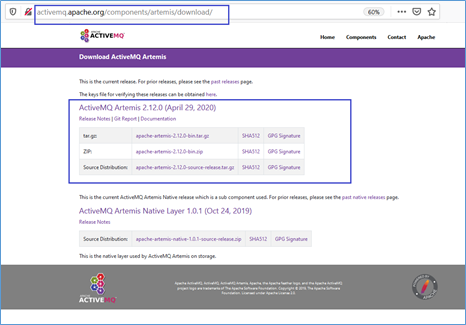
Figure 1: ActiveMQ Artemis download page
Note:
- I used the tar ball for this tutorial (the file in this example is resided in /media/SDA1).
- The ActiveMQ server and its brokers will be installed in “/opt” directory.
- The broker name I’ll be using is `
ActiveMQ-Odroid-110`.
Extract the Downloaded Bundle
pwd
/opt
tar -xzf /media/SDA1/apache-artemis-2.12.0-bin.tar.gz
Verify:
ls
(among other things…) apache-artemis-2.12.0
Create a New Linux User Group `activemq`
addgroup --quiet --system activemq
Create a New Linux User `activemq`
adduser --quiet --system --ingroup activemq \
--no-create-home --disabled-password activemq
Change the Ownership of `/opt/apache-artemis-2.12.0` Directory
chown -R activemq:activemq /opt/activemq
Navigate to the `bin` Directory
cd apache-artemis-2.12.0/bin
Verify:
./artemis
If you see the following output, then you’re ready for the broker installation:
usage: artemis <command> [<args>]
The most commonly used artemis commands are:
address Address tools group (create|delete|update|show)
(example ./artemis address create)
browser It will browse messages on an instance
consumer It will consume messages from an instance
create creates a new broker instance
data data tools group (print) (example ./artemis data print)
help Display help information
mask mask a password and print it out
migrate1x Migrates the configuration of a 1.x Artemis Broker
producer It will send messages to an instance
queue Queue tools group (create|delete|update|stat|purge)
(example ./artemis queue create)
See 'artemis help <command>' for more information on a specific command.
Create the Broker
In this example, the broker will have the following properties:
- Name: ActiveMQ-Odroid-110
- Administrator UID: admin
- Administrator PW: admin
./artemis create ActiveMQ-Odroid-110 --user=admin --password=admin \
--http-host 0.0.0.0 --relax-jolokia
... the installation will have an additional prompt (just type "Y" and press Enter):
--allow-anonymous | --require-login: is a mandatory property!
Allow anonymous access?, valid values are Y,N,True,False
Y <--- Enter
The rest of the output:
Auto tuning journal ...
done! Your system can make 1.61 writes per millisecond,
your journal-buffer-timeout will be 620000
You can now start the broker by executing:
"/opt/apache-artemis-2.12.0/bin/ActiveMQ-Odroid-110/bin/artemis" run
Or you can run the broker in the background using:
"/opt/apache-artemis-2.12.0/bin/ActiveMQ-Odroid-110/bin/artemis-service" start
"/opt/apache-artemis-2.12.0/bin/ActiveMQ-Odroid-110/bin/artemis-service"
Usage: ./artemis-service {start|stop|restart|force-stop|status}
Start the Broker Instance
Now, we’re ready to run the broker:
Test Run #1: Manually Start the Broker for Test Run
"/opt/apache-artemis-2.12.0/bin/ActiveMQ-Odroid-110/bin/artemis" run
Now, open the web browser and point it to the website at:
http://<IP of the broker>:8161
If you see the following webpage, the broker instance is up and running successfully:

Figure 2: ActiveMQ initial webpage
Click on `Management Console` link to open the login page (Note: Username=admin, Password=admin as specified during broker’s creation previously).

Figure 3: ActiveMQ login page
ActiveMQ Management Console initial page:

Figure 4: ActiveMQ Management Console initial page
Congratulations, you have successfully installed the first ActiveMQ broker!
Test Run #2: Start the Broker as Daemon Process
To run the broker as a background service, first kill the current instance of the broker (i.e., Ctrl+C at the console where the broker is running), then run this command:
"/opt/apache-artemis-2.12.0/bin/ActiveMQ-Odroid-110/bin/artemis-service" start
Output:
Starting artemis-service
artemis-service is now running (14289)
Verify:
ps -ef| grep 14289
Output:
root 14289 1 10 18:18 pts/0 00:00:23 /usr/lib/jvm/java-11-openjdk-arm64/bin/java
-XX:+PrintClassHistogram -XX:+UseG1GC -XX:+UseStringDeduplication -Xms512M -Xmx2G
-Dhawtio.realm=activemq -Dhawtio.offline=true -Dhawtio.role=amq
-Dhawtio.rolePrincipalClasses=org.apache.activemq.artemis.spi.core.security.jaas.RolePrincipal
-Djolokia.policyLocation=file:/opt/apache-artemis-2.12.0/bin/ActiveMQ-Odroid-110/etc/jolokia-
access.xml -Xbootclasspath/a:/opt/apache-artemis-2.12.0/lib/jboss-logmanager-2.1.10.Final.jar:
/opt/apache-artemis-2.12.0/lib/wildfly-common-1.5.2.Final.jar
-Djava.security.auth.login.config=/opt
/apache-artemis-2.12.0/bin/ActiveMQ-Odroid-110/etc/login.config
-classpath /opt/apache-artemis-2.12.0
/lib/artemis-boot.jar -Dartemis.home=/opt/apache-artemis-2.12.0 -Dartemis.instance=/opt/apache-
artemis-2.12.0/bin/ActiveMQ-Odroid-110
-Djava.library.path=/opt/apache-artemis-2.12.0/bin/lib/linux-
aarch64 -Djava.io.tmpdir=/opt/apache-artemis-2.12.0/bin/ActiveMQ-Odroid-110/tmp -Ddata.dir=/opt
/apache-artemis-2.12.0/bin/ActiveMQ-Odroid-110/data -Dartemis.instance.etc=/opt/apache-artemis-
2.12.0/bin/ActiveMQ-Odroid-110/etc -Djava.util.logging.manager=org.jboss.logmanager.LogManager
-Dlogging.configuration=file:/opt/apache-artemis-2.12.0/bin/ActiveMQ-Odroid-110/etc
//logging.properties org.apache.activemq.artemis.boot.Artemis run
Logout/login to the web console again to make sure everything is still working.
Now, stop the daemon process:
"/opt/apache-artemis-2.12.0/bin/ActiveMQ-Odroid-110/bin/artemis-service" stop
At this point, we are ready to create a new systemd service for the broker instance.
Create System Service for the Broker
At this point, we have tested the broker in both forth-ground and daemon process modes. However in these modes, the process will not survive system reboot. To prevent from manually restarting the broker process every time the system reboots, we need to create a system-service and let the Linux Operating System handle all start/stop automatically.
Create system-service Script
touch /etc/systemd/system/activemq-artemis.service
chmod 644 /etc/systemd/system/activemq-artemis.service
vim /etc/systemd/system/activemq-artemis.service
Add the following lines to the file:
[Unit]
Description=Apache ActiveMQ Artemis
After=network.target
[Service]
Type=forking
User=activemq
Group=activemq
ExecStart=/opt/apache-artemis-2.12.0/bin/ActiveMQ-Odroid-110/bin/artemis-service start
ExecStop=/opt/apache-artemis-2.12.0/bin/ActiveMQ-Odroid-110/bin/artemis-service stop
[Install]
WantedBy=multi-user.target
Load/start the service:
systemctl daemon-reload
systemctl start activemq-artemis
Enable the service (so it can survive system reboot):
systemctl enable activemq-artemis
Output:
Created symlink /etc/systemd/system/multi-user.target.wants/
activemq-artemis.service → /etc/systemd
/system/activemq-artemis.
Verify with system-service:
systemctl status activemq-artemis
Output should be similar to the following:
Loaded: loaded (/etc/systemd/system/activemq-artemis.service; enabled; vendor preset: enabled)
Active: active (running) since Sat 2020-05-02 16:17:52 UTC; 34s ago
Process: 2894
ExecStart=/opt/apache-artemis-2.12.0/bin/ActiveMQ-Odroid-110/bin/artemis-service start
(code=exited, sta
Main PID: 2919 (java)
Tasks: 50 (limit: 3838)
CGroup: /system.slice/activemq-odroid-110.service
└─2919 java -XX:+PrintClassHistogram -XX:+UseG1GC
-XX:+UseStringDeduplication -Xms512M -Xmx2G -Dhawtio.realm=
May 02 16:17:30 odroid systemd[1]: Starting Apache ActiveMQ Artemis...
May 02 16:17:30 odroid artemis-service[2894]: Starting artemis-service
May 02 16:17:52 odroid artemis-service[2894]: artemis-service is now running (2919)
May 02 16:17:52 odroid systemd[1]: Started Apache ActiveMQ Artemis.
Optionally, verify with the broker’s status report:
/opt/apache-artemis-2.12.0/bin/ActiveMQ-Odroid-110/bin/artemis-service status
Output should be similar to the following:
artemis-service is running (16934)
Test system stop the service:
systemctl stop activemq-odroid-110
Verify with system-service:
systemctl status activemq-odroid-110
The last couple lines output should be similar to the following:
May 02 16:35:13 odroid artemis-service[4031]: Gracefully Stopping artemis-service
May 02 16:35:14 odroid systemd[1]: activemq-odroid-110.service:
Main process exited, code=exited, status=143/n/a
May 02 16:35:14 odroid systemd[1]: activemq-odroid-110.service:
Failed with result 'exit-code'.
May 02 16:35:14 odroid systemd[1]: Stopped Apache ActiveMQ Artemis.
Verify with the broker’s status report:
/opt/apache-artemis-2.12.0/bin/ActiveMQ-Odroid-110/bin/artemis-service status
Output should be similar to the following:
artemis-service is stopped
Note on Create Additional Brokers
The Artemis supports multiple brokers running simultaneously on the same host, so one can follow the procedure in this tutorial to create additional brokers as needed.
This concludes the procedure for installing the Apache-Artemis on Linux Ubuntu/ARM64 system.
History
- 8th May, 2020: Initial version
