The Blazor UI is built using components. We will look at the anatomy of a component, its life cycle and how Blazor Server uses and manages components in building and running the UI.
Introduction
This article looks at the anatomy of a component, its life cycle and how Blazor uses and manages components in building and running the UI.
A deep understanding of components makes developing Blazor applications a very different experience.
What is a Component?
Microsoft defines:
A component is a self-contained portion of user interface (UI) with processing logic to enable dynamic behavior. Components can be nested, reused, shared among projects, and used in MVC and Razor Pages apps.
Components are implemented using a combination of C# and HTML markup in Razor component files with the .razor file extension.
What it does rather than what it is, and not all strictly true.
From a programming perspective, a component is a simply a class that implements the IComponent interface. Nothing more. It comes to life when it's attached to a RenderTree, the component tree used by a Renderer to build and update. The UI IComponent interface is the interface the `Renderer` uses to communicate with and receive communication from a component.
Before we dive into components, we need to look at the Renderer and RenderTree, and the application setting.
The Renderer and the Render Tree
A detailed description of how the Renderer and RenderTree work is beyond the scope of this article, but you need a basic grasp of the concepts to understand the rendering process.
The Renderer and RenderTree reside in the Client Application in WASM and in the SignalR Hub Session in Server, i.e., one per connected Client Application.
The UI - defined by HTML code in the DOM [Document Object Model] - is represented in the application as a RenderTree and managed by a Renderer. Think of the RenderTree as a tree with one or more components attached to each branch. Each component is a C# class that implements the IComponent interface. The Renderer has a RenderQueue which runs code to update the UI. Components submit RenderFragments for the Renderer to run to update the RenderTree and the UI. The Renderer uses a diffing process to detect changes in the DOM caused by RenderTree updates, and passes these to the client code to implement in the Browser DOM and update the displayed page.
The diagram below is a visual representation of the render tree for the out-of-the-box Blazor template.
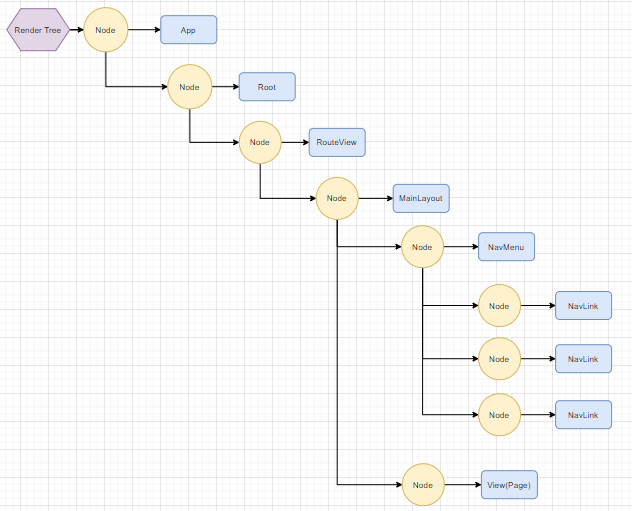
The Client Application
Blazor Server
Blazor Server defines the <app> component in the initial server/html page. This looks like this:
<app>
<component type="typeof(App)" render-mode="ServerPrerendered" />
</app>
type defines the route component class - in this case, App and render-mode define how the initial server-side render process runs. You can read about that elsewhere. The only important bit to understand is that if it pre-renders, the page is rendered twice on the initial load - once by the server to build a static version of the page, and then a second time by the browser client code to build the live version of the page.
The browser client code gets loaded by:
<script src="_framework/blazor.server.js"></script>
Once blazor.server.js loads, the client application runs in the browser page and a SignalR connection established with the server. To complete the initial load, the Client Application calls the Blazor Hub Session and requests a complete server render of the App component. It then applies the resultant DOM changes to the Client Application DOM - this will principally be the event wiring.
The diagram below shows how a render request is passed to the displayed page:

Blazor Web Assembly
In Blazor WebAssembly, the browser receives an HTML page with a defined div placeholder where the root component should be loaded:
<div id="app">
....
</div>
The Client Application gets loaded by:
<script src="_framework/blazor.webassembly.js"></script>
Once the WASM code is loaded, it runs program.
builder.RootComponents.Add<App>("#app");
The code tells the Renderer that the App class component is the root component for the RenderTree and to load its DOM into the app element in the browser DOM.

The key point to take from this is that although the process by which the root component is defined and loaded is different, there's no difference between a WebAssembly and Server root component or any sub-component. You can use the same component.
App.razor
App.razor is the "standard" root component. It can be any IComponent defined class.
App looks like this:
<Router AppAssembly="@typeof(Program).Assembly">
<Found Context="routeData">
<RouteView RouteData="@routeData" DefaultLayout="@typeof(MainLayout)" />
</Found>
<NotFound>
<LayoutView Layout="@typeof(MainLayout)">
<p>Sorry, there's nothing at this address.</p>
</LayoutView>
</NotFound>
</Router>
It's a Razor component defining one child component, Router. Router has two RenderFragments, Found and NotFound. If Router finds a route, and therefore an IComponent class, it renders the RouteView component and passes it the route class type along with the default Layout class. If no route is found, it renders a LayoutView and renders the defined content in its Body.
RouteView checks if the RouteData component has a specific layout class defined. If so, it uses it, otherwise it uses the default layout. It renders the layout and passes it the type of the component to add to the Body RenderFragment.
Components
All components are normal DotNetCore classes that implement IComponent.
The IComponent interface definition is:
public interface IComponent
{
void Attach(RenderHandle renderHandle);
Task SetParametersAsync(ParameterView parameters);
}
My first reaction on seeing this was "What? Something missing here. Where are all those events and initialization methods?" Every article you read talks about components and OnInitialized, ... Don't let them confuse you. These are part of ComponentBase the out-of-the-box Blazor implementation of IComponent. ComponentBase does not define of a component. You will see a much simpler implementation below.
Let's look at what is defined in more detail. The Blazor Hub Session has a Renderer that runs the RenderTree for each root component. Technically, you can have more than one, but we'll ignore that for this discussion. To quote the class documentation:
Renderer provides mechanisms:
- For rendering hierarchies of
IComponent instances - Dispatching events to them
- Notifying when the user interface is being updated
A RenderHandle structure:
- Allows a component to interact with its renderer.
Going back to the IComponent interface:
Attach is called when the Renderer attaches an IComponent object to the RenderTree. It passes the component a RenderHandle struct. The component uses this render handle to queue RenderFragments onto the Renderer's RenderQueue. We'll look at RenderFragement in more detail soon.SetParametersAsync is called by the Renderer on a component when it first attaches it to the RenderTree and whenever it deems one or more of the components Parameters has changed.
Note that the IComponent has no concept of the RenderTree. It gets triggered into action through a call to SetParametersAsync and it passes changes by calling a method on a RenderHandle.
The HelloWorld Component
To demonstrate the IComponent interface, we'll build a simple HelloWorld component.
Our simplest Hello World Razor component looks like this:
@page "/helloworld"
<div>
Hello World
</div>
It's a Razor defined component.
We can refactor it to look like this:
@page "/helloworld"
@HelloWorld
@code {
protected RenderFragment HelloWorld => (RenderTreeBuilder builder) =>
{
builder.OpenElement(0, "div");
builder.AddContent(1, "Hello World 2");
builder.CloseElement();
};
}
This introduces the RenderFragment. To quote the official Microsoft documentation.
A RenderFragment represents a segment of UI content, implemented as a delegate that writes the content to a RenderTreeBuilder.
The RenderTreeBuilder is even more succinct:
Provides methods for building a collection of RenderTreeFrame entries.
So, a RenderFragment is a delegate - defined in Microsoft.AspNetCore.Components as follows:
public delegate void RenderFragment(RenderTreeBuilder builder);
If you're new to delegates, think of them as a pattern definition. Any function that conforms to the pattern defined by RenderFragment delegate can passed as a RenderFragment.
The pattern dictates your method must:
- have one, and only one, parameter of type
RenderTreeBuilder - return a
void
Looking back to the code above, we're defining a RenderFragment property and assigning an anonymous method to it that conforms to the RenderFragment pattern. It takes a RenderTreeBuilder and has no return so returns a void. It uses the provided RenderTreeBuilder object to build the content: a simple hello world html div. Each call to the builder adds what is called a RenderTreeFrame. Note each frame is sequentially numbered.
It's important to understand two points:
- The component itself never "runs" the
RenderFragement. It is passed to the Renderer which Invokes it. - Even though the
Renderer invokes the code, the code is run in the context of the component, and the state of the component when executing happens.
A Simple IComponent Implementation
The HelloWorld component above inherits from ComponentBase. Razor components that don't explicitly define inheritance inherit by default from ComponentBase.
We can now build our component as a simple C# class.
using Microsoft.AspNetCore.Components;
using Microsoft.AspNetCore.Components.Rendering;
using Microsoft.AspNetCore.Components.Web;
using System.Threading.Tasks;
namespace Blazor.HelloWorld.Pages
{
[RouteAttribute("/helloworld")]
public class RendererComponent : IComponent
{
private RenderHandle _renderHandle;
public void Attach(RenderHandle renderHandle)
{
_renderHandle = renderHandle;
}
public Task SetParametersAsync(ParameterView parameters)
{
parameters.SetParameterProperties(this);
this.Render();
return Task.CompletedTask;
}
public void Render()
=> _renderHandle.Render(RenderComponent);
private void RenderComponent(RenderTreeBuilder builder)
{
builder.OpenElement(0, "div");
builder.AddContent(1, "Hello World 2");
builder.CloseElement();
}
}
}
Points to note in the above code:
- The class uses the custom attribute
RouteAttribute to define the route. - The class inherits from
IComponent. - The class implements
Attach. The passed object RenderHandle is assigned to a local class field. - The class implements
SetParametersAsync which is called when the component is first rendered, and whenever any Parameters are changed. In our case never - we have no Parameters defined. It calls the class method Render. - The rest of the code is copied from the Razor component.
- There's no
OnInitialized, OnAfterRender, StateHasChanged... These are all part of ComponentBase.
The Render method calls RenderHandle.Render on the RenderHandle the component received when it was attached to the render tree. It passes the RenderComponent method as a delegate. Calling Render queues the passed delegate onto the Renderer's render queue. This is where the code is actually executed. Being a delegate it executes in the owning object's context.
The component is very simplistic, but it demonstrates the basics.
Routed Components
Everything's a component, but not all components are equal. Routed Components are a little special.
They contain @page routing directives and optionally a @Layout directive.
@page "/WeatherForecast"
@page "/WeatherForecasts"
@layout MainLayout
You can define these directly on classes like this:
[LayoutAttribute(typeof(MainLayout))]
[RouteAttribute("/helloworld")]
public class RendererComponent : IComponent {}
The RouteAttribute is used by the router to find Routes in the application.
Don't think of routed components as pages. It may seem obvious to do so, but don't. Lots of web page properties don't apply to routed components. You will:
- get confused when routed components don't behave like a page.
- try and code the component logic as if it is a web page.
ComponentBase
ComponentBase is the "standard" out-of-the-box Blazor implementation of IComponent. All .razor files by default inherit from it. While you may never step outside ComponentBase, it's important to understand that it's just one implementation of the IComponent interface. It doesn't define a component. OnInitialized is not a component lifecycle method, it's a ComponentBase lifecycle method.
ComponentBase Lifecycle and Events
There are articles galore regurgitating the same old basic lifecycle information. I'm not going to repeat it. Instead, I'm going to concentrate on certain often misunderstood aspects of the lifecycle: there's more to the lifecycle that just the initial component load covered in most of the articles.
We need to consider five types of event:
- Instantiation of the class
- Initialization of the component
- Component parameter changes
- Component events
- Component disposal
There are seven exposed Events/Methods and their async equivalents:
SetParametersAsyncOnInitialized and OnInitializedAsyncOnParametersSet and OnParametersSetAsyncOnAfterRender and OnAfterRenderAsyncDispose - if IDisposable is implementedStateHasChangednew - often forgotten
The standard class instantiation method builds the RenderFragment that StateHasChanged passes to the Renderer to render the component. It sets two private class variables to false and runs BuildRenderTree.
public ComponentBase()
{
_renderFragment = builder =>
{
_hasPendingQueuedRender = false;
_hasNeverRendered = false;
BuildRenderTree(builder);
};
}
SetParametersAsync sets the properties for the submitted parameters. It only runs RunInitAndSetParametersAsync - and thus OnInitialized followed by OnInitializedAsync - on initialization. It always calls CallOnParametersSetAsync. Note:
CallOnParametersSetAsync waits on OnInitializedAsync to complete before calling CallOnParametersSetAsync.RunInitAndSetParametersAsync calls StateHasChanged if OnInitializedAsync task yields before completion.
public virtual Task SetParametersAsync(ParameterView parameters)
{
parameters.SetParameterProperties(this);
if (!_initialized)
{
_initialized = true;
return RunInitAndSetParametersAsync();
}
else return CallOnParametersSetAsync();
}
private async Task RunInitAndSetParametersAsync()
{
OnInitialized();
var task = OnInitializedAsync();
if (task.Status != TaskStatus.RanToCompletion && task.Status != TaskStatus.Canceled)
{
StateHasChanged();
try { await task;}
catch { if (!task.IsCanceled) throw; }
}
await CallOnParametersSetAsync();
CallOnParametersSetAsync calls OnParametersSet followed by OnParametersSetAsync, and finally StateHasChanged. If the OnParametersSetAsync() task yields CallStateHasChangedOnAsyncCompletion awaits the task and re-runs StateHasChanged.
private Task CallOnParametersSetAsync()
{
OnParametersSet();
var task = OnParametersSetAsync();
var shouldAwaitTask = task.Status != TaskStatus.RanToCompletion &&
task.Status != TaskStatus.Canceled;
StateHasChanged();
return shouldAwaitTask ?
CallStateHasChangedOnAsyncCompletion(task) :
Task.CompletedTask;
}
private async Task CallStateHasChangedOnAsyncCompletion(Task task)
{
try { await task; }
catch
{
if (task.IsCanceled) return;
throw;
}
StateHasChanged();
}
Lastly, let's look at StateHasChanged. If a render is pending, i.e., the renderer hasn't got round to running the queued render request, it closes - whatever changes have been made will be captured in the queued render. If not, it sets the _hasPendingQueuedRender class flag and calls the Render method on the RenderHandle. This queues _renderFragement onto the Renderer RenderQueue. When the queue runs _renderFragment - see above - it sets the two class flags to false and runs BuildRenderTree.
protected void StateHasChanged()
{
if (_hasPendingQueuedRender) return;
if (_hasNeverRendered || ShouldRender())
{
_hasPendingQueuedRender = true;
try { _renderHandle.Render(_renderFragment);}
catch {
_hasPendingQueuedRender = false;
throw;
}
}
}
Some key points to note:
OnInitialized and OnInitializedAsync only get called during initialization. OnInitialized is run first. If, and only if, OnInitializedAsync yields back to the internal calling method RunInitAndSetParametersAsync, then StateHasChanged get called, providing the opportunity to provide "Loading" information to the user. OnInitializedAsync completes before OnParametersSet and OnParametersSetAsync are called.OnParametersSet and OnParametersSetAsync get called whenever the parent component makes changes to the parameter set for the component or a captured cascaded parameter changes. Any code that needs to respond to parameter changes need to live here. OnParametersSet is run first. Note that if OnParametersSetAsync yields, StateHasChanged is run after the yield, providing the opportunity to provide "Loading" information to the user.StateHasChanged is called after the OnParametersSet{async} methods complete to render the component.OnAfterRender and OnAfterRenderAsync occur at the end of all four events. firstRender is only true on component initialization. Note that any changes made here to parameters won't get applied to display values until the component re-renders.StateHasChanged is called during the initialization process if the conditions stated above are met, after the OnParametersSet processes, and any event callback. Don't call it explicitly during the render or parameter set process unless you need to. If you do call it, you are probably doing something wrong.
The Render Process
Let's look in detail at how a simple page and component get rendered.
SimpleComponent.razor
<div class="h4 bg-success text-white p-2">Loaded</div>
SimplePage.razor
@page "/simple"
<h3>SimplePage</h3>
@if (loaded)
{
<SimpleComponent></SimpleComponent>
}
else
{
<div class="h4 bg-danger text-white p-2">Loading.....</div>
}
@code {
private bool loaded;
protected async override Task OnInitializedAsync()
{
await Task.Delay(2000);
loaded = true;
}
}
The follow diagram shows a simplified RenderTree representing a simple "/" route.

Note the three nodes in NavMenu for the three NavLink controls.
On our page, the render tree looks like the diagram below on first render - we have a yielding OnInitializedAsync method, so StateHasChanged gets run in the initialization process.

Once initialization completes, StateHasChanged is run a second time. Loaded is now true and SimpleComponent is added to the component RenderFragment. When the Renderer runs the RenderFragment, SimpleComponent is added to the render tree, instantiated and initialized.

Component Content
Change SimpleComponent and SimplePage to:
SimpleComponent.razor
<div class="h4 bg-success text-white p-2">@ChildContent</div>
@code {
[Parameter] public RenderFragment ChildContent { get; set; }
}
SimplePage.razor
@page "/simple"
<h3>SimplePage</h3>
@if (loaded)
{
<SimpleComponent>
<button class="btn btn-primary" @onclick="ButtonClick">Click Me</button>
</SimpleComponent>
}
else
{
<div class="h4 bg-danger text-white p-2">Loading.....</div>
}
@code {
private bool loaded;
protected async override Task OnInitializedAsync()
{
await Task.Delay(2000);
loaded = true;
}
protected void ButtonClick(MouseEventArgs e)
{
var x = true;
}
}
There is now content in SimpleComponent. When the application is run, that content gets executed in the context of the parent component. How?
The answer is in SimpleComponent. Remove the [Parameter] attribute from SimpleComponent and run the page. It errors:
InvalidOperationException: Object of type 'xxx.SimpleComponent'
has a property matching the name 'ChildContent',
but it does not have [ParameterAttribute] or [CascadingParameterAttribute] applied.
If a component has "content", i.e., markup between the opening and closing tags, Blazor expects to find a Parameter named ChildContent in the component. The content between the tags is pre-compiled into a RenderFragment and then added to the component. The content of the RenderFragment is run in the context of the object that owns it - SimplePage.
The content can also be defined like this:
<SimpleComponent>
<ChildContent>
<button class="btn btn-primary" @onclick="ButtonClick">
Click Me
</button>
</ChildContent>
</SimpleComponent>
The page can also be re-written as below, where it now becomes more obvious who owns the RenderFragment.
@page "/simple"
<h3>SimplePage</h3>
@if (loaded)
{
<SimpleComponent>
@_childContent
</SimpleComponent>
}
else
{
<div class="h4 bg-danger text-white p-2">Loading.....</div>
}
@code {
private bool loaded;
protected async override Task OnInitializedAsync()
{
await Task.Delay(2000);
loaded = true;
}
protected void ButtonClick(MouseEventArgs e)
{
var x = true;
}
private RenderFragment _childContent => (builder) =>
{
builder.OpenElement(0, "button");
builder.AddAttribute(1, "class", "btn btn-primary");
builder.AddAttribute(2, "onclick",
EventCallback.Factory.Create<MouseEventArgs>(this, ButtonClick));
builder.AddContent(3, "Click Me");
builder.CloseElement();
};
}
A component is not limited to a single RenderFragment. A table component could look like this:
<TableComponent>
<Header>
...
</Header>
<Rows>
...
</Rows>
<Footer>
...
</Footer>
</TableComponent>
Component Events
The most important point to understand about Component events is they are NOT fire and forget. All events are by default asynchronous and look like this:
await calltheeventmethod
StateHasChanged();
So the following code won't execute as expected:
void async ButtonClick(MouseEventArgs e)
{
await Task.Delay(2000);
UpdateADisplayProperty();
}
The DisplayProperty doesn't display the current value until another StateHasChanged events occurs. Why? ButtonClick doesn't return a Task, so there's nothing for the event handler to wait on. It runs StateHasChanged before UpdateADisplayProperty completes.
This is a bandaid fix - it's bad practice.
void async ButtonClick(MouseEventArgs e)
{
await Task.Delay(2000);
UpdateADisplayProperty();
StateHasChanged();
}
The correct solution is:
Task async ButtonClick(MouseEventArgs e)
{
await Task.Delay(2000);
UpdateADisplayProperty();
}
Now the event handle has a Task to await and doesn't execute StateHasChanged until ButtonClick completes.
Some Important Less Documented Information and Lessons Learned
Keep Parameter Properties Simple
Your parameter declarations should look like this:
[Parameter] MyClass myClass {get; set;}
DON'T add code to the getter or setter. Why? Any setter must be run as part of the render process and can have a significant impact on render speed and component state.
Overriding SetParametersAsync
If you override SetParametersAsync, your method should look like this:
public override Task SetParametersAsync(ParameterView parameters)
{
parameters.SetParameterProperties(this);
.....
return base.SetParametersAsync(ParameterView.Empty);
}
Set the parameters in the first line and call the base method passing ParameterView.Empty. Don't try to pass parameters - you will get an error.
Treat Parameters as Immutable
Never set Parameters in your code. If you want to make or track changes, do this:
[Parameter] public int MyParameter { get; set; }
private int _MyParameter;
public event EventHandler MyParameterChanged;
public async override Task SetParametersAsync(ParameterView parameters)
{
parameters.SetParameterProperties(this);
if (!_MyParameter.Equals(MyParameter))
{
_MyParameter = MyParameter;
MyParameterChanged?.Invoke(_MyParameter, EventArgs.Empty);
}
await base.SetParametersAsync(ParameterView.Empty);
}
Iterators
A common problem occurs when a For iterator is used to loop through a collection to build a select or a data table. A typical example is shown below:
@for (var counter = 0; counter < this.myList.Count; counter++)
{
<button class="btn btn-dark m-3" @onclick="() => ButtonClick
(this.myList[counter])">@this.myList[counter]</button>
}
@for (var counter = 0; counter < this.myList.Count; counter++)
{
<button class="btn btn-dark m-3" @onclick="() => ButtonClick
(counter)">@this.myList[counter]</button>
}
<div>Value = @this.value </div>
@code {
private List<int> myList => new List<int> { 1, 2, 3, 4, 5, 6, 7, 8, 9, 10 };
private int value;
private Task ButtonClick(int value)
{
this.value = value;
return Task.CompletedTask;
}
}
If you click on a button in the first row, you will get a Index was out of range error. Click on a button in the second row and value is always 10. The reason is that the interator has completed before you click a button, at which time counter is 10.
To fix the problem, set a local variable within the loop as shown below:
@for (var counter = 0; counter < this.myList.Count; counter++)
{
var item = this.myList[counter];
<button class="btn btn-dark m-3" @onclick="() => ButtonClick(item)">@item</button>
}
@for (var counter = 0; counter < this.myList.Count; counter++)
{
var item = this.myList[counter];
var thiscount = counter;
<button class="btn btn-info m-3" @onclick="() => ButtonClick(thiscount)">@item</button>
}
The best solution is to use ForEach.
@foreach (var item in this.myList)
{
<button class="btn btn-primary m-3" @onclick="() => ButtonClick(item)">@item</button>
}
Component Numbering
It seems logical to use iterators to automate the numbering of component elements. DON'T. The numbering system is used by the diffing engine to decide which bits of the DOM need updating and which bits don't. Numbering must be consistent within a RenderFragment. You can use OpenRegion and CloseRegion to define a region with its own number space. See this gist for a more detailed explanation.
Building Components
Components can be defined in three ways:
- As a .razor file with an code inside an
@code block. - As a .razor file and a code behind .razor.cs file.
- As a pure .cs class file inheriting from
ComponentBase or a ComponentBase inherited class, or implementing IComponent.
All in One Razor File
HelloWorld.razor
<div>
@HelloWorld
</div>
@code {
[Parameter]
public string HelloWorld {get; set;} = "Hello?";
}
Code Behind
HelloWorld.razor
@inherits ComponentBase
@namespace CEC.Blazor.Server.Pages
<div>
@HelloWorld
</div>
HelloWorld.razor.cs
namespace CEC.Blazor.Server.Pages
{
public partial class HelloWorld : ComponentBase
{
[Parameter]
public string HelloWorld {get; set;} = "Hello?";
}
}
C# Class
HelloWorld.cs
namespace CEC.Blazor.Server.Pages
{
public class HelloWorld : ComponentBase
{
[Parameter]
public string HelloWorld {get; set;} = "Hello?";
protected override void BuildRenderTree(RenderTreeBuilder builder)
{
builder.OpenElement(0, "div");
builder.AddContent(1, (MarkupString)this._Content);
builder.CloseElement();
}
}
}
Some Observations
- There's a tendency to pile too much code into
OnInitialized and OnInitializedAsync and then use events to drive StateHasChanged updates in the component tree. Get the relevant code into the right places in the lifecycle and you won't need the events. - There's a temptation to start with the non-async versions (because they're easier to implement) and only use the async versions when you have to, when the opposite should be true. Most web based activities are inherently async in nature. I never use the non-async versions - I work on the principle that at some point, I'm going to need to add async behaviour.
StateHasChanged is called far to often, normally because code is in the wrong place in the component lifecycle, or the events have been coded incorrectly. Ask yourself a challenging "Why?" when you type StateHasChanged.- Components are underused in the UI. The same code/markup blocks are used repeatedly. The same rules apply to code/markup blocks as to C# code.
- Once you really, REALLY understand components, writing Blazor code becomes a totally "different" experience.
History
- 25th August, 2020: Initial version
- 16th June, 2021: Major revision
