Here we explain why professional developers should care about Power Apps and Teams as well as where PowerApps and Teams fit in the software development and deployment landscape, then provide examples of when it makes sense to use them instead of traditional development tools.
Professional developers and managers know a developer’s time is a precious commodity. As developers, we need to divide our time carefully between development work that pays the bills and time invested in training and learning new skills. Microsoft’s Power Apps and Teams integration is an incredibly powerful solution that can be picked up quickly and pays big dividends in what it can deliver.
So why use Power Apps and Teams? Here are some of the benefits:
- Rapid development and iteration
- Easy access to your organization's existing data
- Easy deployment to your entire organization using Teams
But first, a quick confession: Power Apps and Teams is a "low-code" or "no-code" solution. While you might look down on low-code and no-code solutions, the Power Apps and Teams integration is worth exploring. It solves many common business problems without creating more pain for developers or managers.
In this first article, we’ll get a taste of the Power Apps and Teams integration to see where it can be used as well as try some off-the-shelf samples to explore its features. The next two articles will be hands-on, so you’ll see how easy it is to build your own Power Apps from scratch.
Let’s start by looking at where you might use Power Apps and Teams.
Where to use Power Apps + Teams?
With over 75 million active daily users, Microsoft Teams is likely already familiar to you. You may be using it to chat, hold team meetings, or collaborate with clients.
There are a lot of places where Power Apps and Teams can solve real business problems. Say, for instance, your Human Resources department asks you to build a COVID-safe suggestion box app. Or perhaps your manager asks you to build a mobile-friendly support issue tracker for both internal and external users. No doubt you have project or development requests that end up on the "back-burner," shelved because they are too expensive to build, too painful to deploy, or both.
Next, look at the groups within your organization using Microsoft Teams. You will likely find they are grouped into sales, marketing, support, or development groups or teams already. Large organizations might also group teams by region, state, or country.
With Microsoft Teams, you already know how simple it is to host an online meeting or chat across a team. When deployed inside Teams, Power Apps have that same reach across your organization. Not only that, just as Microsoft Teams can be used across mobile, tablet, or desktop, the same applies to your Power Apps.
This makes Power Apps and Teams an extremely cost-effective solution for team mobility. You can reach your sales, support, or service personnel in the field without any specialized mobile development or painful mobile deployments — and you can reach everyone, all without using an app store. Everyone can have the apps they need when they need them, on their Windows desktop, their iPad, or their iOS and Android phones.
Finally, just as Teams can be used to chat with people outside your organization, you can also set up permissions so that your Power Apps are usable by people outside your organization. The Power Apps and Teams integration makes it easy to reach existing clients, handle external support issues, or handle sales prospects.
How do I use Power Apps + Teams?
The quickest way to get started is to install sample apps from the Microsoft Teams store.
Although there are several ways to build your own Power Apps to use inside Teams, for now, we will begin by using these off-the-shelf sample apps. They are a zero-effort way to save time and see what Power Apps and Teams can do.
There are currently five fully functional samples that you can install: Bulletins, Employee ideas, Inspection, Issue reporting, and Milestones.
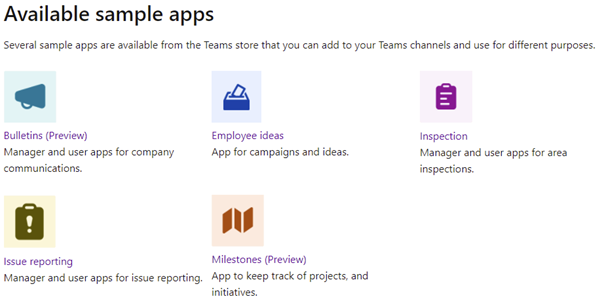
Each sample Power App includes pre-loaded filler data. This data is ready to demo and designed to look real. What’s more, the pre-loaded demo data can easily be deleted if you decide to go ahead and use the app in production with your own users’ data.
These apps are well designed and often suitable to use in-house. On the other hand, if they don’t quite fit your needs, you can modify sample apps yourself.
These sample apps are sure to impress fellow developers, management, and others in your company as you demonstrate their capabilities, features, and ease of deployment.
Who can create Power Apps?
Initially, you’ll probably want to create and deploy your Power Apps and Teams solutions.
Once you get momentum and gain further support in your organization, you will see how easy this integration is to use. For many organizations, the next step is to engage a few of their business analysts, test professionals, or support agents to help develop and maintain their Power Apps.
This is where the low-code or no-code approach of power apps and teams works so well. You can use key people — such as those business analysts, support agents, or product managers from your organization — with domain knowledge to build and develop your Power Apps.
At first, developers may need to provide guidelines or help with deployments. However, it won’t be long before non-developers become proficient and independent. This frees up our development resources for more complex work while still satisfying organizational needs.
For companies already using Microsoft Teams, Power Apps can be deployed quickly and simply to all users within existing Microsoft Teams security groups.
Finally, you can also set up Power Apps and Teams solutions to use your own data. The next two articles cover custom data sources and teach you how to build your own Power Apps.
Next Steps
We have seen that the Power Apps and Teams integration is a powerful toolset that allows rapid development into your workplace by using no-code or low-code options.
Data, metadata, and workflow data are stored securely in the cloud, and are available to mobile and desktop Microsoft Teams users across your organization.
You get loads of features, with shared access both inside and outside the organization, and all with incredibly easy deployment since Power Apps are deployed inside Microsoft Teams.
Why not try out the sample apps inside Power Apps + Teams today?
Check out our 7-Step Guide to Low-Code App Development to get starting using Power Apps today.
