This small post documents the steps and expressions for updating the row in Dataverse table after a file has been uploaded to SharePoint.
A common requirement is to update the record row in Dataverse table after a file has been uploaded to SharePoint. This small post documents the steps and expressions for it. For demonstration, I'm using “Account” table and have created “URL” a custom column in it. After the file uploads, I will update the row and safe URL in this field.
Summary
This post does not cover the steps required to configure SharePoint for document storage with Model-Driven App. Follow this link for integration details). Cloud flow triggers when a file is uploaded from Model Driven App and created in the SharePoint document library.
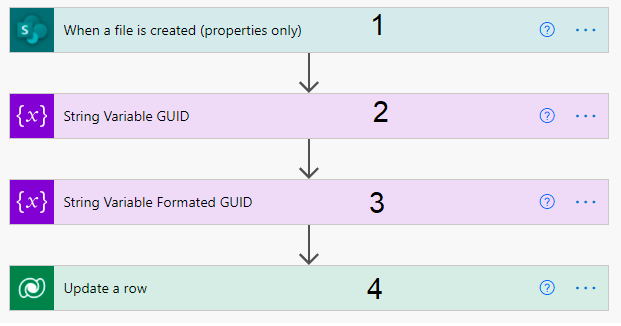
- Create a cloud flow and add “
When a file is created (properties only)” trigger. Configure the following properties:
Site AddressLibrary Name

- To upload
Dataverse row, we need GUID. Unfortunately, it is not available as plain text, though we can drive it from trigger’s Folder path property.
Its value will be similar to account/test_67B9406FCBB7EB118236000D3A6A4A8A/.
We need to extract GUID from it. The expression which I have used uses three functions and here is the complete expression:
replace(last(split(triggerOutputs()?[‘body/{Path}’],’_’)),’/’,")

Need an explanation?
split(triggerOutputs()?[‘body/{Path}’],’_’) will divide account/test_67B9406FCBB7EB118236000D3A6A4A8A/ into two from ‘_’. Wrapping it under last function will return 67B9406FCBB7EB118236000D3A6A4A8A/ only. I have used replace function to remove last ‘/’.
- In Step 2, we got the GUID but it is not in a format that we can use to fetch or update row. Instead of:
67B9406FCBB7EB118236000D3A6A4A8A
We need it in 67B9406F-CBB7-EB11-8236-000D3A6A4A8A format.
Here is the expression that will do this:
concat(substring(variables(‘StringGUID’),0,8),’-‘,
substring(variables(‘StringGUID’),8,4),
’-‘,substring(variables(‘StringGUID’),12,4),’-‘,
substring(variables(‘StringGUID’),16,4),
’-‘,substring(variables(‘StringGUID’),20,12),")
In this post, I have explained this expression.

- The last steps is to use
FormatedGUID and update record. For demo purposes, I have created a custom field “URL” and populated the document URL in it.


Let's test the Flow after turning it on.


