Alternate Access Mappings is a feature of SharePoint which allows a website to function correctly under different URL scenarios, including, reverse proxies and load balancing. It is a common practice used by many companies for their internal and external users. Let me try to explain how to configure Alternate Access Mappings.
Let’s say you have top level site collection URL which is http://ferdous-bs AND you would like to make URL http://internet.contesto.com for external user and http://intranet.contesto.com for internal user.
- Go to Central Administration –> Alternate Access Mapping –>
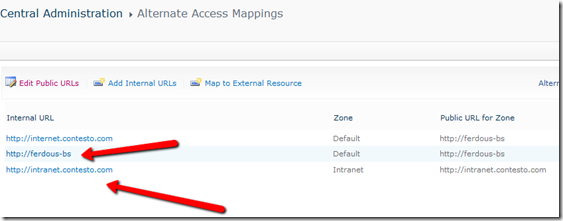
- Add host name (intranet.contesto.com) in the host file at c:\Windows\System32\drivers\etc\hosts as same as below. Here, you can use your server IP instead of 127.0.0.1.

If you want to access from network, then complete the network configuration for the alternate URL that you are planning to map with http://intranet.contesto.com for internal user. It means IP has to be resolved when internal user hits on this URL.
- Try to access the site from your server using http://intranet.contesto.com.
- Oops! You will get “Authentication Error” if you access from Host Server but you can solve it using edit registry. Follow the instruction that I have written here.
- Now you should be able to access your site from network or from server using http://intranet.contesto.com.
Thanks for reading!

