Here we demonstrate how to create a Power App that a salesperson can look up and filter vehicle inventory data. The app lets the salesperson enter filtering criteria like vehicle model, trim level, and color and get a list of vehicles in stock that match the criteria.
The software development cycle is highly user-engaged from inception, but there’s still a gap. The application’s users may not entirely understand and interpret engineering concepts as well as developers. So, they wait for developers to make the software, which may or may not meet the users’ visions of how the app should look and what it should do.
The fusion development approach closes this gap by involving domain experts in app development.
Fusion development partners an organization’s domain experts and citizen developers with professional developers to quickly deliver business value with no-code and low-code apps. It’s an increasingly popular way to solve real-world business challenges.
The fusion development approach’s benefit is that all teams — citizen developers, professional developers, and domain experts — contribute their expertise and work together to build applications faster.
With this approach gaining popularity, fusion teams have played a growing role throughout the application development cycle, using the unique skills of diverse team members to build solutions.
Fusion development begins with a place for all developers to build co-operatively, like the Microsoft Power Apps platform. Users can easily use the platform to create no-code prototypes without having programming experience. Citizen developers who understand the business requirements can make significant software contributions using Power Apps.
The fusion development approach is highly iterative, using continuous feedback to tackle team problems. A citizen developer can work with a professional developer to create additional functions that allow the app to do more than just meet the basic requirements. In the same way, the app’s users can provide feedback on missing features or any changes required.
This three-article series explores how fusion development with Power Apps enriches vehicle sales. To start, a citizen developer creates a Power App by quickly putting together a basic solution using the Power App platform’s graphic tools.
Then, the second article of the series shows how a developer can create a Python app using FastAPI and deploy it to the Azure App Service. The API provides a list of matching vehicles and adds a reserved event to a PostgreSQL database.
We add the API to the Power App using a custom connector in the final article. The resulting app helps the sales team work efficiently and communicate accurately during the selling process.
The Sales Challenge
Let’s suppose the sales manager of a large automotive dealership wants to help the sales team start the sale process as quickly as possible. The sales team could use a tablet to collect answers to customer questions during the test drive. The manager creates a prototype no-code web app, but it can’t reach its full potential unless it interfaces with existing back-end pricing and inventory systems.
The sales manager has identified an opportunity for the sales team to move as early as possible and close faster. Fortunately, corporate headquarters loves the idea and assigns a professional developer to help the sales team get vehicle inventory data during a test drive.
The practical solution is to create a Power App allowing a salesperson to look up and filter vehicle inventory data. The Power App enables the salesperson to enter filtering criteria like vehicle model, trim level, and color and get a list of vehicles in stock matching the requirements.
We’ll build this app using custom connectors and Azure Functions to integrate with existing systems and APIs. This scenario is helpful to salespeople yet applicable to any domain.
Prerequisites
To start, we create a simple vehicle inventory in an Excel file.
You can use your own Excel file, but you must format the data as a table. Save the Excel file in your cloud storage account, such as Dropbox, Google Drive, Google Sheets, or OneDrive.
We use this example data in the Excel file:
| Model | Trim Level | Color | Price |
| Porsche | CE | White | $80,000.00 |
| Audi | DX | Black | $20,000.00 |
| Bentley | LTD | Yellow | $40,000.00 |
| Nissan | SV | Black | $30,000.00 |
| Toyota | SE | Red | $65,000.00 |
| Benz 280 | SL | Grey | $50,000.00 |
| Benz 280 | GL | White | $50,000.00 |
| Lexus | LX | Pink | $60,000.00 |
| Hyundai | LX | Purple | $80,000.00 |
Creating a Power App
You can build Power Apps for free. If you don’t have an account, open the Power Apps site and select Sign up free. For more information, read Sign in to Power Apps for the first time.
First, sign in to Power Apps.
On the homepage, under Start from, click Excel.
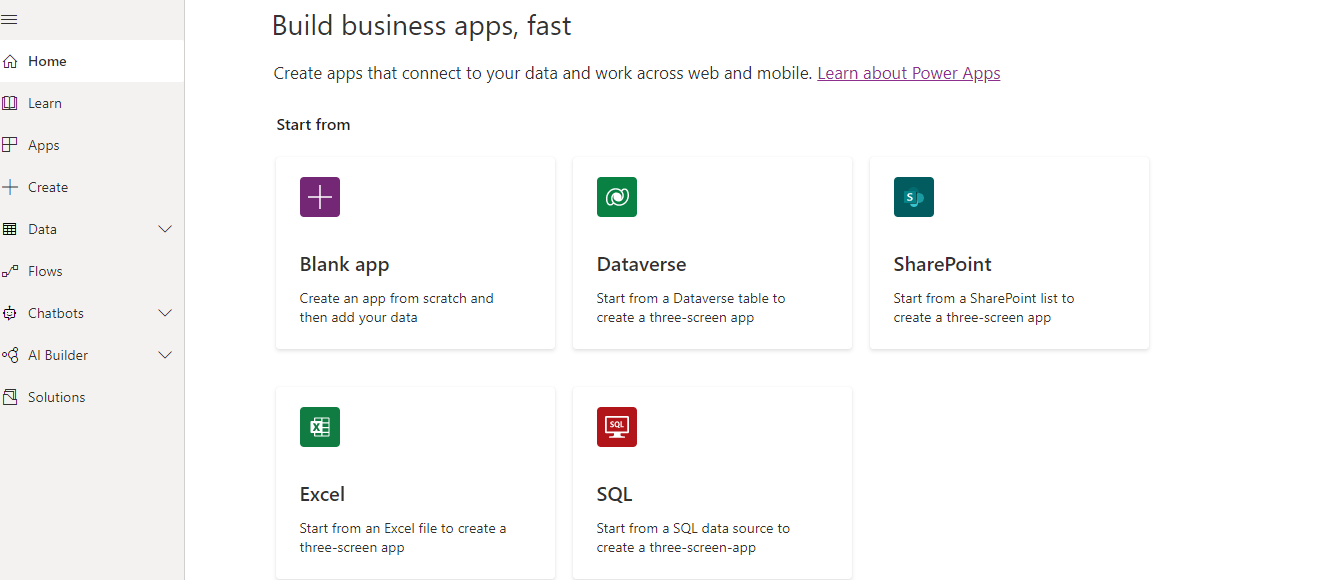
Select Google Sheets or the cloud storage of your choice on the Connections page, then click Create.
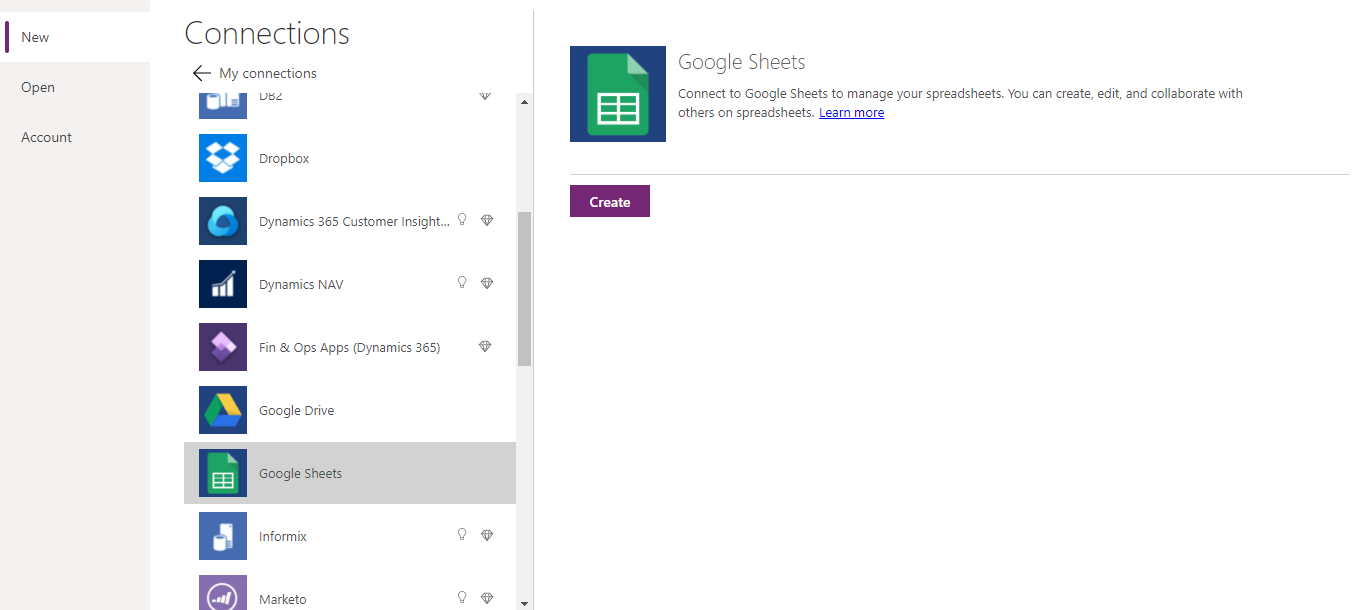
Use the browser on the left panel to locate the Excel file named "Vehicle Inventory data.xlsx." Click New Connection, then choose Sheet1 as the Excel file’s table.
Depending on project needs, you can add various data sources to your application.
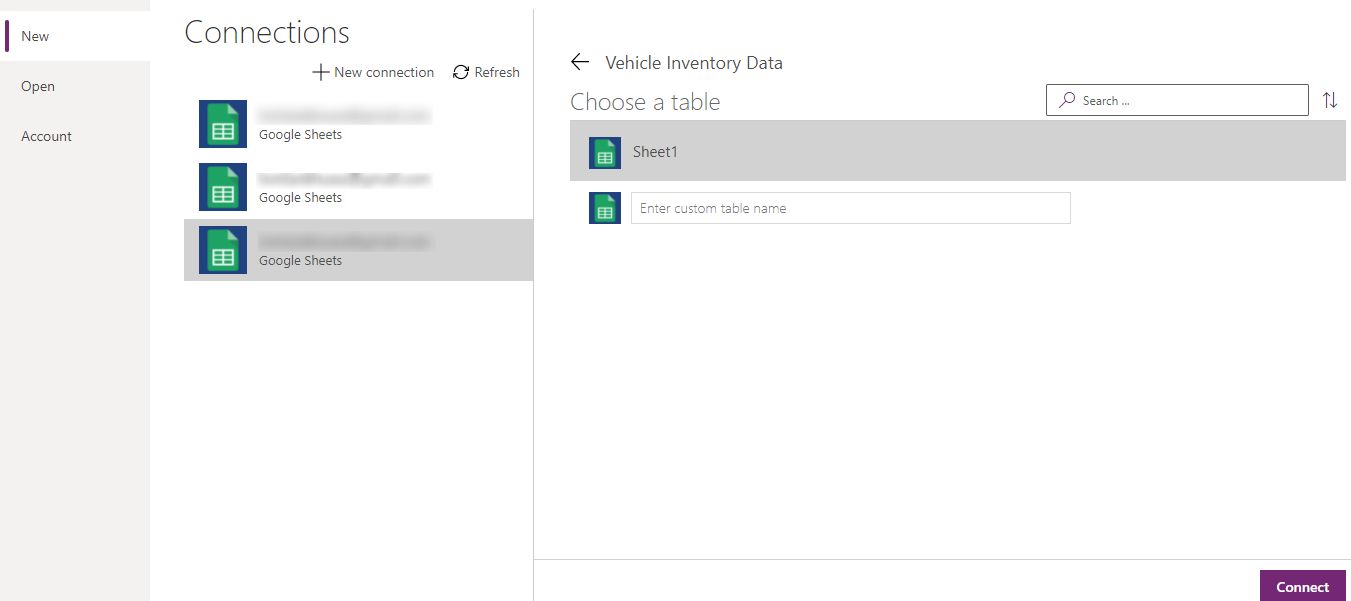
Once the app has loaded, the screen should look like the screenshot below, with a list of cars.
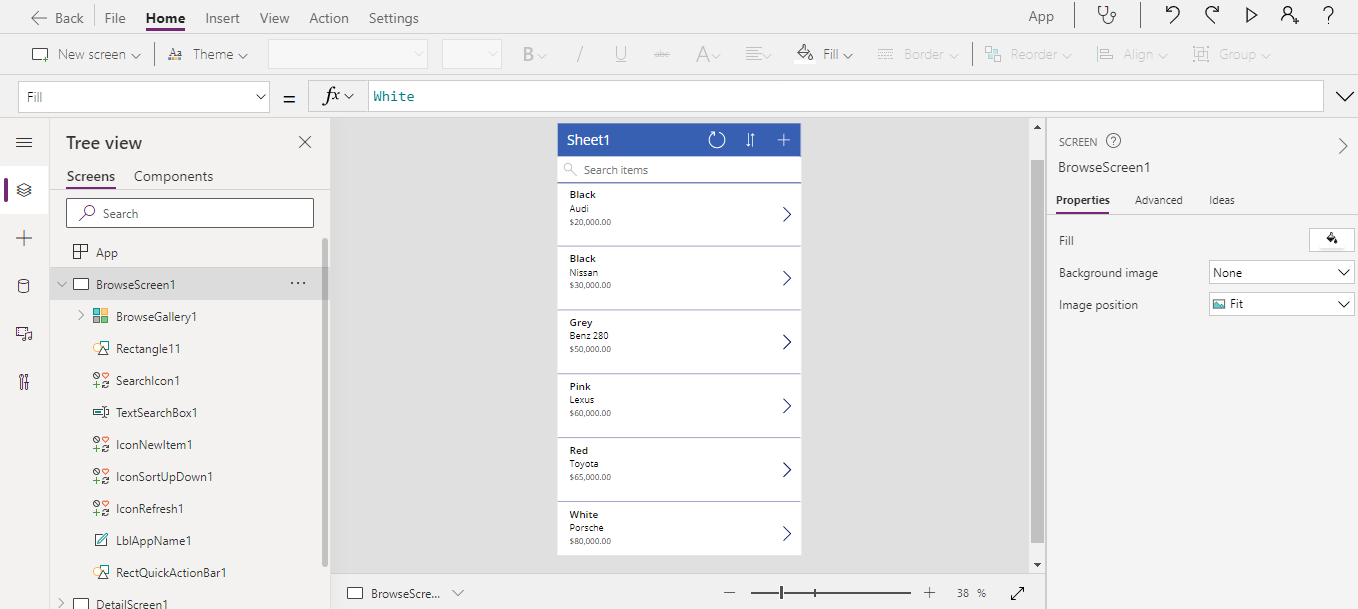
Run the app by pressing F5 or clicking the play icon in the upper right corner.
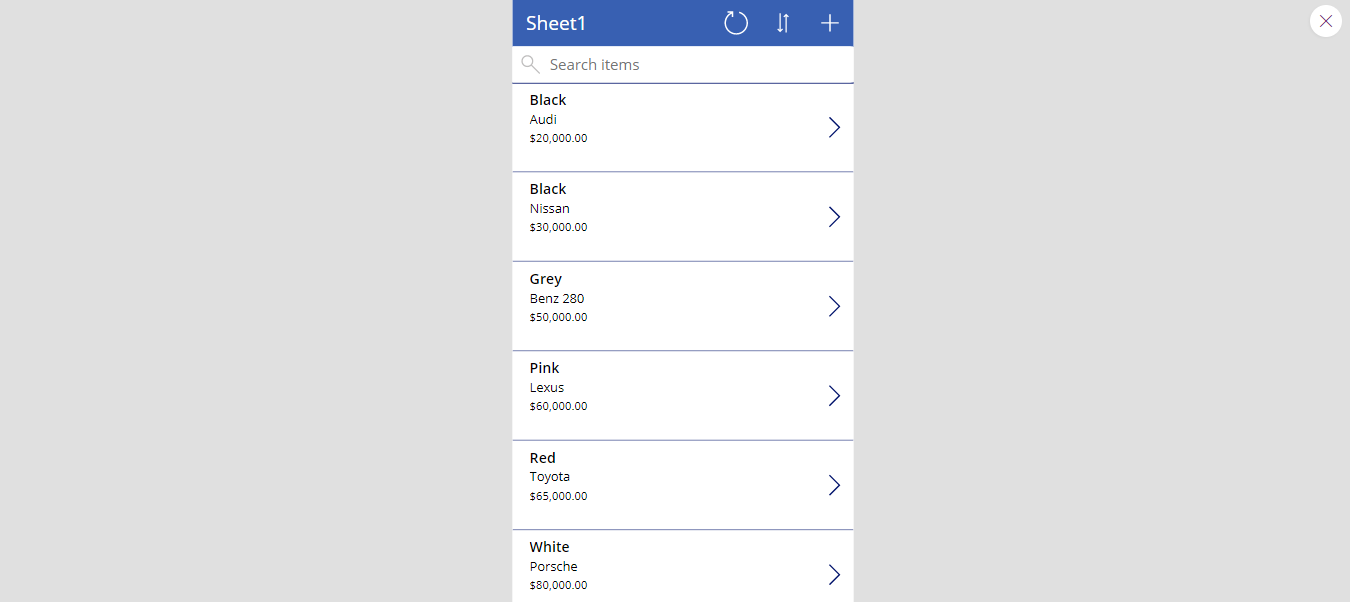
You can find a filter criterion on the list by typing one or more characters in the search box — for example, type "black" to view the only records containing that color.
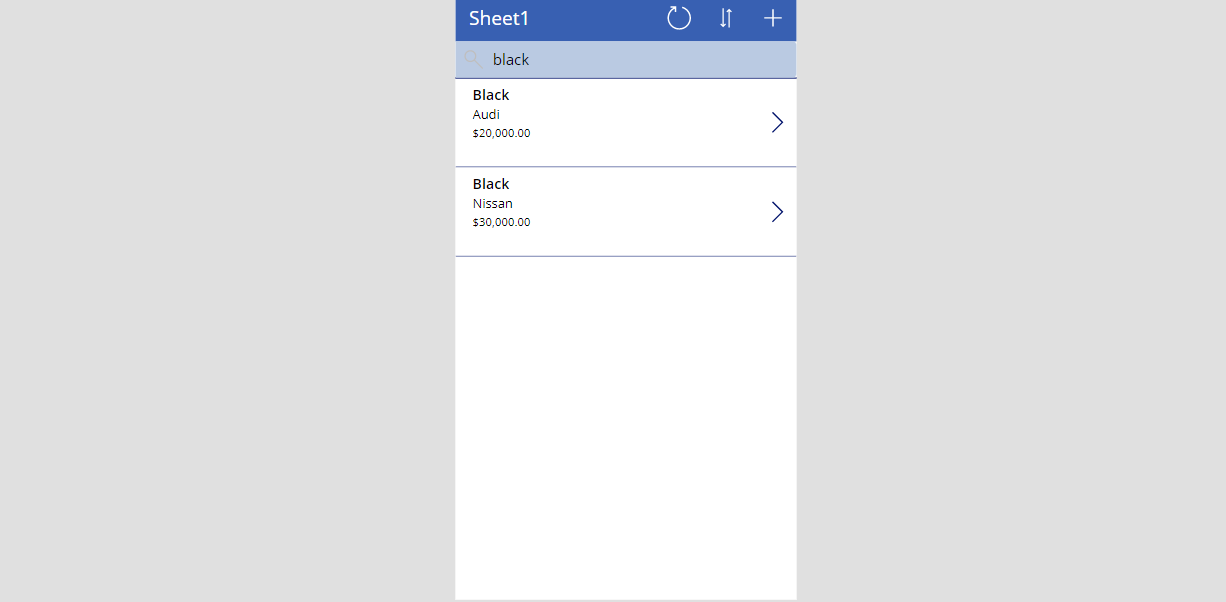
Next, add a record by clicking the plus sign. This action automatically adds a new record to your app and its associated Excel file data.
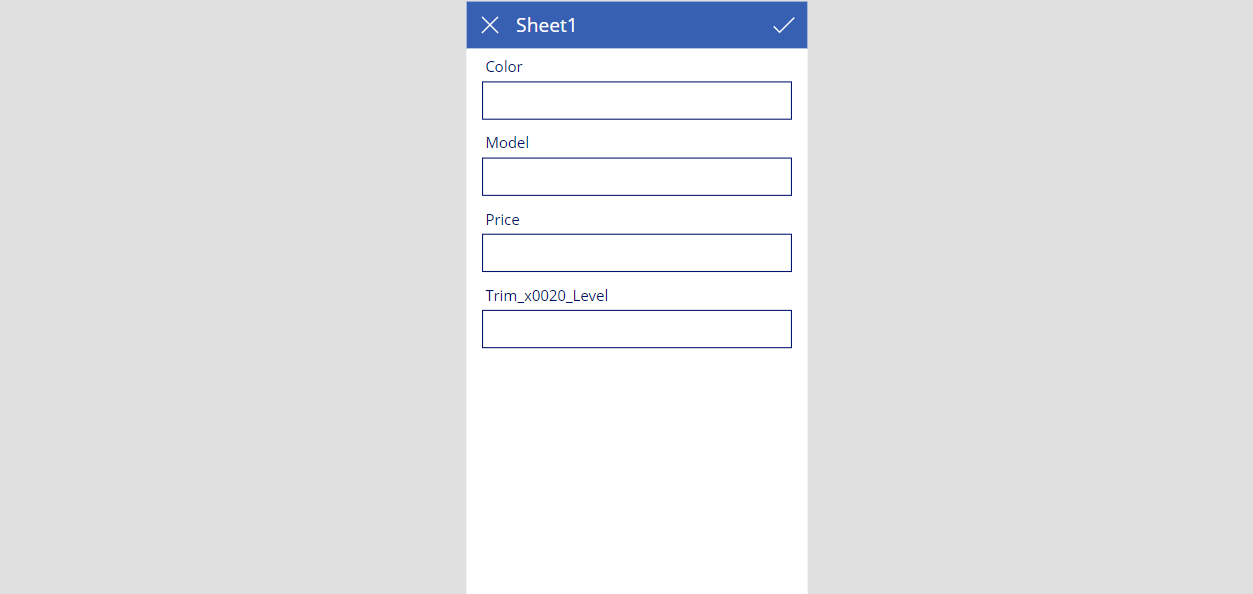
Update the data fields, then click the checkmark icon to save your changes.
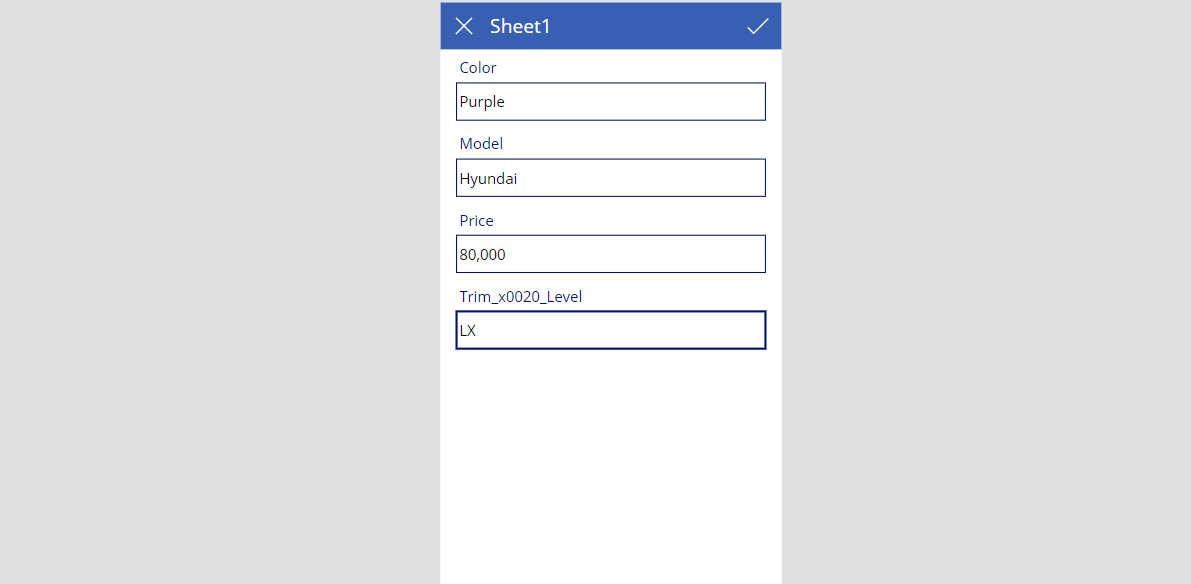
Lastly, select File then Save as. Then select Cloud. Enter your app’s name, then click Save.
We can see the flexibility we have when using Power Apps to quickly design and experiment with efficient ways to meet salespersons’ needs. It’s easy to customize the default screen to suit the end-user's needs. We can also delete, edit, or sort our data in our Power App.
Next Steps
The fusion development approach can help software quickly meet business needs. A citizen developer can create a simple Power App. Although they can’t use the above prototype to its full potential, it can meet an immediate basic business need.
To learn more about how the citizen and professional developers can work together by following a fusion development approach using Power Apps Studio, check out the ebook Fusion development approach to building apps using Power Apps.
Continue to the following article to learn how to create a Python app using FastAPI deployed to the Azure App Service.
