System.Text.Json - From simple Json object to Custom property and collection converters. We will explore the new API by porting existing NewtonSoft.Json code
Working with JSON Series
Downloads
Introduction
Whilst JSON is a compact and easy-to-read cross-language storage and data exchange format, the flexibility that it offers sometimes requires some custom handling to parse the data.
If you are not familiar with JSON, then here is a definition from the official http://www.json.org:
Quote:
JSON (JavaScript Object Notation) is a lightweight data-interchange format. It is easy for humans to read and write. It is easy for machines to parse and generate. It is based on a subset of the JavaScript Programming Language, Standard ECMA-262 3rd Edition - December 1999.
Microsoft's Explanation of the new System.Text.Json API:
Quote:
System.Text.Json focuses primarily on performance, security, and standards compliance. It has some key differences in default behavior and doesn't aim to have feature parity with NewtonSoft.Json. For some scenarios, System.Text.Json currently has no built-in functionality, but there are recommended workarounds. For other scenarios, workarounds are impractical.
In the next article, I will cover one of these "currently has no built-in functionality" features as it is beyond the scope of this article.
Contents
Background
In the previous article, we discussed "Working with Newtonsoft.Json in C# & VB". The article covered working with simple JSON objects and collections to Custom Converters, Invalid collection property names, and Transforming upon deserialization from JSON to classes.
This article will explore the new System.Text.Json API by porting over the old NewtonSoft.Json sample projects.
The structure of this article, and the sample projects, will be following the structure of the previous article. This is done if you are only interested in the new API, but also for those who want to compare NewtonSoft.Json with System.Text.Json and see what is required for the migration process.
VB Limitation
I wanted to include VB sample code for this article like I did in the previous article for NewtonSoft.Json. However, as of the writing of this article, version 6.0 DotNet (Core) Ref Strut type used for Utf8JsonReader and Span<t>s are not supported in VB.
So for this article, we will only be working only with C#. You can work around this limitation by using a separate C# Library for your custom converters. We will not be covering this in this article. However, if you wish to do this, you will need to put the converters and the model/poco classes in the same class library projects to avoid circular references.
For now, if you are working with VB, I recommend staying with NewtonSoft.Json for your projects.
When migrating from NewtonSoft.Json to System.Text.Json, there are a number of differences. Microsoft has migration documentation that covers the differences.
The key difference is:
Quote:
System.Text.Json is strict by default and avoids any guessing or interpretation on the caller's behalf, emphasizing deterministic behavior. The library is intentionally designed this way for performance and security. Newtonsoft.Json is flexible by default. This fundamental difference in design is behind many of the following specific differences in default behavior.
Like anything, you need the right tools for the job. Here are some of the tools available including those used in this article.
Viewers & Validators
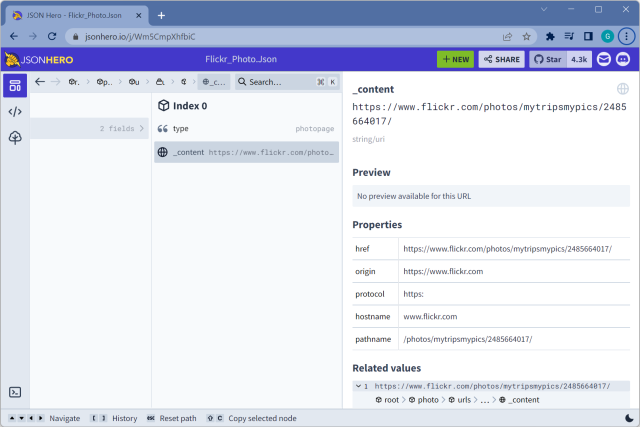
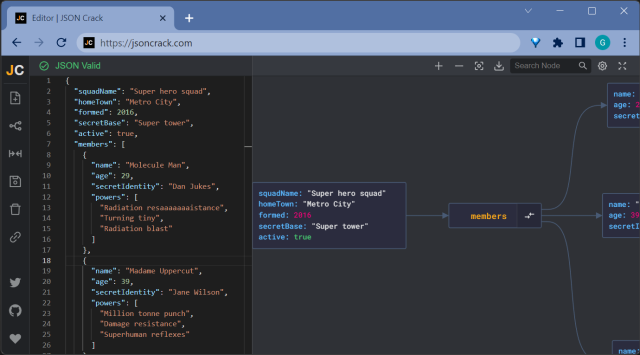
Sometimes, JSON data is packed and not very readable or we need to validate the raw data:
Code Generators
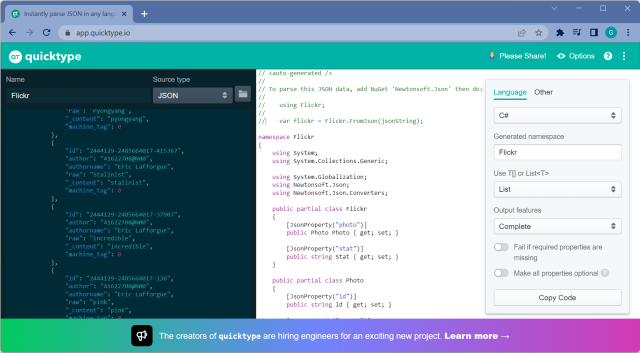
We need to create a class structure to convert the raw JSON data to. You could manually create classes from the JSON file which is a very slow and time-consuming task. There are far quicker ways to get this done. Here are a couple:
- quicktype.io - supports C#, TypeScript, Go Java, Elm, Swift, Simple Types, and Schemas
- JSON Utils - supports both VB & C# with lots of options
NOTE: Currently, at the time of writing this article, there are no generators that I could find that specifically support System.Text.Json class/property attributes.
Data Conversion
Once you have the raw JSON data and have created the classes to map the data to, the next step will be to deserialize to classes & serialize from classes. This article will focus on deserialization.
The following helper class is a clean implementation for handling empty results.
public static class JsonHelper
{
public static string FromClass<TClass>
(TClass data, bool isEmptyToNull = false, JsonSerializerOptions? options = null)
where TClass : class
{
string response = string.Empty;
if (!EqualityComparer<TClass>.Default.Equals(data, default))
response = JsonSerializer.Serialize(data, options: options);
return isEmptyToNull ? response == "{}" ? "null" : response : response;
}
public static TClass? ToClass<TClass>(string data,
JsonSerializerOptions? options = null)
where TClass : class
{
TClass? response = default(TClass);
return string.IsNullOrEmpty(data)
? response
: JsonSerializer.Deserialize<TClass>(data, options ?? null);
}
}
Standard Data Types
Let us start with something simple. The following two examples work with the .NET primitive data and collection types.
Simple Object Types
Here is a v2 Category JSON object from the Etsy API. All JSON fields map to .NET primitive data types.
{
"category_id": 68890752,
"name": "gloves",
"meta_title": "Handmade Gloves on Etsy - Gloves, mittens, arm warmers",
"meta_keywords": "handmade gloves, gloves, handmade arm warmers,
handmade fingerless gloves, handmade mittens, hand knit mittens,
hand knit gloves, handmade accessories",
"meta_description": "Shop for unique, handmade gloves on Etsy,
a global handmade marketplace. Browse gloves, arm warmers,
fingerless gloves & more from independent artisans.",
"page_description": "Shop for unique,
handmade gloves from our artisan community",
"page_title": "Handmade gloves",
"category_name": "accessories\/gloves",
"short_name": "Gloves",
"long_name": "Accessories > Gloves",
"num_children": 3
}
System.Text.Json supports enabling case-insensitive property name matching via the JsonSerializerOptions:
var options = new JsonSerializerOptions
{
PropertyNameCaseInsensitive = true
};
You pass the options to the serializer when deserializing:
public Category Result { get; set; }
private const string fileName = "Etsy_Category.Json";
private readonly string filePath = Environment.CurrentDirectory;
private void GetData()
{
var rawJson = File.ReadAllText(Path.Combine(filePath, fileName));
Result = JsonHelper.ToClass<Category>(rawJson, options);
}
Now you can use POCO (Plain Old Class Objects):
public class Category
{
public int? CategoryId { get; set; }
public string? Name { get; set; }
public string? MetaTitle { get; set; }
public string? MetaKeywords { get; set; }
public string? MetaDescription { get; set; }
public string? PageDescription { get; set; }
public string? PageTitle { get; set; }
public string? CategoryName { get; set; }
public string? ShortName { get; set; }
public string? LongName { get; set; }
public int? NumChildren { get; set; }
}
If you want to use manual mapping via Attributes, use the JsonPropertyName attribute, formally JsonProperty for NewtonSoft.
public class Category
{
[JsonPropertyName("category_id")]
public int? CategoryId { get; set; }
[JsonPropertyName("name")]
public string? Name { get; set; }
[JsonPropertyName("meta_title")]
public string? MetaTitle { get; set; }
[JsonPropertyName("meta_keywords")]
public string? MetaKeywords { get; set; }
[JsonPropertyName("meta_description")]
public string? MetaDescription { get; set; }
[JsonPropertyName("page_description")]
public string? PageDescription { get; set; }
[JsonPropertyName("page_title")]
public string? PageTitle { get; set; }
[JsonPropertyName("category_name")]
public string? CategoryName { get; set; }
[JsonPropertyName("short_name")]
public string? ShortName { get; set; }
[JsonPropertyName("long_name")]
public string? LongName { get; set; }
[JsonPropertyName("num_children")]
public int? NumChildren { get; set; }
}
Now we can deserialize the JSON data into .NET class[es]:
public Category Result { get; set; }
private const string fileName = "Etsy_Category.Json";
private readonly string filePath = Environment.CurrentDirectory;
private void GetData()
{
var rawJson = File.ReadAllText(Path.Combine(filePath, fileName));
Result = JsonHelper.ToClass<Category>(rawJson);
}
And now can work with the data. Here is a screenshot of the attached sample app (WinFormSimpleObject):

Simple Collection Types
The Etsy API, like many other APIs, works with not only single objects but also collections of objects wrapped in a JSON response.
{
"count": 27,
"results": [{
"category_id": 68890752,
"name": "gloves",
"meta_title": "Handmade Gloves on Etsy - Gloves, mittens, arm warmers",
"meta_keywords": "handmade gloves, gloves, handmade arm warmers,
handmade fingerless gloves, handmade mittens, hand knit mittens,
hand knit gloves, handmade accessories",
"meta_description": "Shop for unique, handmade gloves on Etsy,
a global handmade marketplace. Browse gloves, arm warmers,
fingerless gloves & more from independent artisans.",
"page_description": "Shop for unique,
handmade gloves from our artisan community",
"page_title": "Handmade gloves",
"category_name": "accessories\/gloves",
"short_name": "Gloves",
"long_name": "Accessories > Gloves",
"num_children": 3
},
{
"category_id": 68890784,
"name": "mittens",
"meta_title": "Handmade Mittens on Etsy - Mittens, gloves, arm warmers",
"meta_keywords": "handmade mittens, handcrafted mittens, mittens,
accessories, gloves, arm warmers, fingerless gloves, mittens,
etsy, buy handmade, shopping",
"meta_description": "Shop for unique, handmade mittens on Etsy,
a global handmade marketplace. Browse mittens, arm warmers,
fingerless gloves & more from independent artisans.",
"page_description": "Shop for unique,
handmade mittens from our artisan community",
"page_title": "Handmade mittens",
"category_name": "accessories\/mittens",
"short_name": "Mittens",
"long_name": "Accessories > Mittens",
"num_children": 4
}],
"params": {
"tag": "accessories"
},
"type": "Category",
"pagination": {
}
}
Here is our response wrapper:
public class Pagination
{
[JsonPropertyName("effective_limit")]
public int? EffectiveLimit { get; set; }
[JsonPropertyName("effective_offset")]
public int? EffectiveOffset { get; set; }
[JsonPropertyName("effective_page")]
public int? EffectivePage { get; set; }
[JsonPropertyName("next_offset")]
public int? NextOffset { get; set; }
[JsonPropertyName("next_page")]
public int? NextPage { get; set; }
}
public class Params
{
[JsonPropertyName("tag")]
public string? Tag { get; set; }
}
public class Response<TModel> where TModel : class
{
[JsonPropertyName("count")]
public int? Count { get; set; }
[JsonPropertyName("results")]
public IList<TModel>? Results { get; set; }
[JsonPropertyName("params")]
public Params? Params { get; set; }
[JsonPropertyName("type")]
public string? Type { get; set; }
[JsonPropertyName("pagination")]
public Pagination? Pagination { get; set; }
}
Now we can deserialize the JSON data into .NET class[es]:
public BindingList<Category> Categories { get; } = new();
public void HandleClicked() => GetData();
private void GetData()
{
string rawJson = File.ReadAllText(Path.Combine(filePath, fileName));
Response<Category>? response = JsonHelper.ToClass<Response<Category>>(rawJson);
if (response is { Results.Count: > 0 })
{
IList<Category>? data = response.Results;
Categories.Clear();
for (int i = 0; i < data.Count; i++)
Categories.Add(data[i]);
}
}
Now we can work with the data. Here is a screenshot of the attached sample app (WinFormSimpleCollection):
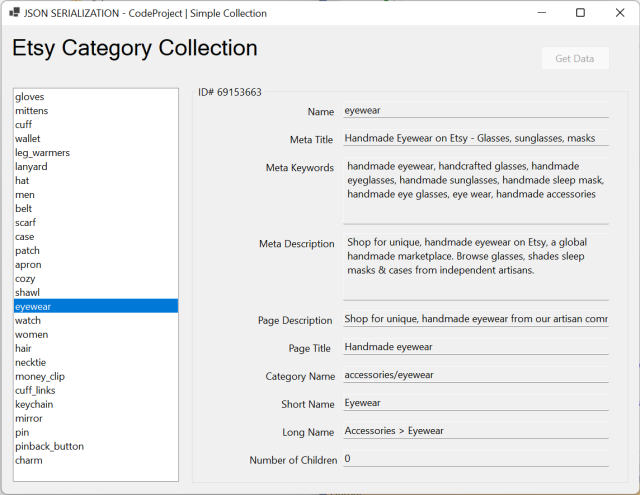
Non-Standard Types and Data Structure Types
Not all languages across all platforms have compatible data types. Also, providers that support multiple data formats don't always have clean translations across data formats. The next section will cover these issues and address them with simple solutions.
Unlike NewtonSoft.Json, System.Text.Json was completely rewritten and uses a strongly typed base JsonConverter. This breaks compatibility with NewtonSoft.Json converters. I have ported the converters from the previous article so that comparisons can be made. I will add comments based on the experience.
UNIX Epoch Timestamps
What is a UNIX epoch timestamp? According to Wikipedia.org:
Quote:
A system for describing instants in time, defined as the number of seconds that have elapsed since 00:00:00 Coordinated Universal Time (UTC), Thursday, 1 January 1970,[1][note 1] minus the number of leap seconds that have taken place since then. Here is an example from Twitter:
"reset": 1502612374
And here is an example from Flickr:
"lastupdate": "1502528455"
We could have an integer property field and convert the integer epoch timestamp into a DateTime type post-deserialization. The alternative and a better solution is to use a custom JsonConverter attribute:
internal static class Unix
{
internal static readonly DateTime Epoch = new DateTime
(year: 1970, month: 1, day: 1, hour: 0, minute: 0, second: 0, millisecond: 0,
kind: DateTimeKind.Utc);
}
public static class DoubleExtensions
{
public static DateTime FromUnixDate(this double? unixDate)
{
return Unix.Epoch.AddSeconds(unixDate ?? 0.0);
}
public static DateTime FromUnixDate(this double unixDate)
{
return Unix.Epoch.AddSeconds(unixDate);
}
}
public sealed class JsonUnixDateConverter : JsonConverter<DateTime?>
{
public override DateTime? Read(ref Utf8JsonReader reader,
Type typeToConvert, JsonSerializerOptions options)
=> reader.TokenType switch
{
JsonTokenType.Number => reader.GetDouble().FromUnixDate(),
JsonTokenType.String => double.TryParse(reader.GetString(), out var value)
? value.FromUnixDate()
: typeToConvert == typeof(DateTime)
? default
: null,
_ => throw new JsonException()
};
public override void Write(Utf8JsonWriter writer,
DateTime? value, JsonSerializerOptions options)
=> throw new NotImplementedException();
}
How It Works
As the Converter is strongly typed, if you try to use the converter on the wrong data type, a System.InvalidOperationException will be thrown at runtime. JsonUnixDateConverter.Read method executes, parses the value, converts from UNIX epoch to .NET DateTime type, and returns the value to be assigned to the class property.
How to Use
Simply apply the JsonUnixDateConverter to the property:
[JsonPropertyName("dateuploaded"), JsonConverter(typeof(JsonUnixDateConverter))]
public DateTime? DateUploaded { get; set; }
Data Structure Types
Some data providers support multiple data formats: XML, JSON, etc. and differences in the format can create some interesting data structure types. Data structure types are where a single variable type is described as an object rather than a simple value.
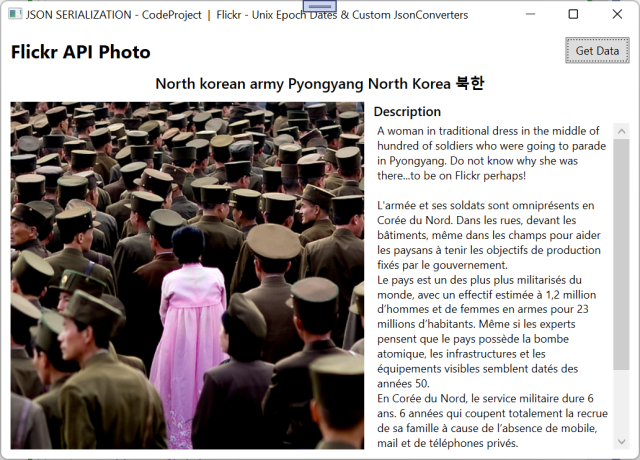
Flickr has many examples of this where XML does not directly translate - XML has both attributes and elements describing data where JSON only has fields. An example of this is the Photo object and the comment count field:
{
"photo": {
"comments": {
"_content": "483"
}
}
}
If we do a one-to-one translation, the classes required would be:
public class Comments
{
[JsonPropertyName("_content")]
public int Count { get; set; }
}
public class Photo
{
[JsonPropertyName("comments")]
public Comments Comments { get; set; }
}
Then to use the above class structure:
int GetCommentCount(Photo photo)
{
return photo.Comments.Count;
}
It would be much better if we could simplify the Comment count into a single integer rather than a class object:
int GetCommentCount(Photo photo)
{
return photo.CommentCount;
}
Flickr has a number of other value data types that work the same. For example, the photo title field:
"title": {
"_content": "North korean army Pyongyang North Korea \ubd81\ud55c"
}
The solution is a generic JsonConverter:
public class JsonFlickrContentConverter<TObject> : JsonConverter<TObject>
{
public override TObject? Read(ref Utf8JsonReader reader,
Type typeToConvert, JsonSerializerOptions options)
{
reader.Read();
reader.Read();
TObject? result = (TObject?)Convert.ChangeType(reader.GetString(),
GetUnderlyingType());
reader.Read();
return result;
}
private Type GetUnderlyingType()
{
Type type = typeof(TObject);
return Nullable.GetUnderlyingType(type) ?? type;
}
public override void Write(Utf8JsonWriter writer,
TObject? value, JsonSerializerOptions options)
=> throw new NotImplementedException();
}
And to use:
public class Photo
{
[JsonPropertyName("comments"),
JsonConverter(typeof(JsonFlickrContentConverter<int?>))]
public int? Comments { get; set; }
[JsonPropertyName("title"),
JsonConverter(typeof(JsonFlickrContentConverter<string?>))]
public string? Title { get; set; }
}
NOTE: Here, we define the return type for the JsonFlickrContentConverter. For comments, we use int? and for Title we use string?. I'm using nullable types here, however, you can use any type so long as the converter type matches the property type.
Flattening Collection Types
Like data structure types, a collection of objects also sometimes do not translate well from XML to JSON. Flickr has many examples of this. The Photo.Notes collection is a typical example:
"notes": {
"note": [{
"id": "72157613689748940",
"author": "22994517@N02",
"authorname": "morningbroken",
"authorrealname": "",
"authorispro": 0,
"x": "227",
"y": "172",
"w": "66",
"h": "31",
"_content": "Maybe ~ I think ...She is very happy ."
},
{
"id": "72157622673125344",
"author": "40684115@N06",
"authorname": "Suvcon",
"authorrealname": "",
"authorispro": 0,
"x": "303",
"y": "114",
"w": "75",
"h": "60",
"_content": "this guy is different."
}]
},
Class structure would be:
public class Photo
{
[JsonPropertyName("notes")]
public Notes Notes { get; set; }
}
public class Notes
{
[JsonPropertyName("note")]
public List<Note> Note { get; set; }
}
As you can see, we end up with an extra unwanted Notes class to hold the list of Note.
We can simplify the classes required using a custom JsonConverter to collapse the data structure:
public class JsonFlickrCollectionConverter<TModel> :
JsonConverter<List<TModel>?> where TModel : class
{
public override List<TModel> Read(ref Utf8JsonReader reader,
Type typeToConvert, JsonSerializerOptions options)
{
if (reader.TokenType != JsonTokenType.StartObject)
throw new JsonException();
reader.Read();
reader.Read();
if (reader.TokenType != JsonTokenType.StartArray)
throw new JsonException();
List<TModel> items = new();
while (reader.TokenType != JsonTokenType.EndArray)
items.AddRange(JsonSerializer.Deserialize<List<TModel>>
(ref reader, options)!);
reader.Read();
return items;
}
public override void Write(Utf8JsonWriter writer,
List<TModel>? value, JsonSerializerOptions options)
=> throw new NotImplementedException();
}
And to use:
[JsonPropertyName("notes"), JsonConverter(typeof(JsonFlickrCollectionConverter<Note>))]
public List<Note>? Notes { get; set; }
Multi-Value Type Collections
Also known as Polymorphic Deserialization, is where a collection of objects returned are of similar or different complex object types. themoviedb.org Multi-search returns TV, Move, and Person types in the same collection. Google Drive is another example that returns a collection with File and Folder complex object types.
MovieDB.Org
Here is a screenshot of the included MovieDB demo app that shows an example of this (WpfMultiSearch):
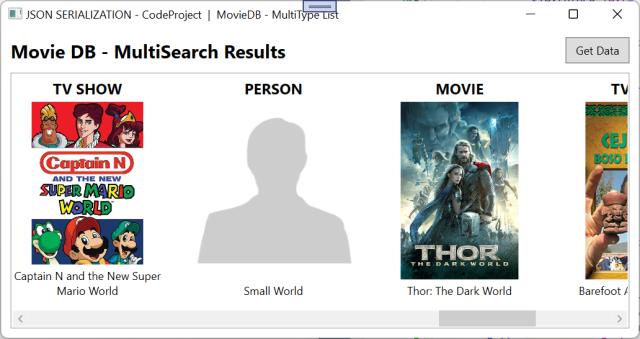
The JSON data for the above screenshot looks like this:
{
"page": 1,
"total_results": 3433,
"total_pages": 172,
"results": [
{
"original_name": "Captain N and the New Super Mario World",
"id": 26732,
"media_type": "tv",
"name": "Captain N and the New Super Mario World",
"vote_count": 2,
"vote_average": 3.5,
"poster_path": "/i4Q8a0Ax5I0h6b1rHOcQEZNvJzG.jpg",
"first_air_date": "1991-09-14",
"popularity": 1.479857,
"genre_ids": [
16,
35
],
"original_language": "en",
"backdrop_path": "/iYT5w3Osv3Bg1NUZdN9UYmVatPs.jpg",
"overview": "Super Mario World is an American animated television series
loosely based on the Super NES video game of the same name.
It is the third and last Saturday morning cartoon based on the Super Mario Bros.
NES and Super NES series of video games. The show only aired 13 episodes
due to Captain N: The Game Master's cancellation on NBC.
Just like The Adventures of Super Mario Bros. 3, the series is produced by
DIC Entertainment and Reteitalia S.P.A in association with Nintendo,
who provided the characters and power-ups from the game.",
"origin_country": [
"US"
]
},
{
"popularity": 1.52,
"media_type": "person",
"id": 1435599,
"profile_path": null,
"name": "Small World",
"known_for": [
{
"vote_average": 8,
"vote_count": 1,
"id": 329083,
"video": false,
"media_type": "movie",
"title": "One For The Road: Ronnie Lane Memorial Concert",
"popularity": 1.062345,
"poster_path": "/i8Ystwg81C3g9a5z3ppt3yO1vkS.jpg",
"original_language": "en",
"original_title": "One For The Road: Ronnie Lane Memorial Concert",
"genre_ids": [
10402
],
"backdrop_path": "/oG9uoxtSuokJBgGO4XdC5m4uRGU.jpg",
"adult": false,
"overview": "At The Royal Albert Hall, London on 8th April 2004
after some 15 months of planning with Paul Weller, Ronnie Wood,
Pete Townshend, Steve Ellis, Midge Ure, Ocean Colour Scene amongst them
artists assembled to perform to a sell-out venue and to pay tribute to a man
who co-wrote many Mod anthems such as \"\"Itchycoo Park, All Or Nothing,
Here Comes The Nice, My Mind's Eye\"\" to name just a few.
Ronnie Lane was the creative heart of two of Rock n Rolls quintessentially
English groups, firstly during the 60's with The Small Faces then
during the 70;s with The Faces. After the split of the Faces he then
formed Slim Chance and toured the UK in a giant circus tent as well as
working in the studio with Eric Clapton, Pete Townshend and Ronnie Wood.
5,500 fans looked on in awe at The R.A.H
as the superb evening's entertainment
ended with \"\"All Or Nothing\"\" featuring a surprise appearance by
Chris Farlowe on lead vocals.",
"release_date": "2004-09-24"
}
],
"adult": false
},
{
"vote_average": 6.8,
"vote_count": 4429,
"id": 76338,
"video": false,
"media_type": "movie",
"title": "Thor: The Dark World",
"popularity": 10.10431,
"poster_path": "/bnX5PqAdQZRXSw3aX3DutDcdso5.jpg",
"original_language": "en",
"original_title": "Thor: The Dark World",
"genre_ids": [
28,
12,
14
],
"backdrop_path": "/3FweBee0xZoY77uO1bhUOlQorNH.jpg",
"adult": false,
"overview": "Thor fights to restore order across the cosmos…
but an ancient race led by the vengeful Malekith returns to plunge
the universe back into darkness. Faced with an enemy that even Odin and Asgard
cannot withstand, Thor must embark on his most perilous and personal journey yet,
one that will reunite him with Jane Foster and force him to sacrifice everything
to save us all.",
"release_date": "2013-10-29"
}
]
}
The key to identifying the different complex data types is with a key field. In the above MovieDB JSON data example, the key field is media_type.
When we define the classes for the three data types TV, Movie, and Person, we will use a simple Interface against each class type for the collection:
public interface IDataType
{
}
A custom JsonConverter JsonDataTypeConverter is used on the collection. It identifies the object type, using the "media_type" property, and generates the appropriate class and populates the fields:
public class JsonDataTypeConverter : JsonConverter<List<IDataType>?>
{
public override List<IDataType>?
Read(ref Utf8JsonReader reader, Type typeToConvert, JsonSerializerOptions options)
{
if (reader.TokenType != JsonTokenType.StartArray)
return default;
List<IDataType>? items = default;
foreach (JsonObject jsonObject in
JsonSerializer.Deserialize<List<JsonObject>>(ref reader, options)!)
{
IDataType? item = jsonObject["media_type"]?.GetValue<string>() switch
{
"tv" => jsonObject.Deserialize<TV>(options)!,
"movie" => jsonObject.Deserialize<Movie>(options)!,
"person" => jsonObject.Deserialize<Person>(options)!,
_ => null
};
if (item is null) continue;
items ??= new();
items.Add(item);
}
return items;
}
public override void Write(Utf8JsonWriter writer,
List<IDataType>? value, JsonSerializerOptions options)
=> throw new NotImplementedException();
}
And to use:
public class Response
{
[JsonPropertyName("results"), JsonConverter(typeof(JsonDataTypeConverter))]
public List<IDataType>? Results { get; set; }
}
Below is a screenshot of the collection when viewing the IntelliSense debug window showing the collection with multiple object types:

Google Drive
Another example of this is Google Drive API. The File type, for example, has two identifiers: one to differentiate between Files and Folder, and another for the type of File - Jpg, Png, Text file, Document, MP4, etc. This can be seen in the JSON data.
{
"kind": "drive#fileList",
"incompleteSearch": false,
"files": [
{
"kind": "drive#file",
"mimeType": "video/mp4"
},
{
"kind": "drive#file",
"mimeType": "application/vnd.google-apps.folder"
},
{
"kind": "drive#file",
"mimeType":
"application/vnd.openxmlformats-officedocument.presentationml.presentation"
},
{
"kind": "drive#file",
"mimeType":
"application/vnd.openxmlformats-officedocument.wordprocessingml.document"
},
{
"kind": "drive#file",
"mimeType": "text/plain"
},
{
"kind": "drive#file",
"mimeType": "image/png"
}
]
}
The different File types can be seen reflected in the following sample application screenshot (WpfFileExplorer):
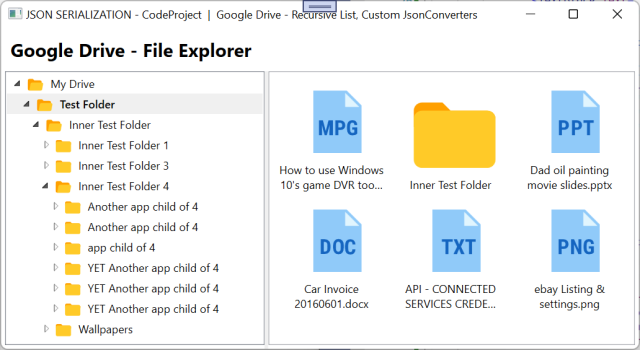
The sample app above works with a Hierarchical data structure and loads each branch's data on-demand as it is opened.
All the different types of files have the same data. So we can declare a base type and inherit it for all the different types of files.
[DebuggerDisplay("[File] {Name} ({Kind} | {MimeType})")]
public class File : IResourceKind
{
[JsonPropertyName("kind")]
public string? Kind { get; set; }
[JsonPropertyName("mimeType")]
public string? MimeType { get; set; }
}
[DebuggerDisplay("[FOLDER] {Name}")]
public class Folder : File
{
}
[DebuggerDisplay("[TXT DOCUMENT] {Name}")]
public class TxtDocument : File
{
}
[DebuggerDisplay("[EXCEL DOCUMENT] {Name}")]
public class ExcelDocument : File
{
}
[DebuggerDisplay("[PNG IMAGE] {Name}")]
public class PngImage : File
{
}
[DebuggerDisplay("[MP4 VIDEO] {Name}")]
public class Mp4Video : File
{
}
[DebuggerDisplay("[ZIPPED] {Name}")]
public class Zipped : File
{
}
Side Note: When working with Implicit templates in XAML, you can define a default template, in this case, for the base File Type, and if an implicit template is not found for the data type (class), the base template is applied for the inherited base class type.
<DataTemplate DataType="{x:Type m:File}">
</DataTemplate>
As there is a common base type for a large number of File types, a compact handler inside a customer JsonConverter, JsonDataTypeConverter for Google Drive, can be used. Here, we will have a lookup Dictionary Table for the "mime_type" JSON field and method reference with conversion type.
public sealed class JsonDataTypeConverter : JsonConverter<List<File>?>
{
public override List<File>? Read(ref Utf8JsonReader reader,
Type typeToConvert, JsonSerializerOptions options)
{
if (reader.TokenType != JsonTokenType.StartArray)
return default;
List<File> items = new();
foreach (JsonObject jsonObject in
JsonSerializer.Deserialize<List<JsonObject>>(ref reader, options)!)
{
string? kind = jsonObject["kind"]?.GetValue<string>();
if (string.IsNullOrEmpty(kind))
continue;
if (kind.Equals("drive#file"))
ProcessFileType(jsonObject, items);
}
return items;
}
private void ProcessFileType(JsonObject jsonObject, List<File> items)
{
string? mimeType = jsonObject["mimeType"]?.GetValue<string>();
if (string.IsNullOrEmpty(mimeType))
return;
items.Add(MimeToFileConverter.Types[mimeType](jsonObject));
}
public override void Write(Utf8JsonWriter writer,
List<File>? value, JsonSerializerOptions options)
=> throw new NotImplementedException();
}
The supported mapping class:
public static class MimeToFileConverter
{
public static readonly Dictionary<string, Func<JsonObject, File>> Types = new()
{
{ "application/vnd.google-apps.folder", Convert<Folder>()! },
{ "image/jpeg", Convert<JpgImage>()! },
{ "image/png", Convert<PngImage>()! },
{ "application/zip", Convert<Zipped>()! },
{ "application/x-zip-compressed", Convert<Zipped>()! },
{ "video/mp4", Convert<Mp4Video>()! },
{ "text/plain", Convert<TxtDocument>()! },
{ "application/vnd.openxmlformats-officedocument.presentationml.presentation",
Convert<PptDocument>()! },
{ "application/vnd.openxmlformats-officedocument.wordprocessingml.document",
Convert<WordDocument>()! }
};
private static Func<JsonObject, File?> Convert<TModel>() where TModel : File
=> jsonObject => JsonHelper.ToClass<TModel>(jsonObject.ToString(),
JsonSerializerConfiguration.Options);
}
The IntelliSense debug window for the File collection property correctly reflects the recursive deserialization of the different File types:
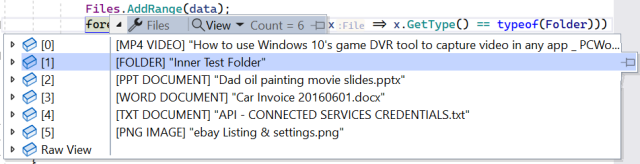
Recursive Deserialization
JSON object structures can be many node levels deep. Each node could have properties with their own custom JsonConverters. An example of this is the MovieDB above in the previous section Multi-Value Type Collections. Here is an extract for the Person JSON node structure with the node collection known_for :
{
"page": 1,
"total_results": 3433,
"total_pages": 172,
"results": [
{
"media_type": "tv",
},
{
"media_type": "person",
"known_for": [
{
"media_type": "movie",
}
]
},
{
"media_type": "movie",
}
]
}
The JsonDataTypeConverter class above already supports recursive deserialization and will automagically deserialize the structure.
The Person class, we apply the JsonConverter attribute JsonDataTypeConverter:
public class Person : RecordBase
{
[JsonPropertyName("known_for"), JsonConverter(typeof(JsonDataTypeConverter))]
public List<IDataType>? KnownFor { get; set; }
}
Here, we can see from the IntelliSense debug window for the Person.KnownFor collection property and correctly reflects the recursive deserialization of the Movie class type:
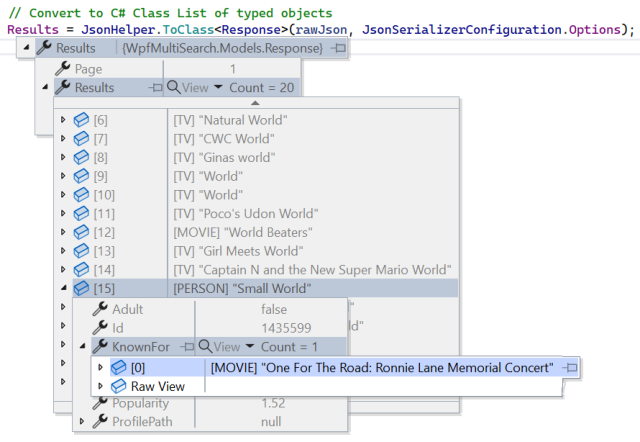
Handling Invalid Collection Property Names in a Javascript JSON
JavaScript is not as strict as the C# language and allows property names that are invalid for C#. For example (an extract from the output of JSON generated by JavaScript Navigator object):
{
...
"plugins": {
"0": {
"0": {},
"1": {}
},
"1": {
"0": {},
"1": {}
},
"2": {
"0": {},
"1": {}
},
"3": {
"0": {},
"1": {}
},
"4": {
"0": {},
"1": {}
}
},
...
}
As you can see, we have invalid property names like "0", "1", "2", etc. In C#, property names must start with an alphanumeric character. As this is a collection, we cannot just use a JsonProperty attribute on a number of properties as we do not know how many elements/properties to expect.
If you tried to deserialize the above JSON "plugins" object without a custom JsonConverter, you would see something like the following error:
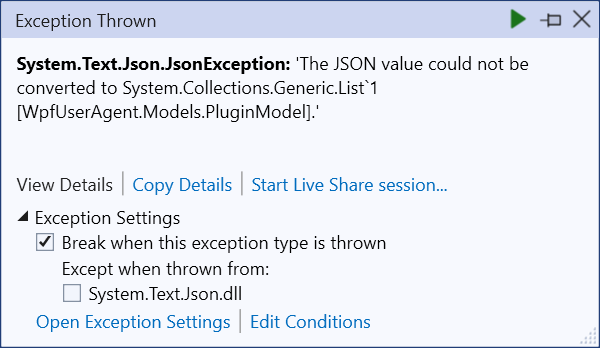
A standard JSON collection is enclosed within square brackets and looks like this:
{
....
"languages": [
"en-GB",
"en",
"en-US"
],
....
}
There are a number of ways to handle the "plugins" collection in a custom JsonConverter. You could choose to use Dictionary<string, <Dictionary<string, Object>> or List<Dictionary<string, Object>> or List<List<object>>. For this article, I have chosen to embrace non-standard property naming by using classes.
public class UserAgentModel
{
[JsonPropertyName("plugins"), JsonConverter(typeof(UserAgentPluginsConverter))]
public List<PluginModel>? Plugins { get; set; }
}
public class PluginModel
{
public string? Id { get; set; }
public List<PluginObjectModel>? Values { get; set; }
}
public class PluginObjectModel
{
public string? Id { get; set; }
public object? Value { get; set; }
}
A custom JsonConverter UserAgentPluginsConverter is used to map the JSON to the class structure.
public class UserAgentPluginsConverter : JsonConverter<List<PluginModel>?>
{
public override List<PluginModel>?
Read(ref Utf8JsonReader reader, Type typeToConvert, JsonSerializerOptions options)
{
if (reader.TokenType != JsonTokenType.StartObject)
return default;
List<PluginModel>? plugins = new();
foreach (KeyValuePair<string, JsonNode?>
jsonObject in JsonSerializer.Deserialize<JsonObject>(ref reader, options)!)
plugins.Add(new()
{
Id = jsonObject.Key,
Values = GetValues(jsonObject.Value)
});
return plugins;
}
private List<PluginObjectModel> GetValues(JsonNode? jsonNode)
{
List<PluginObjectModel> objects = new();
foreach (KeyValuePair<string, JsonNode?> node in
jsonNode.Deserialize<JsonObject>()!)
{
objects.Add(new()
{
Id = node.Key,
Value = node.Value.Deserialize<object>()
});
}
return objects;
}
public override void Write(Utf8JsonWriter writer,
List<PluginModel>? value, JsonSerializerOptions options)
=> throw new NotImplementedException();
}
Now our model will look as we expect.
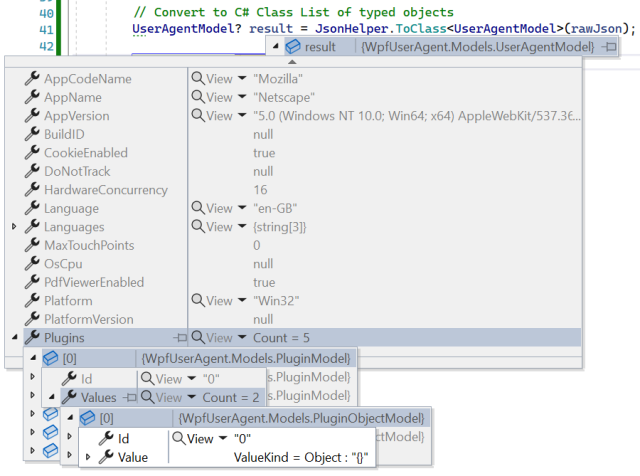
And finally, our sample application can display the data (WpfUserAgent):

Normally, when transforming data, it is a two-step process. First, we convert the JSON data to .NET classes (34 classes in total in this case), then transform the data.

The last example that I have demonstrated how to transform the JSON data to a custom class collection in a single step. By doing this, we have reduced the number of classes required, in this case, from 34 to 4!
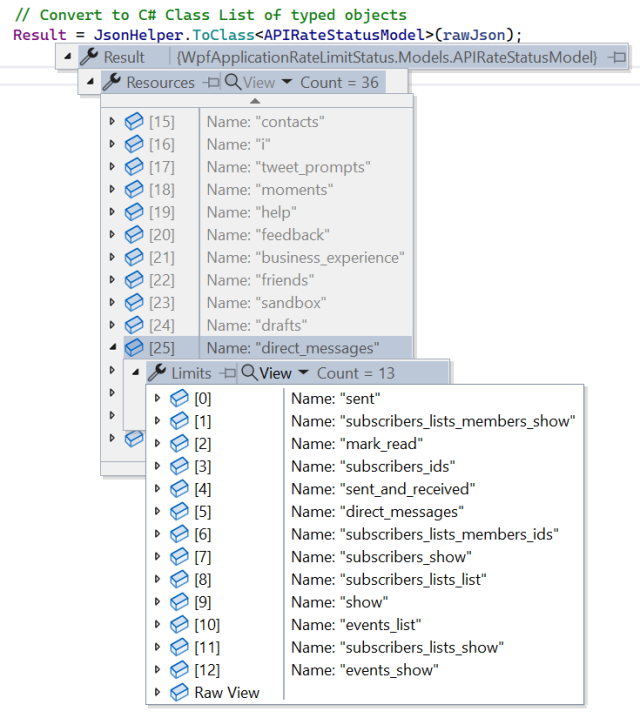
Here is what the end result will look like (WpfApplicationRateLimitStatus):
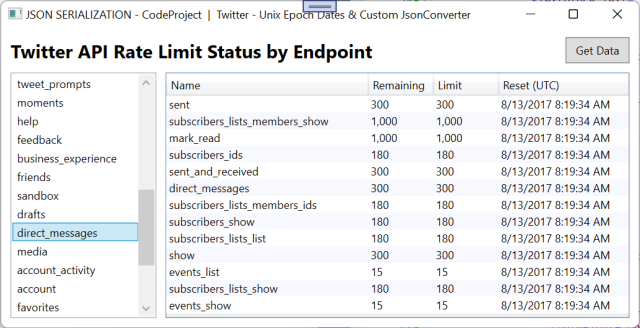
As there are too many data classes to post here, I will only discuss the JsonConverter used. You can view and run the sample project, WpfApplicationRateLimitStatus which is included in the download. I have included both the standard and custom mapping classes.
The JsonApiRateLimitsConverter compresses the multiple classes into a simpler collection of data that is compatible with the application's requirements.
public sealed class JsonApiRateLimitsConverter :
JsonConverter<ObservableCollection<RateCategoryModel>?>
{
public override ObservableCollection<RateCategoryModel>?
Read(ref Utf8JsonReader reader, Type typeToConvert, JsonSerializerOptions options)
{
if (reader.TokenType != JsonTokenType.StartObject)
return default;
ObservableCollection<RateCategoryModel> items = new();
foreach (KeyValuePair<string, JsonNode?> jsonObject in JsonSerializer
.Deserialize<JsonObject>(ref reader, options)!)
if (ProcessChild(jsonObject, options) is { } rate)
items.Add(rate);
return items.Count > 0
? items
: default;
}
private RateCategoryModel ProcessChild
(KeyValuePair<string, JsonNode?> jsonObject, JsonSerializerOptions options)
{
RateCategoryModel rate = new() { Name = jsonObject.Key };
foreach (KeyValuePair<string, JsonNode?> child in
jsonObject.Value.Deserialize<JsonObject>(options)!)
{
ApiRateLimitModel? limit =
child.Value.Deserialize<ApiRateLimitModel>(options);
if (limit is null)
continue;
rate.Limits.Add(new()
{
Name = GetPropertyName(child.Key),
Limit = limit
});
}
return rate;
}
private static string GetPropertyName(string value)
{
string name = "__no_name__";
if (!string.IsNullOrEmpty(value))
{
string[] parts = value.Split(new[] { '/' },
StringSplitOptions.RemoveEmptyEntries);
name = string.Join("_", parts.Skip(1)).Replace(":", "");
if (string.IsNullOrEmpty(name))
name = parts[0];
}
return name;
}
public override void Write(Utf8JsonWriter writer,
ObservableCollection<RateCategoryModel>? value, JsonSerializerOptions options)
=> throw new NotImplementedException();
}
And to use:
public class APIRateStatusModel
{
[JsonPropertyName("resources"), JsonConverter(typeof(JsonApiRateLimitsConverter))]
public ObservableCollection<RateCategoryModel>? Resources { get; set; }
}
private void GetData(string buttonName)
{
string rawJson = File.ReadAllText(Path.Combine(filePath, fileName));
Result = JsonHelper.ToClass<APIRateStatusModel>(rawJson);
}
Summary
The article not only shows how to work with the System.Text.Json API, but also a migration of the NewtonSoft.Json code from the linked previous article.
Sample Applications
There are seven (7) sample DotNet (Core) applications included in the download:
WinFormSimpleObject - Etsy Category
WinFormSimpleCollection - Etsy Categories
- WinForm, Databinding, MVVM (simple)
WpfPhoto - Flickr Photo Viewer
- WPF, MVVM
JsonFlickrCollectionConverter, JsonFlickrContentConverter, JsonFlickrUnixDateContentConverter, JsonFlickrUriContentConverter, StringEnumConverter
WpfMultiSearch - MovieDB MultiSearch result
- WPF, MVVM, Implicit Templates
JsonDataTypeConverter, JsonPartialUrlConverter
WpfApplicationRateLimitStatus - Twitter JSON data Transformation
- WPF, MVVM, DataGrid
JsonUnixDateConverter, JsonApiRateLimitsConverter
WpfFileExplorer - Google Drive File Explorer
- WPF, MVVM,
TreeView with load-on-demand & custom templates, Implicit Templates, Hierarchical DataBinding JsonDataTypeConverter, JsonGoogleUriContentConverter
WpfUserAgent - Handling invalid collection property names in a JavaScript JSON
- WPF, MVVM,
TreeView with Implicit Templates, Hierarchical DataBinding UserAgentPluginsConverter
A download link for all the samples is provided above.
History
