MySqlExpress aims to encourage rapid application development and simplified the implementation of MySQL in C#.
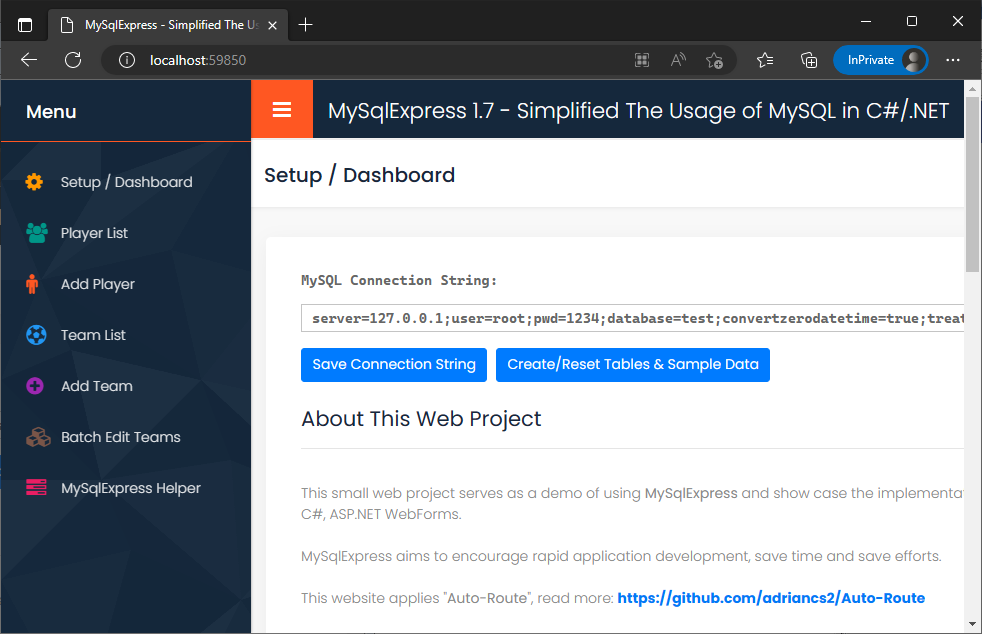
Introduction
MySqlExpress consists of two parts.
The first part is the C# class library of MySqlExpress. It introduces some "shortcuts" as to simplify the execution of tasks related to MySQL.
To begin with, download the source code and add the class file "MySqlExpress.cs" into your project, or add the referrence of the project of MySqlExpress into your project or install the Nuget package of MySqlExpress into your project.
The second part is a software called "MySqlExpress Helper.exe". The main function of this software is to generate C# class objects, which will be explained in detail below. This small program can be downloaded either in this article or at Github Release section. I'll refer to this small program as the "Helper App" for the rest of this article.
MySqlExpress is built on top of MySqlConnector (MIT) library. If you wish to use another connector or provider, you can download the source code and compile it with your favorite connector.
Before Start
As usual, to begin coding with MySQL, first add the following using statement to allow the usage of MySqlconnector (MIT) library.
using MySqlConnector;
In this article, let's assume that we store the MySQL connection string as a static field. For example:
public class config
{
public static string ConnString =
"server=localhost;user=root;pwd=1234;database=test;";
}
Hence, we can obtain the connection string anywhere in the project as below:
config.ConnString
Here is the standard MySQL connection code block:
using (MySqlConnection conn = new MySqlConnection(config.ConnString))
{
using (MySqlCommand cmd = new MySqlCommand())
{
cmd.Connection = conn;
conn.Open();
conn.Close();
}
}
Declare a new MySqlExpress object to start using:
using (MySqlConnection conn = new MySqlConnection(config.ConnString))
{
using (MySqlCommand cmd = new MySqlCommand())
{
cmd.Connection = conn;
conn.Open();
MySqlExpress m = new MySqlExpress(cmd);
conn.Close();
}
}
The standard MySQL connection code block shown above can be saved into Visual Studio toolbox bar. So, next time, whenever you need this code block, you can drag and drop from the toolbox bar.

Now the code block is saved at the toolbox.

Next time, whenever you need the code block, just drag it from the toolbox into the text editor.

Let's Start - Using MySqlExpress
- Start Transaction, Commit, Rollback
- Getting Rows of Objects from MySQL Table
- Getting a Customized Object Structure
- Getting a single value (
ExecuteScalar<T>) - Save (v1.7) - Saving Objects
- Insert Row (Save Data)
- Update Row (Update Data)
- Insert Update
- Generate Like String
- Execute a SQL statement
1. Start Transaction, Commit and Rollback
using (MySqlConnection conn = new MySqlConnection(config.ConnString))
{
using (MySqlCommand cmd = new MySqlCommand())
{
cmd.Connection = conn;
conn.Open();
MySqlExpress m = new MySqlExpress(cmd);
try
{
m.StartTransaction();
m.Commit();
}
catch
{
m.Rollback();
}
conn.Close();
}
}
There are a few benefits of using TRANSACTION in MySQL.
If you perform 1000 queries (mainly refers to INSERT, UPDATE and DELETE), they will be executed one by one, which takes a lots of time.
By using TRANSACTION + COMMIT, all 1000 queries will all be executed at once. This saves a lots of disk operation time.
Sometimes, there are chains of operations which involves multiple tables and rows. Without transaction, if there is any bad thing or error occurs in the middle of the process, the whole operation will be terminated half way, resulting in partial or incomplete data saving - which would be problematic to fix the data. Hence, TRANSACTION can prevent such a thing from happening. With transaction, the whole chain of operation will be cancelled.
ROLLBACK means cancel. Discard all queries that are sent during the TRANSACTION period.
Read more about transaction at this link.
2. Getting Rows of Objects from MySQL Table
Assume that, we have a MySQL table like this:
CREATE TABLE `player` (
`id` int unsigned NOT NULL AUTO_INCREMENT,
`code` varchar(10),
`name` varchar(300),
`date_register` datetime,
`tel` varchar(100),
`email` varchar(100),
`status` int unsigned,
PRIMARY KEY (`id`));
Create a new class:
public class obPlayer
{
}
There are 3 modes of creating the class object.
First Mode: Private Fields + Public Properties
Run the Helper app.

Paste it into the newly created class:
public class obPlayer
{
int id = 0;
string code = "";
string name = "";
DateTime date_register = DateTime.MinValue;
string tel = "";
string email = "";
int status = 0;
public int Id { get { return id; } set { id = value; } }
public string Code { get { return code; } set { code = value; } }
public string Name { get { return name; } set { name = value; } }
public DateTime DateRegister { get { return date_register; } set { date_register = value; } }
public string Tel { get { return tel; } set { tel = value; } }
public string Email { get { return email; } set { email = value; } }
public int Status { get { return status; } set { status = value; } }
}
The purpose using this combination (private fields + public properties):
Private fields are used to match the columns' name of MySQL table and map the data.
Public properties are used to convert the naming of the fields into C# Coding Naming Convertions, which is PascalCase:
Read more about [C# Coding Naming Conventions]
The MySQL column's naming conventions uses lower case and underscore to separate words.
Read more about [MySQL Naming Conventions]
The symbol of "_" (underscore) is considered less typing friendly than using just latin characters.
Therefore, converting the field name to PacalCase will align with the C# naming conventions and also increase the typing speed.
2nd Mode: Public Properties

Paste the text into the class:
public class obPlayer
{
public int id { get; set; }
public string code { get; set; }
public string name { get; set; }
public DateTime date_register { get; set; }
public string tel { get; set; }
public string email { get; set; }
public int status { get; set; }
}
Third Mode: Public Fields

Paste it into the class:
public class obPlayer
{
public int id = 0;
public string code = "";
public string name = "";
public DateTime date_register = DateTime.MinValue;
public string tel = "";
public string email = "";
public int status = 0;
}
Next, the code of getting a single row of "Player" object.
obPlayer p = null;
var dicParam = new Dictionary<string, object>();
dicParam["@vid"] = 1;
p = m.GetObject<obPlayer>($"select * from player where id=@vid;", dicParam);
Getting a list of objects (get multiple rows from a MySQL table):
List<obPlayer> lst = null;
var dicParam = new Dictionary<string, object>();
dicParam["@vname"] = "%adam%";
lst = m.GetObjectList<obPlayer>($"select * from player where name like @vname;",
dicParam);
3. Getting a Customized Object Structure
One of the typical examples is multiple SQL JOIN statement. For example:
select a.*, b.`year`, c.name 'teamname', c.code 'teamcode', c.id 'teamid'
from player a
inner join player_team b on a.id=b.player_id
inner join team c on b.team_id=c.id;
The output table structure is customized.
To create a non-standardized table's object structure, open the Helper program. Key in the customized SQL JOIN statement.

Create the class object:
public class obPlayerTeam
{
}
Paste the text into the class:
public class obPlayerTeam
{
int id = 0;
string code = "";
string name = "";
DateTime date_register = DateTime.MinValue;
string tel = "";
string email = "";
int status = 0;
int year = 0;
string teamname = "";
string teamcode = "";
int teamid = 0;
public int Id { get { return id; } set { id = value; } }
public string Code { get { return code; } set { code = value; } }
public string Name { get { return name; } set { name = value; } }
public DateTime DateRegister { get { return date_register; } set { date_register = value; } }
public string Tel { get { return tel; } set { tel = value; } }
public string Email { get { return email; } set { email = value; } }
public int Status { get { return status; } set { status = value; } }
public int Year { get { return year; } set { year = value; } }
public string Teamname { get { return teamname; } set { teamname = value; } }
public string Teamcode { get { return teamcode; } set { teamcode = value; } }
public int Teamid { get { return teamid; } set { teamid = value; } }
}
Getting the customized table object:
List<obPlayerTeam> lst = null;
var dicParam = new Dictionary<string, object>();
dicParam["@vname"] = "%adam%";
lst = m.GetObjectList<obPlayerTeam>(@"select a.*, b.`year`,
c.name 'teamname', c.code 'teamcode', c.id 'teamid'
from player a inner join player_team b on a.id=b.player_id
inner join team c on b.team_id=c.id
where a.name like @vname;", dicParam);
4. Getting a Single Value (ExecuteScalar<T>)
MySqlExpress m = new MySqlExpress(cmd);
int count = m.ExecuteScalar<int>("select count(*) from player;");
DateTime d = m.ExecuteScalar<DateTime>("select date_register from player where id=2;");
string name = m.ExecuteScalar<string>("select name from player where id=1;");
Getting single value with parameters:
MySqlExpress m = new MySqlExpress(cmd);
var dicParam1 = new Dictionary<string, object>();
dicParam1["@vname"] = "%adam%";
var dicParam2 = new Dictionary<string, object>();
dicParam2["@vid"] = 1;
int count = m.ExecuteScalar<int>("select count(*) from player where name like @vname;",
dicParam1);
DateTime d = m.ExecuteScalar<DateTime>("select date_register from player where id=@vid;",
dicParam2);
string name = m.ExecuteScalar<string>("select name from player where id=@vid;",
dicParam2);
5. Save (v1.7) - Saving Objects
A combination of "INSERT" and "UPDATE". This method will first attempt to perform an INSERT. If the primary key of the data has already existed in MySQL table, then it will perform an UPDATE.
m.Save(tablename, class);
m.SaveList(tablename, List<class>);
m.Save("player", player);
m.SaveList("player", lstPlayer);
6. Insert Row (Save Data)
Performs INSERT by using dictionary.
Note:
The dictionary values will be inserted as parameterized values

The field "id" is a primary key, auto-increment field. Therefore, we don't need to insert data for this field.
Delete the following line from the block:
dic["id"] =
Continue to fill in the data and perform the INSERT:
Obtain the LAST INSERT ID:
Dictionary<string, object> dic = new Dictionary<string, object>();
dic["code"] = "AA001";
dic["name"] = "John Smith";
dic["date_register"] = DateTime.Now;
dic["tel"] = "1298343223";
dic["email"] = "john_smith@mail.com";
dic["status"] = 1;
m.Insert("player", dic);
int newid = m.LastInsertId;
7. Update Row (Update Data)
Performs UPDATE by using dictionary.
Note:
The dictionary values will be inserted as parameterized values
For updating table that has one primary key. The parameters:
m.Update(tablename, dictionary, primary key column name, id);

Remove the 1st dictionary entry:
dic["id"] =
Paste it at the code block, fill the value and execute the Update command:
Dictionary<string, object> dic = new Dictionary<string, object>();
dic["code"] = "AA001";
dic["name"] = "John Smith";
dic["date_register"] = DateTime.Now;
dic["tel"] = "1298343223";
dic["email"] = "john_smith@mail.com";
dic["status"] = 1;
m.Update("player", dic, "id", 1);
For updating table that has multiple primary keys or multiple reference column. The parameters:
m.Update(tablename, dictionary data, dictionary reference data);
Example:
Dictionary<string, object> dic = new Dictionary<string, object>();
dic["code"] = "AA001";
dic["name"] = "John Smith";
dic["date_register"] = DateTime.Now;
dic["tel"] = "1298343223";
dic["email"] = "john_smith@mail.com";
dic["status"] = 1;
Dictionary<string, object> dicCond = new Dictionary<string, object>();
dicCond["year"] = 2022;
dicCond["team_id"] = 1;
m.Update("player_team", dic, dicCond);
8. Insert Update
Note:
The dictionary values will be inserted as parameterized values
This is especially useful when the table has multiple primary keys and no auto-increment field.
Insert > if the primary keys do not exist
Update it > if the primary keys exist
First, generate the dictionary entries:

Next, generate the update column list:

Paste it at the code block and runs the Insert Update method:
List<string> lstUpdateCol = new List<string>();
lstUpdateCol.Add("team_id");
lstUpdateCol.Add("score");
lstUpdateCol.Add("level");
lstUpdateCol.Add("status");
Dictionary<string, object> dic = new Dictionary<string, object>();
dic["year"] = 2022;
dic["player_id"] = 1;
dic["team_id"] = 1;
dic["score"] = 10m;
dic["level"] = 1;
dic["status"] = 1;
m.InsertUpdate("player_team", dic, lstUpdateCol);
9. Generate Like String
string name = "James O'Brien";
Dictionary<string, object> dicParam = new Dictionary<string, object>();
dicParam["@vname"] = m.GetLikeString(name);
List<obPlayer> lst = null;
lst = m.GetObjectList<obPlayer>(
"select * from player where name like @vname;", dicParam);
10. Execute a Single SQL statement
var dicParam = new Dictionary<string, object>();
dicParam["@vName"] = "James O'Brien";
dicParam["@vCode"] = "AA001";
m.Execute("delete from player where name=@vName or code=@vCode;",
dicParam);
Happy coding!
History
- 8th December, 2022: Initial version
- ....
- 8th January, 2023: Added new features. Fix some bugs. Improve demo project. Release of v1.7.2
