I have been programming Excel Sheets for years, and as I encountered problems, I created tools in VBA to help solve them.
Contents
- Introduction
- Scanning Macros
- Scanning Whole Sheet
- Starting From Active Cell
- Macros
- Search for #REF! in formulas
- Search for Orphans formulas
- Automating Plan
- Functions
- Extract()
- VLookUp with linear interpolation
- IndirectNV()
- Points of Interest
- History
Introduction
I work daily on huge Excel spreadsheets, 50K formulas in a WorkBook is common.
Over the years, I crafted functions and macros to simplify my Excel formulae and usage.
I am using VBA to be even compatible with Excel 2003 because I started Excel programming at that time, 20 years ago.
My Standard WS Settings
- Only cells for user input are unlocked, all others are locked.
- The WS is protected, so that user can't delete formulas by mistake.
This ensures minimum security in sheets. For more security, sheets are password protected.
Samples.xls
The file Samples.xls in Downloads file show sample usage of following pieces of code.
Formula()
This tiny function has no other purpose than to display the formula of another cell.
It is just a helper for screenshots on Excel.
Function Formula(Adrs As Range) As String
Formula = Adrs.Formula
End Function
Formula.bas in ExcelToolBox.zip.
Scanning Macros
Mainly for checking purposes, I created macros that scans WorkSheets. There are two kinds of macros, some are scanning whole WorkSheets, others start at active cell.
Scanning Whole Sheet
Sometimes, I want the macros to scan the whole WorkSheet because some problems need mandatory fixes.
Those macros use this skeleton.
For Each Cel In ActiveSheet.UsedRange
If Condition Then
Cel.Activate
MsgBox "Error at Cell " & Replace(ActiveCell.Address, "$", "")
Exit Sub
End If
Next
Macros scan every Cell in Sheet checking for a condition and stop when encountered.
Starting From Active Cell
Sometimes, I want the macro to start scanning at active cell because some conditions are not always problems to fix.
Those macros use this skeleton.
Dim RowS As Long
Dim RO, CO
RowS = ActiveSheet.UsedRange.RowS.Count
RO = ActiveCell.Row
CO = ActiveCell.Column
Rupt = ActiveCell.Value
For Scan = RO To RowS
If Condition Then
ActiveSheet.Cells(Scan, CO).Activate
Exit Sub
End If
Next
This code scans in a column for a condition starting at Active Cell.
Macros
Macros are programs that are run from Menu or Ribbons (GUI).
Search for #REF! in Formulas
Any formula containing a #REF! is in error because the Cell initially referred to has been deleted. This happens sometimes when deleting parts of a Sheet. Any of such error must be corrected, so full Sheet scan.
Excel provides such a tool, but one has to select the offending cell to see if there is such problem in the cell. Not really pleasing when one has to check 50K cells. Otherwise, one has to use the Excel error locating feature, but in my case, I have added other checks specific to the sheet I am working on.
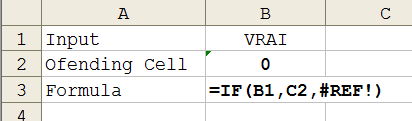
Sub ScanRef()
For Each Cel In ActiveSheet.UsedRange
If InStr(Cel.Formula, "#REF!") > 0 Then
Cel.Activate
MsgBox "Erreur Cellule " & Replace(ActiveCell.Address, "$", "") _
& vbLf & " Erreur #REF! dans formule (formule cassée)"
Exit Sub
End If
Next
End Sub
ScanRef.bas in ExcelToolBox.zip.
Search for Orphans Formulas
Orphan Formulas are formulas referring to empty cells. It is potentially a problem, but not always. The macro scans from active cell.

This screenshot has the #REF! error and the formula is also orphan because it refers to C2 which is empty.
Excel can highlight such formulas, but my macro can also allow referring to empty cells if they are in specific ranges. Example: in a list of operations on bank account with deposit and withdraw columns, the continuous balance will refer to empty cells, and it is normal.
The RegEx
In this RegEx, I want to match only Cell references, Ranges and defined names. But as formulas are complicated, I have found it easier to match unwanted parts to prevent false matches. What is matched as unwanted match will not make a false match.
- Unwanted: match strings
- Wanted: match optional WS name and Cell adress of Range
- Unwanted: match functions names
- Wanted: match defined names
Dim xRegEx As Object
Set xRegEx = CreateObject("VBSCRIPT.REGEXP")
With xRegEx
.Pattern = "(""[^""]*"")|(([a-zA-Zé0-9_]+!)|('[a-zA-Zé0-9\s_]+'!))_
?\$?[A-Z]{1,3}\$?[0-9]{1,7}(:\$?[A-Z]{1,3}\$?[0-9]{1,7})?|_
([a-zA-Zé0-9\._]+\()|([a-zA-Zé_][a-zA-Zé0-9_]+)"
.Global = True
.MultiLine = True
.IgnoreCase = False
End With
Orphan.bas in ExcelToolBox.zip.
Define Ranges where orphans are allowed
List = Array()
Orphan.bas in ExcelToolBox.zip.
Code is sorting out what matches are.
If Cel.HasFormula Then
Set Tmp = xRegEx.Execute(Cel.Formula)
For i = 0 To Tmp.Count - 1
If Left(Tmp.Item(i), 1) = """" Then
ElseIf InStr(Tmp.Item(i), "(") <> 0 Then
ElseIf InStr(Tmp.Item(i), "TRUE") <> 0 Then
ElseIf InStr(Tmp.Item(i), "FALSE") <> 0 Then
Else
Set Target = Range(Tmp.Item(i).Value)
Verif = True
If ActiveSheet.Name <> Target.Worksheet.Name Then
Else
For Each Ligne In List
If Not Application.Intersect(Range(Ligne), Target) _
Is Nothing Then
Verif = False
End If
Next
End If
If Verif Then
If Target.Rows.Count = 1 And Target.Columns.Count = 1 Then
If Target.Formula = "" And Target.Locked Then
Cel.Activate
Exit Sub
End If
End If
End If
End If
Next
End If
Orphan.bas in ExcelToolBox.zip.
Automating Plan
Since the WS is huge, I use Plan to hide/fold parts to ease navigation. The macro manages the plan creation.
A column is reserved to indicate which rows are headers or details. (See Samples.xls.)
Delete Existing Plan
ActiveSheet.UsedRange.ClearOutline
Plan.bas and see Plan.xls in ExcelToolBox.zip.
Settings for New Plan
With ActiveSheet.Outline
.AutomaticStyles = False
.SummaryRow = xlAbove
.SummaryColumn = xlRight
End With
Plan.bas and see Plan.xls in ExcelToolBox.zip.
Locate the column holding Plan information on second row
Ligne = 2
For Col = 1 To ActiveSheet.Columns.Count
If ActiveSheet.Cells(Ligne, Col).Text = "Plan" Then
Exit For
End If
Next
Plan.bas and see Plan.xls in ExcelToolBox.zip.
Locate first Plan information in column
If ActiveSheet.Cells(Ligne, Col).Text = "Plan" Then
For Row = Ligne + 1 To ActiveSheet.Rows.Count
If ActiveSheet.Cells(Row, Col).Value = 1 Then
Exit For
End If
Next
Plan.bas and see Plan.xls in ExcelToolBox.zip.
Create groups
Cells containing 1s are group headers, Cells containing 2s are group body.
Row_db = Row
While Row_db < ActiveSheet.Rows.Count And ActiveSheet.Cells(Row_db, Col).Value > 0
row_fn = Row_db + 1
While row_fn <= ActiveSheet.Rows.Count And ActiveSheet.Cells(row_fn, Col).Value = 2
row_fn = row_fn + 1
Wend
If row_fn > Row_db + 1 Then
ActiveSheet.Range(Cells(Row_db + 1, 1), Cells(row_fn - 1, 1)).Rows.Group
End If
Row_db = row_fn
Wend
Plan.bas and see Plan.xls in ExcelToolBox.zip.
Functions
Functions are used in cells formulas.
My users are using dimensions of metal sheets and beams in millimetres. Dimensions are width * thickness * length, aka 200*10*550.
My problem is that I need to get the three numbers for the computations, and there is no standard simple solution in Excel, one has to butcher the input directly in formula.
My solution is to have a specialized function that does the job.

Function Extract(Chaine, Optional Pos = 1)
If IsNumeric(Chaine) Then
Extract = Chaine
Exit Function
End If
Set re = New VBScript_RegExp_55.RegExp
re.Global = True
re.Pattern = "[0-9,.]+"
Set A = re.Execute(Chaine)
If A.Count >= Pos Then
Extract = Val(Replace(A(Pos - 1), ",", "."))
End If
End Function
Extract.bas and see Plan.xls in ExcelToolBox.zip.
VLookUp with Linear Interpolation
I have numerous tables where some rows are missing. Rather than completing every single table with missing rows, it was easier to create a function that locates the two closest values around the searched value and then does linear interpolation between them to get the missing value.

Function VLookUpLI(Valeur, tableau, colon, dummy)
Dim Scan
Dim val_pref, val_suff, val_min, val_max, res_min, res_max
Dim tmp_pref, tmp_suff
If InStr(Valeur, "*") = 0 Then
val_pref = Val(Valeur)
val_suff = ""
Else
val_pref = Val(Left(Valeur, InStr(Valeur, "*") - 1))
val_suff = Mid(Valeur, InStr(Valeur, "*"))
End If
For Scan = 1 To tableau.Rows.Count
Tmp = tableau.Cells(Scan, 1).Value
If VarType(Tmp) = VarType(Valeur) Then
If Tmp = Valeur Then
VLookUpLI = tableau.Cells(Scan, colon).Value
Exit Function
End If
If InStr(Tmp, "*") = 0 Then
tmp_pref = Val(Tmp)
tmp_suff = ""
Else
tmp_pref = Val(Left(Tmp, InStr(Tmp, "*") - 1))
tmp_suff = Mid(Tmp, InStr(Tmp, "*"))
End If
If tmp_pref < val_pref And tmp_suff = val_suff Then
If IsEmpty(val_min) Then
val_min = tmp_pref
res_min = tableau.Cells(Scan, colon).Value
ElseIf val_min < tmp_pref Then
val_min = tmp_pref
res_min = tableau.Cells(Scan, colon).Value
End If
End If
If tmp_pref > val_pref And tmp_suff = val_suff Then
If IsEmpty(val_max) Then
val_max = tmp_pref
res_max = tableau.Cells(Scan, colon).Value
ElseIf tmp_pref < tmp_max Then
val_max = tmp_pref
res_max = tableau.Cells(Scan, colon).Value
End If
End If
End If
Next
If IsEmpty(val_min) Or IsEmpty(val_max) Then
VLookUpLI = "Hors limites"
Else
VLookUpLI = res_min + (res_max - res_min) *
(val_pref - val_min) / (val_max - val_min)
End If
End Function
VLookU in ExcelToolBox.zip.
IndirectNV()
The native Indirect function is volatile because Excel has no idea if cells targeted by Indirect parameter have changed or not. So the only solution for Excel is to force the evaluation every time the sheet is recalculated, this is the meaning of volatile.
I created the Non Volatile Indirect function because in my usage, I know that the cells targeted are constant.
Usage is identical to native Indirect function.
Function IndirectNV(Chaine As String) As Range
Set IndirectNV = Range(Chaine)
End Function
Indirect.bas in ExcelToolBox.zip.
Points of Interest
Those tools are easing my life as Excel sheets designer.
History
- 15th July, 2023: First draft
- 19th July, 2023: Few corrections and Download update
- 27th July, 2023: Improved explanations
