As REST APIs become more centralized sources of information, the need for flexible reporting on REST API data increases. The Reporting API extends an existing REST API so that its data can be analyzed in an easy-to-use reporting tool.
For a project with an extensive REST API, I developed a solution to query the GET endpoint data according to a consistent schema.
- The API developer specifies which
GET endpoints are available for reporting. - The user can browse, filter, sort, and convert the data to various formats in the UI.
- Complex queries with linked data reports can be implemented in a single report.
The Reporting API includes an endpoint that acts as a proxy between queries and GET endpoints. New GET endpoints can be evaluated without further customization. A single model schema is provided to ensure that all queries can be accessed through the same endpoint. The Reporting API uses the ReportDataSet for this purpose, which is compatible with the ADO.NET DataSet and can be serialized for transmission.
The following illustration shows the flow of a request to the GetWeatherForecast endpoint.
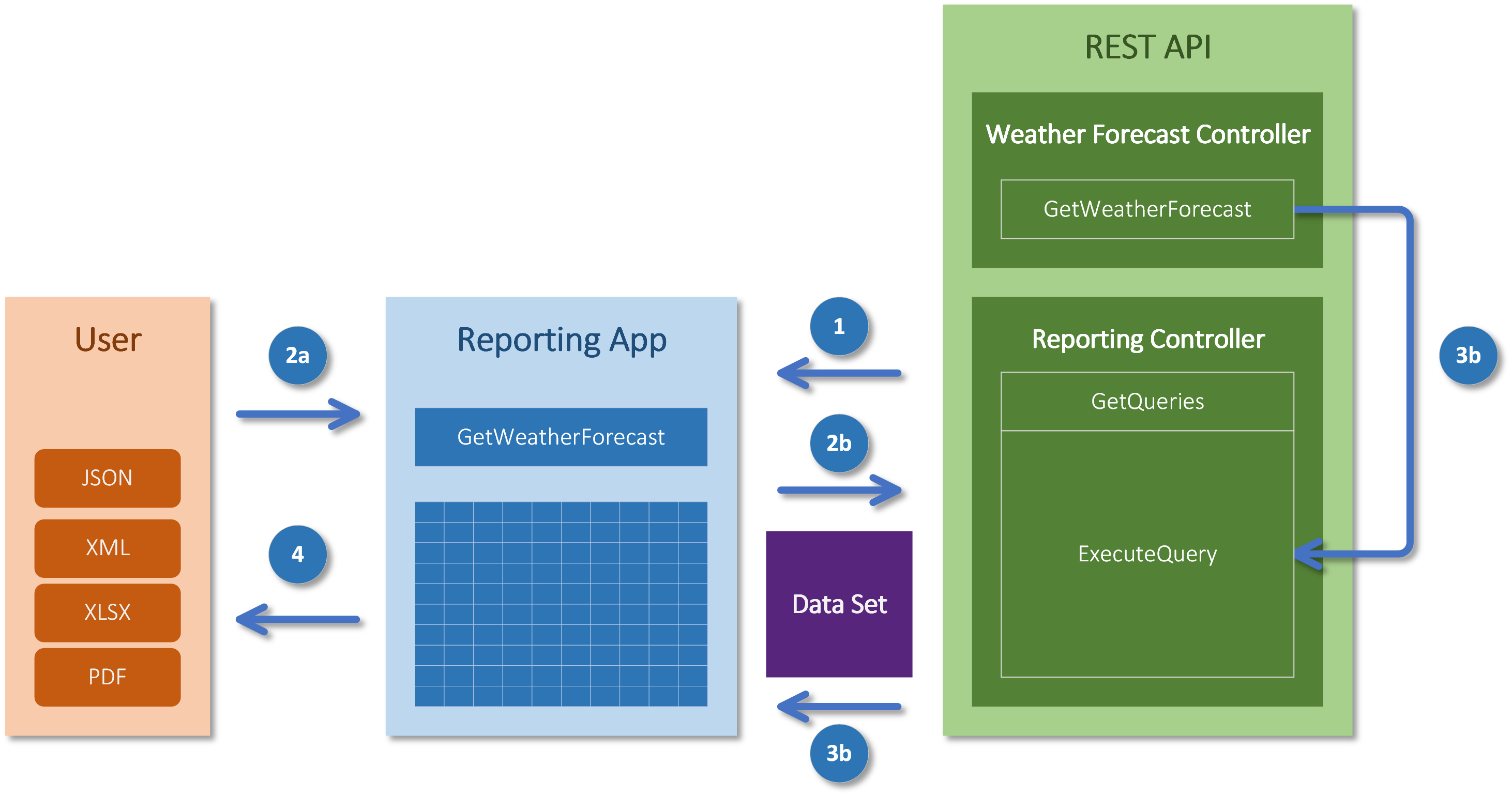
1. Retrieving the Metadata
In the first step, the API client queries the available GET methods with the GetQueries endpoint. The return value includes all methods with their query parameters.
2. Entering the Query Parameters
The user defines the query parameters and executes the query using the ExecuteQuery reporting endpoint and the parameter with the target method, for example, GetWeatherForecast.
3. Executing the Query
DI is used to instantiate the desired controller (WeatherForecastController) and execute the GetWeatherForecast method. This is done in the ControllerContext of the ExecuteQuery request to prevent unwanted access. The return value of the method is a list of type WeatherForecast, returned as a ReportingDataSet.
4. Analyzing the Query Data
The API client application can convert the ReportingDataSet to an ADO.NET DataSet, which allows for tabular analysis and format conversions.
👉 Using Reflection to evaluate data takes longer than using direct object access. Reports that need to process large amounts of data should obtain the data through special services.
Enabling Reporting on Your REST API
There are three steps to adding reporting to your REST API.
Step 1 - NuGet
Install the library using the NuGet package.
> dotnet add package RestApiReporting.NET
Step 2 - Reporting Controller
Add the ReportingController.cs file to your API controllers.
using RestApiReporting.Service;
public class ReportingController : ReportingControllerBase
{
public ReportingController(IApiReportingService reportingService) :
base(reportingService)
{
}
}
Step 3 - Reporting Service
Register the reporting service in the DI container.
using RestApiReporting.Service;
...
builder.Services.AddReporting();
...
👉 If only the query endpoints are to be available, the controller is derived from the ReportingQueryControllerBase class and the service is registered with Builder.Services.AddReportingQuery().
Now the REST API includes the reporting controller service and can be started.
Customizing the Reporting Service
By default, all GET endpoints are registered as queries. Classes that implement the IReport will register as reports. The behavior can be controlled using QueryFilter and ReportFilter. Filtering is controlled at the following levels:
- Query: assembly, type and method
- Report: assembly and type
The ReportingAttribute and ReportingIgnoreAttribute marker attributes provide the ability to include or exclude assemblies, types and methods. Assemblies, types and methods with the ReportingIgnoreAttribute are always ignored. The `ReportingAttribute' can be used to control reflection in two ways.
In Exclude mode, all unwanted endpoints are excluded.
builder.Services.AddReporting(
new QueryFilter(
methodFilter: method => !method.IsReporting()));
In Include Mode, only the desired endpoints are captured.
builder.Services.AddReporting(
new QueryFilter(
typeFilter: type => type.IsReporting()));
Start the REST API
Once the Reporting Controller is registered with the REST API, it can be launched. Here is how to start the included WebApi REST API sample.
dotnet run --project WebApi\WebApi.csproj --urls=https://localhost:7082
The Reporting Controller appears in Swagger at the URL https://localhost:7082.
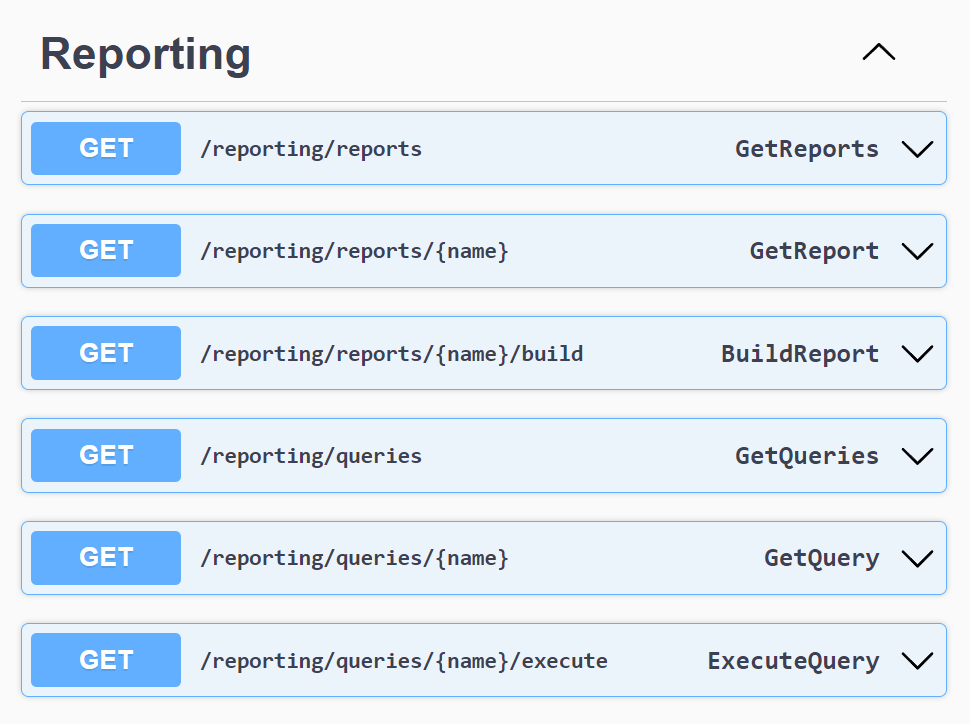
Reporting Web Application
The Reporting Web Application is a Blazor server application and requires the REST API URL parameter at startup. In the following example, the Reporting Web Application is launched with the URL https://localhost:8036 and executes the queries and reports via REST with the URL https://localhost:7082 using the --api parameter.
dotnet run --project %~dp0WebApp\WebApp.csproj
--urls=https://localhost:8036 --api=https://localhost:7082
After that, the web application can be opened in the browser at https://localhost:8036 and two pages will appear.
- Query page - execute the REST API query methods
- Report page - build predefined reports
Query Page
This page allows you to execute all query methods.
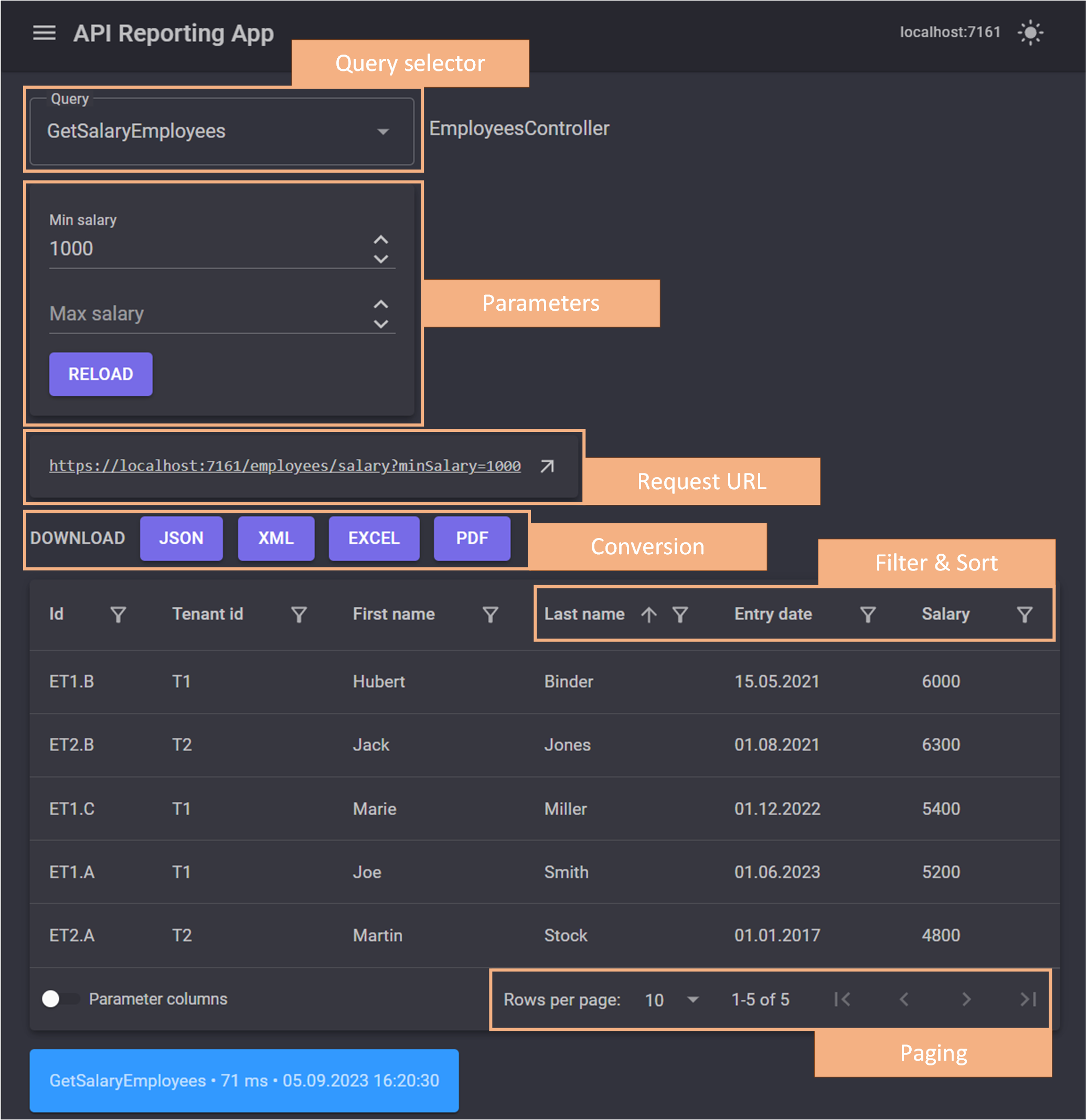
Queries always have a single result table. This is also true for GET endpoints, which return a single object.
Report Page
The report page allows you to build reports.
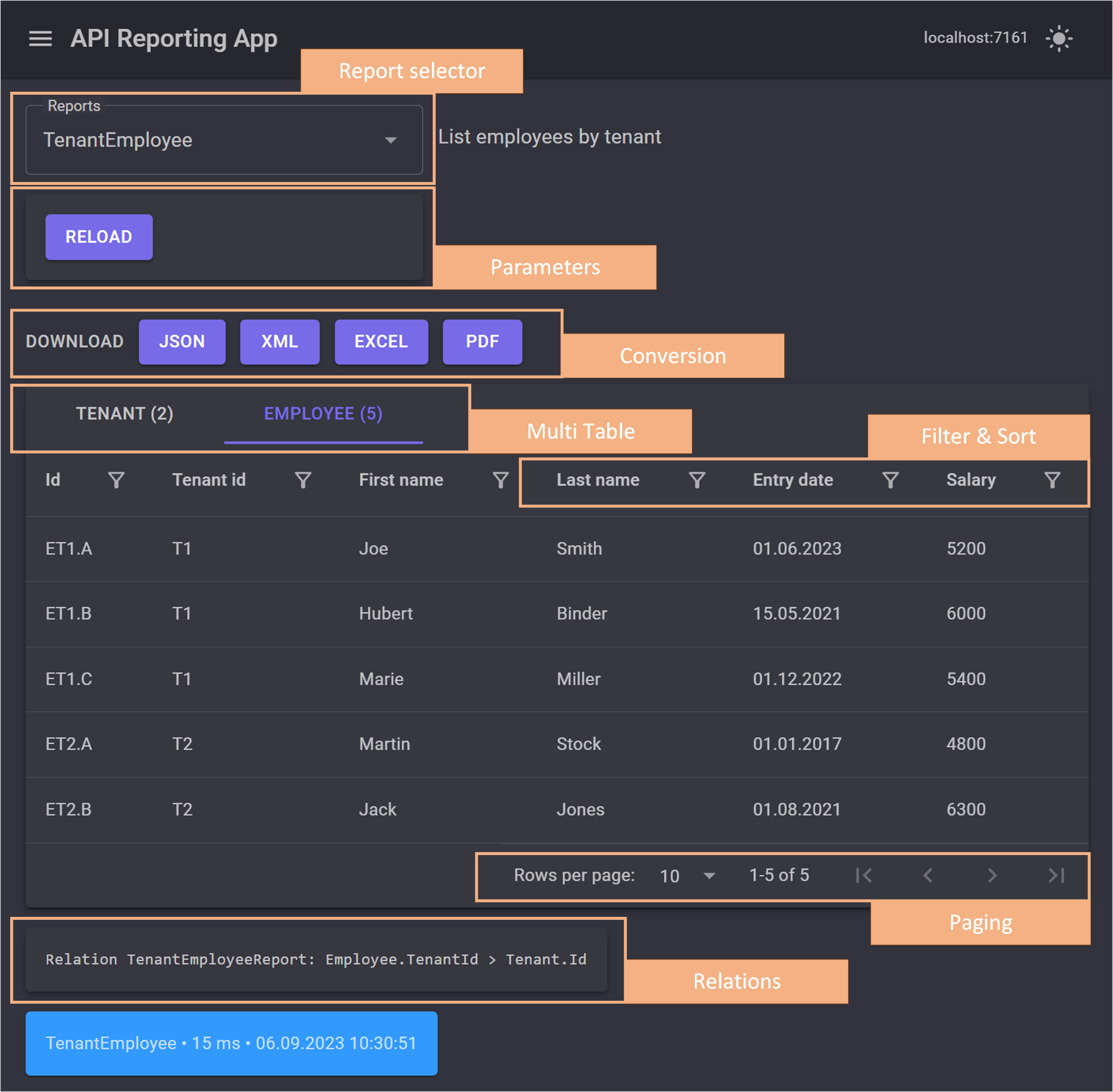
👉 Reports can contain data in multiple tables that are related to each other.
Customizing the Web Application
The web application settings are defined in the appsettings.json file.
| Setting | Description | Default |
ApiUrl | API URL such as https://localhost:7161/ | x |
AppTitle | Application title | system |
LayoutMode | Page layout mode: ExtraSmall, Small, Medium, Large, ExtraLarge or ExtraExtraLarge | Large |
NameFormat | Name formatting style: None, PascalSentence or CamelSentence | PascalSentence |
DenseMode | Grid dense mode | false |
DataPageCount | Grid rows per page | 10 |
FilterMode | Grid filter mode: Simple, Menu, Menu, Menu, Menu or Row | Simple |
👉 In development mode, it is recommended that you outsource endpoint configuration to User Secrets.
Reports
The report is a C# class that implements the IReport interface.
public interface IReport
{
string Name { get; }
string? Description { get; }
IList<string>? SupportedCultures { get; }
IList<ApiMethodParameter>? Parameters { get; }
Task<ReportResponse> BuildAsync(IApiQueryService queryService, ReportRequest request);
}
The report has a name, description, culture information, and report parameters. The report is built using the BuildAsync method.
👉 The type for the report parameter ApiMethodParameter is identical to the method parameter of the query methods.
The following example generates the report for a client and its employees.
public class TenantEmployeeReport : IReport
{
public string Name => "TenantEmployee";
public string? Description => "Employees by tenant";
public IList<string>? SupportedCultures => null;
public IList<ApiMethodParameter>? Parameters => null;
public async Task<ReportResponse> BuildAsync(
IApiQueryService queryService, ReportRequest request)
{
var tenants = await queryService.QueryAsync(
new ReportQuery(
controllerContext: request.ControllerContext,
methodName: "GetTenants",
primaryKey: "Id"));
if (tenants == null)
{
return new ReportResponse(request);
}
var employees = await queryService.QueryAsync(
new ReportQuery(
controllerContext: request.ControllerContext,
methodName: "GetEmployees",
primaryKey: "Id",
parameters: request.Parameters));
if (employees == null)
{
return new ReportResponse(request);
}
var dataSet = new ReportDataSet(nameof(TenantEmployeeReport));
dataSet.Tables.Add(tenants.ToReportDataTable());
dataSet.Tables.Add(employees.ToReportDataTable());
dataSet.Relations.Add(new()
{
Name = Name,
ParentTable = tenants.TableName,
ParentColumn = "Id",
ChildTable = employees.TableName,
ChildColumn = "TenantId"
});
return new ReportResponse(dataSet, request);
}
}
The ability to convert generic IEnumerable collections to tables allows you to merge the results of queries and custom services into a single dataset.
License and package
The library is licensed under the MIT license and uses the following open source components for the web application.
- User interface with MudBlazor (MIT license)
- Excel conversion with NPOI (Apache 2.0 license)
- PDF conversion with FastReport (MIT license)
👉 NuGet Package RestApiReporting.NET
