The ESP32 platform is programmed to take a picture at a configurable interval and either save it on an SD card or FTP it to some server. Photos can then be combined to form a slow motion movie of things like plants growing, or seasons changing, etc.
Introduction
The ESP32 platform provides a very capable platform for implementing an IOT (Internet of Things) application for sensing data and controlling items in the real world. In this application, we use a camera to take periodic photos and store them on an SD card or to send them via WiFi to some remote server.
If desired, these images can be remotely manipulated to recognize events, or combine them into a video (for example searching for "create video from images" reveals many examples in Python and OpenCV).
Example Time Lapse Video from photos taken at 2 minute intervals.
Background
The application is written to configure itself on startup by reading a configuration file which can be stored on the ESP32 flash file system, or on an SD card. Once the configuration information is obtained, the ESP32 will enter a deep sleep mode, waking occasionally to take a photo and either store it locally or upload it to a remote server via FTP over WiFi.
The configuration file contains information on the following:
- Information on how to connect to the WiFi (SSID and password)
- Information on how to connect to the FTP host (if desired) (host name, user name, password, and FTP folder)
- Information on how often to take a photo - how many photos per day to take
- Information on whether to store the photos locally on an SD card or to FTP them to some server
One driving issue for architecting the application was to support a battery mode of operation. To keep the power consumption low, the ESP32 system is put into a deep sleep mode most of the time, only waking up occasionally when it's time to take a photograph.
Another consideration was supporting a mode where there is no available WiFi (sort of a trail camera mode) where photographs are stored on a local SD card. In this mode, the device could potentially operate for days or weeks at a time, taking just a few photographs per day. For example, this could be placed in some remote location in a forest or even under water in a suitable container to observe some slowly changing phenomena.
Hardware Architecture
The hardware is based on the ESP32 platform which is quite compact and very inexpensive. Development boards including a camera module are available on Amazon for around $20 USD for two boards. These boards include both the camera and an SD card slot to store photos. Searching Amazon for ESP32 Camera should turn these right up. There are multiple other ESP32 camera modules available from different sources.
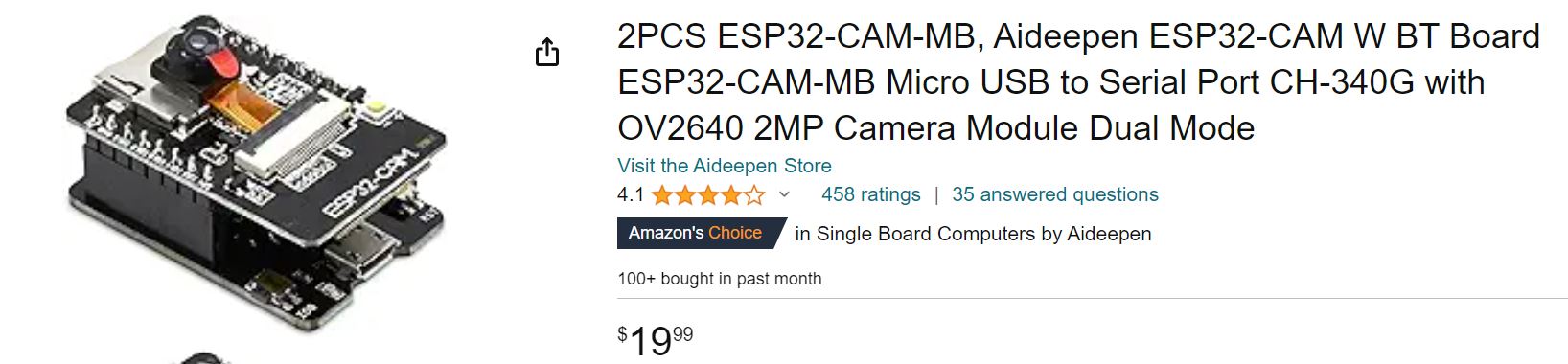
There are no hardware additions or modifications to the board needed for this application - just program the code into the module and make sure there is a valid configuration file in flash to read on startup. Install an SD card to store images if desired.
For power, these boards take a 5V supply - could be powered directly from a USB port or from some of the common charger batteries that are sold to recharge your phone.
I've been told that this ESP32-CAM board design is often cloned by low cost manufacturers - so be aware that some of those manufacturers may have quality issues. I purchased two of the boards above from Amazon - fortunately, both of them seemed to work fine.
Software Architecture
Since this application uses the "deep sleep" mode of the ESP32, it's a little different than a normal ESP32 application in one way. As you know, these applications classically have a setup() function which is run one time on boot-up, and a loop() function which is run continuously after boot up.
In a deep-sleep application, no code is placed in the loop() function as the ESP32 will be in deep sleep mode when there's no photo to be taken. So the loop() function is empty.
However, all the action takes place in setup() function. This function is executed on a first bootup and is also executed every time the ESP32 wakes up from deep sleep mode.
Deep Sleep Mode
The ESP32 platform includes a number of "modes" which utilize varying degrees of power when they are operational. Normal or Active mode operation means the ESP32 is running its main CPU continuously. This is the mode which utilizes the most power because most of the chip is operational - the CPU, the memory, the flash, timers, GPIO/ports, and even perhaps the radio (WiFi or Bluetooth).
To conserve power, there are some lower-power modes that can be employed - basically, this means that parts of the chip are powered down and some functions and features cannot be used.
In Active mode, some power savings can be achieved by turning off the radio when its features are not needed. Additionally, the CPU clock can be "turned down" or run at a slower rate. This causes the chip to execute slower, but reduces the power used in active mode.
In addition to active mode, there are like five different power-saving modes - which is too many to describe here. The chip manufacturer has a good description of these modes here.
For this application, we've chosen to use the mode with (almost) the lowest power consumption - around 10 microamps (for the chip alone) - called deep sleep mode. (Note: I measured 20ua in deep sleep mode for the entire board fed from a 5V power source). In this mode, almost all the chip's functions are depowered. The only parts still active are:
- RTC controller
- ULP coprocessor
- RTC FAST memory
- RTC SLOW memory
This means the CPU, the RAM, almost all the peripherals are depowered. Power consumption is reduced to the micro-watt level in this deep sleep mode.
The only things "awake" during this mode are some small amount of special RAM memory and the bits of circuitry to keep track of what time it is and how long the chip has been in deep sleep - and also a GPIO for external signaling.
To recover from this deep sleep mode, we need to "wake up" the CPU - which means going back into active mode. However, in deep sleep mode, the CPU and memory system are powered down - so no instructions are executed and no RAM memory contents are preserved. Of course, flash memory where the program itself is stored is preserved, although it is powered down during deep sleep mode.
"Wake up" means the process of basically rebooting the CPU from a completely powered down mode. During this boot-up process, the code needs to know if it is doing a boot up because of what is called a cold start - meaning the system has just been powered on and is booting up for the first time, or if the boot up is due to a wake-up event from a low power mode such as deep sleep.
Fortunately, the manufacturer has provided special IO registers that can be read to determine what type of boot up is happening. Then, the code can handle the boot process differently based on what it has read from this boot-up reason register.
Below, you'll see the code at the beginning of the setup() function that executes on every boot or wake up cycle. There's a call to a function esp_sleep_get_wakeup_cause() to get a code that describes the type of wake-up that is being done. Later on in the setup function, we will use this code to determine what type of wake up processing to do.
WRITE_PERI_REG(RTC_CNTL_BROWN_OUT_REG, 0);
esp_sleep_wakeup_cause_t wakeup_reason; wakeup_reason = esp_sleep_get_wakeup_cause();
#ifdef WANTSERIAL
Serial.begin(115200);
print(SIGNON);
#endif
Note: With a 5V source, I measured 20 ua (0.02ma) current draw for the entire board in deep sleep mode.
Cold Boot Processing
For a cold boot situation, some different operations are needed for this architecture. In particular, we need to read the configuration file and store the values in some special memory that survives deep sleep mode. Most memory contents are lost when we awaken from deep-sleep as the RAM memory system is turned off to save power. However, the chip set has provided a small amount (8192 bytes I think) of memory that retains its contents during a deep sleep event.
So the first item of business to do during a cold boot is to read the needed values from the configuration file and store them in this deep sleep protected memory. This is not totally necessary as the configuration file is stored in flash memory and could be read each time we awaken, but this would cause the CPU to have to execute potentially millions of instructions each time we awake from deep sleep. So to save power, the code will read the configuration file one time at cold boot and store the needed values in this protected memory so they can easily be accessed when we wake up from deep sleep.
We also try to determine the correct time-of-day during the cold boot sequence. This means we need to connect to the internet and query a network-time-protocol (NTP) server to get the current time and date. This data is then programmed into the real-time clock (RTC) on the chip - fortunately, the RTC is maintained during deep-sleep mode so we really only need to do this one time on cold boot.
The idea here is that for an "off grid" application (no WiFi available), we can cold boot once in an area where WiFi is available and then the system will know the time, even if it is moved out of range of the WiFi.
This is the code to execute the cold-boot tasks - you'll see it is reading keys from the configuration file and it is also connecting to WiFi to try to read the current time/date via NTP.
if ((bootCount == 0) || (wakeup_reason != ESP_SLEEP_WAKEUP_TIMER))
{
readKey(CONFIGFN,"SSID=",ssid,127);
readKey(CONFIGFN,"PASSWORD=",password,127);
readKey(CONFIGFN,"SERVER=",uploadHost,127);
readKey(CONFIGFN,"FTPUSER=",ftpUser,127);
readKey(CONFIGFN,"FTPPASSWORD=",ftpPswd,127);
readKey(CONFIGFN,"FTPFOLDER=",ftpFolder,127);
readKey(CONFIGFN,"PHOTOSPERDAY=",buf,30);
delayBetweenPhotosMs=24*60*60*1000/atol(buf);
if (delayBetweenPhotosMs < 60*1000)
delayBetweenPhotosMs = 60*1000;
sprintf(buf,"Delay=%d",delayBetweenPhotosMs);
print(buf);
rtc.setTime(0,0,0,1,1,2023); if (connectToWiFi() == 1)
{
needNtp = true;
getNtpTime(); }
turnOffWiFi(); }
Wake Up Processing
When awaking from a deep sleep mode, we don't need to read the configuration file because the data needed from that has been stored in deep sleep protected memory (also called RTC memory). What we want to do in this step is to take a photo and then either store it on the SD card, or to upload it to the requested FTP server for storage.
The camera is connected to the ESP32 via a multi-pin connection - many IO pins of the processor are used in this process. For different ESP32 development boards, the actual pins used may vary - so although the code for setting up the camera, taking the picture, and retrieving the picture may be the same for the same camera, the actual connections to the ESP32 chip may vary. The code in this example is set up for the Aideepen camera connection implementation, if you use a different type of board, you may need to make some changes to the code to account for differences in how the camera is connected.
You'll see in the code segment below that if the wakeup_reason code is deep sleep wakeup, we will setup the camera and take a photo (setupMeasurement() and makeMeasurement() in the code below.
if (wakeup_reason == ESP_SLEEP_WAKEUP_TIMER)
{
setupMeasurement();
makeMeasurement();
}
Going Into Deep Sleep Mode
There are some IO registers that can take the ESP32 back into deep sleep mode. There are several ways to awaken from deep sleep mode, these are called wake up triggers. For example, the ESP32 can be configured to awaken after a certain amount of time, or by the application of an external signal to one of the IO pins, or someone touching a screen.
For this application, we want to sleep until it's time to take the next picture, so we'll program the ESP32 to sleep for a certain period of time. The period of time is the time between photos minus the time it took the ESP32 to wake up and take the last photo. Fortunately, the ESP32 provides a way to see how many milliseconds have elapsed since the last boot up or wake up. So we can take the desired photo interval (like one hour or something) and subtract the time the ESP32 has been active since it last woke up. This amount of time is computed in microseconds and is then programmed into the RTC before going into deep sleep mode, so that the ESP32 will awake when it's next time to take a photograph. When the code finally writes the registers to go into deep sleep mode, the CPU will stop and will not execute any other code until the wake up event happens.
In the code segment below, you'll see that we count the boot up (the code keeps a count of how many times it's booted / woken up). Turn off the LED to provide an indication that we're going back to sleep.
Then we calculate the number of milliseconds to sleep until it's time to take the next photo and tell the ESP32 to go into deep sleep mode (esp_deep_sleep_start()). The ESP32 processor will never return from this call because it's gone into deep sleep mode. When it is awakened, it will essentially reboot and the setup() function will be executed again. So this is the end of the execution of the application for this cycle.
For the first sleep period after a cold boot, the first sleep time is adjusted so that the ESP32 will wake up on an even interval with the number of photos per day requested. For example, if the configuration file requests 24 photos per day, that is one per hour. The first sleep period will be adjusted so that the ESP will wake up and take its first photo right at the top of the hour.
long milliseconds = millis(); sprintf(buf,"Awake for %d ms",milliseconds);
print(buf);
long tts = (delayBetweenPhotosMs - milliseconds) * ms_TO_S_FACTOR;
esp_sleep_enable_timer_wakeup(tts); esp_deep_sleep_start();
Miscellaneous Support Code
The following libraries are used in the code as it processes the application features:
- NTP library - network time protocol library to query the current time and date from the network
- WIFI library - to connect to a WiFi access point as a client, get an IP address, and access the network
- FTP library - used to send a photograph to a remote server over the WiFi network connection
- Camera library - used to configure the camera and capture a photograph.
- RTC and time/date - real time clock support to set/get the time and date and to keep the time and date current as time passes
- File System - access files on the SD card, read the configuration file, write picture files
The source code can be found on github here.
Python Code to Create AVI from Images
The following python code can read all the images from a flash card generated by this project and convert them to a video (AVI) using the Python OpenCV library.
"""
Create Video file based on sequence of images.
credit:
https://theailearner.com/2018/10/15/creating-video-from-images-using-opencv-python/
Created on Mar 9, 2023
updated Jan 13, 2024
@author: deangi
"""
import cv2
import glob
jpg_folder='h:\\*.jpg'
output_avi='myvideo.avi'
names=glob.glob(jpg_folder)
print(len(names)," files in folder ",jpg_folder)
img = cv2.imread(names[0])
height, width, layers = img.shape
size = (width,height)
out = cv2.VideoWriter(output_avi,cv2.VideoWriter_fourcc(*'DIVX'), 15, size)
for imgname in names:
img = cv2.imread(imgname)
out.write(img);
out.release()
print('AVI written, Video size',size)
Future Updates
In the future, I would like to turn this into a "trail cam" - where a sensor would detect the presence of an animal (human or not) and wake up to take a picture. There are several methods for detecting creatures - passive infrared sensors, radar sensors, lidar sensors.
Additionally, we could easily add code to sense other quantities such as light level, temperature, pressure, humidity - these could be logged if they were of interest to the users application.
Another idea would be to add some key to the configuration file to specify "excluded hours" - for example, if you're photographing a daytime phenomena, it's probably not useful to take photos during the night time hours.
History
- Version 1.0, January 5, 2024 - Initial version
- Version 1.1, January 10, 2024 - measured 20ua current draw for entire Aideepen board during deep sleep mode
