Introduction
This article presents a working example of using a jQuery template.
Background
Recently I got a chance to try the jQuery template. The jQuery template is a JavaScript library that helps to transfer JSON data into
HTML content. According to this link, it was developed by Microsoft ASP.NET team in collaboration with the open-source jQuery team and it was intended to be included in the jQuery core library (the jQuery.js library) when jQuery
1.5 is released. By the time when I tried it, jQuery had already advanced to version 1.9.1, but I still could not see it included. At least I could not find anything related to jQuery
template in jQuery's official documentation.
So if you want to try it, you will need to download jquery.tmpl.js or jquery.tmpl.min.js from its own website. Following its website, you can find some basic documentation on how to use
the jQuery template. This article mainly provides you a running example of
using a jQuery template. If you are more interested in reading some instructional document, you can take a look at jQuery template's website.
The example is developed in an ASP.NET MVC 2
web application in Visual Studio 2010. I am fully aware that ASP.NET MVC has already gone through versions 3 and 4. But I am also aware that not all readers are using these higher versions. Hopefully by keeping the version low, I can make all readers' life easy if they do want to download the application and try it
out themselves.
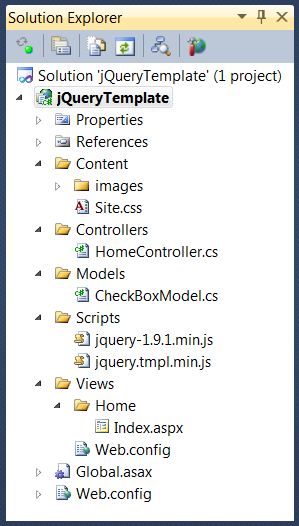
The example application has the following components:
- The Models\CheckBoxModel.cs file is the application's data model;
- The Controllers\HomeController.cs file is the MVC application's controller;
- The Views\Home\Index.aspx file is the MVC application's only view;
- The Content\Site.css file has some CSS styles used by the application.
Of course, we will need jQuery's core library
jquery-1.9.1.min.js and
jquery.tmpl.min.js files. In this article, I will first show you the data model, and then show you how to display the data on the web browser using the jQuery template.
The Data Model
The application's data model is implemented in the Models\CheckBoxModel.cs file:
using System;
using System.Collections.Generic;
namespace jQueryTemplate.Models
{
public class CheckBoxModel
{
public int Id { get; set; }
public string Text { get; set; }
public bool Checked { get; set; }
public List<CheckBoxModel> Children { get; set; }
}
public static class CheckBoxRepository
{
private static List<CheckBoxModel> CheckBoxes { get; set; }
public static void Initiate()
{
CheckBoxes = new List<CheckBoxModel>();
const int count1 = 10, count2 = 10, count3 = 20;
var idSeed = 1000000;
for (var i = 1; i <= count1; i++)
{
var ckBoxTier1 = new CheckBoxModel
{
Id = ++idSeed,
Text = "Item No." + i,
Checked = idSeed % 2 != 0,
Children = new List<CheckBoxModel>()
};
CheckBoxes.Add(ckBoxTier1);
if (i % 2 == 0) { continue; }
for (int j = 1; j <= count2; j++)
{
var ckBoxTier2 = new CheckBoxModel
{
Id = ++idSeed,
Text = "Item No." + i + "." + j,
Checked = idSeed % 2 != 0,
Children = new List<CheckBoxModel>()
};
ckBoxTier1.Children.Add(ckBoxTier2);
if (j % 2 == 0) { continue; }
for(var k = 1; k <= count3; k++)
{
var ckBoxTier3 = new CheckBoxModel
{
Id = ++idSeed,
Text = "Item No." + i + "." + j + "." + k,
Checked = idSeed % 2 != 0,
Children = new List<CheckBoxModel>()
};
ckBoxTier2.Children.Add(ckBoxTier3);
}
}
}
}
public static List<CheckBoxModel> GetCheckBoxes()
{
return CheckBoxes;
}
}
} The purpose of this example application is to load a set of data points organized in tree structures from the server and display them as checkboxes.
- The
CheckBoxModel class represents a checkbox. It can optionally contain some other checkboxes in its "Children" list; - The
CheckBoxRepository serves as the repository of the set of
checkboxes. The Initiate method initiates the set, and we can access this
set through the GetCheckBoxes method. You can see from the code that the trees are of three layers. Some of the checkboxes are checked and some are not checked. Some of the checkboxes have children and some do not have children.
The Controller
The MVC
application's controller is implemented in the Controllers\HomeController.cs file:
using System.Web.Mvc;
using jQueryTemplate.Models;
namespace jQueryTemplate.Controllers
{
[HandleError]
public class HomeController : Controller
{
public ActionResult Index()
{
CheckBoxRepository.Initiate();
return View();
}
[HttpPost]
public ActionResult GetCheckBoxesData()
{
return Json(CheckBoxRepository.GetCheckBoxes());
}
}
} - The
Index method loads the Views\Home\Index.aspx view. It also initiates the set of checkbox trees; - The
GetCheckBoxesData method returns the set of checkbox trees in JSON format, which will be accessed
by AJAX
calls from the view.
The View
The MVC application's view is implemented in the
Views\Home\Index.aspx file:
<%@ Page Language="C#" Inherits="System.Web.Mvc.ViewPage<dynamic>" %>
<!DOCTYPE html PUBLIC "-//W3C//DTD XHTML 1.0 Transitional//EN"
"http://www.w3.org/TR/xhtml1/DTD/xhtml1-transitional.dtd">
<html xmlns="http://www.w3.org/1999/xhtml" >
<head runat="server">
<title>jQuery Template Example</title>
<link type="text/css" rel="stylesheet"
href="<%=Url.Content("~/Content/Site.css") %>" />
<script type="text/javascript"
src="<%=Url.Content("~/Scripts/jquery-1.9.1.min.js")%>"></script>
<script type="text/javascript"
src="<%=Url.Content("~/Scripts/jquery.tmpl.min.js")%>"></script>
<script type="text/javascript">
$(document).ready(function () {
var addCheckBoxesToDom = function (chkBxData) {
var div = $('#divCheckBoxes');
div.html($('#checkBoxTemplate').tmpl(chkBxData));
$('a.toggle', div).click(function () {
var t = $(this);
var ul = t.closest('li').children('ul');
if (t.hasClass('opened')) {
t.removeClass('opened');
ul.hide();
} else {
t.addClass('opened');
ul.show();
}
return false;
});
};
$('#btnLoadCheckBoxes').click(function () {
var url = '<%=Url.Action("GetCheckBoxesData", "Home") %>';
$.ajax({
url: url,
type: "POST",
cache: false
}).done(function (data) {
var chkBxData = { items: data };
addCheckBoxesToDom(chkBxData);
});
});
$('#btnClearCheckBoxes').click(function () {
$('#divCheckBoxes').html('');
});
});
</script>
</head>
<body>
<div>
<div style="width: 450px">
<div>
<span><a id="btnLoadCheckBoxes" href="#" class="linkbutton">
Load checkboxes</a></span>
<span><a id="btnClearCheckBoxes" href="#" class="linkbutton">
Clear checkboxes</a></span>
</div>
<div id="divCheckBoxes" />
</div>
</div>
</body>
<script id="checkBoxTemplate" type="text/html">
<ul>
{{each items}}
<li>
<span>
{{if Children.length > 0}}<a href="#" class="toggle" />{{/if}}
<label{{if Children.length == 0}} class="static"{{/if}}>
<input type="checkbox" id="ck${Id}"{{if Checked}}
checked="checked"{{/if}} />[${Id}]-${Text}</label>
</span>
{{if Children.length > 0}}
<ul style="display: none">
{{each Children}}
<li>
<span class="tierTwo">
{{if Children.length > 0}}<a href="#" class="toggle" />{{/if}}
<label{{if Children.length == 0}} class="static"{{/if}}>
<input type="checkbox" id="ck${Id}"{{if Checked}}
checked="checked"{{/if}} />[${Id}]-${Text}</label>
</span>
{{if Children.length > 0}}
<ul style="display: none">
{{each Children}}
<li>
<span class="tierThree">
<label><input type="checkbox" id="ck${Id}"{{if Checked}}
checked="checked"{{/if}} />[${Id}]-${Text}</label>
</span>
</li>
{{/each}}
</ul>
{{/if}}
</li>
{{/each}}
</ul>
{{/if}}
</li>
{{/each}}
</ul>
</script>
</html>In this file, I have added the following contents:
- Two buttons
btnLoadCheckBoxes and btnClearCheckBoxes.
The btnLoadCheckBoxes button initiates an AJAX call to load the checkbox data in
JSON format. Upon a successful AJAX call, it translates the JSON data into
HTML content through the jQuery template. The
HTML content is then inserted into the divCheckBoxes "div". The
btnClearCheckBoxes button clears the content inserted into the
divCheckBoxe "div". checkBoxTemplate is the template. The jQuery template uses this template to translate the JSON data into
HTML content using the "$('#checkBoxTemplate').tmpl(chkBxData)"
syntax, where chkBxData is the JSON data.
The MVC application
is complete, we can now test run it.
Run the Application
When the application first launches, we can see the two buttons that I put in the
Views\Home\Index.aspx view.

Click on the "Load checkboxes" button, an
AJAX call is made to retrieve the JSON data of the checkbox trees and the jQuery template is used to transfer the JSON data into the desired
HTML content. The HTML content is then shown in the web page.

If a checkbox has children, you can expand the node and see the three layer tree structure.

The checkbox trees are implemented by an HTML "<ul>". In case you are interested,
the following are the CSS styles that implemented in the Content\Site.css file. These CSS
styles turn the <ul>
into expandable trees with some help from JavaScript.
#divCheckBoxes
{
border-style: solid;
border-width: 2px 1px 1px;
border-color: #F05D23 #797979 #797979;
margin-top: 5px;
padding: 0px;
width: 100%;
max-height: 500px;
overflow-x: hidden;
}
#divCheckBoxes ul
{
margin: 0px; padding: 0px;
}
#divCheckBoxes li
{
padding: 0px 0px 6px 0px;
list-style: none outside none;
}
#divCheckBoxes li>span
{
border-bottom: 1px dotted #CCCCCC;
padding: 2px;
display: block;
}
#divCheckBoxes li>span>label.static {
margin-left: 15px
}
#divCheckBoxes li>span.tierTwo {
padding-left: 30px
}
#divCheckBoxes li>span.tierThree {
padding-left: 70px
}
a.toggle
{
background: url("images/ToggleClose.png") no-repeat scroll 3px 6px transparent;
padding-left: 15px;
text-decoration: none;
vertical-align: top
}
a.toggle.opened
{
background: url("images/ToggleOpen.png") no-repeat scroll 3px 6px transparent;
}Points of Interest
- There are many methods to generate HTML content through JavaScript. Without any external help,
you can actually write your own code to generate the HTML content, which may normally be the most efficient way if you have a good understanding
of the DOM structure. But if you are not very confident on your understanding of the DOM and you do want
to have some external help, you can create a template and use the jQuery template
jquery.tmpl.min.js to generate the HTML content.
- If you just want to use AJAX to load data into your web pages, you can actually consider
a partial view.
I have an early article
Load Clean HTML Fragments using jQuery
and MVC to show you how to load partial views into web pages with AJAX calls. The advantage of using partial views is that they can be embedded in other
MVC views directly and loaded by AJAX calls as well. Reusability is a huge advantage of partial views over the jQuery template.
- In any case, the jQuery template can prove to be useful in some situations. If you are interested in exploring jQuery template, this article is a running example
and may be of some use for you.
- I hope that you like my postings and I hope that this article can help you one way or the other.
History
- First revision - 3/9/2013.
