Introduction
This article is step 4 in the TipCalc tutorial for MvvmCross v3 - Hot Tuna!
The story so far...
We started with the goal of creating an app to help calculate what tip to leave in a restaurant.
We had a plan to produce a UI based on this concept:
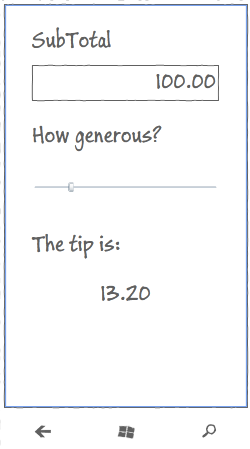
To satisfy this, we built a 'Core' Portable Class Library project which contained:
- our 'business logic' -
ICalculation - our
ViewModel - TipViewModel - our App which contains the application wiring, including the start instructions
We then added our first User Interface - for Xamarin.Android:

We then added our second User Interface - for Xamarin.iOS:

For our next project, let's shift to WindowsPhone.
To create an WindowsPhone MvvmCross UI, you can use the Visual Studio project template wizards, but here we'll instead build up a new project 'from empty', just as we did for the Core, Android and iOS projects.
Obviously, to work with WindowsPhone, we will need to switch back to working on the PC with Visual Studio.
Create a New WindowsPhone Project
Add a new project to your solution - a 'Windows Phone App' application with name TipCalc.UI.WP.
For target operating system, you can choose 7.1 or 8.0 - your choice.
Within this, you'll find the normal WP application constructs:
- the
App.Xaml 'application' object - the 'Properties' folder with its AppManifest.xml and WMAppManifest.xml 'configuration' files
- the MainPage.Xaml and MainPage.Xaml.cs files that define the default Page for this app
- some icons
Delete MainPage.xaml
No-one really needs a MainPage. ![Smile | <img src=]() " src="http://www.codeproject.com/script/Forums/Images/smiley_smile.gif" />
" src="http://www.codeproject.com/script/Forums/Images/smiley_smile.gif" />
Add References
Add references to CoreCross and MvvmCross - PCL versions
Add references to the new project for the portable libraries:
- Cirrious.CrossCore.dll
- core interfaces and concepts including Trace, IoC and Plugin management
- Cirrious.MvvmCross.dll
- Mvvm classes - including base classes for your views and viewmodels
- Cirrious.MvvmCross.Plugins.Json.dll
- Adds a PCL
Newtonsoft.JSON.Net implementation - our WindowsPhone UI application will use this to navigate between Pages
Normally, these will be found in a folder path like {SolutionRoot}/Libs/Mvx/Portable/.
Add references to CoreCross and MvvmCross - WindowsPhone specific versions
Add references to the new project for the WindowsPhone specific libraries:
- Cirrious.CrossCore.WindowsPhone.dll
- Cirrious.MvvmCross.WindowsPhone.dll
Each of these extends the functionality of its PCL counterpart with WP specific additions.
Normally, these will be found in a folder path like {SolutionRoot}/Libs/Mvx/WindowsPhone/.
Also, within that same folder, you need to add:
Add a reference to TipCalc.Core.csproj
Add a reference to your TipCalc.Core project - the project we created in the last step which included:
- your
Calculation service - your
TipViewModel - your App wiring
Add a Setup class
Just as we said during the Android and iOS construction, Every MvvmCross UI project requires a Setup class.
This class sits in the root namespace (folder) of our UI project and performs the initialisation of the MvvmCross framework and your application, including:
- the Inversion of Control (IoC) system
- the
MvvmCross data-binding - your App and its collection of
ViewModels - your UI project and its collection of
Views
Most of this functionality is provided for you automatically. Within your WindowsPhone UI project, all you have to supply are:
- your App - your link to the business logic and
ViewModel content - some initialisation
- for the Json.Net plugin
- for the navigation mechanism
For TipCalc, here's all that is needed in Setup.cs:
using Cirrious.MvvmCross.ViewModels;
using Microsoft.Phone.Controls;
using Cirrious.MvvmCross.WindowsPhone.Platform;
namespace TipCalc.UI.WP
{
public class Setup : MvxPhoneSetup
{
public Setup(PhoneApplicationFrame rootFrame)
: base(rootFrame)
{
}
protected override IMvxApplication CreateApp()
{
return new Core.App();
}
protected override IMvxNavigationSerializer CreateNavigationSerializer()
{
Cirrious.MvvmCross.Plugins.Json.PluginLoader.Instance.EnsureLoaded(true);
return new MvxJsonNavigationSerializer();
}
}
}
Modify the App.xaml.cs to use Setup
Your App.xaml.cs provides the WindowsPhone 'main application' object - an object which owns the User Interface and receives some callbacks from the operating system during some key events in your application's lifecycle.
To modify this App.xaml.cs for MvvmCross, we need to:
modify the constructor so that it creates and starts 'Setup':
var setup = new Setup(RootFrame);
setup.Initialize();
add a private field - just a boolean flag which we will set after we have done one navigation:
private bool _hasDoneFirstNavigation = false;
modify the Application_Launching callback so that we can intercept the first navigation, can cancel it and can delegate the initial navigation to IMvxAppStart instead.
private void Application_Launching(object sender, LaunchingEventArgs e)
{
RootFrame.Navigating += (navigatingSender, navigatingArgs) =>
{
if (_hasDoneFirstNavigation)
return;
navigatingArgs.Cancel = true;
_hasDoneFirstNavigation = true;
var appStart = Mvx.Resolve<IMvxAppStart>();
RootFrame.Dispatcher.BeginInvoke(() =>_appStart.Start());
};
}
After you've done this, your code might look like:
using System.Windows;
using System.Windows.Navigation;
using Cirrious.CrossCore.IoC;
using Cirrious.MvvmCross.ViewModels;
using Microsoft.Phone.Controls;
using Microsoft.Phone.Shell;
namespace TipCalc.UI.WP
{
public partial class App : Application
{
public PhoneApplicationFrame RootFrame { get; private set; }
public App()
{
UnhandledException += Application_UnhandledException;
InitializeComponent();
InitializePhoneApplication();
if (System.Diagnostics.Debugger.IsAttached)
{
Application.Current.Host.Settings.EnableFrameRateCounter = true;
PhoneApplicationService.Current.UserIdleDetectionMode = IdleDetectionMode.Disabled;
}
var setup = new Setup(RootFrame);
setup.Initialize();
}
private bool _hasDoneFirstNavigation = false;
private void Application_Launching(object sender, LaunchingEventArgs e)
{
RootFrame.Navigating += (navigatingSender, navigatingArgs) =>
{
if (_hasDoneFirstNavigation)
return;
navigatingArgs.Cancel = true;
_hasDoneFirstNavigation = true;
var appStart = Mvx.Resolve<IMvxAppStart>();
RootFrame.Dispatcher.BeginInvoke(() => appStart.Start());
};
}
private void Application_Activated(object sender, ActivatedEventArgs e)
{
}
private void Application_Deactivated(object sender, DeactivatedEventArgs e)
{
}
private void Application_Closing(object sender, ClosingEventArgs e)
{
}
private void RootFrame_NavigationFailed(object sender, NavigationFailedEventArgs e)
{
if (System.Diagnostics.Debugger.IsAttached)
{
System.Diagnostics.Debugger.Break();
}
}
private void Application_UnhandledException
(object sender, ApplicationUnhandledExceptionEventArgs e)
{
if (System.Diagnostics.Debugger.IsAttached)
{
System.Diagnostics.Debugger.Break();
}
}
#region Phone application initialization
private bool phoneApplicationInitialized = false;
private void InitializePhoneApplication()
{
if (phoneApplicationInitialized)
return;
RootFrame = new PhoneApplicationFrame();
RootFrame.Navigated += CompleteInitializePhoneApplication;
RootFrame.NavigationFailed += RootFrame_NavigationFailed;
phoneApplicationInitialized = true;
}
private void CompleteInitializePhoneApplication(object sender, NavigationEventArgs e)
{
if (RootVisual != RootFrame)
RootVisual = RootFrame;
RootFrame.Navigated -= CompleteInitializePhoneApplication;
}
#endregion
}
}
Add your View
Create an initial Page
Create a Views folder.
It is important on WindowsPhone, that this folder is called Views - the MvvmCross framework looks for this name by default on WindowsPhone.
Within this folder, add a new 'Windows Phone Portrait Page' and call it TipView.xaml.
This will generate:
- TipView.xaml
- TipView.xaml.cs
Turn TipView into the MvvmCross View for TipViewModel
Open the TipView.cs file.
To change TipView from a PhonePage into an MvvmCross view, change it so that it inherits from MvxPhonePage:
public partial class TipView : MvxPhonePage
To link TipView to TipViewModel, create a public new TipViewModel ViewModel property - exactly as you did in Xamarin.Android and Xamarin.iOS:
public new TipViewModel ViewModel
{
get { return (TipViewModel) base.ViewModel; }
set { base.ViewModel = value; }
}
Altogether, this looks like:
using Cirrious.MvvmCross.WindowsPhone.Views;
using TipCalc.Core.ViewModels;
namespace TipCalc.UI.WP.Views
{
public partial class TipView : MvxPhonePage
{
public new TipViewModel ViewModel
{
get { return (TipViewModel) base.ViewModel; }
set { base.ViewModel = value; }
}
public TipView()
{
InitializeComponent();
}
}
}
Edit the XAML layout
Double click on the XAML file.
This will open the XAML editor within Visual Studio.
I won't go into much depth at all here about how to use the XAML or do the Windows data-binding. I'm assuming most readers are already coming from at least a little XAML background.
To make the XAML inheritance match the MvxPhonePage inheritance, change the outer root node of the XAML file from:
<phone:PhoneApplicationPage
... >
</phone:PhoneApplicationPage>
to:
<views:MvxPhonePage
xmlns:views="clr-namespace:Cirrious.MvvmCross.WindowsPhone.Views;
assembly=Cirrious.MvvmCross.WindowsPhone"
... >
</views:MvxPhonePage>
To then add the XAML user interface for our tip calculator, we will edit the ContentPanel to include:
- a
StackPanel container, into which we add:
- some
TextBlock static text - a bound
TextBox for the SubTotal - a bound
Slider for the Generosity - a bound
TextBlock for the Tip
This will produce XAML like:
<Grid x:Name="ContentPanel" Grid.Row="1" Margin="12,0,12,0">
<StackPanel>
<TextBlock
Text="SubTotal"
Style="{StaticResource PhoneTextSubtleStyle}"
/>
<TextBox
Text="{Binding SubTotal, Mode=TwoWay}"
/>
<TextBlock
Text="Generosity"
Style="{StaticResource PhoneTextSubtleStyle}"
/>
<Slider
Value="{Binding Generosity,Mode=TwoWay}"
SmallChange="1"
LargeChange="10"
Minimum="0"
Maximum="100" />
<TextBlock
Text="Tip"
Style="{StaticResource PhoneTextSubtleStyle}"
/>
<TextBlock
Text="{Binding Tip}"
/>
</StackPanel>
</Grid>
Note that in XAML, OneWay binding is generally the default. To provide TwoWay binding, we explicitly add Mode to our binding expressions: e.g. Value="{Binding Generosity,Mode=TwoWay}".
In the designer, this will look like:

The WP UI is Complete!
At this point, you should be able to run your application.
When it starts... you should see:

This seems to work perfectly, although you may notice that if you edit the value in the SubTotal TextBox, then the rest of the display does not correctly update.
This is a View concern - it is a UI problem. So we can fix it just in the WindowsPhone UI code - in this View. For example, to fix this here, you can add the 'Coding4Fun' toolkit from Nuget and then use their UpdateSourceOnChange attached property to resolve the issue:
coding4fun:TextBinding.UpdateSourceOnChange="True"
Moving On...
There's more we could do to make this User Interface nicer and to make the app richer... but for this first application, we will leave it here for now.
Let's move on to even more Windows!
The Articles
History
- 22nd March, 2013 - First submission
