Introduction
This tip explains how to spin up a BizTalk server 2013 VM in Azure in under 15 minutes.
How to
To do this, first you need to create an account in Windows Azure. If you don't have one, you need to sign up at www.windowsazure.com, once you have an account on Azure, navigate to https://manage.windowsazure.com/.

Click on Virtual machines and select from Gallery:
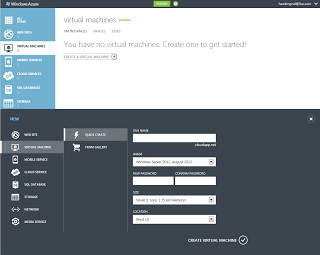
Pick the stock Image.

Configure your VM, Pick what size you need
Options are
- Extra Small (Shared core, 768 MB memory)
- Small (1 core, 1.75 GB)
- Medium (2 cores, 3.5 GB)
- Large (4 cores, 7 GB)
- Extra Large (8 cores 14 GB) .

I picked a large and made it a standalone VM.

Create an availability set (you can skip this).

We will put them in an availability set. The main thing to understand is your VMs in a set will be physically on separate racks in the data center and when tech's upgrade host OS beneath your VMs, they will never upgrade all of the VMs in the set at the same time, so only part of your app is taken down for maintenance.

Click Finish.

and a few minutes later , your BizTalk server in the cloud is ready.

RDP into your box if your firewall allows (if you are behind corporate firewall).

Voila, the barrier to innovation has just been lowered folks.
Points of Interest
Some organizations block RDP port, in which case you might not be able to RDP into the box.
History
