Coordinate system in HTML5 Canvas is set up in such a way that its origin (0,0) is in the upper-left corner. This solution is nothing new in the world of screen graphics (e.g. the same goes for Windows Forms and SVG). CRT monitors, which were standard in the past, displayed picture lines from top to bottom and image within a line was created from left to right. So locating origin (0,0) in the upper-left corner was intuitive and it made creating hardware and software for handling graphics easier.
Unfortunately sometimes, default coordinate system in canvas is a bit impractical. Let’s assume that you want to create projectile motion animation. It seems natural that for ascending projectile, the value of y coordinate should increase. But it will result in a weird effect of inverted trajectory:
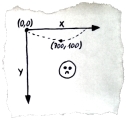
You can get rid of this problem by modifying y value that is passed to drawing function:
context.fillRect(x, offsetY - y, size, size);
For y = 0, projectile will be placed in a location determined by offsetY (to make y = 0 be the very bottom of the canvas, set offsetY equal to height of the canvas). The bigger the value of y, the higher a projectile will be drawn. The problem is that you can have hundreds of places in your code that use y coordinate. If you forget to use offsetY just once, the whole image may get destroyed.
Luckily, canvas lets you make changes to coordinate system by means of transformations. Two transformation methods will be useful for us: translate(x ,y) and scale(x, y). The former allows us to move origin to an arbitrary place, the latter is for changing size of drawn objects, but it may also be used to invert coordinates.
Single execution of the following code will move origin of coordinate system to point (0, offsetY) and establish y-axis values as increasing towards the top of the screen:
context.translate(0, offsetY);
context.scale(1, -1);
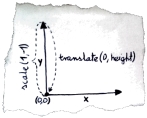
But there’s a catch: the result of providing -1 as scale’s method second argument is that the whole image is created for inverted y coordinate. This applies to text too (calling fillText will render letters upside-down). Therefore before writing any text, you have to restore default y-axis configuration. Because manual restoring of canvas state is awkward, methods save() and restore() exist. These methods are for pushing canvas state on the stack and popping canvas state from the stack, respectively. It is recommended to use save method before doing transformations. Canvas state includes not only transformations, but also values such as fill style or line width...
context.save();
context.fillStyle = 'red';
context.scale(2, 2);
context.fillRect(0, 0, 10, 10);
context.restore();
context.fillRect(0, 0, 10, 10);
Above code draws 2 squares: 
The first square is red and is drawn with 2x scale. The second square is drawn with default canvas settings (color black and 1x scale). This occurs because right before any changes to scale and color, canvas state was save on the stack, later on it was restored before second square drawing.
