Introduction and Goal
In this article, we will try to understand the 4 important steps to consume web services directly in Ajax. In this sample, we will create a simple customer combo box as shown in the figure below. This customer combo box will be filled by calling the web service methods directly of the customer web service.
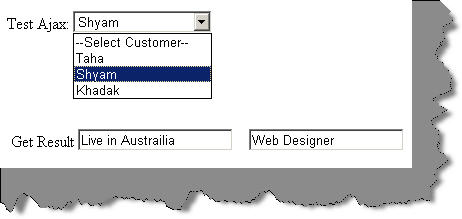
Here’s my small gift for all my .NET friends, a complete 400 pages FAQ Ebook which covers various .NET technologies like Azure, WCF, WWF, Silverlight, WPF, SharePoint and a lot more.
Video Tutorial
This whole article is also demonstrated in video format which you can view from here.
Introduction
Normally consumption of web services happens as shown in the below figure. The browser Ajax controls calls the ASP.NET code and the ASP.NET code consumes the web service. But there are scenarios where you would like to call the web services directly from the Ajax JavaScript functions rather than calling via the behind code. This article will demonstrate how we can achieve the same.

Step 1: Create your Customer Class
The first step is to create the customer class as shown below. So our customer class has 4 properties on customer id, first name, address and designation.
public class Customers
{
private int _intCustomerID;
private string _strFirstName;
private string _strAddress;
private string _strDesignation;
public int CustomerID
{
get
{
return _intCustomerID;
}
set
{
_intCustomerID = value;
}
}
public string FirstName
{
get
{
return _strFirstName;
}
set
{
_strFirstName = value;
}
}
Step 2: Create your Web Service
The next step is we need to create the web service which exposes the customer class to our UI. Below is a simple web service which has encapsulated customer collection. In the constructor, we are loading some dummy data into the list of customers as shown in the below code snippet:
[System.Web.Script.Services.ScriptService]
public class Customer : System.Web.Services.WebService {
List<Customers> listcust = new List<Customers>();
public Customer ()
{
listcust.Clear();
Customers cust = new Customers();
cust.CustomerID = 1;
cust.FirstName = "Taha";
cust.Address = "Live in India";
cust.Designation = "Software Developer";
listcust.Add(cust);
cust = new Customers();
cust.CustomerID = 2;
cust.FirstName = "Shyam";
cust.Address = "Live in Austrailia";
cust.Designation = "Web Designer";
listcust.Add(cust);
cust = new Customers();
cust.CustomerID = 3;
cust.FirstName = "Khadak";
cust.Address = "Live in London";
cust.Designation = "Architect";
listcust.Add(cust);
}
[WebMethod]
public List<Customers> LoadCustomers()
{
return listcust;
}
[WebMethod]
public Customers LoadSingleCustomers(int _customerid)
{
return (Customers)listcust[_customerid-1];
}
We are also exposing two functions through the web service, one which gives out a list of customers and another which gives out individual customer data based on customer id.
Step 3: Reference your Web Service using the asp:servicereference
Using the ‘asp:ServiceReference’, we will then point the path to the ASMX file as shown in the below code snippet. This will generate the JavaScript proxy which can be used to call the customer object.
<asp:ScriptManager ID="ScriptManager1" runat="server">
<Services>
<asp:ServiceReference Path="Customer.asmx" />
</Services>
</asp:ScriptManager>
Step 4: Call the Webservice and the JavaScript Code
Once you have defined the proxy, you can now call the ‘Customer’ proxy directly to make method calls.
function LoadAll()
{
Customer.LoadCustomers(LoadCustomerToSelectOption, ErrorHandler, TimeOutHandler);
}
When you call the JavaScript proxy object, we need to provide three functions; the first function (‘LoadCustomerToSelectOption’) will be called when the web service finishes and returns data. The data will be returned in the fill variable which will then be looped and added to the customer combo box.
function LoadCustomerToSelectOption(Fill)
{
var select = document.getElementById("cmbCustomers");
for (var i = 0; i < Fill.length; i++)
{
var value = new Option(Fill[i].FirstName, Fill[i].CustomerID);
select.options.add(value);
}
}
There are two more functions which are attached; one which handles error and the other which handles time out. Below are the code snippets for the same:
function ErrorHandler(result)
{
var msg = result.get_exceptionType() + "\r\n";
msg += result.get_message() + "\r\n";
msg += result.get_stackTrace();
alert(msg);
}
function TimeOutHandler(result)
{
alert("Timeout :" + result);
}
History
- 20th February, 2010: Initial post
For Further reading do watch the below interview preparation videos and step by step video series.
