Before You Get Started
Responsive Web design is intended to ensure that a site’s
layout and content scale fluidly to the available screen real estate. This is a
great approach for focusing your investments on improving site content and user
functionality while ensuring that users have a good experience regardless of
what device and screen size they use to visit your site. If you didn’t read the
first article in this series, “Why the Web Is Ready for Responsive Web Design,”
be sure to read it first.
It’s worth taking a step back, however, to think through your
site’s experience and understand whether the device with which a user accesses
your site changes the user’s expectations
of the site’s functionality. Is the user checking your site
for quick updates with her cellphone while she’s on the go? Is he sitting down,
10 feet away from a large TV screen, looking to immerse himself in a relatively
passive consumption experience of rich content, videos and games? Are other
users sitting down at their PCs, looking to get the most from your site
content? Most of all, how do these expectations affect the site layout and
functionality that you provide at those corresponding screen sizes?
What Kind of Site Is This?
Planning the content hierarchy for your site across different
form factors is definitely the first step to having a great responsive-site
experience. Consider the following examples, which evaluate and compare the top
experiences that customers want to have when they access your site from a
4-inch phone while they walk or take public transportation, when they’re
sitting at their computer desk, and when they’re lounging on their couches in
their living rooms.
News Site (Content Consumption)
People visit ContosoNews.com primarily to do one thing—catch
up on the day’s current affairs. When you see how this site is presented on a
PC screen, it’s designed to have a layout like a newspaper. More important, the
single home page is expected to attract and retain different kinds of readers,
with interests in current affairs, business, sports, entertainment and other
topics, and show them that ContosoNews has content that will interest them. The
home page has a rich layout with slide shows, cycling of recommended articles, various
categories of news available below the fold if you scroll down, recommended
editorials and even the weather. Figure 1 shows a schematic illustration
of the site at different resolutions.
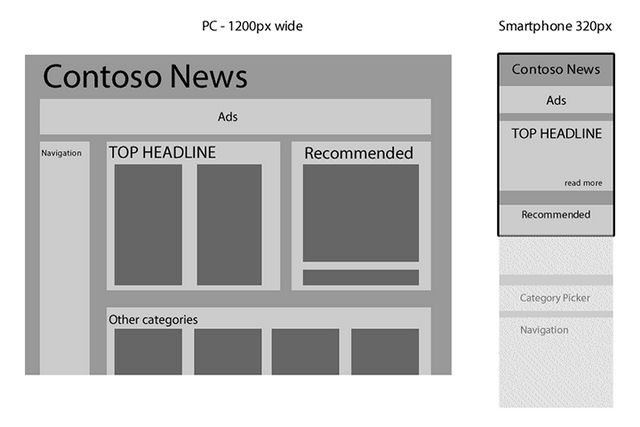
Figure 1. Comparing Layouts for
ContosoNews.com
If you visit this site on your mobile phone browser, you see a
subset of the content, with menu and link navigation to the remaining content.
The content that was available on the PC has been prioritized, and the top
headline has been given focus above the fold. The slide show of recommended
articles is replaced by a series of blurbs with links. The top articles from
the Other Categories section are gone, replaced with a single category picker
that navigates away from the home page.
In this way, users visiting the site on a phone can, in a
cursory glance, become aware of the content available for consumption and dig
deeper at their convenience.
Local Attraction (Hyper-Local Site)
Contoso Station is a hip new restaurant in Seattle. When
people visit the restaurant’s site on their PC or TV screen, the restaurant
proudly shows its latest Yelp reviews, news articles and tweets from users who
add the hashtag #i<3contoso.
However, when you visit the site on a smartphone, the company
makes a fair assumption that you’re visiting its site on the go with hopes to
find its location, hours of operation and phone number. The phone might even
request your location and show you a map with the quickest route to the
restaurant. Some of the remaining content can be presented with much less
detail—for example, the Yelp reviews are boiled down to one-line snippets—and
the rest of the content (the Twitter feed, for example) can be hidden
altogether for users visiting the site on their phones. Figure 2 shows
an example of this scenario.

Figure 2. Comparing Layouts for Contoso
Station
As seen in Figure 2, local businesses
should prioritize and show an entirely different set of content to phone users
and make their mobile experiences more sensitive to location.
Media Site (Rich Audiovisual Content)
ContosoTube is a popular Internet service where people share
all kinds of videos. Users can see the latest top-rated and most frequently
watched content. As they sign-in and explore the site, they can create and edit
playlists of videos, get personalized recommendations, subscribe to other
users’ playlists and even send each other messages.
The experience of ContosoTube on a phone is geared toward
showing videos that a user has opened from other apps (instant messages, email,
Twitter and so on), searching to view a video, and letting logged-in users
access their existing subscriptions and playlists. Their experience is very
limited for content curation.
What’s interesting about ContosoTube is that the Xbox site
experience is similar to the phone experience from a user-functionality
perspective, although the Xbox site is laid out differently based on screen
real estate because even when ContosoTube users visit the site on their large
screens, they are probably accessing it from their living room and doing so
with controls less precise than a mouse. While the screen size of the TV might
tempt developers to provide a more PC-like experience in terms of available
functionality, it would be highly likely that users accessing ContosoTube on
their TVs would focus primarily on watching content and not on creating it,
managing it and messaging with others. Figure 3 compares site layouts
for ContosoTube.

Figure 3. ContosoTube on a PC, TV and Smartphone.
HTML5 Games
On Build New Games, a website that explores HTML
technologies for creating immersive gaming experiences on the browser, Jack
Lawson provides a great discussion about what a gaming experience might be like
for a responsively designed Web site.
A game is a great example of site design where users expect
entirely different experiences based on the context in which they visit the
site. For example, if a user visits the site WorldOfContosoCraft.com from his
PC, he probably expects a full-fledged gaming experience—he can play the game
himself, interact and communicate socially with other players through the
in-game chat feature, make customizations and settings to his avatar and even
participate in the in-game marketplace to buy upgrades, armor and other
goodies.
On the console, this user might expect a similarly
feature-rich experience, but he would also have expectations about being able
to use his controller to drive the experience instead of the mouse and
keyboard. (There are currently libraries for Chrome and Firefox—although with
limited cross-browser support, as Nikhil Suresh points out in his discussion of
controller support in JavaScript libraries.)
On the phone itself, the user might be looking to perform
simpler actions, such as checking up on his inventory and gamer stats,
performing some customizations on the avatar and maybe buying some add-ons from
the in-game marketplace. Game developers, who can provide such a contextually
relevant experience to users who visit their site from their cellphone for a
few minutes, can keep their users engaged in the overall experience even when
they can’t play the game.
Considerations for UI Design (aka Fat Fingers)
In addition to information design, you need to think about
modes of user input. Today, first and foremost, this means that your site UI be
touch-friendly. Visitors are not using touch for your Web site only on phones
and tablets; they also use touch-screen-based PCs. Moreover, when you think
about users on the Xbox, they’re interacting with the UI elements of your Web
page by using a joystick, which is not as precise as a mouse.
Ideally, you do not
want to design and code your user interface elements (buttons, links, form
controls and so on) differently for touch (tablets and phones) than for PCs
with traditional mouse-keyboard elements. In fact, Windows 8 makes this
distinction nonexistent, with users able to run Microsoft Surface with a USB
mouse as well as desktops with touch-screens. Moving forward, it’s reasonable
to assume that more traditional PCs will be equipped with touch-screen
functionality.
That’s why the best approach is to design a one-size-fits-all
interface for user inputs that is comfortable for touch users to access. Mouse
and keyboard users can still interact with these pages just fine.
To highlight some paradigm shifts in this approach, let’s take
the example of one of the most common forms of navigation, the drop-down menu,
on my favorite local radio station, Contoso Music. (See Figure 4.) This
is just one example of a solution to links and navigation menus for touch, but
it illustrates the most important considerations we need to take.

Figure 4. The
Drop-Down Navigation Menu for Contoso Music
This navigation menu has a couple of issues that go beyond
responsive layout, but they are still an integral part of building a unified
site experience that scales across multiple devices.
- First, a lot of sites use navigation menus
on which links are revealed when a user mouses over the menu titles. This
is absolutely unacceptable because a mouse-over does not translate well to
touch browsers. In fact, touch-input aside, you shouldn’t rely on a
mouse-over to reveal any useful information at all because it is not
keyboard accessible and goes against W3C accessibility
guidelines.
- Second, look at the relative sizes of the
links Playlists and DJs. These two pieces of information are supposed to
be at the same level in the hierarchy. However, the size of the link is
determined by the size of the text. This makes the DJs link less prominent,
and also harder to precisely tap on a touch-screen. The DJs link could be
as small as 20 px by 40 px, which is not accessible.
- Another subtle problem, which you can see by
glancing at the menu list items, is that only the text items themselves
are hyperlinks. Here again, the touch user would be better served if the
target for the link Foo was the entire width of the flyout menu instead of
just the text width.
Moreover, users on all-in-one devices might utilize the same
machine in different device configurations, in which case they might access
your site with a mouse at one point and then revisit it later by using touch.
It’s beneficial to provide the user with touch-friendly, well-spaced hyperlinks
and navigation.
A common example of touch-friendly navigation that lots of
sites use for their menus, especially on mobile apps or in a sidebar for
tablets, is shown in Figure 5.

Figure 5. A Touch-Friendly Redesign of the
Contoso Music Navigation Menu
The navigation menu utilizes touch, mouse or keyboard to
expand and collapse the accordion-style submenus. All the links are the same
width (even the submenu items), and for each link, the entire rectangle is
clickable, not just the text.
A good example of a site that has made this transformation is
MSN.com. The old MSN.com (shown in Figure 6) sports a significantly
higher content density, with lots of text links (with smaller clickable areas)
that are tightly packed (creating room for error when using touch and gaming
joysticks), as well as a mouse-over to reveal the subcategories of news (see
the menu under Entertainment).

Figure 6. The Old MSN.com
Figure 7 shows the
new touch-friendly version of MSN.com. While currently offered only on Windows
8, the touch-friendly UI will be rolled out across the board for all browsers
after testing. Notice the more spacious layout and larger hit targets.

Figure 7. The New Look for MSN.com
One Site Fits
All
Responsive Web design should not only be about resizing the
same content gracefully based on user screen sizes. To best connect with your
users across multiple screens, your site should not only be aware of the
device’s physical characteristics (such as screen size) but also infer the
user’s physical circumstances, modes of input and the kind of information she is
seeking.
In the next article in this series, I’ll cover some
implementation techniques for responsive design.
This article is part of the
HTML5 tech series from the Internet Explorer team. Try-out the concepts in this
article with three months of free BrowserStack cross-browser testing @ http://modern.IE.
This article was written by Rahul Lalmalani. Rahul is a former Microsoft engineer who currently
freelances in app and Web development. You can follow him online at RahulJL.com and reach him @quasirahul.
