This series of CodeProject articles is based on a series of posts I've first published on my blog.
Introduction to the Feature
The feature I want to talk about today is how to change the ribbon general colors. Note that you can't change the colors of a specific ribbon item, only the entire ribbon.
There are 3 colors we can change:
- Background Color
- Highlight Color
- Text Color
Here is an example of a colored ribbon:
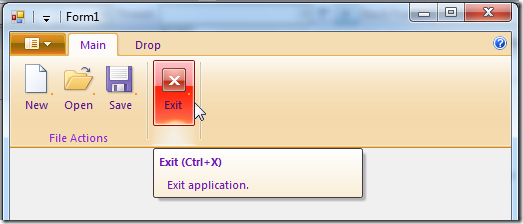
How To Do It?
I've added a new method to the RibbonLib.Ribbon class in my Windows Ribbon for WinForms library.
Following is an example of how to use it:
private void Form1_Load(object sender, EventArgs e)
{
_ribbon.InitFramework(this);
_ribbon.SetColors(Color.Wheat, Color.IndianRed, Color.BlueViolet);
}
Behind the Scenes
What the SetColors method actually does is:
- Get
IPropertyStore interface from the IUIFramework (which represents the ribbon framework) - Create 3
PropVariant variables that will hold the 3 colors we want to set - Convert the colors: RGB –> HSL –> HSB –> uint, see next section
- Set the relevant properties with the converted colors values
public void SetColors(Color background, Color highlight, Color text)
{
if (_framework == null)
{
return;
}
IPropertyStore propertyStore = (IPropertyStore)_framework;
PropVariant backgroundColorProp = new PropVariant();
PropVariant highlightColorProp = new PropVariant();
PropVariant textColorProp = new PropVariant();
uint backgroundColor = ColorHelper.HSB2uint(
ColorHelper.HSL2HSB(
ColorHelper.RGB2HSL(background)));
uint highlightColor = ColorHelper.HSB2uint(
ColorHelper.HSL2HSB(
ColorHelper.RGB2HSL(highlight)));
uint textColor = ColorHelper.HSB2uint(
ColorHelper.HSL2HSB(
ColorHelper.RGB2HSL(text)));
backgroundColorProp.SetUInt(backgroundColor);
highlightColorProp.SetUInt(highlightColor);
textColorProp.SetUInt(textColor);
propertyStore.SetValue(ref RibbonProperties.UI_PKEY_GlobalBackgroundColor,
ref backgroundColorProp);
propertyStore.SetValue(ref RibbonProperties.UI_PKEY_GlobalHighlightColor,
ref highlightColorProp);
propertyStore.SetValue(ref RibbonProperties.UI_PKEY_GlobalTextColor,
ref textColorProp);
propertyStore.Commit();
}
Color Format
I didn't dive into the colors format world, so I'll just give a quick reference.
RGB is the well known color format that we, developers, like and understand.
RGB can be converted to HSL. This should be a common transformation or as Microsoft wrote here, “easily accomplished with most photo editing software”. In this page, Microsoft also gives the formulas for converting HSL to HSB.
Here, you can find C# code for transforming RGB to HSL and vice versa.
Finally HSB is converted to uint by just OR-ing the values, much like RGB to uint conversion.
I've encapsulated all these details in a helper class named RibbonLib.ColorHelper.
A new sample, named 07-RibbonColor, summarizes the details of this post. Find it on the project site.
That’s it for now,
Arik Poznanski.
