This series of CodeProject articles is based on a series of posts I've first published on my blog.
Windows Ribbon for WinForms library now supports working with recent items in the application menu. The result of this post is a yet another sample, "16-RecentItems", found on the project site.
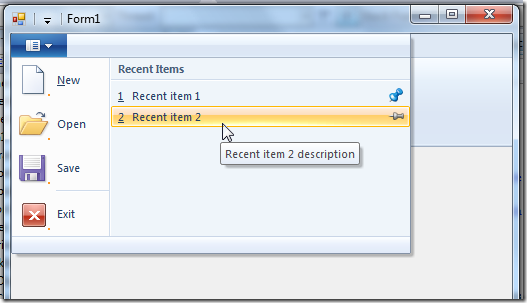
What are recent items?
Recent items are items in a list which appears in the application menu. They doesn't have to be file names, and they doesn't have to be recent, although it is recommended.
Every item has three properties:
- Label - Item name, usually file name without path.
- Label Description - Item tooltip, usually full filename path.
- Pinned - Boolean that indicates whether the recent item should not be removed from the list.
More details can be found at Recent Items on MSDN.
Using RecentItems - Ribbon Markup
Commands section:
<Application.Commands>
...
<Command Name="cmdRecentItems" Id="1005"
LabelTitle="Recent Items" />
</Application.Commands>
Views section:
<Application.Views>
<Ribbon>
<Ribbon.ApplicationMenu>
<ApplicationMenu CommandName="cmdApplicationMenu">
<ApplicationMenu.RecentItems>
<RecentItems CommandName="cmdRecentItems" EnablePinning="true" MaxCount="7" />
</ApplicationMenu.RecentItems>
...
</ApplicationMenu>
</Ribbon.ApplicationMenu>
</Ribbon>
</Application.Views>
Things to note:
- The "Recent Items" label can be changed to whatever you need (e.g., "Days of the week").
- Setting the
EnablePinning attribute to false will hide the pins from the application menu. - The
MaxCount attribute specifies how many items to display on the application menu.
Using RecentItems - Code-Behind
Initialization:
private Ribbon _ribbon;
private RibbonRecentItems _ribbonRecentItems;
List<RecentItemsPropertySet> _recentItems;
public Form1()
{
InitializeComponent();
_ribbon = new Ribbon();
_ribbonRecentItems = new RibbonRecentItems(_ribbon,
(uint)RibbonMarkupCommands.cmdRecentItems);
_ribbonRecentItems.OnExecute +=
new OnExecuteEventHandler(_recentItems_OnExecute);
}
private void Form1_Load(object sender, EventArgs e)
{
_ribbon.InitFramework(this);
InitRecentItems();
}
private void InitRecentItems()
{
_recentItems = new List<recentitemspropertyset />();
_recentItems.Add(new RecentItemsPropertySet()
{
Label = "Recent item 1",
LabelDescription = "Recent item 1 description",
Pinned = true
});
_recentItems.Add(new RecentItemsPropertySet()
{
Label = "Recent item 2",
LabelDescription = "Recent item 2 description",
Pinned = false
});
_ribbonRecentItems.RecentItems = _recentItems;
}
RibbonRecentItems is the helper class for working with the recent items feature. It has a property named RecentItems of type IList<RecentItemsPropertySet>. This property contains the list of the recent items. Note that it is the user's responsibility for providing this list and update it when needed (add / remove items, change pinned state).
Responding to a click on an item:
void _recentItems_OnExecute(PropertyKeyRef key, PropVariantRef currentValue,
IUISimplePropertySet commandExecutionProperties)
{
if (key.PropertyKey == RibbonProperties.RecentItems)
{
object[] objectArray = (object[])currentValue.PropVariant.Value;
for (int i = 0; i < objectArray.Length; ++i)
{
IUISimplePropertySet propertySet = objectArray[i] as IUISimplePropertySet;
if (propertySet != null)
{
PropVariant propLabel;
propertySet.GetValue(ref RibbonProperties.Label,
out propLabel);
string label = (string)propLabel.Value;
PropVariant propLabelDescription;
propertySet.GetValue(ref RibbonProperties.LabelDescription,
out propLabelDescription);
string labelDescription = (string)propLabelDescription.Value;
PropVariant propPinned;
propertySet.GetValue(ref RibbonProperties.Pinned,
out propPinned);
bool pinned = (bool)propPinned.Value;
_recentItems[i].Pinned = pinned;
}
}
}
else if (key.PropertyKey == RibbonProperties.SelectedItem)
{
uint selectedItem = (uint)currentValue.PropVariant.Value;
PropVariant propLabel;
commandExecutionProperties.GetValue(ref RibbonProperties.Label,
out propLabel);
string label = (string)propLabel.Value;
PropVariant propLabelDescription;
commandExecutionProperties.GetValue(ref RibbonProperties.LabelDescription,
out propLabelDescription);
string labelDescription = (string)propLabelDescription.Value;
PropVariant propPinned;
commandExecutionProperties.GetValue(ref RibbonProperties.Pinned,
out propPinned);
bool pinned = (bool)propPinned.Value;
}
}
I know, some explanations are in order. The OnExecute event is called on two occasions:
- When the user clicks on one of the items.
- When the user changes the pinned status of several items and then closes the menu (either by selecting one of the items or by clicking outside the menu).
When the user clicks on an item, the currentValue argument contains the index of the selected item and the commandExecutionProperties argument contains the properties of the selected item. The above code shows how to extract them.
When the user changes the pinned status of several items, the currentValue argument contains the new status of the items. It is the user's responsibility to update the items in their own list. Otherwise, the user's change won't appear the next time he opens the menu.
That's it for now.
