Introduction
- Platform:Windows 8 Desktop
- Category:-All-in-One Games
- Name:-BreaknBounce
Overview
The simple idea of the game is to touch the objects see it divide and break again.
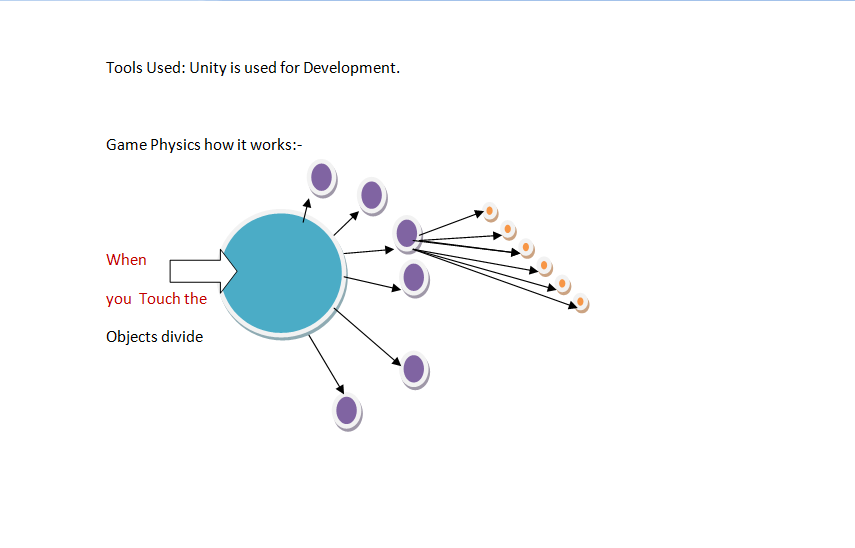
The game comprises of
objects in a space where we can interact with the objects. The game comprises of 3 playing objects and a static object plane.
Now our concern would be to bring the objects at a place where we can see it
or either take it away from the plane make it fall below. This game will support
multitouch and can be easily installed in tablets as well as All-in-ones. The entire game
will give users a very good experience of how touch works in the devices.
The pictorial representation of how the game behaves with accelerometer inputs.

GAME OBJECTS
- Sphere
- Cube
- Capsules
- The plane
In Figure

Now the Catch
The game brings game physics in action and will allow users
to interact with it. The simple concept of objects being divided into Simpler objects of the
same nature is in effect. Each Time you interact with the object a different color of object
will be formed.
Key Inputs for interacting
This game is fully multitouch with accelerometer support as
of now and realize the game potential by playing the demo given. How the game will be compiled

Work in progress:-
1)NFC to connect and play between two devices
Need ways to find out how we can attach the Windows.Networking.Proximity dll files to attach to Unity.A GUI button to interact with other devices
As NFC is not supported in Lenovo AIO i am dropping this idea
2)A Gui Interface screen to close the application.
3)A Webcam integration for the gameobjects to make it more enjoyable.
4)Integration of Gyroscope with the app already tested i will implement it at later stages..
5)Integration of Intel Perceptual SDK with additional scenes attached to game so that with the GUI button you can switch over to Use The game mechanics for Intel Perceptual SDK..
As of now Download the exe touch,tap tilt to feel it.Tested with Ultrabook.Accelerometer sensors works best when the balls or sphere objects are broken into smaller or the tiniest part .See the balls jump move out of vicinity back in action with screen movements.
Game ScreenShots:-

Initial project files in Unity

ScreenShot 1 from the game

ScreenShot 2
Screenshot3

Background
I had always felt that people like to touch the objects and see them in action with different colors.It brings a joy to their face and this is the idea to work with.
Using the code
I am giving a brief input on the code of the Cube that was implemented with Unity.This code is used to get the breaking or dividing effect of game object.
Breaker.cs
using TouchScript.Gestures;
public class Breaker : MonoBehaviour
{
public Transform CubePrefab;
public float Power = 10.0f;
private Vector3[] directions = {
new Vector3(1, -1, 1),
new Vector3(-1, -1, 1),
new Vector3(-1, -1, -1),
new Vector3(1, -1, -1),
new Vector3(1, 1, 1),
new Vector3(-1, 1, 1),
new Vector3(-1, 1, -1),
new Vector3(1, 1, -1)
};
private void Start()
{
GetComponent<tapgesture>().StateChanged += HandleStateChanged;
}
private void HandleStateChanged(object sender, TouchScript.Events.GestureStateChangeEventArgs e)
{
if (e.State == Gesture.GestureState.Recognized)
{
if (transform.localScale.x > 0.05f)
{
Color color = new Color(Random.value, Random.value, Random.value);
for (int i = 0; i < 8; i++)
{
var c = Instantiate(CubePrefab) as Transform;
c.parent = transform.parent;
c.name = "Cube";
c.localScale = 0.5f*transform.localScale;
c.position = transform.TransformPoint(c.localScale.x/10.0f*directions[i]);
c.rigidbody.velocity = Power*Random.insideUnitSphere;
c.renderer.material.color = color;
}
}
Destroy(gameObject);
}
}
}
I am mixing for the first time coding Languages C# as well JavaScript.
This code shows how the accelerometer inputs have been handled
Accel.js
#pragma strict
var speed = 10.0;
function Start () {
}
function Update () {
var dir : Vector3 = Vector3.zero;
dir.x = -Input.acceleration.y;
dir.z = Input.acceleration.x;
if (dir.sqrMagnitude > 1)
dir.Normalize();
dir *= Time.deltaTime;
transform.Translate (dir * speed);
}
The script for spawning of objects
spawner.cs
using TouchScript.Gestures;
using UnityEngine;
using System.Collections;
public class Spawner : MonoBehaviour
{
public Transform CubePrefab;
public Transform Container;
public float Scale = .5f;
private void Start()
{
GetComponent<tapgesture>().StateChanged += HandleStateChanged;
}
private void HandleStateChanged(object sender,
TouchScript.Events.GestureStateChangeEventArgs e)
{
if (e.State == Gesture.GestureState.Recognized)
{
var gesture = sender as TapGesture;
RaycastHit hit;
gesture.GetTargetHitResult(out hit);
Color color = new Color(Random.value, Random.value, Random.value);
var c = Instantiate(CubePrefab) as Transform;
c.parent = Container;
c.name = "Cube";
c.localScale = Vector3.one*Scale*c.localScale.x;
c.position = hit.point + hit.normal * 2;
c.renderer.material.color = color;
}
}
}
Extending my project
I am constantly working on upgrading my project and there is fun while I experiment and get the result. This updated article is another attempt to showcase how the game is evolving as i am working on it. More to follow. Let's
begin..
Possible EDICE Integration:-
What is an E-Dice?
It's a Virtual Dice that can be used in an app that you physically do
it will give the same effect as you roll the normal dice.
Why useful?
The Dice roll can be easily recognized by the
app so you can use it your own effect.
How Can I use it in my Game?
Playing with Numbers:-
The Logic of using the E-Dice
As each roll presents a number you
can just use it to shift between Game Levels
Possible uses:-
- When a roll of a E-Dice shows a Number
2 you can add an event listener to this
app which you can use to change levels in a Game.
- Now you can add a game logic in
a certain level where the object will act simultaneously with E-Dice and
produce the same effect in the game such that the number 3 in Dice results in
breaking the object into 3 pieces and henceforth.
- We can also use it to shift
camera focus in a game as You see in the Level the Light Bolt as the balls fall down you can change
the camera focus close to the ground with a roll of an E-Dice
- I can also add a logic where
with a number appearing in the Dice breaks the game object to that many pieces
as the number representing the Cube.
The Number 2 in dice splitting the
Game object to two pieces
The Figure shows how it works

The game Logic extended to vectors. The sample code snippet shows how we can do a breaking effect to split
it in two pieces.
The Number 2 in dice splitting the Game object to pieces
new Vector3(1, -1, 1),
new Vector3(-1, -1, 1),
};
The Number 4 in E-Dice splitting the game object to 4 pieces
new Vector3(1, -1, 1),
new Vector3(-1, -1, 1),
new Vector3(1, -1, 1),
new Vector3(-1, -1, 1),
};
Experimenting With the current project
I am adding a little up to changes
to the game to utilize the Graphics available in Lenovo to
give a good viewing experience.I
am extending Seth Gibson's Flocking
Unity model and adding
a
Touch Sensor and also Lighting effect to the balls connected by the
source.
What is Flocking behaviour?
Flocking behavior is the
behavior exhibited when a group of birds, called a flock,
are foraging
or in flight. There are parallels with the shoaling behavior of fish, the swarming behavior of
insects, and herd behavior of land animals.

Computer Science Simulations:-
Computer simulations and
mathematical models which have been developed to emulate the flocking behaviors
of birds can generally be applied also to the "flocking" behavior of
other species. As a result, the term "flocking" is sometimes applied,
in computer science, to species other than birds
How is the Simulation brought into
Life in Unity Game
This simulation involves an AI
logic simulation to keep the
objects binded.It involves
Separation:- steer to avoid crowding local flockmates
Alignment:-Steer Towards the Local flockmates
Cohesion:- steer to move toward
the average position (center of mass) of local flockmates

I have extended the example with
obstacles which create a lightning effect and are connected to center.You can
touch these objects or obstacles and change the orientation.

The Script for Obstacle:-
using System.Collections;
public class LightningBolt : MonoBehaviour
{
public Transform target;
public int zigs = 100;
public float speed = 1f;
public float scale = 1f;
public Light startLight;
public Light endLight;
Perlin noise;
float oneOverZigs;
private Particle[] particles;
void Start()
{
oneOverZigs = 1f / (float)zigs;
particleEmitter.emit = false;
particleEmitter.Emit(zigs);
particles = particleEmitter.particles;
}
void Update ()
{
if (noise == null)
noise = new Perlin();
float timex = Time.time * speed * 0.1365143f;
float timey = Time.time * speed * 1.21688f;
float timez = Time.time * speed * 2.5564f;
for (int i=0; i < particles.Length; i++)
{
Vector3 position = Vector3.Lerp(transform.position, target.position, oneOverZigs * (float)i);
Vector3 offset = new Vector3(noise.Noise(timex + position.x, timex + position.y, timex + position.z),
noise.Noise(timey + position.x, timey + position.y, timey + position.z),
noise.Noise(timez + position.x, timez + position.y, timez + position.z));
position += (offset * scale * ((float)i * oneOverZigs));
particles[i].position = position;
particles[i].color = Color.white;
particles[i].energy = 1f;
}
particleEmitter.particles = particles;
if (particleEmitter.particleCount >= 2)
{
if (startLight)
startLight.transform.position = particles[0].position;
if (endLight)
endLight.transform.position = particles[particles.Length - 1].position;
}
}
}
More screenshots from the game:-

The next figure shows the exit button in the game as well as well as TouchPoint Objects

Working on another Flocking Scenario(Work on Progress) shown in next figure
VIDEO LINK FOR THIS LEVEL DEMO
The video link shows the game demo in Ultrabook and how the GUI will give a better look and feel and
good viewing experience in the Lenovo AIO
FLOCKING DEMO
Features i will like to add to this Level
Accelerometer Support as well as the Breaking effect still in progress..
Games that used Flocking
HALF LIFE
for the flying bird-like creatures
seen at the end of the game

In movies
Batman Returns
with computer generated bat swarms
and armies of penguins marching through the streets of Gotham City

LIGHTNING BOLT LEVEL
Here you find the Game objects are
attached to a target by a lightning like
effect when you touch them they break again and fall Down to ground .Here I
would be using The accelerometer sensor to interact with the fallen object and
there will be a scope for E-Dice with a roll the view shifts to secondary
camera attached to plane(I have to get the SDK for E-Dice from Lenovo to get it going).
The whole experience will be a new
one and presented to end user in an innovative manner.
The figure shows the current status

The next figure shows the game in action

Another figure showing the breaking effect with the objects

VIDEO LINK FOR THIS LEVEL
LIGHTNING EFFECT
The demo is shown on an Ultrabook and hence will Improve the overall experience of the Lenovo AIO
Things i am considering now
Making it compatible for 2 players.
The little knowledge that i have I was able to achieve this much as I learn more there will be more updates..
I HAVE INCLUDED ANOTHER DEMO OF THE GAME..
Using Smartphone to control the
game
I will be creating web version of the game so that you
will be able to play it at AIO with your
Smartphone (Android or IOS Device)
works as Game Controller for you.
How it will Work?
It will work by having the device
and the AIO in the same Network(Same Subnet).
Imagine controlling the balls from
the mobile it is possible .It is possible using the
BrassMonkey SDK for Unity. Just
download the app from the Google Play
Store or
Apple Store and you are good to
go.
Conditions required to work with
the AIO and the app
i) Ensure
both the device and the host computer are on the same subnet. Since
Brass Monkey
works on the local network, both the iPhone,Android and host computer must be
connected to the same network. This does *not* mean that the computer must be
connected wirelessly however. A simple check for this is to validate that the
first three numbers of their IPs match (e.g. 192.168.x). This network needs to
be internet accessible.
ii) Firewalls
Many
firewalls, specifically the built in windows firewall, does not allow network
communication without being allowed. Be sure to accept all prompts to allow
your applications network access - and you may need to open all the ports
explicitly for it to work properly
Figured Depicted below

How it can be done
Download the BrassMonkey SDK from Web
Copy to your own Unity Project
Add the BrassMonkey Prefab to the Unity Scene
Register to the BrassMonkey
Website from the BrassMonkey prefab option

5)You will get app key and app id
its free

6)Need to save your project as Web Player project.I will host it in Windows Azure

Then you are good to go.
Brass Monkey Unity SDK
It is a free version that can be
used anywhere in project.
The Brass
Monkey® SDK enables your Unity game to become a game console that supports
multiple game controller devices to connect simultaneously. This allows
you to have multi-player game experience using a single computer. Only
requirement is the game controllers and the game console computer are on the
same WIFI network. A game controller can be any iOS device or an android device.
The Brass Monkey® SDK lets you get many types of input from your game
controllers and send commands to your game controller. You can access the
accelerometer information and send commands like vibrate. You can create
game controller schemes for your device. A game controller scheme is a
collection of images you send to the device and display on the device’s screen.
A visual scheme editor is included for creating these schemes.
There are built-in controller schemes and custom controller schemes.
Customer controllers schemes can also be dynamic allowing for the controller
to change the display during the game. The game controller schemes can
show pictures and have buttons or other controls that can be used to control
your game. The SDK manages getting the input from these devices.
You can get button push events and track touches enabling many creative
ways to control your game.
Controller
Mode
It has got 4
modes
Gamepad
Text mode
Navigation
Hold
GamePad
To display
your custom control scheme to the user, you can set their device to be in
Gamepad mode. This
is the default mode of the device, and only needs to be called if you enter a different
mode to handle menu or other input elements with different control modes.
BMConnection.getInstance().SetControlMode(device, ControlMode.GamePad);
Device Connections
Referencing the Controller Devices
The BMConnection provides properties to access your devices. If you only need to access a single controller, you can simply use BMConnection.ControllerDevice. This property will be null if there is no device connected.
BrassMonkey.Devices.TouchDevice device = BMConnection.ControllerDevice;
If you application has more than one device, you can reference them via the ControllerDevices
array property of the BMConnection.ControllerDevice is actually just a reference to ControllerDevices[0].
BrassMonkey.Devices.TouchDevice device = BMConnection.ControllerDevice[0];
Device States
If you need to be notified when a device becomes available, connects, or disconnect, you can listen for the DeviceStateChange event from the BMConnection.
BMConnection.getInstance().DeviceStateChange += new
BrassMonkey.IO.DeviceConnectionStateEvent(OnDeviceStateChange);
public void OnDeviceStateChange (INetConnection connection, BMDevice device, ConnectionState
fromState, ConnectionState toState)
{
switch(toState)
{
case ConnectionState.AVAILABLE:
case ConnectionState.CONNECTED:
case ConnectionState.DISCONNECTED:
break;
}
This event is fired when any one of these states occurs, allowing you to easily handle disconnects and newly available devices in your code. An example of how this is done can be
seen in BrassMonkey/Demo Assets/SphereManager.cs.
Alternatively, you can always check the state of a device by simply calling;
ConnectionState state = BMConnection.ControllerDevice.GetConnectionState();
Game Controller Options
Controllers can generate button events or track touches. Brass Monkey also supports the multi-touch feature of your iOS or android device. The SDK provides you an event driven layer to receives these commands. The device’s accelerometer position is sent to the game controller. Devices can also receive vibrate commands from the game console.
Acceleration
To handle acceleration, you can get a Vector3 of the remote devices current orientation by
simply calling:
Vector3 acceleration = BMConnection.ControllerDevice.acceleration;
Touches
The iOS device can track up to 5 concurrent touches. Brass Monkey tracks states of these touches in a class called TouchState so that you can track the beginning, movement and end of a touch. Each touch is assigned a unique identification which you can use to monitor positions and updates to the touch.
With in the Unity update() function you can access touches:
TouchState[] touches = BMConnection.ControllerDevice.touches;
After all update I am with two versions of the game
1)The version that gets installed in the AIO and you are able to play the game using normal touches ,accelerometer,Gyrometer and using the large Canvas of AIO.Break the balls with your will
2)The second version that is accessed through web hosted at Windows Azure and makes your Smartphones as Game controller.
NEW LEVELS ADDED
Collect the Coins Level
Here
You need to use Keyboard as well as touch to Collect the coin.
You
will be using the keyboard keys Up,Down,Left
and Right for movements and Touch
for
Breaking
Effect.
The
figure depicts the scenario.

Game Video Link
LINK
Spike and Atom Ball Level
Adding different feel to the game we add different
ball Objects to the game one is Spike Ball and other is Atom Ball both with Splitting
capability
Spike Ball Figure

Spike balls are the sharp spherical balls with the same capability as
normal ball but with different shape.
Atom Ball Figure

Atom Ball Lightning effect game Image 1
 2nd game Image
2nd game Image

Game image 3 using the new Aceelerometer Script

Fourth game Image

Spike Ball Game Image

Another game image

Game Videos
LINK1
Robot Kyle Levels
The Robot Kyle is a robot who
gets his energy by splitting effect you need to touch and break the
robot and split with Lightning.
Robo Kyle in Figure

There will be two Different
Levels to Robot Kyle abilities.
i)normal Splitting effect of the
robot where you touch and the robot break

While in Development Screenshot

ii)Another Level in which the
robot gets his energy and multiply by splitting. It is connected to a energy source(Sphere) from which it gets
its energy from.

Screenshot2

The project structure of Unity
after this work

Game Video
Normal Splitting Video
LINK1
Energy Generating Effect
LINK2
Samurai Level
Same Splitting effect for Samurai
Soldier

Game Screenshot

Game Video Link
LINK
The Script that uses
Accelerometer and the flying effect is as Below
Its in JavaScript
#pragma strict
var speed : float = 10.0;
var filter : float = 5.0;
var maxX : float = 10.0;
var minX : float = -10.0;
var maxY : float = 10.0;
var minY : float = -10.0;
private var accel: Vector3;
function Start () {
}
function Update () {
Screen.sleepTimeout = SleepTimeout.NeverSleep;
accel = Vector3.Lerp(accel, Input.acceleration, filter * Time.deltaTime);
var dir = Vector3(-accel.y, accel.x, 0);
if (dir.sqrMagnitude > 1) dir.Normalize();
transform.Translate(dir * speed * Time.deltaTime);
var pos = transform.position;
pos.x = Mathf.Clamp(pos.x, minX, maxX);
pos.y = Mathf.Clamp(pos.y, minY, maxY);
transform.position = pos;
}
BALLS IN BOARD
Another level added in which you have to touch split and break the ball keep it in Board.Uses the Large canvas
of AIO to give a great effect plus accelerometer Support added.The ball stay in the board no matter what force
you apply.
Game Screenshot1

Game Screenshot2

Balls in Thunder
Another Level added and you have yet another choice to get the splitting effect out of the balls. The Balls get their Thunder effect from a source. Drag the Ball with touch Split it main motto. Have fun
Gamescreenshot1

Game Screenshot2

Gamescreenshot3

AIO MUST PLAY GAME
- A game suitable for large Canvas of the AIO
- Different Levels to choose from for any age groups.
- Full Touch Support
- Good GUI experience
- Facebook SDK integrated so that you are able to share your points online socially
- SmartPhone acting as GameController to play with
- Accelerometer and Gyroscope added features.
- EDice Support to be included.
Synopsis
I am constantly trying to use the Large Canvas of AIO so there is always an improvement on my previous work.The More time i spend thinking of the specs of the AIO the more ideas come into my mind.All the assetts usedin the project are freely available in Unity and they can be experimented with.I am working on the Mecanim Animation for the Robot and hopefully will be able to integrate with.Still lot of things experimented and do check the game videos they are the real game footage.Till my next update Bye...
More updates to come.
Points of Interest
Interaction with object using Touch accelerometer inputs etc.
History
- Version 1.0 Demo prepared.
- 2nd Demo Uploaded:Article update with Flocking and lightning effect.
- 3rd Demo Showing the Flocking Effect Uploaded
- Update for using the smartphone as a Game Controller
- New Levels of the Game details updated(Robot Kyle introduced)
- New Levels added with different Ball types to play with.
