Resharper is great.
I believe that most developers that use it within the .NET environment can attest to its many merits and how it can make your life easier and more productive. However, I recently noticed a minor power-struggle occurring between Visual Studio and Resharper over control of Intellisense within the IDE and one of the first casualties was my productivity.
This post will cover the necessary steps to allow Visual Studio to take over the Intellisense duties from Resharper if you encounter a situation where both of the applications (Visual Studio and Resharper) are "fighting" for control of the Intellisense within Visual Studio and this conflict renders it unusable.
The Problem
After installing or attempting to remove Resharper from Visual Studio, you find that your Intellisense doesn't appear to be working properly (using either the integrated Intellisense from Visual Studio or the supplemental Intellisense from Resharper). This conflict can often result in the developer (you) being completely unable to use any form of Intellisense at all and being at the mercy of manually looking up code documentation.
The Solution
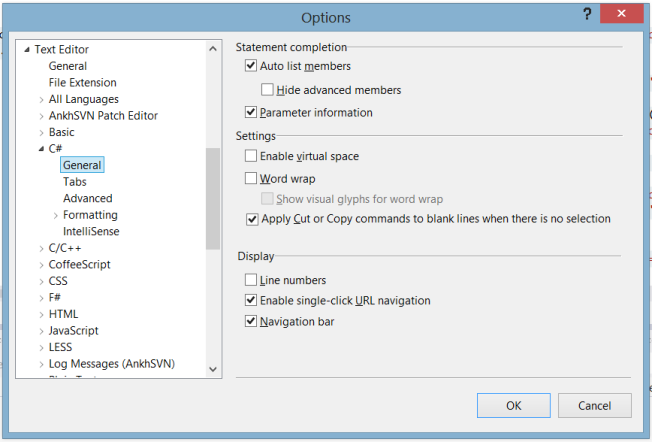
You can allow Visual Studio to reclaim Intellisense from Resharper through a few simple steps.
You can fix this issue by simply allowing Visual Studio to reclaim its rights to Intellisense over Resharper by taking the following steps:
- With Visual Studio, Select Tools from the main menu.
- Select Options to be presented with the Options dialog box.
- Find and Select the Text Editor section on the left-hand side.
- Choose C# (or the language that you want Visual Studio to take over) beneath the Text Editor section.
- Select the General category found under your chosen language.
- On the right-hand side, you should check the Auto list Members and Parameter information checkboxes.
If you don't notice the changes taking effect after performing these steps, simply restart your instance of Visual Studio. After restarting, you should find that Visual Studio has now assumed all of the Intellisense duties from Resharper and your Intellisense should be working as intended.
Filed under: CodeProject, Development








