I’ve always found that it’s slightly harder than it needs to be to get the keys for apps to authenticate against Twitter, Facebook, Google and Microsoft Account. Today I’ll show you where to go to get all these keys.
Microsoft Account
Go to the Windows Live application management site and sign in if you aren’t already. Click on create application, when the new page loads type an application name, select a language and click I accept. If your app is a web application, enter the redirect domain otherwise select Yes under the mobile client app and then click Save.
At this point, you should see a message on the top of the form that reads Your changes were saved. You can now use the Client ID and Client Secret that are displayed on screen.
Facebook
Go to the Facebook developers apps page and sign in if you aren’t already, click on + Create new App and enter an application name into the popup, optionally enter an application namepsace and then select a category and optionally a sub category and the press continue. Enter the Captcha that is displayed and click continue.
At the top of the page, you will see your App ID and App Secret, customise all the settings of your app as you feel needed and then take the app out of Sandbox mode to make it live.
Twitter
Go to Twitter Devs Site and sign in if you aren’t already. Hover over your profile in the top right corner and then click on My applications.
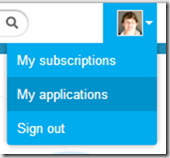
Click on Create a new application. Enter a name, description and web address for your application, check the Yes, I agree checkbox, enter the Captcha and then click on Create your Twitter application.
If you scroll down a bit, you’ll see your Consumer Key and Consumer Secret.
Google
Go to Google+ Sign-In, all instructions are under Step 1: Create a client ID and client secret, but I will place them here as well  .
.
Go to Google APIs Console, select create from the drop down menu on the left and then enter a project and click Create Project. In the all services list, switch the Google+ API on and then when the page is redirected, check I agree to these terms and click Agree.
Next go to the API Access tab on the left and click on Create an OAuth 2.0 client ID…. Enter your product name and click Next. Select the application type that is applicable to you and then click Create client ID.
After the popup closes, you will see your Client ID and Client secret on the page.
Enjoy
The steps above will give you all you need to setup Windows Azure Mobile Services Identity providers. Option 3 on the Get started with authentication in Mobile Services tutorial.
