Introduction:
The companies which are offering variety of services to the customers, they need to get the response from the customers in many forms. By analyzing these responses companies will have an overview of their services and performance.
The surveys or polls are very much important in different situation and organizations. for examples, consider a company is selling different products in the market. If they want to know the product usage and end user satisfaction they will conduct a simple survey among the users after collecting most of the public responses, they start analyzing these response in different angles like,
- What is usage percentage of this product among the people.
- How often people are purchasing this product
- Public satisfaction index and etc.
All these will be helpful in
- Promoting their business to next level.
- And to analyze the market capture in nearest future.
- and to increase the production according to market needs
Solution:
We have different websites which are providing simple prepare your question and answer sets and publish or share you survey link to the targeted groups, networks or individuals.
We can have our own solution embed in our regular applications which will be opened for a duration for the organization people to fill.
And finally for common people to share their surveys or polls we have social networking sites offering with limited features.
Problem Statement
We need to develop a simple application where administrators can prepare a questionnaire and prepare a simple survey and share it to the people who ever registered on our website.
Once the survey filled by end users, the web site administrator or who ever is authorized can be analyze the survey results, feedback in any form like graphical or textual.
This Example has the following requirements:
Consider we have a requirement to conduct survey on customers travel experience for the tickets booked from an online reservation system. Which providing services to book tickets from different travel agencies.
High Level Design:
Actors:
Administrator: The person who prepares the surveys and share it with the registered users via mail.
Manager: The person who analyzes and prepares reports on the filled surveys
User: Is the actual and user who fills the survey forms after getting them via mail.
Actions:
Register: The user registers to the website initially
Create Survey: The administrator creates the survey
Share Survey: Once the survey creates Admin shares this survey with end users
Fill Survey: End user fills and sends the response.
Analyze Survyes: once the survey responses start getting Manage can start analyzing them on different parameters
Class Diagrams:
DB Schema:
The Schema very much simple and says the relation between all the entities in the application.
So far we are done with High Level Design, DB Design and Class diagrams. Now we see how the actual application development developed step by step.
Create Database
Create a new database with the name SurveyApp as shown in the figure
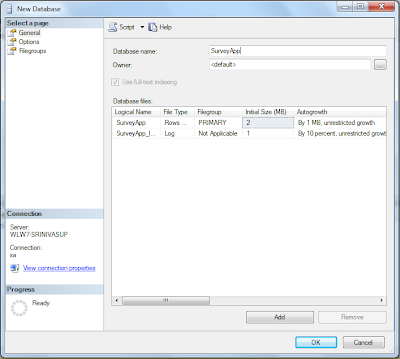
Create new tables with the following script on this database
USE [SurveyApp]
GO
SET ANSI_NULLS ON
GO
SET QUOTED_IDENTIFIER ON
GO
SET ANSI_PADDING ON
GO
CREATE TABLE [dbo].[Roles](
[ID] [int] IDENTITY(1,1) NOT NULL,
[Name] [varchar](200) NOT NULL,
CONSTRAINT [PK_Roles] PRIMARY KEY CLUSTERED
(
[ID] ASC
)WITH (PAD_INDEX = OFF, STATISTICS_NORECOMPUTE = OFF, IGNORE_DUP_KEY = OFF, ALLOW_ROW_LOCKS = ON, ALLOW_PAGE_LOCKS = ON) ON [PRIMARY]
) ON [PRIMARY]
GO
SET ANSI_PADDING OFF
GO
SET ANSI_NULLS ON
GO
SET QUOTED_IDENTIFIER ON
GO
SET ANSI_PADDING ON
GO
CREATE TABLE [dbo].[Questions](
[ID] [int] IDENTITY(1,1) NOT NULL,
[Text] [varchar](200) NOT NULL,
[QuestionType] [varchar](200) NOT NULL,
[Options] [varchar](2000) NOT NULL,
CONSTRAINT [PK_Questions] PRIMARY KEY CLUSTERED
(
[ID] ASC
)WITH (PAD_INDEX = OFF, STATISTICS_NORECOMPUTE = OFF, IGNORE_DUP_KEY = OFF, ALLOW_ROW_LOCKS = ON, ALLOW_PAGE_LOCKS = ON) ON [PRIMARY]
) ON [PRIMARY]
GO
SET ANSI_PADDING OFF
GO
SET ANSI_NULLS ON
GO
SET QUOTED_IDENTIFIER ON
GO
SET ANSI_PADDING ON
GO
CREATE TABLE [dbo].[Users](
[ID] [int] IDENTITY(1,1) NOT NULL,
[FirstName] [varchar](200) NOT NULL,
[LastName] [varchar](200) NULL,
[UserName] [varchar](200) NOT NULL,
[Password] [varchar](200) NOT NULL,
[Role] [int] NOT NULL,
CONSTRAINT [PK_Users] PRIMARY KEY CLUSTERED
(
[ID] ASC
)WITH (PAD_INDEX = OFF, STATISTICS_NORECOMPUTE = OFF, IGNORE_DUP_KEY = OFF, ALLOW_ROW_LOCKS = ON, ALLOW_PAGE_LOCKS = ON) ON [PRIMARY]
) ON [PRIMARY]
GO
SET ANSI_PADDING OFF
GO
SET ANSI_NULLS ON
GO
SET QUOTED_IDENTIFIER ON
GO
SET ANSI_PADDING ON
GO
CREATE TABLE [dbo].[Surveys](
[ID] [int] IDENTITY(1,1) NOT NULL,
[Title] [varchar](200) NULL,
[Description] [varchar](200) NOT NULL,
[CreatedOn] [datetime] NOT NULL,
[ExpiresOn] [datetime] NULL,
[CreatedBy] [int] NOT NULL,
[Publish] [bit] NOT NULL,
CONSTRAINT [PK_Surveys] PRIMARY KEY CLUSTERED
(
[ID] ASC
)WITH (PAD_INDEX = OFF, STATISTICS_NORECOMPUTE = OFF, IGNORE_DUP_KEY = OFF, ALLOW_ROW_LOCKS = ON, ALLOW_PAGE_LOCKS = ON) ON [PRIMARY]
) ON [PRIMARY]
GO
SET ANSI_PADDING OFF
GO
SET ANSI_NULLS ON
GO
SET QUOTED_IDENTIFIER ON
GO
SET ANSI_PADDING ON
GO
CREATE TABLE [dbo].[SurveyResponse](
[ID] [int] NOT NULL,
[SurveyID] [int] NOT NULL,
[QuestionID] [int] NOT NULL,
[Response] [varchar](200) NOT NULL,
[FilledBy] [int] NOT NULL
) ON [PRIMARY]
GO
SET ANSI_PADDING OFF
GO
SET ANSI_NULLS ON
GO
SET QUOTED_IDENTIFIER ON
GO
CREATE TABLE [dbo].[Survey_Questions](
[ID] [int] NOT NULL,
[SurveyID] [int] NOT NULL,
[QuestionID] [int] NOT NULL,
[OrderId] [int] NULL
) ON [PRIMARY]
GO
ALTER TABLE [dbo].[Survey_Questions] WITH CHECK ADD CONSTRAINT [FK_Survey_Questions_Questions] FOREIGN KEY([QuestionID])
REFERENCES [dbo].[Questions] ([ID])
GO
ALTER TABLE [dbo].[Survey_Questions] CHECK CONSTRAINT [FK_Survey_Questions_Questions]
GO
ALTER TABLE [dbo].[Survey_Questions] WITH CHECK ADD CONSTRAINT [FK_Survey_Questions_Surveys] FOREIGN KEY([SurveyID])
REFERENCES [dbo].[Surveys] ([ID])
GO
ALTER TABLE [dbo].[Survey_Questions] CHECK CONSTRAINT [FK_Survey_Questions_Surveys]
GO
ALTER TABLE [dbo].[SurveyResponse] WITH CHECK ADD CONSTRAINT [FK_SurveyResponse_Questions] FOREIGN KEY([QuestionID])
REFERENCES [dbo].[Questions] ([ID])
GO
ALTER TABLE [dbo].[SurveyResponse] CHECK CONSTRAINT [FK_SurveyResponse_Questions]
GO
ALTER TABLE [dbo].[SurveyResponse] WITH CHECK ADD CONSTRAINT [FK_SurveyResponse_Surveys] FOREIGN KEY([SurveyID])
REFERENCES [dbo].[Surveys] ([ID])
GO
ALTER TABLE [dbo].[SurveyResponse] CHECK CONSTRAINT [FK_SurveyResponse_Surveys]
GO
ALTER TABLE [dbo].[SurveyResponse] WITH CHECK ADD CONSTRAINT [FK_SurveyResponse_Users] FOREIGN KEY([FilledBy])
REFERENCES [dbo].[Users] ([ID])
GO
ALTER TABLE [dbo].[SurveyResponse] CHECK CONSTRAINT [FK_SurveyResponse_Users]
GO
ALTER TABLE [dbo].[Surveys] WITH CHECK ADD CONSTRAINT [FK_Surveys_Users] FOREIGN KEY([CreatedBy])
REFERENCES [dbo].[Users] ([ID])
GO
ALTER TABLE [dbo].[Surveys] CHECK CONSTRAINT [FK_Surveys_Users]
GO
ALTER TABLE [dbo].[Users] WITH CHECK ADD CONSTRAINT [FK_Users_Roles] FOREIGN KEY([Role])
REFERENCES [dbo].[Roles] ([ID])
GO
ALTER TABLE [dbo].[Users] CHECK CONSTRAINT [FK_Users_Roles]
GO
Create Project
- On Visual studio select new project
- Select asp.net web application template
- Name the project as SimpleSurvey
Remove all default created folder as shown in the below figure
Add new form to the project with the name SurveyForm.aspx
Add a new class with name SurveysManager.cs
Add an enumeration to the application so that we can easily categorize questions
Add the following enumeration to SurveysManager.cs
public enum QuestionTypes
{
SingleLineTextBox, MultiLineTextBox, YesOrNo, SingleSelect, MultiSelect }
Entity Framework for DB Interface
Here we are going to use EF for DB related actions. Just add a new file with the name SurveyAppContext.edmx file as shown below.
Add new item of ADO.NET Entity Model from visual studio data templates.
Choose select Generate from database model to proceed
Choose a connection string and proceed
Select the tables required for db activities and finish
Finally the Entity Framework will generate the model in visual studio as below and the it generates necessary methods to perform CRUD operations on entities. This you can check on below images.
Model
Create A new form to Manage Questions That should like as below.
Create a new form to manage surveys that should like as below
We are done with creating the Manage Questions and Manage Surveys screens. Now we are half done with the requirement. These two will provide us the way to add few questions and surveys.
We take a simple example of User feedback form for product.
The feedback should consists of the following Question.
- First Name
- Last Name
- User Email ID
- Mobile Number (Optional)
- Rating (1 to 5)
- Comments
And the survey title should be <XXXX> Feedback Form
Add all the questions from the Manage Questions Screen.
Add feedback survey from Manage Survey Screen.
As shown in the above step add all the questions and survey to the database.
Feedback Form Rendering
The actual part of the application now we will discuss.
Step - I Fetch the respective Survey definition from the database:
Our render page will be like this and will list number of surveys added already. Select to render the sample feedback form.
Finally once you selected the survey you on drop down list. It will post back and render the page with questions and respective fields as shown in the figure below.
The basic code format is here how to render the page with respective controls.
private void PopulateSurvey()
{
List<Question> questions = (from p in context.Questions
join q in context.SurveyQuestions on p.ID equals q.QuestionID
where q.SurveyID == surveyid
select p).ToList();
Table tbl = new Table();
tbl.Width = Unit.Percentage(100);
TableRow tr;
TableCell tc;
TextBox txt;
CheckBox cbk;
DropDownList ddl;
foreach (Question q in questions)
{
tr = new TableRow();
tc = new TableCell();
tc.Width = Unit.Percentage(25);
tc.Text = q.Text;
tc.Attributes.Add("id", q.ID.ToString());
tr.Cells.Add(tc);
tc = new TableCell();
if (q.QuestionType.ToLower() == "singlelinetextbox")
{
txt = new TextBox();
txt.ID = "txt_" + q.ID;
txt.Width = Unit.Percentage(40);
tc.Controls.Add(txt);
}
if (q.QuestionType.ToLower() == "multilinetextbox")
{
txt = new TextBox();
txt.ID = "txt_" + q.ID;
txt.TextMode = TextBoxMode.MultiLine;
txt.Width = Unit.Percentage(40);
tc.Controls.Add(txt);
}
if (q.QuestionType.ToLower() == "singleselect")
{
ddl = new DropDownList();
ddl.ID = "ddl_" + q.ID;
ddl.Width = Unit.Percentage(41);
if (!string.IsNullOrEmpty(q.Options))
{
string[] values = q.Options.Split(',');
foreach (string v in values)
ddl.Items.Add(v.Trim());
}
tc.Controls.Add(ddl);
}
tc.Width = Unit.Percentage(80);
tr.Cells.Add(tc);
tbl.Rows.Add(tr);
}
pnlSurvey.Controls.Add(tbl);
}
Below is the code to get response from the dynamic controls, after the submit button is clicked.
private List<Survey_Response> GetSurveyReponse()
{
List<Survey_Response> response = new List<Survey_Response>();
foreach (Control ctr in pnlSurvey.Controls)
{
if (ctr is Table)
{
Table tbl = ctr as Table;
foreach (TableRow tr in tbl.Rows)
{
Survey_Response sres = new Survey_Response();
sres.FilledBy = 2;
sres.SurveyID = surveyid;
sres.QuestionID = Convert.ToInt32(tr.Cells[0].Attributes["ID"]);
TableCell tc = tr.Cells[1];
foreach (Control ctrc in tc.Controls)
{
if (ctrc is TextBox)
{
sres.Response = (ctrc as TextBox).Text.Trim();
}
else if (ctrc is DropDownList)
{
sres.Response = (ctrc as DropDownList).SelectedValue;
}
else if (ctrc is CheckBox)
{
sres.Response = (ctrc as CheckBox).Checked.ToString();
}
}
response.Add(sres);
}
}
}
return response;
}
This is simple application and can be extended to get more features and can include more functionality to get more live functionality. Working code can be downloaded here
