Introduction
The Follow Target Control implemented in the attached C++ project represents a simple method to follow a known target especially if the target is out of sight.
Background
Many 3D games implement this control, but still articles describing this method of following targets are scarce.
Using the Code
A simple camera model was implemented to prove the concept. We use a simple cube to follow as target.
Image description: Shows a screen capture of the application.The white cube represent the target and the black dot represent the target following control.
For the actual method, we obtain the matrix that transforms the word coordinate system to the camera coordinate system. The matrix can be calculated using OpenGL command:
glGetFloatv(GL_MODELVIEW_MATRIX, Matrix)
After that, we multiply this matrix with the coordinate of our target and we obtain the target coordinate in the camera space, which is 2D.
TargetPosition[0] = Position[0]*Matrix[0]+Position[1] *
Matrix[4] + Position[2] * Matrix[8] + 1.0f * Matrix[12];
TargetPosition[1] = Position[0]*Matrix[1]+Position[1] *
Matrix[5] + Position[2] * Matrix[9] + 1.0f * Matrix[13];
TargetPosition[2] = Position[0]*Matrix[2]+Position[1]*
Matrix[6] + Position[2] * Matrix[10] + 1.0f * Matrix[14];
To display a target point close to the screen edge, we do some simple geometry calculation to determine the intersection point between the screen rectangle frame and the target.
To actually display the following target, we switch from 3D mode to 2D mode and we use OpenGL GL_POINTS to indicate the direction of our target:
glMatrixMode(GL_PROJECTION);
glPushMatrix();
glLoadIdentity();
glOrtho(0, 500, 500, 0, -1, 1);
glMatrixMode(GL_MODELVIEW);
glPushMatrix();
glLoadIdentity();
glTranslatef(250, 250, 0.0);
glPointSize(10.0f);
glBegin(GL_POINTS);
glVertex2f((IPoint[1] -250)/1.1, (-IPoint[0] +250)/1.1);
glEnd();
glMatrixMode(GL_PROJECTION);
glPopMatrix();
glMatrixMode(GL_MODELVIEW);
glPopMatrix();
Points of Interest
The implementation of this method is quite easy, it requires combining 2D and 3D mode with OpenGL.
To control the camera movement, the following keys are used:
- w, s: zoom in and out
- q, z: up and down movement
- a, d: left and right movement
History
In the first implementation, I used a simple circle targeting. This implementation is inside the source code, but is currently commented.

