Overview
As we know, Windows SharePoint Services 3.0 and SharePoint Server 2007 are not very mobile friendly, an increasing relevant functionality that will be vastly improved in the just launched SharePoint Foundation 2010 and SharePoint Server 2010. The following 6 iPhone apps come to the rescue with each one promising an iPhone friendly experience in accessing your corporate data stored in SharePoint sites. All but one of the apps use SharePoint web services, specifically lists.asmx, webs.asmx and search.asmx, to get data from SharePoint sites while iSharePhone provides its own server component to handle the communication. So how do they fare?
Revisions
- 2010.05.21
- Added Attaché and Moshare apps to shootout
- Updated ISP-Browser rating to reflect price drop
Features
| | Attaché | iShare | iSharePhone | ISP-Browser | Moshare | Sharetica |
| Seller | LÛCRUM | Spyk Software | Webstate | Petra Troegel | Moprise | Jacek Rutkowski |
| Launch Date | 2009-06-05 | 2009-02-26 | 2009-07-19 | 2009-12-05 | 2010-03-23 | 2009-06-23 |
| Launch Price | $2.99 | $9.99 | Free/$4.99 | $5.99 | $1.99 | $0.99 |
| Current Price (2010-05-11) | $0.99 | Free | Free/$4.99 | $0.99 | $1.99 | $0.99 |
| Version Tested | 1.2 | 1.2.2 | 1.02 | 2.5 | 1.1 | 1.4 |
| Windows SharePoint Services 3.0 | Yes | Yes | Yes | Yes | Yes | Yes |
| SharePoint Server 2007 | Yes | Yes | Yes | Yes | Yes | Yes |
| SharePoint Foundation 2010 | Yes | Yes | No | Yes | Yes | Yes |
| SharePoint Server 2010 | Yes | Yes | No | Yes | Yes | Yes |
| Require Server Software | No | No | Yes | No | No | No |
| SSL | No | Yes | Yes | Yes | Yes | Yes |
| Browse sub-sites | No | Yes | Yes | Yes | No | No |
| Browse lists & libraries | Yes | Yes | Yes | Yes | Yes | Yes |
| Edit & add list items | No | Yes | No | No | No | No |
| Read Documents | Yes | Yes | Yes | Yes | Yes | Yes |
| Upload documents | No | No | No | No | No | No |
| Offline documents viewing | No | No | No | No | No | Yes |
| Email documents | No | No | Yes | No | Yes | No |
| Multiple site urls | Yes | Yes | No | Yes | Yes | Yes |
| Search | No | Yes | Yes | No | Yes | No |
| Passcode locking | No | No | No | No | No | No |
Set Up
Testing involves accessing an out-of-the-box SharePoint Collaboration Publishing Portal with mostly out-of-the-box contents using all the tested iPhone apps. The configurations are:
- iPhone 3GS on OS 3.1.3
- SharePoint Server 2007 SP2 on Windows Server 2008
- SharePoint Server 2010 Beta on Windows Server 2008 R2
Ratings Explained
Rating scores are graded from 1 to 5, with 1 being the poorest and 5 being the best.
- Usability – How easy to use
- Design – How pretty are the page design, composition elements, icons and graphics
- Features – Functionality
- Performance – Is it slow or fast? Does it crash? Bugs?
- Value – Value for money
Attaché: SharePoint Client ($0.99 as of 2010-05-11)
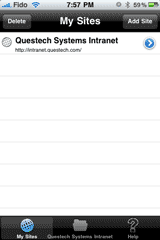





In Attaché, you set up your SharePoint sites in My Sites, giving each site its URL and login credential. SSL connection does not seem to be supported, at least not for the self-signed certificate I set up. There is no default site but as this is the landing page when the app opens, you can specify which site to browse by tapping a site entry.
The Lists page lists your default site's lists and libraries together in one grouping. Not all lists and libraries are supported. Unsupported ones are not shown. There are no visual cues if there are sub-folders and items under each entry. Refresh button is also not available. For each list and library item in listing view, the title is shown. In the case of document item, a second line adds the document last modified date and time. For event item, a second line adds the event start and end date and time.
Tapping a document item opens up the document if the file format is readable by iPhone. Document properties are not available. When properties are available for a list item like event or contact, each property value is shown in one line with truncation. Landscape mode is available, giving the property value more room to show before truncation.
For contacts stored in SharePoint, you can add them to iPhone's Address Book. You can also tap a contact's phone number to make a call, or send an email to the listed address.
| Ratings |
| Usability | 2 |
| Design | 2 |
| Features | 1 |
| Performance | 3 |
| Value | 4 |
| Verdict | 12 |
iShare (Free as of 2010-05-11)







In iShare, you set up your SharePoint sites in Settings, giving each site its URL and login credential. If you have more than one site, you can specify which one to browse by tapping a site entry as the current site.
The Browse page lists your default site's sub-sites, lists and libraries in separate groupings. For lists and libraries, an items count total is shown for each entry, adding the number of sub-folders and list or library items, followed by a next arrow. For each list and library item in listing view, the title is shown. In the case of document item, a second line adds the document size and the last modified date and time which strangely is always blank.
To read a document, tap the document title. The document will open up if the file format is readable by iPhone. Tapping the next icon of a list or document item opens up a detail page. Every property value is listed in full with no truncation.
Besides browsing, iShare can also add and edit list items. For lists, tapping the plus icon at the top right allows user to add a list item. When you are at the detail page, tapping the Edit button at the top right allows user to edit or delete the list item.
The Search page adds the ability to perform a full site search. Unfortunately the search results do not have paging and are apparently limited to around 40 matches in my test. If a match returns a document, tapping it will open up the document directly. If a match returns a site or a page, tapping it will open the site or page in browser mode.
| Ratings |
| Usability | 4 |
| Design | 4 |
| Features | 3 |
| Performance | 4 |
| Value | 5 |
| Verdict | 20 |
iSharePhone (Free/$4.99 as of 2010-05-11)






iSharePhone is the only app here that requires a server component to be installed. Each iPhone client license costs $4.99. The first one is included for free so that you can try out the server. This licensing model is quite rare in the iPhone apps world. It bypasses Apple's cut in a normal sale or in-app purchase model.
Server installation is pretty straightforward. You specify a TCP and a SSL port for the server component to communicate, a SMTP server name or IP address for the emailing of documents, and the SharePoint URL. As such, the server component ties with a single site or site collection only. One thing to take note is to make sure those ports are open in the firewall. The installation creates an iSharePhone web site at the ports specified with custom IIS remote objects utilizing SharePoint API. An iSharePhone Manager is also installed. It allows configuration of ports and SMTP information and management and purchase of additional iPhone licenses.
You set up your one SharePoint site in Settings under User settings. You enter the login credentials (username without domain), your email address, the site's URL, TCP port and toggle to use SSL.
The Portal page lists your site's sub-sites at the top, follows by lists and libraries in one grouping. If there are sub-folders, list or library items under each entry, a next arrow is shown. For each list and library item in listing view, the title is shown. Unlike the other apps, there is no refresh icon when you are browsing the site.
Tapping the next icon of a list or document item opens up a detail page. Every property value is listed in full with no truncation. To read a document, tap the document title. The document will open up if the file format is readable by iPhone. To email a document, tap the email icon at the top right. Start typing the recipient's name and matching results from your iPhone's contact list will be listed below for your selection. Click Send and the document will be sent via the pre-configured SMTP server as an attachment.
The Search page adds the ability to perform a full site search. The search results do not have paging and are a bit different than what I would get using the site's native search. I think there is some filtering performed as I noticed no form pages in the search results. If a match returns a document or a page, tapping it will open up the detail page for the item. If a match returns a site, tapping it will browse the site as if you are in the Portal page.
| Ratings |
| Usability | 4 |
| Design | 4 |
| Features | 3 |
| Performance | 3 |
| Value | 3 |
| Verdict | 17 |
ISP-Browser ($0.99 as of 2010-05-11)






ISP-Browser has gone through some welcomed bug fixes in the latest release, an improvement over the previous crashy versions. To start, you set up your SharePoint sites in Settings, giving each site its URL and login credential. If you have more than one site, you can specify which one to browse by setting a site as default by first tapping a site entry. It then goes to an Edit site page where you would need to check the Default checkbox and the Save Data button, a procedure that is very PC like, not iPhone like. There is a Start screen option in Settings where you toggle between Browse and Favorites. If the option is set to Browse, the app will immediately switch to the Browse page to list the contents of your default site when it launches.
The Browse page lists your default site's lists, libraries and sub-sites (new in V2.5) in separate groupings. For lists and libraries, an items count total is shown for each entry, adding the number of sub-folders and list or library items, follows by a next arrow. For each list and library item in listing view, the title is shown along with the last modified date and time follows by a next icon. In the case of document item, the document size is also shown.
Tapping a list or document item opens up the Properties page. Each property is listed in a one-liner. If the property value is too long to fit, it will be truncated follows by a next arrow. Although ISP-Browser has a landscape mode, the property value stays truncated at the same position. Tapping the next arrow opens up a full page showing the property value in its entirety. To read a document, tap the document icon at the top left. The document will open up if the file format is readable by iPhone. Event or calendar list is given a special treatment where you could navigate forward or backward easily through months by using the special navigation near the top.
At the top right of a list or library, there is a favorite button which can be used to save the current list or library as your favorites. Unfortunately only the name of a list or library is shown in the Favorites page. There is no way to tell which site a list or library belongs to. Deletion of favorites is done using the remove text link, away from the standard iPhone edit UI.
| Ratings |
| Usability | 3 |
| Design | 4 |
| Features | 2 |
| Performance | 3 |
| Value | 4 |
| Verdict | 16 |
Moshare ($1.99 as of 2010-05-11)








Moshare is the most visually stunning app here. Icons are pretty and colors are appealing. You set up your SharePoint sites in Sites, giving each site its URL and login credential. If you have more than one site, you can specify which one to browse by setting a site as default during the set up.
The app lists your default site's lists and libraries together in one grouping. Not all lists and libraries are supported. Unsupported ones are not shown. There is no refresh button. For each entry, the last modified date and time and an items total count is shown. The count adds the number of sub-folders and list or library items under each entry. For each list and library item in listing view, the title is shown. In the case of document item, a second line adds the document last modified date and time. In most listing views, entries can be sorted by item type, title, created date or modified date by tapping the sort buttons at the bottom of the screen.
Tapping a document item opens up the document if the file format is readable by iPhone. When a document is opened, there is an email icon and a link icon at the bottom of the screen. Clicking the email icon allows you to compose an email with the document included as an attachment. Clicking the link icon copies the document URL to iPhone's clipboard. Document properties are not shown. When properties are available for a list item like event or contact, each property value is shown in full.
For contacts stored in SharePoint, you can add them to iPhone's Address Book. You can also tap a contact's phone number to make a call, or send an email to the listed address. Search is available but results seem to be limited to 20 matches.
| Ratings |
| Usability | 2 |
| Design | 5 |
| Features | 2 |
| Performance | 1 |
| Value | 2 |
| Verdict | 12 |
Sharetica ($0.99 as of 2010-05-11)




You set up your SharePoint sites at Home, giving each site its URL and login credential. If begin to browse by tapping the site entry.
The Lists page lists your default site's lists and libraries together in a single grouping, with each entry showing an items count and a next arrow. Sub-sites are not shown. The items count total is the sum of sub-folders and list or library items. Hidden lists are also shown which I find confusing. It will be better if there is an option to show or hide hidden lists. For each sub-folder, list and library item in listing view, the title is shown.
Tapping a list or document item opens up the Field Values page. Each property is listed in a one-liner. If the property value is too long to fit, it will be truncated. There is no way I know of to read the full property value other than rotating the iPhone to go to landscape mode where you would see more of the property value. For document item, tap Read Document at the top opens up the document if the file format is readable by iPhone.
Documents that are opened and read are automatically stored for offline viewing. They are listed under the section Cache – downloaded files (offline) at Home. There is no option to choose which document is to be stored for offline viewing though you can edit the list later.
| Ratings |
| Usability | 2 |
| Design | 3 |
| Features | 2 |
| Performance | 2 |
| Value | 4 |
| Verdict | 13 |
Conclusion
All 6 apps offer limited feature sets in its present state. For more advanced operations, SharePoint web services are not the easiest thing in the world to work with. One app bypasses this restriction and uses its own custom server component.
Price ranges from free to $4.99, a bargain if we consider the fact that SharePoint is an enterprise product and the non-free SharePoint Server costs upwards of tens of thousands of dollars. However my value rating has to take into account how iPhone apps are normally priced.
At the bottom of the ratings scale are Attache, Moshare and Sharetica. For Moshare, usability takes a second place to page design. Light green text on white are hard to read. The items count is too small. It usually takes me a few taps to bring down the top menu as the trigger region is again too small. I do very much like the ability to email a document as an attachment though. However response time is frustratingly slow when opening up document libraries. For Attaché and Sharetica, they are priced low but poor usability again mars these 2 apps. Sharetica is the only app that offers offline viewing of document though.
Neck and neck up the list are ISP-Browser and iSharePhone. While ISP-Browser has a bookmark feature called Favorites, iSharePhone allows emailing of documents, without having to download the documents first. However it is the only app that requires a custom server component. Most IT departments may be reluctant to install it in a production environment.
The winner of this shootout belongs to iShare. The app supports browsing of sub-sites, addition and editing of list items, and search. It has relatively good usability and is marked down from a normal price of $9.99 to free since February. So what are you waiting for? Download a copy and try it out.
