Table of Contents
- Search Administrator
- Introduction to BCS
Search Administrator
Search functionality in SharePoint 2013 includes several enhancements, custom content processing and a new framework for presenting search result types. SharePoint Server 2013 presents a new search architecture that includes substantial changes and additions to the search components and databases. Also, there have been significant enhancements made to the Keyword Query Language (KQL).
Some of the features and functionalities have been depreciated from the previous version of SharePoint 2013. There has been a more search user interface improvement which brings the user more interactive with search results. For example, users can rest the pointer over a search result to see the content preview in the hover panel to the right of the result.
Now you can see Office 365 SharePoint 2013 and its admin features of Search Service Application. It’s a breakthrough advancing; nearly all the new features listed here are missed in Office 365 - SharePoint 2010. The following screen capture shows the SharePoint central administrator view for the Search section.
Manage all aspects of the Search experience for your end users improving the relevancy of your results per your content and metadata.
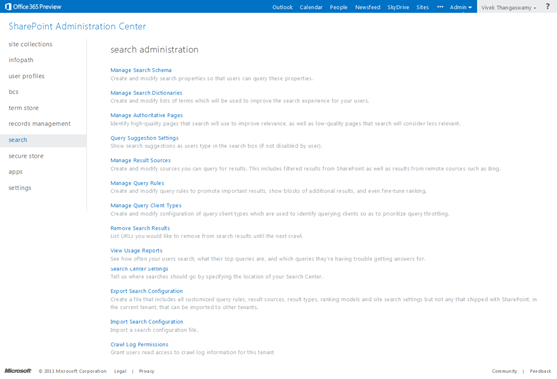
Search helps users quickly return to important sites and documents by remembering what they have previously searched and clicked. The results of previously searched and clicked items are displayed as query suggestions at the top of the results page.
In addition to the default manner in which search results are differentiated, site collection administrators and site owners can create and use result types to customize how results are displayed for important documents. A result type is a rule that identifies a type of result and a way to display it.
Manage Search Schema
Managed properties are used to restrict search results, and present the content of the properties in search results. Crawled properties are automatically extracted from crawled content. All the changes to properties will take effect only after the next full crawl.
Under the search schema section, administrator can:
- View, create, or modify Managed Properties and map crawled properties to managed properties
- View or modify Crawled Properties, or to view crawled properties in a particular category
- View or modify Categories, or view crawled properties in a particular category.
While creating a new managed property, the ‘Mappings to crawled properties’ is one of the key attributes for the configuration set in our new property.

Manage Search Dictionaries

| Taxonomy Term Store | |
| People | Search Dictionaries | System |
| Department | Company Exclusions | Hashtags |
| Job Title | Company Inclusions | Keywords |
| Location | Query Spelling Exclusions | Orphaned terms |
| Query Spelling Includings | |
Manage Authoritative Pages
Search in SharePoint 2013 will analyze the collection of authoritative and non-authoritative pages to determine the ranking of search results. The authoritative sites are of two kinds:
- Authoritative Site Pages
- Non-authoritative Site Pages
Authoritative site pages are the links, which administrator authorized to be the most relevant information. There can be multiple authoritative pages in each environment. There is an option for specifying second and third-level authorities for search ranking. Non-authoritative site pages are the content from certain sites can be ranked lower than the rest of the content in the site.

Query Suggestion Settings
SharePoint Search comprises various features that you can leverage for building productivity solutions. One of the interesting and useful competencies are Query Suggestions. The query suggestions are administrated by two options as follows:
- Always Suggest Phrases
- Never Suggest Phrases

Manage Result Sources
Result Sources are used to frame the search results and confederate queries to external sources, such as internet search engines, etc. Once the result source are defined, we can configure search web parts and query rule actions to use the result source.
How the Result Source is managed? A SharePoint Online administrator of SharePoint Online Tenant can manage result sources for all site collections and sites reside under the same tenant. A site collection administrator or a site owner can manage result sources for a site collection or a site, respectively.
SharePoint 2013 provides 16 pre-defined result sources. The pre-configured default result source is Local SharePoint Results. We can state a different result source as the default as per our requirement.
While creating a new Result Source, there is Protocol and Query transform are the two important parameters which tells the Result Source what to do in the SharePoint.

Protocol - Local SharePoint for results from the index of this Search Service. OpenSearch 1.0/1.1 for results from a search engine that uses that protocol. Exchange for results from an exchange source. Remote SharePoint for results from the index of a search service hosted in another farm.
Query Transform - Change incoming queries to use this new query text instead. Include the incoming query in the new text by using the query variable "{searchTerms}".
Use this to scope results. For example, to only return OneNote items, set the new text to "{searchTerms} fileextension=one". Then, an incoming query "sharepoint" becomes "sharepoint fileextension=one". Launch the Query Builder for additional options.

Manage Query Rules
Query rules are to conditionally stimulate the search results and show hunks of supplementary results based on the rules created in the SharePoint. In a query rule, you can specify conditions and correlated actions without any help of code. The user with Site Collection, Site owner permission level can create and manage the query rules.

Manage Query Client Types
Query Client Types are one of the new search features in SharePoint 2013. Client Type identifies an application where a search query is sent from. Applications are prioritized by tiers. Top tier has the highest priority. When resource limit is reached, query throttling becomes ON, and search system will process the queries from top tier to bottom tier.
System Client Types are available out-of-the box, and cannot be deleted. We can add a new custom Client Type by clicking on New Client Type.

Remove Search Results
To remove data from the search results, type the URLs which needed to remove from it. All the URLs listed in the textbox will be removed from search results immediately, once after the Remove Now button is clicked.

View Usage Reports
Here the administrator will be able to see the usage reports and search related report, example Query Rules usage by day, Top Queries by Day, etc.
Search Center Settings
In this setting, the default search system will be mapped. Usually the Enterprise Search Center site that has been created for search entire SharePoint sites in the organization.
Export Search Configuration
Create a file that includes all customized query rules, result sources, result types, ranking models and site search settings but not any that shipped with SharePoint, in the current tenant that can be imported to other tenants.
Import Search Configuration
If you have a search configuration you'd like to import, browse for it below. Settings imported from the file will be created and activated as part of the site. You can modify any of the settings after import.
Crawl Log Permissions
Grant users read access to crawl log information for this tenant.
Search Client Object Model
SharePoint 2013 Search includes a client object model (CSOM) that enables access to most of the Query object model functionality for online, on-premises, and mobile development. You can use the Search CSOM to create client applications that run on a machine that does not have SharePoint 2013 installed to return SharePoint 2013 Preview search results.
The Search CSOM includes a Microsoft .NET Framework managed client object model and JavaScript object model, and it is built on SharePoint 2013. First, client code accesses the SharePoint CSOM. Then, client code accesses the Search CSOM.
NOTE: Custom search solutions in SharePoint Server 2013 do not support SQL syntax. Search in SharePoint 2013 supports FQL syntax and KQL syntax for custom search solutions.
We can configure crawled and managed properties. Configure Result Sources which were Federated Result / Scopes in SharePoint Search 2010.

Introduction to Business Connectivity Services (BCS)
BCS has the ability to connect and query the data sources and returns the results to the user through an external list, or app for SharePoint, or Office 2013. The Microsoft Office 2013 and SharePoint 2013 include Microsoft Business Connectivity Services (BCS).
The SharePoint 2013 and the Office 2013 suites include Microsoft Business Connectivity Services. With Business Connectivity Services, you can use SharePoint 2013 and Office 2013 clients as an interface into data that doesn’t live in SharePoint 2013 itself. It does this by making a connection to the data source, running a query, and returning the results. Business Connectivity Services returns the results to the user through an external list, or app for SharePoint, or Office 2013 where you can perform different operations against them, such as Create, Read, Update, Delete, and Query (CRUDQ). Business Connectivity Services can access external data sources through Open Data (OData), Windows Communication Foundation (WCF) endpoints, web services, cloud-based services, and .NET assemblies, or through custom connectors.
Business Connectivity Services can access external data sources through Open Data (OData), Windows Communication Foundation (WCF) endpoints, web services, cloud-based services, and .NET assemblies, or through custom connectors. The Open Data Protocol is known as OData. It is an open web protocol for querying and updating data.
Business Connectivity Services uses SharePoint 2013 and Office 2013 as a client interface for data which doesn’t reside SharePoint 2013 environment.
The following screen capture is the BCS features and configuration options available under the SharePoint Administration Center in the Office 365.

There are several new features added to BDC in SharePoint 2013. A few of them are support for OData BDC connections, in addition to connections for WCF, SQL Server, and .NET assemblies, exposure of the REST APIs for web and mobile app developers to use, and enhancements to external lists which bring them to functional similarity with other SharePoint lists. We will cover the BDC in detail in a future article.
