1. Table of Contents
Part I
- Table of Contents
- Introduction
- Installing the sample database
- Defining a query
- Our first query; the SELECT statement
- Eliminating duplicates; DISTINCT
- Filtering data; the WHERE clause
- Sorting data; ORDER BY
- Further limiting results; TOP and OFFSET-FETCH
- Aggregating data; GROUP BY and HAVING
- Selecting from multiple tables; using JOINS
- Multiple groups; GROUPING SETS
- Windowing functions; the OVER clause
- That's not it yet...
- Table of Contents
- Welcome back!
- Queries in your queries; Subqueries
- 3.1. Writing the same queries differently
- 3.2. More filtering options; IN, ANY, SOME, ALL and EXISTS
- 3.2.1. IN
- 3.2.2. ANY and SOME
- 3.2.3. ALL
- 3.2.4. EXISTS
- Querying from subqueries; Derived tables
- Common Table Expressions a.k.a. CTEs
- Set operators; UNION, INTERSECT and EXCEPT
- 6.1. Combining sets; UNION and UNION ALL
- 6.2. Recursion with CTEs and UNION ALL
- 6.3. INTERSECT
- 6.4. EXCEPT
- Pushing over tables; PIVOT and UNPIVOT
- 7.1. Pivoting
- 7.2. Unpivoting
- More uses for Table Expressions; APPLY
- 8.1. CROSS APPLY
- 8.2. OUTER APPLY
- Other aspects of querying
- 9.1. Converting types; CAST and CONVERT, PARSE and FORMAT
- 9.1.1 CAST and CONVERT
- 9.1.2 PARSE
- 9.1.3 FORMAT
- 9.2. VARCHAR functions
- 9.3. DATETIME functions
- 9.4. CASE and IIF
- 9.5. COALESCE, ISNULL and NULLIF
- Conclusions
2. Introduction
I am currently studying for my Querying Microsoft SQL Server 2012 exam (70-461) (Update: I passed the exam, whoohoo! :-) ). I've had a couple of years experience with SQL Server (2005 and 2008), but I never really got the chance to really get into it. As a result I can find my way around querying tables, applying where clauses, grouping data etc., but I never got really good at it. Whenever stuff gets a little harder I have to ask Google or a coworker for help. However it seems I need to use SQL Server more and more on a daily basis and as such I decided to at least read a book about it. The book of my choosing was Querying Microsoft SQL Server 2012.
So I am now, at the time of this writing, studying hard for my exam. And what better way is there to learn than by writing about the subject? So that's exactly what I decided to do. Write about it. Everything I am going to write here is discussed in the book I am reading (actually chapters 1 through 5), it is probably discussed in many other books as well and it is discussed on the internet, on CodeProject and countless other websites.
So why should you still read THIS article and not the book I just mentioned or one of those other articles? Well, for starters, my article is free and most books are not. Second, this article also reads faster than most books. Third, this article discusses many query clauses in a structured manner (something many websites lack). Next, perhaps the views and writings of someone who is still learning might be well suited for people who are still learning themselves. Following, this article has many examples that you can copy/paste into your SQL Server query window to try it out. And last, but not least, I even put in some screenshots!
So what is this article all about? It is about selecting data from a database. That may sound boring, but there is actually a lot to say about what you can do in a single SELECT statement. So much actually that I have decided to split this article in to two parts.
The first part, which you are reading now, focuses on selecting data from the database using a single SELECT statement. We will get a little more advanced with grouping and windowing functions. At the end of this part of the article you should be able to create queries that select, filter, group and order data from one or multiple tables.
The second part is about using more than one SELECT statement while still returning a single result set.
You can read the second article on CodeProject: Querying SQL Server 2012: Part II.
In this article I assume some very basic knowledge about databases. Knowing how to install a database, opening up a query window, running queries (F5) and browsing tables is a benefit. Creation of tables, indexes and other objects as well as inserting, modifying and deleting data are not covered in this article.
3. Installing the sample database
As said I am studying for a SQL Server 2012 certificate. So of course you are going to need SQL Server 2012. I have downloaded the free SQL Server 2012 Express Edition which is also what I have used for writing this article. Unfortunately I cannot help you with installing SQL Server. However, chances are you already have it installed anyway. If you have not you can find it by clicking the following link: Download SQL Server 2012 Express. Click the big red button that says "Download SQL Server 2012 Express" and choose the version you want. I am not certain what the differences are (after all I am only learning this myself), but I chose "Sql Server Express with Advanced Services" because it looked like it has everything one might need. So download it, install it and read on when you are done... Go ahead, I will wait.
Done? Next thing you need to do is install a sample database for you to work with. It is probably best if you install the same database I am using, which is the AdventureWorks2012 sample database.
Getting this was actually harder than installing SQL Server 2012. You can get it on the SQL Server Sample Database CodePlex website. At the time of this writing you can choose 14(!) downloads. What the...!? So I picked a few and got successfull with the AdventureWorks2012-Full Database Backup.zip (near the bottom of list of downloads). I would have included it in this article, but CP kindly asks me to keep files below 10 MB.
So download the zip file and unzip the .bak file inside. Luckily I can help you with getting this into SQL Server. Place the .bak file in your SQL Server backup folder. If you have not changed anything during installation it should be in C:\Program Files\Microsoft SQL Server\MSSQL11.SQL2012EXPRESS\MSSQL\Backup. Now go to your SQL Server 2012 instance, open up the Object Explorer (if it is not opened already) and right click on the Database folder. In the context menu go to Restore Database.
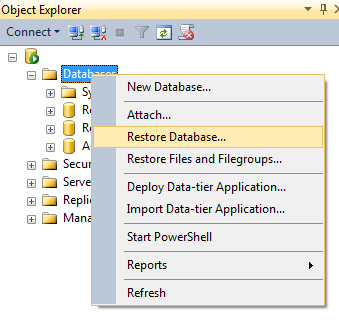
You should now be in the Restore database window.

Click on "Device" and then click on the button behind it. You should now see the Select backup devices window. Click "Add" and browse to the .bak file you just unzipped (if you don't see it immediately). Select the .bak file and click "OK". Make sure you have no other files selected in the Select backup devices window. Click "OK" and you should be back in the Restore database window. You can review your options and click "OK" again. The AdventureWorks database should now be restored and ready for use.

If you have better alternatives for getting the database up and running please let me know in the comments section.
4. Defining a query
So now that you have AdventureWorks up and running we can actually begin writing our first query. Before we do that I want you to think a moment about what a query is. Seriously, think about it. Wikipedia has the following to say about it; "In general, a query is a form of questioning, in a line of inquiry". Alright, so we are going to question the database.
So how exactly are we going to question the database? When you ask a friend to get you something, say a drink, you would probably ask your friend something like "Can you get me a drink?". If you want to be polite you would insert the word "please" somewhere in that sentence, but it would not really alter the meaning of your question, or query. Of course a database would not understand such a question. A database can only 'understand' a predefined set of statements in a particular order, it is structured. Now guess what, SQL actually stands for Structured Query Language! This language is actually the part about databases I will be explaining to you in this article.
I should mention that SQL Server does not use the ANSI and ISO SQL standard syntax completely. Instead it uses T-SQL (Transact-SQL), which is one of the dialects of the SQL standard. This basically means that the queries in the article might also work in other SQL databases such as Oracle, MySQL, PostgreSQL and Firebird, but that this is not guaranteed (also because all these other databases have their own dialects as well). This article is not about differences in SQL dialects, but I did want to mention it here.
Before we start we need to know what we are going to query. As you might know SQL Server is a relational database. It is called this because it stores data in relations (and not because there is a relation between one piece of data and another, as many think). A relation is a mathematical term for a collection of unique and unordered tuples, or sets of values (or attributes). In SQL Server these are represented in tables, a collection of rows and columns. These tables are exactly what we are going to query. The following picture shows a part of the Production.Product table from the database we just installed.

Let us take a more practical look at this. Let us assume we want to store our CD collection in a database. One table could be a collection of CD objects. For simplicity let us say that a CD has an artist, a title and a release date. So our table is now a collection of tuples holding two names (an artist name and a title) and a date (release date). We can now query the database for all CD's by the artist John Williams or that were released in 2012. Or let us say a CD also has an attribute 'number of songs'. We might want to know the sum of all songs of all CD's by John Williams. Or perhaps the average number of songs on a CD (by artist or in total).
How to create, fill and maintain tables is not in the scope of this article. The reader is expected to have at least some knowledge about what a table is and what it looks like.
5. Our first query; the SELECT statement
I hear you thinking "when do we FINALLY get to see some SQL!?". Well, now.
SELECT 'Hello, query!'
Remember when you asked your friend for a drink? You could have said "GET Drink". He probably would not have gotten it with that tone (which is commanding rather than asking). Luckily SQL Server does anything you ask. Except we need to replace the GET in this example with SELECT. The SELECT keyword is the first word you will use in most queries. Actually any query consists of at least the SELECT statement. In the above query the database simply returns a table with one row and one column with the value 'Hello query' (excluding the apostrophes).
When selecting data we need to seperate the 'things' we want to select with a comma. The next example produces one row with two columns. In the SELECT list the two values are seperated by a comma.
SELECT 'Hello, query!', 'A second value'
Of course the above query is not very useful. We want to query actual data stored by the database. In order to get this data we need to first indicate where the database should get the data. This is done by using the FROM statement. Let us say we want to select some data about products from the AdventureWorks2012 database.
SELECT ProductID, Name, ProductNumber FROM Production.Product
Actually that query makes a lot of sense, doesn't it? ProductID, Name and ProductNumber are columns of the Production.Product table (Production is actually the namespace of the table Product, the namespace and table name need to be unique across a database). Notice again that the columns are seperated by a comma. The result of the query is a table with three columns and as many rows as you have products in the Production.Product table.

A shortcut to select all columns from a table is the following syntax.
SELECT * FROM Production.Product
This will return everything from the Production.Product table. It is strongly recommended to NOT use this syntax though. This has mainly to do with underlying table definitions and is outside the scope of this article. However, I have written about a little real-life experience using SELECT *, so if you are interested you can read it: The Evil That is "Select *". Having said that I am still going to use this syntax a lot in this article, just don't use it in production code!
The list of columns to select can appear in any order and do not have to be in the order they appear in columns. The following query shows an example.
SELECT Color, ProductNumber, Name
FROM Production.Product
So let us take a look at the general SELECT... FROM syntax. In general you can say it look like this:
SELECT <List of columns> FROM <Table name>
5.1 Aliasing
There are a few more things you can do with even the simplest of queries. One of them is aliasing. We are actually going back to the very first query, SELECT 'Hello, query!'. Take a look at the output, do you notice something?

The one column returned by this query has no name! Of course it has no name. When we select columns from a table SQL Server takes over the names of the selected columns in the result by default. We did not select from a table in this example though, and as a result SQL Server does not know how to name the column. See what happens when you select an additional value. You now have two columns without a name. Luckily we are not forced to talk about columns like He Who Must Not Be Named. We can actually assign aliases to columns. There are a few ways in which you can do this and I am going to show you one (because it is the recommended syntax).

The AS <alias> syntax can give new names to your result columns. Notice that the AS keyword is optional.
Aliasing is also allowed when selecting columns from a table.
SELECT
ProductID AS ID,
Name AS ProductName,
ProductNumber AS ProductNumber,
Color
FROM Production.Product
As you can see it is possible to give new names to your result columns (such as ID and ProductName), alias with the same name as the column (ProductNumber simply stays ProductNumber) or not alias at all (Color is not aliased). Aliasing columns becomes a must when you are going to manipulate data or use functions, which we will see later on in the article.
Column aliases cannot be used in other parts of your query such as WHERE, HAVING and ON clauses (which are discussed later in this article). The only exception to this rule is the ORDER BY list (which will also be discussed later).
It is also possible to alias tables. This is especially useful when selecting from multiple tables. I will come back to that later.
So the general syntax for querying tables now looks as follows:
SELECT
<Column name> (AS Alias)
...
FROM <Table name> (AS Alias)
We have now looked at the very basics of querying in SQL Server 2012. In the next chapter we are going to look at how we can limit our results.
6. Eliminating duplicates; DISTINCT
Sometimes queries can return duplicate rows. Many products have the same color. If we would select only the color from the products table we would get the color of each individual product. This looks as follows:

Surely this is not what we intended. This is also not relational. A relation is a collection of unique and unordered values, remember? Luckily it is fairly easy to remove duplicate results using the DISTINCT keyword. The DISTINCT keyword is placed right after SELECT. The following query demonstrates this.

All products have nine colors in total (NULL is not a color, this is discussed in the next section).
7. Filtering data; the WHERE clause
Of course you will want to write more advanced queries. You might want to select all the products of a specific color, products that are more expensive than $1000 or products that do not have a price at all. This is called filtering data.
Filtering in SQL Server can be done in three ways, using the ON, WHERE and HAVING clauses. In this chapter I will discuss the WHERE clause. The ON and HAVING clauses will be discussed later in this article.
Filtering in SQL is based on predicates. A predicate is another mathematical term meaning a function that returns TRUE or FALSE (also called Boolean). For example, imagine a function that checks if a person is older than 18. Such a function would return true of false, someone is either older than 18 or he is not.
Let us look at a simple example in SQL. We want a list of all products that are more expensive than $1000. We can do this using the WHERE clause.
SELECT *
FROM Production.Product
WHERE ListPrice > 1000
Running this query returns 86 of the 504 products in the Production.Products table. Notice how you can use the following signs for comparison:
> = greater than
< = less than
>= = greater than or equal to
<= = less than or equal to
<> = not equal to (equal to != in C-based languages)
= = equal to (equal to == in C-based languages)
You are probably already used to this kind of syntax. SQL supports it too (among others). In this example ListPrice > 1000 is the predicate. When using the WHERE clause SQL discards all results where the predicate returns FALSE (in this case the predicate returns FALSE when a products ListPrice is not greater than 1000).
There is a catch however. Consider the following query:
SELECT *
FROM Production.Product
WHERE Weight >= 0
We have 504 products in the Production.Product table and there are no products with a negative weight. Still this query only returns 205 results. What happened to 399 products!? If you take a look at the product table you might notice that many cells have the value NULL. This is where stuff gets tricky. NULL is actually not a value. It is an indication that the attribute of this tuple (or column of this row) has no value. So in the above query how are we going to compare NULL (or no value) to 0? We might argue that in this case NULL is equal to 0, but SQL Server simply treats NULL as not equal to anything else. NULL is not even equal to NULL. Although the following syntax is not covered in this article it should be pretty straightforward.

Luckily not all is lost and we can use the word IS to compare values with NULL.

So I now have to correct myself. Earlier I said a predicate is a function that returns TRUE or FALSE. When working with NULLs it can return an additional value, UNKNOWN. This is called Three-Valued Logic. SQL discards results where a predicate in the WHERE clause returns FALSE or UNKNOWN.
The following query returns all products where Weight has no value (some might say "where the value is NULL" although that is not completely correct).
SELECT *
FROM Production.Product
WHERE Weight IS NULL
It is possible to filter data by columns that are not in your SELECT list. Consider the following query which is completely valid and also returns a correct result (that is the result we would expect it to return).
SELECT ProductNumber, Name
FROM Production.Product
WHERE ListPrice > 1000
7.1 The NOT keyword
To negate a predicate you can use the NOT keyword. For example, say you want products that are not red. You now have two options, using <> for comparison or using = combined with the NOT keyword.
SELECT *
FROM Production.Product
WHERE Color <> 'Red'
Or:
SELECT *
FROM Production.Product
WHERE NOT Color = 'Red'
Both queries return exactly the same results.
You can also use NOT in an IS NULL statement as IS NOT NULL. So the following queries return the same results
SELECT *
FROM Production.Product
WHERE Weight IS NOT NULL
Returns the same result as:
SELECT *
FROM Production.Product
WHERE NOT Weight IS NULL
The following query shows perfectly valid syntax, but you should beware of such queries. It returns all rows where Weight has no value, but the double negative makes it confusing.
SELECT *
FROM Production.Product
WHERE NOT Weight IS NOT NULL
7.2 Combining predicates
We can combine predicates to create more advanced filters. We can do this using the AND or OR keywords. The following query returns all products where the ListPrice is greater than 1000, but only if it also has the color red.
SELECT *
FROM Production.Product
WHERE ListPrice > 1000
AND Color = 'Red'
Try it and see the results for yourself. We know that 86 products are more expensive than $1000. This query returns 20 rows, so 20 products are more expensive than $1000 and have a red color.
Next to using the AND keyword we can also chain predicates by using OR. The following query returns all products that are more expensive than $1000 or have a red color. This means that products that are $1000 or less expensive are also returned in the result, but only if they are red.
SELECT *
FROM Production.Product
WHERE ListPrice > 1000
OR Color = 'Red'
Now look at the following query. Will it return black and red products that are more expensive than $1000 or will it return red products that are more expensive than $1000 and also any priced black products?
SELECT *
FROM Production.Product
WHERE ListPrice > 1000
AND Color = 'Red'
OR Color = 'Black'
When you run this query you can see that it is the second, the query returns red products that are more expensive than $1000 and also any priced black products. The AND keyword takes precedence over the OR keyword. Because this is not always clear it is considered best practice to use parenthesis, even when the query already does what you want. Parenthesis always have the highest precedence. That means that what is between parenthesis is evaluated first.
So let us say we did not want red products more expensive than $1000 and all black products. Instead we wanted all products more expensive than $1000 that are either red or black. With parenthesis this is easily accomplished.
SELECT *
FROM Production.Product
WHERE ListPrice > 1000
AND (Color = 'Red'
OR Color = 'Black')
Run this query and check that all products are now more expensive than $1000.
One last thing to mention is that NOT takes precedence over AND and OR. So in the following example the results will contain only red products that are not more expensive than $1000 and all black products.
SELECT *
FROM Production.Product
WHERE NOT ListPrice > 1000
AND Color = 'Red'
OR Color = 'Black'
Now suppose you want all products except red and black products that are more expensive than $1000. You can use nested parenthesis and the NOT keyword to simply accomplish this task.
SELECT *
FROM Production.Product
WHERE NOT (ListPrice > 1000
AND (Color = 'Red'
OR Color = 'Black'))
7.3 Filtering strings
In the previous examples we have filtered numeric values and strings (text). This was easy enough. A numeric value does not need any special treatment and a string value should be placed between apostrophes.
So how will we filter parts of strings? For example we want all products that begin with the letter 'B'. This can be done with the LIKE operator. When using the LIKE operator you can use the % sign to indicate 'none, one or more characters'. Consider the following query that returns all products starting with a 'B'.
SELECT *
FROM Production.Product
WHERE Name LIKE 'B%'
So the Name should start with B and then have 'none, one or more characters'. So how would we query all products that end with a 'B'? We want none, one or more random characters and then a 'B'.
SELECT *
FROM Production.Product
WHERE Name LIKE '%B'
Notice that this query actually returns all products that end with 'b' or 'B'. SQL is not case sensitive by default, although you could make it case sensitive. This is not covered in this article.
And of course we can use LIKE to find certain words or characters in a string. The following query returns all products that are locks (at least according to their names).
SELECT *
FROM Production.Product
WHERE Name LIKE '%Lock%'
And the following query returns all gear for road bicycles that are black.
SELECT *
FROM Production.Product
WHERE Name LIKE '%Road%Black%'
The % sign is called a wildcard. The following wildcards can be used in the LIKE operator:
% = none, one or more characters
_ = a single character
[<character list>] = a single character from the list
[<character range>] = a single character from the range
[^<character list or range>] = a single character that is not in the list or range
Here are some examples of all wildcards. Notice that the first and second example return the same results.
SELECT *
FROM Production.Product
WHERE Name LIKE '_L %'
SELECT *
FROM Production.Product
WHERE Name LIKE '[MHL]L%'
SELECT *
FROM Production.Product
WHERE Name LIKE '[A-C]%'
SELECT *
FROM Production.Product
WHERE Name LIKE '[^A-C]%'
7.4 Filtering dates
Another point of interest is filtering dates. SQL Server supports multiple date types such as DateTime, SmallDateTime and DateTime2. The differences between them is outside the scope of this article. There are several ways of filtering options for dates. A date is represented by a string in a certain format. I am from the Netherlands and over here we would write a date as follows: 31-12-2013 (that is 31 december 2013). Other countries have their own format. In America the same date would be written as 12/31/2013. This is problematic because you don't want a query to return different results in different countries. For that reason it is recommended you always use the following format: 20131231, that is four digits for year, two for month and two for the day (also yyyyMMdd). January first would be written as 20130101. This format is not specific for any country, or culture neutral. So let us try it out.
SELECT *
FROM Production.Product
WHERE ModifiedDate = '20080311'
Running this query returns no results. What went wrong!? Another 'problem' with dates is that they often have times (other than 00:00:00.000). The following query would give you results (appearently all products were modified in exactly the same milisecond).
SELECT *
FROM Production.Product
WHERE ModifiedDate = '20080311 10:01:36.827'
Of course such syntax is tedious and selecting all data from a day or a range of dates would become impossible. For that reason you should search for records where the date is greater than or equal to the date you are searching for and less than the day after that date. In this example we would use the following query.
SELECT *
FROM Production.Product
WHERE ModifiedDate >= '20080311'
AND ModifiedDate < '20080312'
A last word of caution when filtering dates. The format 2013-12-31 (or yyyy-MM-dd) is an ISO standard and might seem to work well, but for historic reasons this format is NOT independent of culture for the DateTime and SmallDateTime data types.
There are other ways to filter dates such as using functions, but they are not discussed until part II of this article.
7.5 The IN and BETWEEN keywords
You can also filter data using the keywords BETWEEN and IN. Both let you filter for a range of values. The difference is that BETWEEN uses consecutive values while IN lets you use any set of values.
The following query returns all products where the price is between $100 and $200 (including both $100 and $200).
SELECT *
FROM Production.Product
WHERE ListPrice BETWEEN 100 AND 200
The query is equivalent to the following:
SELECT *
FROM Production.Product
WHERE ListPrice >= 100
AND ListPrice <= 200
The IN operator allows you to specify the values you want to find delimited by a comma. Let's say we want all products with product model 15, 25 or 30. The following query would return the proper results.
SELECT *
FROM Production.Product
WHERE ProductModelID IN (15, 25, 30)
The query is equivalent to the following:
SELECT *
FROM Production.Product
WHERE ProductModelID = 15
OR ProductModelID = 25
OR ProductModelID = 30
8. Sorting data; ORDER BY
A lot of times you will want to sort your data, that means presenting your data in a specific sorting order. For example, you might want to create an overview of all orders that were made last month and view your latest orders first. As I already mentioned data in SQL Server is stored in relations, which is an unordered collection of (unique) rows. Practically this might not be the case and SQL Server will always show rows in order of the primary key (that what makes a record unique). This also means that whenever you query a table the rows are almost always returned in that order too. There is a catch though. SQL Server can never guarantee that order. That might sound strange if you query a database a thousand times and the order of the returned rows is the same every time. Still, the order is never guaranteed and if you want a specific ordering you will have to explicitly indicate this. This can be done by using the ORDER BY clause.
So let us look at an example. The following query shows all products in alphabetical order.
SELECT *
FROM Production.Product
ORDER BY Name
Check out the results and you might notice that this is (probably) the first time a result set is not ordered by ProductID. Since we did not indicate an order direction SQL sorts the data in ascending order. You can explicitly indicate ascending order by using ASC, but this is not required. It is also possible to order data in descending order. In this case you do have to use the direction order explicitly. You can use the DESC keyword to indicate descending ordering. The following query returns all products from Z to A.
SELECT *
FROM Production.Product
ORDER BY Name DESC
It is also possible to order by multiple columns. This is of course only useful when the first column you order by has multiple rows with the same value. If each value in the first column would be unique (such as Name) then it is not possible to order the following columns within that group. The following query returns all products ordered by color name and then by price descending. The first color in the alphabet we have is Black. So the most expensive black product is returned first, after that the second most expensive black product etc. After the least expensive black product comes the most expensive Blue product etc.
SELECT *
FROM Production.Product
ORDER BY Color, ListPrice DESC
When running this query you might notice something. It is not Black that is the color with the 'lowest' value. It is actually NULL (or no value). That NULL certainly makes things hard, huh? Luckily this is pretty obvious, even if you did not expect it or disagree with it. When ordering 'no value' comes before any value.
You might remember that the ORDER BY list can contain column aliases too. This has to do with the order in which SQL Server internally processes queries. The ORDER BY is actually the only statement that is internally handled after the SELECT (even though SELECT appears as the very first keyword in a query) making it possible for ORDER BY to use aliases. I will show an example where the ORDER BY takes a column alias as parameter.
SELECT
Name,
ProductNumber AS Number
FROM Production.Product
ORDER BY Number
Just like with a WHERE clause it is possible to order data by a column that is not in your SELECT list. There is one exception to this rule however. When using DISTINCT in your query you cannot order by columns that are not in the SELECT list. The reason is that when duplicates are removed the result rows do not necessarily map to the source rows in a one-to-one manner. The following query shows this.

This query would return ten rows (as we saw earlier), but the table contains 504 unique names. SQL Server can not order ten rows based on 504 values. Based on what product names should it order the colors black and yellow? That might be a problem...
It is also possible to order by the (1-based) index of the column, but this is considered bad practice. The following example shows this. In this query the result is ordered by Name (because it is the first column in the SELECT list).
SELECT Name, ProductNumber
FROM Production.Product
ORDER BY 1
Now imagine that someone would change the order in the SELECT list or would add columns before Name? Suddenly Name is not the first column in the SELECT list anymore, but the ORDER BY still orders by the first column. This can have unexpected results. When using column names in the ORDER BY this would never be a problem.
If you want to specify a WHERE clause and an ORDER BY the ORDER BY comes last in the query.
SELECT *
FROM Production.Product
WHERE Color = 'Red'
ORDER BY Name
9. Further limiting results; TOP and OFFSET-FETCH
9.1 TOP
You might not always want to return all rows from a query. For example because returning all rows would return so many rows that your application would be unresponsive for hours while fetching the data. Or maybe you are only interested in the top ten most expensive products or perhaps the top ten percent. Of course this is also possible in SQL using the TOP statement, which can be used as follows.
SELECT TOP 10 *
FROM Production.Product
This query returns the first ten products. This makes little sense though. Remember that SQL Server guarantees no order in its results? Simply selecting a top ten theoretically means we are selecting any ten random products. More useful is to combine TOP with an ORDER BY clause. The next query gets the top ten most expensive products.
SELECT TOP 10 *
FROM Production.Product
ORDER BY ListPrice DESC
When you run this query you might notice a lot of duplicate prices. We are selecting a top ten, but actually the next three results (which are not returned) are just as expensive as the last row that is returned. And even if we returned those three rows we would still only have our three highest prices (which might or might not be what you want). For this example we really do want the most expensive products even if they only make up for the three highest prices (there are methods to actually get the top ten highest prices, but that is not discussed here). We do want to return the three rows that have the same price as the last row returned though. This can be done by adding WITH TIES to the query.
SELECT TOP 10 WITH TIES *
FROM Production.Product
ORDER BY ListPrice DESC
We can also use TOP to select a certain percentage of our result. This can be done by using the PERCENT keyword.
SELECT TOP 10 PERCENT *
FROM Production.Product
ORDER BY ListPrice DESC
This query returns 51 results. The Product table actually has 504 rows. Ten percent of 504 is actually 50.4. We would not be satisfied if SQL Server returned 0.4 row though, so instead it returns the ceiling (always rounds up). 50.4 thus becomes 51. WITH TIES can be added to the query again, which would return 55 rows instead of 51.
One thing I should mention is that the number in TOP can be parameterized. This is outside the scope of this article, but I will show an example nonetheless.
DECLARE @Top AS INT
SET @Top = 10
SELECT TOP (@Top) WITH TIES *
FROM Production.Product
ORDER BY ListPrice DESC
9.2 OFFSET-FETCH
What if you wanted to skip a couple of rows instead of selecting a top? This is a common scenario for paging. For this purpose you can use the OFFSET-FETCH clause. Let us skip the top ten most expensive products and select the next 25 most expensive. With <code>OFFSET we can specify how many rows we want to skip and with FETCH we can specify how many rows we do want to return. The following query illustrates this.
SELECT *
FROM Production.Product
ORDER BY ListPrice DESC
OFFSET 10 ROWS FETCH NEXT 25 ROWS ONLY
You might notice a few things. First of all I started off with including an ORDER BY right away. The ORDER BY is actually mandatory when using OFFSET-FETCH. Second, the OFFSET-FETCH clause actually consists of two parts, the OFFSET and the FETCH part.
Let us take a closer look at the two parts first. The OFFSET part is mandatory if you want a FETCH part. The FETCH part is optional however. Not including the FETCH part makes you skip a number of rows and return all the other rows. You might want to skip 100 rows and return all the remaining rows.
SELECT *
FROM Production.Product
ORDER BY ListPrice DESC
OFFSET 100 ROWS
You can also specify an OFFSET of 0. This would select all rows.
Using an OFFSET of 0 and specifying a FETCH is equivalent to a TOP statement. The following query selects the top 25 rows using OFFSET-FETCH.
SELECT *
FROM Production.Product
ORDER BY ListPrice DESC
OFFSET 0 ROWS FETCH FIRST 25 ROWS ONLY
You might notice I used the keyword FIRST instead of <code>NEXT. They are completely interchangeable, but since we are here selecting a top 25 it might be more correct to use FIRST instead of NEXT. The ROWS keyword can be replaced by ROW, which would look better if you have an OFFSET or FETCH of one.
When using OFFSET-FETCH an ORDER BY is required. Since order is not guaranteed in SQL Server it would be logical to use an ORDER BY, but maybe you really do want to skip a few random rows after which you select a few other random rows. In this case you can use the following ORDER BY clause.
SELECT *
FROM Production.Product
ORDER BY (SELECT NULL)
OFFSET 1 ROW FETCH FIRST 25 ROWS ONLY
Since OFFSET-FETCH is a SQL standard and TOP is not it is recommended to use OFFSET-FETCH whenever possible. There are no WITH TIES or PERCENT equivalents for OFFSET-FETCH though. So if you need that functionality TOP would be your only choice.
10. Aggregating data; GROUP BY and HAVING
Quite often you will want to group data. You might want to know how much money you made from all orders, from all orders in a specific year or from each customer. The following query simply counts the rows in the Sales.SalesOrderHeader table. The query returns a single value only.
SELECT COUNT(*)
FROM Sales.SalesOrderHeader
COUNT is known as an aggregate function. COUNT(*) specifically means count rows. What this query did was group all rows into a single group and count the rows for that group. Now suppose you want to know how much orders each customer has placed. We want to create a single group for every customer and then count the number of rows in that group. This is accomplished by using the GROUP BY clause. The following query shows this scenario.
SELECT CustomerID, COUNT(*)
FROM Sales.SalesOrderHeader
GROUP BY CustomerID
In this query the GROUP BY clause is mandatory. Because COUNT can only be applied to groups and CustomerID by itself is not a group you either need to remove CustomerID so a single group is assumed or explicitly create a group per CustomerID by using the GROUP BY clause.
Let us slightly modify that last query so it shows us how many sales persons each customer has. This can be done by replacing the * in COUNT(*) with the name of the column you want to count.
SELECT CustomerID, COUNT(SalesPersonID)
FROM Sales.SalesOrderHeader
GROUP BY CustomerID
Take a little time to look at the result and make sure the result is correct. We see a lot of customers with no sales persons. COUNT ignores NULLS and simply does not count them. So was the result correct? No, it was not! For example, the customer with ID 29484 only has one distinct sales person, yet our results indicate there were seven! Actually COUNT does not count the number of unique values, it simply counts values. So the query above gives us the number of orders per customer where sales persons has a value. Luckily we can easily fix this.
SELECT CustomerID, COUNT(DISTINCT SalesPersonID)
FROM Sales.SalesOrderHeader
GROUP BY CustomerID
By adding DISTINCT inside the COUNT function we get a count of all unique values (still excluding NULLS). We can also make groups based on multiple columns. For example we want to know the number of sales persons per customer per ship to address. In that example we could see that a single customer uses one or more shipping addresses and the number of sales persons that serve a single shipping address. In this database there is only one shipping address per customer which you can check by running the following query.
SELECT
CustomerID,
ShipToAddressID,
COUNT(DISTINCT SalesPersonID)
FROM Sales.SalesOrderHeader
GROUP BY CustomerID, ShipToAddressID
We still see a lot of customers that do not have a sales person. For our purposes we are not interested in those. We can still use a WHERE clause to order out the NULL values.
SELECT
CustomerID,
COUNT(DISTINCT SalesPersonID)
FROM Sales.SalesOrderHeader
WHERE SalesPersonID IS NOT NULL
GROUP BY CustomerID
Notice that the GROUP BY clause comes after the WHERE clause. So in this example the WHERE clause filters out all rows where SalesPersonID has no value and then the remaining rows are grouped. But what if we wanted to filter groups? Let us say we want only customers that have more than one sales person. The WHERE clause filters on a row basis and not on a group basis. The following query is not valid syntax.

The error message already gives us the solution. We need to use the HAVING clause in order to filter groups. The following query solves our problem.
SELECT
CustomerID,
ShipToAddressID,
COUNT(DISTINCT SalesPersonID)
FROM Sales.SalesOrderHeader
GROUP BY CustomerID, ShipToAddressID
HAVING COUNT(DISTINCT SalesPersonID) > 1
HAVING does largely the same as WHERE, except that it filters groups and as such can have aggregate functions. You can use a <code>WHERE and HAVING clause in the same query. Make sure you understand the difference between them though.
There are other grouping functions as well. The following table lists the most common ones. All can be combined with DISTINCT to use only unique values. Like COUNT the other functions also ignore NULLs.
COUNT(*) = counts the number of rows
COUNT(column) = counts the number of values in the column
AVG(column) = gives the average value of the values in the column
MAX(column) = gives the maximum value in the column
MIN(column) = gives the minimum value in the colum
SUM(column) = adds all values in the column
The following query shows how the functions can be used.
SELECT
CustomerID,
COUNT(*) AS NoOfOrders,
AVG(SubTotal) AS AverageSubTotal,
MAX(SubTotal) AS MaxSubTotal,
MIN(SubTotal) AS MinSubTotal,
SUM(SubTotal) AS TotalSubTotal
FROM Sales.SalesOrderHeader
GROUP BY CustomerID
In this last example I aliased all of the aggregated columns. You might have noticed, but SQL Server cannot give names to aggregated columns. It is considered best practice to alias these columns. When we order results by aggregated columns we now have two choices. We can either order by the aggregate function, which makes our query rather cluttered or we can order by alias. The following queries show the difference.
SELECT
CustomerID,
COUNT(*)
FROM Sales.SalesOrderHeader
GROUP BY CustomerID
ORDER BY COUNT(*)
SELECT
CustomerID,
COUNT(*) AS NoOfOrders
FROM Sales.SalesOrderHeader
GROUP BY CustomerID
ORDER BY NoOfOrders
Just like with DISTINCT the ORDER BY clause can now not contain columns that are not present in the SELECT list.
11. Selecting from multiple tables; using JOINS
You might have noticed that in the last part we worked with CustomerID's and SalesPersonID's without knowing what these ID's mean. The CustomerID in the SalesOrderHeader table has a corresponding row in the Customer table, enforced by a Foreign Key Constraint, where we can get more information about the customer. Take for example the first order in the SalesOrderHeader table.
SELECT TOP 1
SalesOrderID,
SalesOrderNumber,
CustomerID,
SubTotal
FROM Sales.SalesOrderHeader
ORDER BY SalesOrderID
If we wanted to know the name of this customer we could look it up in a seperate query and get the customer with that ID. We do not want that however. We need the name of the customer in the same result set as the order information. We can select from multiple tables using two methods.
The first method to select from multiple tables, which is not the recommended one, is to add more tables to the FROM clause. The following example shows how this can be done. Do NOT run the following query.
SELECT *
FROM Sales.SalesOrderHeader, Sales.Customer
This query returns the carthesian product of the SalesOrderHeader and the Customer table. That means that every order is combined with every customer. The query would run for hours on my machine and should return 623636300 rows (31456 orders * 19820 customers). Clearly this is not what we want. We only want to return a subset of the carthesian product. So which rows do we want to see? We only want to return the rows where the CustomerID from the Customer table matches the CustomerID from the SalesOrderHeader table. That is fairly simple using a WHERE clause. Note that if you would have orders that do not have a value for CustomerID this order would not be returned.
SELECT *
FROM Sales.SalesOrderHeader, Sales.Customer
WHERE Sales.SalesOrderHeader.CustomerID = Sales.Customer.CustomerID
Now that we are selecting from multiple tables we might need to use the column names including table names. After all if we only specify CustomerID do we mean the CustomerID from the SalesOrderHeader table or the CustomerID of the Customer table? This is where table aliasing comes in handy. You have already seen the syntax for aliasing, so this should not be a problem. Here is the query written with aliases.
SELECT *
FROM Sales.SalesOrderHeader AS s, Sales.Customer AS c
WHERE s.CustomerID = c.CustomerID
Notice how for table aliases we use short names, like a single character (for example the first letter of the table name). When using table aliases you must use the alias. Using the full table name is not allowed anymore. In some cases aliasing is mandatory like when you select from the same table twice. Unfortunately the Customer table does not have the Name we are looking for. A Customer has a PersonID which corresponds to a row in the Person table. This Person has the name we need. So we are going to need another table to select from and make sure we select only the correct person for every row in the WHERE clause.
SELECT *
FROM Sales.SalesOrderHeader AS s,
Sales.Customer AS c,
Person.Person AS p
WHERE s.CustomerID = c.CustomerID
AND c.PersonID = p.BusinessEntityID
So we now select all columns from the SalesOrderHeader, Customer and Person tables. As you can see our result has multiple columns with the same name like CustomerID, rowguid and ModifiedDate. So let us select only the columns we want.
SELECT
s.SalesOrderID,
s.SalesOrderNumber,
s.CustomerID,
p.FirstName,
p.LastName,
s.SubTotal
FROM Sales.SalesOrderHeader AS s,
Sales.Customer AS c,
Person.Person AS p
WHERE s.CustomerID = c.CustomerID
AND c.PersonID = p.BusinessEntityID
As mentioned this is not the recommended method to select from multiple tables, so I will not elaborate on this further.
11.1 CROSS JOIN
Instead we should use the JOIN operator. There are multiple kinds of JOINs. The simplest is the CROSS JOIN, which returns the carthesian product. Once again, do not run this query for it will return over 600 million records and takes hours to run (unless you add a where clause of course).
SELECT *
FROM Sales.SalesOrderHeader
CROSS JOIN Sales.Customer
11.2 INNER JOIN
The next JOIN, and probably the one you will use most, is the INNER JOIN. Actually INNER JOIN is the most used JOIN and the INNER keyword is optional. The INNER JOIN operator uses the ON clause to match rows instead of WHERE. The following example illustrates this.
SELECT *
FROM Sales.SalesOrderHeader AS s
INNER JOIN Sales.Customer AS c ON s.CustomerID = c.CustomerID
When using the INNER JOIN results from the main table that do not have at least one match in the join table are discarded. When the join table has multiple matches then rows from the main table are duplicated in the result. The following query illustrates that rows are discarded. The SalesPersonID column in the SalesOrderHeader table contains NULLs. Obviously the rows where there is no value for SalesPersonID cannot be matched with a sales person from the SalesPerson table. If you run the following query you will see that these rows are not included in the result.
SELECT *
FROM Sales.SalesOrderHeader
JOIN Sales.SalesPerson ON SalesPersonID = BusinessEntityID
The following query shows that the SalesOrderHeader rows are duplicated when joined with the SalesOrderDetail table. An order can have more than one detail and for each detail the sales order header is duplicated.
SELECT *
FROM Sales.SalesOrderHeader AS soh
JOIN Sales.SalesOrderDetail AS sod ON sod.SalesOrderID = soh.SalesOrderID
ORDER BY soh.SalesOrderID
The ON clause can contain more advanced filters, just like the WHERE clause. We can, for example, join only on details with a discount.
SELECT *
FROM Sales.SalesOrderHeader AS soh
JOIN Sales.SalesOrderDetail AS sod ON sod.SalesOrderID = soh.SalesOrderID
AND sod.UnitPriceDiscount > 0
ORDER BY soh.SalesOrderID
An alert reader might have noticed that the sod.UnitPriceDiscount > 0 part could just as well be in the WHERE clause of the query. Indeed, in an INNER JOIN the ON and WHERE clause are interchangeable. The following query is equivalent to the query above.
SELECT *
FROM Sales.SalesOrderHeader AS soh
JOIN Sales.SalesOrderDetail AS sod ON sod.SalesOrderID = soh.SalesOrderID
WHERE sod.UnitPriceDiscount > 0
ORDER BY soh.SalesOrderID
Any row that does not have a match with a row from the other table is discarded in the result, so it does not matter if the ON clause filters a row in the SalesOrderDetail table which is then also discarded from the SalesOrderHeader table or if the WHERE clause filters the rows after a match was found in the ON clause.
The ON clause is always mandatory when working with INNER JOINS. That does not mean you have to check for equality between two rows. The following is also perfectly valid syntax and is equal to a CROSS JOIN (or carthesian product) because every row in the SalesOrderDetail table matches any row in the SalesOrderHeader table (because the 1 = 1 predicate always returns <code>TRUE).
SELECT *
FROM Sales.SalesOrderHeader
JOIN Sales.SalesOrderDetail ON 1 = 1
11.3 OUTER JOIN
We just saw that with an INNER JOIN rows that do not have a match in the joined table are discarded. With an OUTER JOIN we can preserve these results. There are three kinds of OUTER JOINs, one that preserves rows from the main table if no match is found, one that preserves rows from the joined table and one that preserves both. Let us join the SalesOrderHeader table with the SalesPerson table again, but this time we want to preserve sales orders that do not have a sales person.
SELECT *
FROM Sales.SalesOrderHeader
LEFT OUTER JOIN Sales.SalesPerson ON SalesPersonID = BusinessEntityID
As you can see the LEFT OUTER JOIN preserves SalesOrderHeaders (the LEFT part of the JOIN) when no SalesPerson row can be found. In the result set all SalesPerson columns have no value for these rows.
The following query joins orders with customers. Not every customer has placed an order though, so we can choose to keep these customers in the result set and return empty orders for these customers.
SELECT *
FROM Sales.SalesOrderHeader AS soh
RIGHT OUTER JOIN Sales.Customer AS c ON c.CustomerID = soh.CustomerID
ORDER BY c.CustomerID
As you can see the RIGHT OUTER JOIN preserves Customers (the RIGHT part of the JOIN) when no SalesOrderHeaders rows can be found.
The last type of OUTER JOIN is the FULL OUTER JOIN and preserves rows from both sides of the JOIN, so basically it is both a LEFT OUTER JOIN and a RIGHT OUTER JOIN. In the SalesOrderHeader table there are orders that have a CurrencyRateID, but there are also orders without a CurrencyRateID. That would at least qualify for a LEFT OUTER JOIN, but there are also CurrencyRates that do not have orders, which would also qualify a join between the tables for a RIGHT OUTER JOIN. In this case, if we want to keep both orders without a currency rate and currency rates without orders we can use the FULL OUTER JOIN.
SELECT *
FROM Sales.SalesOrderHeader AS soh
FULL OUTER JOIN Sales.CurrencyRate AS c ON c.CurrencyRateID = soh.CurrencyRateID
ORDER BY soh.SalesOrderID
The OUTER keyword is optional in all OUTER JOINS. So LEFT JOIN, RIGHT JOIN and FULL JOIN are also valid syntax.
Remember that with an INNER JOIN the ON clause and WHERE clause had the same filtering function? Well, that is not the case for the OUTER JOIN. The OUTER JOIN discards rows on one side of the join, but keeps them on the other side. So the ON clause is used for matching purposes only. When adding an extra predicate to the ON clause it just means the right or left side of the join will have no values if the predicate results in FALSE (in contrary to the INNER JOIN where the result was discarded as a whole). For example, the following two queries both return very different results.
SELECT *
FROM Sales.SalesOrderHeader AS soh
FULL JOIN Sales.CurrencyRate AS c ON c.CurrencyRateID = soh.CurrencyRateID
AND c.AverageRate > 1
ORDER BY c.AverageRate
SELECT *
FROM Sales.SalesOrderHeader AS soh
FULL JOIN Sales.CurrencyRate AS c ON c.CurrencyRateID = soh.CurrencyRateID
WHERE c.AverageRate > 1
ORDER BY c.AverageRate
The first query returns all orders, but discards the currency rate for an order if it has an average rate that is higher than one. The second query only returns orders that have an average rate that is higher than one.
11.4 Self JOIN
A table can be joined with the same table. Examples of why you would want to do this might be because an Employee has a ManagerID, which corresponds to a manager who is also an Employee. Unfortunately I could not find an example in the AdventureWorks2012 database where a self JOIN would make sense. That does not mean I cannot show you. The next example selects from the Person.Person table and joins with the Person.Person table, selecting the Person with the current Persons ID + 1. Of course this is not really a valid business case and the join fails when ID's are not consecutive, but it shows how you can join a table with itself.
SELECT
p1.BusinessEntityID AS CurrentID,
p1.Title AS CurrentTitle,
p1.FirstName AS CurrentFirstName,
p1.LastName AS CurrentLastName,
p2.BusinessEntityID AS NextID,
p2.Title AS NextTitle,
p2.FirstName AS NextFirstName,
p2.LastName AS NextLastName
FROM Person.Person AS p1
LEFT JOIN Person.Person AS p2 ON p2.BusinessEntityID = p1.BusinessEntityID + 1
ORDER BY CurrentID, CurrentFirstName, CurrentLastName
11.5 Multiple JOINS
In previous examples we selected Customer data based on the CustomerID in the SalesOrderHeader and then we selected Person data using the PersonID in the Customer table. We can also use JOINs for this task. In fact, it is possible to use all kinds of joins in a single query. Beware that one JOIN may influence the other. In the following example you might think that only orders that ultimately have a customer with a person will be selected (because the JOIN on Person is an INNER JOIN). But because the JOIN with customer is a RIGHT JOIN and the person is joined on customer not every person has an order.
SELECT
s.SalesOrderID,
s.SalesOrderNumber,
c.CustomerID,
p.BusinessEntityID,
p.FirstName,
p.LastName,
s.SubTotal
FROM Sales.SalesOrderHeader AS s
RIGHT JOIN Sales.Customer AS c ON c.CustomerID = s.CustomerID
JOIN Person.Person AS p ON p.BusinessEntityID = c.CustomerID
ORDER BY p.BusinessEntityID
12. Multiple groups; GROUPING SETS
12.1 GROUPING SETS
We have taken a little break from grouping operators to explore the JOIN options that are available to us. There is more to grouping than we have so far discussed though. A query can have multiple groupings in a single query. We might want to know the number of orders in total (or avg, max, min or sum), the number of orders per customer, per sales person and per customer and sales person. This can be achieved with the GROUPING SETS clause. The following query shows an example.
SELECT
CustomerID,
SalesPersonID,
COUNT(*) AS NoOfOrders
FROM Sales.SalesOrderHeader
GROUP BY GROUPING SETS
(
(CustomerID ),
(SalesPersonID ),
(CustomerID, SalesPersonID ),
( )
)
ORDER BY SalesPersonID,
CustomerID
The results of this query are a little difficult to interpret. The first results look as follows:

The first result we see is the total amount of orders. The second row looks like it has the same data except the NoOfOrders is different from the first. This is actually the number of orders that do not have a sales person (SalesPersonID is NULL). The rows after that look exactly the same. One represents a sales order for a specific customer and a specific SalesPersonID (which just happens to be NULL) and the other represents a sales order for a specific customer regardless of SalesPersonID.
When we look at later results where SalesPersonID actually has a value this may become clearer.

Here we see that the first three rows contain the number of orders for a specific customer with a specific sales person. The fourth row has no customer and thus shows the number of orders for that sales person regardless of customer. The rows that follow break down his sales numbers per customer until another row follows where customer is empty and the next sales person starts.
How can we know if SalesPersonID is part of a group if it has no value? You might be tempted to remove orders that have no sales person from our query, but beware! The following query gives a much better overview of what each sales person has sold, but the totals for many customers and the grand total are not correct anymore! After all, orders without a sales person are not counted for customers and for the grand total.
SELECT
CustomerID,
SalesPersonID,
COUNT(*) AS NoOfOrders
FROM Sales.SalesOrderHeader
WHERE SalesPersonID IS NOT NULL
GROUP BY GROUPING SETS
(
(CustomerID ),
(SalesPersonID ),
(CustomerID, SalesPersonID ),
( )
)
ORDER BY SalesPersonID,
CustomerID
Check that this is actually not the result you expected. The total number of orders has suddenly shrunk to only 3806, but this is only the total number of orders that have a sales person! This might or might not be what you want. You have been warned. I will get back to this problem later in this section.
12.2 CUBE
The CUBE clause is a shortcut for the GROUPING SET clause. In the CUBE clause you can specify the columns you want to group by and CUBE creates all possible sets including the empty one. The CUBE equivalent of the previous query is the following.
SELECT
CustomerID,
SalesPersonID,
COUNT(*) AS NoOfOrders
FROM Sales.SalesOrderHeader
GROUP BY CUBE(CustomerID, SalesPersonID)
ORDER BY SalesPersonID,
CustomerID
CUBE now groups by nothing (so taking the count of all rows), it groups by CustomerID (taking the count of rows per customer), it groups by SalesPersonID (taking the count of rows per sales person) and it groups by the combination of CustomerID and SalesPersonID (so taking the count of rows for a customer with a specific sales person). You can check that the result is the same as the query above (without filtering the rows with no sales person).
12.3 ROLLUP
ROLLUP is a little more complex than CUBE. Like CUBE it is also a shortcut for the GROUPING SET clause, but unlike CUBE you use it when you need a certain hierarchy. For example each order has a BillToAddressID. Each BillToAddressID maps to a row in the Person.Address table. The Address table has a City field and a StateProviceID which maps to a row in the Person.StateProvice table. The StateProvince table has a Name and a CountryRegionCode which maps to a row in the Person.CountryRegion table which has a Name. So performing a few JOINS we are able to get the City, StateProvinceName and CountryName for each billing address of an order. The following query shows how to get there.
SELECT
soh.SalesOrderID,
soh.SalesOrderNumber,
soh.BillToAddressID,
a.City,
sp.Name AS StateProvinceName,
cr.Name AS CountryName
FROM Sales.SalesOrderHeader AS soh
JOIN Person.Address AS a ON a.AddressID = soh.BillToAddressID
JOIN Person.StateProvince AS sp ON sp.StateProvinceID = a.StateProvinceID
JOIN Person.CountryRegion AS cr ON cr.CountryRegionCode = sp.CountryRegionCode
ORDER BY CountryName,
StateProvinceName,
City
This query is not actually so difficult. If you do not understand it right away take your time and break it down into little pieces (one JOIN at a time).
We need to know how much orders were billed per country, per province and per city. However, multiple countries or provinces may have the same cities. So counting the number of orders placed in a single city is not interesting if we do not know its province and country. That creates a hierarchy. The following example with GROUPING SET shows exactly what I mean.
SELECT
a.City,
sp.Name AS StateProvinceName,
cr.Name AS CountryName,
COUNT(*) AS NoOfOrder
FROM Sales.SalesOrderHeader AS soh
JOIN Person.Address AS a ON a.AddressID = soh.BillToAddressID
JOIN Person.StateProvince AS sp ON sp.StateProvinceID = a.StateProvinceID
JOIN Person.CountryRegion AS cr ON cr.CountryRegionCode = sp.CountryRegionCode
GROUP BY GROUPING SETS
(
(cr.Name, sp.Name, a.City ),
(cr.Name, sp.Name ),
(cr.Name ),
( )
)
ORDER BY CountryName,
StateProvinceName,
City
We do not group by City or Province alone, simply because they are not interesting without the province and/or country. Even though the concept may be a little confusing the results are pretty straightforward actually.

Reading from the first row a total of 31465 orders were made. The second row indicates 6843 of those orders are from Australia. The next row indicates that 3009 orders are from New South Wales (in Australia). The next rows continue to show the number of orders per city (in New South Wales in Australia). Until row 22 where City is empty and the province Queensland (in Australia) starts. 1461 orders are from Queensland and then come the number of orders per city in Queensland. After all the cities and provinces in Australia have been counted we move on to the next country, Canada. All the way down to Rock Springs in Wyoming, USA.
So now let us look at the shortcut by using ROLLUP.
SELECT
a.City,
sp.Name AS StateProvinceName,
cr.Name AS CountryName,
COUNT(*) AS NoOfOrder
FROM Sales.SalesOrderHeader AS soh
JOIN Person.Address AS a ON a.AddressID = soh.BillToAddressID
JOIN Person.StateProvince AS sp ON sp.StateProvinceID = a.StateProvinceID
JOIN Person.CountryRegion AS cr ON cr.CountryRegionCode = sp.CountryRegionCode
GROUP BY ROLLUP (cr.Name, sp.Name, a.City)
ORDER BY CountryName,
StateProvinceName,
City
You can check that the result is the same as the previous query that used GROUPING SETS.
12.4 GROUPING
I want to address a problem we had earlier when using groups. The query we used in the first example (and in the CUBE example) returned two rows where both CustomerID and SalesPersonID had no value. One row represented all orders and the other row represented all orders that did not have a sales person. How can we know which row is which? For this we can use GROUPING and GROUPING_ID.
GROUPING takes a column as argument and returns 1 in the result if this column is not part of the grouping and 0 if it is part of the grouping. This might be counter-intuitive. A 1 means it is NOT and a 0 means it IS. The following example shows how to use this.
SELECT
CustomerID,
SalesPersonID,
GROUPING(SalesPersonID) AS IsSalesPersonNotPartOfGroup,
COUNT(*) AS NoOfOrders
FROM Sales.SalesOrderHeader
GROUP BY CUBE(CustomerID, SalesPersonID)
ORDER BY SalesPersonID,
CustomerID,
IsSalesPersonNotPartOfGroup
The result is not somewhat easier to read.

We can now see if a group includes SalesPersonID. And with this function we can also exclude rows where SalesPersonID is part of the grouping, but also has no value. To accomplish this we need to only include groups where IsSalesPersonNotPartOfGroup = 1 or where IsSalesPersonNotPartOfGroup = 0 and where SalesPersonID IS NOT NULL. The following query demonstrates this (note that I am not selecting IsSalesPersonNotPartOfGroup).
SELECT
CustomerID,
SalesPersonID,
COUNT(*) AS NoOfOrders
FROM Sales.SalesOrderHeader
GROUP BY CUBE(CustomerID, SalesPersonID)
HAVING GROUPING(SalesPersonID) = 1
OR (GROUPING(SalesPersonID) = 0
AND SalesPersonID IS NOT NULL)
ORDER BY CustomerID,
SalesPersonID
Run this query and check the results. One thing to notice is that the total number of sales orders is now correct (we could not accomplish this using the WHERE clause).
12.5 GROUPING_ID
Another function you can use is the GROUPING_ID. This function works by turning bits on or off dependent on whether a column is part of a grouping. The following query shows an example.
SELECT
GROUPING_ID(CustomerID, SalesPersonID) AS GroupID,
CustomerID,
SalesPersonID,
COUNT(*) AS NoOfOrders
FROM Sales.SalesOrderHeader
GROUP BY CUBE(CustomerID, SalesPersonID)
ORDER BY SalesPersonID,
CustomerID
Now this is actually not as practical and easy as you might hope. We pass two parameters to GROUPING_ID, meaning GROUPING_ID uses two bits that it turns on or off. If SalesPersonID is part of the group then the bit at the location that is the same as SalesPersonID in the list of parameters (right most) is turned on. The results show what this looks like.

The first row shows GroupID 2. This requires knowledge of calculating with bits. We passed two parameters to GROUPING_ID, so it has two bits, 00. When a column is not part of a group a bit is turned on. In this case 2 in bit notation would be 10, that means CustomerID is not part of the group and SalesPersonID is. The next value is 3, or 11 in bit notation, meaning both columns are not part of the group. The next value, 0 (bit notation 00), indicates that both columns are part of the group. The next value, 1 (bit notation 01) indicates that SalesPersonID is not part of the group.
13. Windowing functions; the OVER clause
Sometimes you want to show the results of grouping data, like the number of orders, without actually grouping the data in your result. This is possible using window functions. A window function works like the GROUP BY clause we have seen earlier, except it calculates the result and returns a single value, making it possible to use these values in your query without grouping it. The 'window' is defined by your result set. So the result set is passed into a window function, the window function does the calculation (by grouping and ordering the window) and returns a single value for each row in your actual result set.
Window functions are internally executed after the WHERE and HAVING clauses. That means you cannot use them in filters or other clauses except the ORDER BY. Common Table Expressions or CTE's offer the solution, but they are not discussed until part II of this article.
13.1 Aggregate functions
We can use the aggregate functions COUNT, AVG, MAX, MIN and SUM in a window and apply them to each row in your result set by using the OVER clause. The following query shows an example of each.
SELECT
SalesOrderID,
SalesOrderNumber,
COUNT(*) OVER() AS NoOfOrders,
COUNT(SalesPersonID) OVER() AS OrdersWithSalesPerson,
AVG(SubTotal) OVER() AS AvgSubTotal,
MAX(SubTotal) OVER() AS MaxSubTotal,
MIN(SubTotal) OVER() AS MinSubTotal,
SUM(SubTotal) OVER() AS TotalSubTotal
FROM Sales.SalesOrderHeader
As you can see we can apply aggregating functions without grouping SalesOrderID and SalesOrderNumber. Each row now simply shows the number of orders, the number of orders that have a sales person and the average, maximum, minimum and total subtotal.
That is pretty useful, but often you want to show these results per group. For example you need to show the total subtotal for the customer in the row. This can be done using PARTITION BY in the OVER clause. The following query shows how to use this.
SELECT
SalesOrderID,
SalesOrderNumber,
CustomerID,
SUM(SubTotal) OVER(PARTITION BY CustomerID) AS TotalSubTotalPerCustomer,
SUM(SubTotal) OVER() AS TotalSubTotal
FROM Sales.SalesOrderHeader
When looking at the result you can see the TotalSubTotal is still the same for every row, but the TotalSubTotalPerCustomer is the same for each row with the same customer and different for each row with another customer. Your result set, or window, is grouped by CustomerID (defined in PARTITION BY) and a single result is returned for each row.
And you can specify multiple columns to partition by. For example you can show the total subtotal per customer per sales person.
SELECT
SalesOrderID,
SalesOrderNumber,
CustomerID,
SalesPersonID,
SUM(SubTotal) OVER(PARTITION BY CustomerID, SalesPersonID)
AS TotalSubTotalPerCustomerPerSalesPerson,
SUM(SubTotal) OVER() AS TotalSubTotal
FROM Sales.SalesOrderHeader
ORDER BY CustomerID, SalesPersonID
13.2 Framing
The window aggregate functions support another filtering option called framing. I had a hard time getting my head around the concept so I will try to explain this as easy as possible. In the previous examples we have seen that a window function can calculate a value, for example the sum of a column, for a specific group, for example customers. With a framing function it is possible to make this calculation dependent on previous or next rows. This makes it possible to show cumulative results. Let me show you an example.
SELECT
SalesOrderID,
SalesOrderNumber,
OrderDate,
CustomerID,
SubTotal,
SUM(SubTotal) OVER(PARTITION BY CustomerID
ORDER BY OrderDate
ROWS BETWEEN UNBOUNDED PRECEDING
AND CURRENT ROW) AS TotalSubTotalSoFarForCustomer
FROM Sales.SalesOrderHeader
ORDER BY CustomerID, OrderDate
So again this query gives us the sum of the SubTotal column, however it gives the sum of all preceding rows instead of of all rows. This is indicated by the ROWS BETWEEN UNBOUNDED PRECEDING part, which means sum all sub totals of the previous rows in the current group. The last part AND CURRENT ROW means until the current row. An ORDER BY clause is mandatory because without it the ROWS BETWEEN ... AND ... would have no meaning (since it would mean any random rows). So let us look at the result of the above query.

As you can see in the first row the SubTotal and the TotalSubTotalSoFarForCustomer have the same value. In the second row the TotalSubTotalSoFarForCustomer has the value of the previous row plus the SubTotal of the current row. The next row again has the value of the previous row plus the SubTotal of the current row. The next row starts a new group (a new CustomerID) and so the SubTotal and the TotalSubTotalSoFarForCustomer are equal again. So using this syntax we have created cumulative results.
I should mention that I order the partition by OrderDate. That means the window is first ordered by this column before it makes any calculations. It does not mean your actual result set is ordered in that same way. If I would not have added the ORDER BY CustomerID, OrderDate at the end of the query the results would have looked kind of odd (although they would still be correct).
It is possible to have more framing functions in a single query and you can partition and order them any way you like. If you run the following query however you will see that presenting such data in a logical order is difficult or even impossible.
SELECT
SalesOrderID,
SalesOrderNumber,
OrderDate,
CustomerID,
SalesPersonID,
DueDate,
SubTotal,
SUM(SubTotal) OVER(PARTITION BY CustomerID
ORDER BY OrderDate
ROWS BETWEEN UNBOUNDED PRECEDING
AND CURRENT ROW) AS TotalSubTotalSoFarForCustomer,
MAX(SubTotal) OVER(PARTITION BY SalesPersonID
ORDER BY DueDate
ROWS BETWEEN UNBOUNDED PRECEDING
AND CURRENT ROW) AS MaxSubTotalBySalesPersonSoFar
FROM Sales.SalesOrderHeader
ORDER BY CustomerID, OrderDate
You can also switch the UNBOUNDED PRECEDING and CURRENT ROW around. Doing this will result in the inverse of cumulating rows. The first row will now have the sum of all rows for that customer, while the second row will have the value of the first row minus the SubTotal of the first row.
SELECT
SalesOrderID,
SalesOrderNumber,
OrderDate,
CustomerID,
SubTotal,
SUM(SubTotal) OVER(PARTITION BY CustomerID
ORDER BY OrderDate
ROWS BETWEEN CURRENT ROW
AND UNBOUNDED FOLLOWING) AS InverseCumulative
FROM Sales.SalesOrderHeader
ORDER BY CustomerID, OrderDate
Notice that instead of <code>PRECEDING we need to use FOLLOWING because we now need to look at the next rows instead of the previous.
We can also specify a number of rows that should be looked back to or looked ahead. The following query gives the sum of the previous row and the current row (even if there are more rows preceding the current one).
SELECT
SalesOrderID,
SalesOrderNumber,
OrderDate,
CustomerID,
SubTotal,
SUM(SubTotal) OVER(PARTITION BY CustomerID
ORDER BY OrderDate
ROWS BETWEEN 1 PRECEDING
AND CURRENT ROW) AS SumOfLastAndCurrentRowForCustomer
FROM Sales.SalesOrderHeader
ORDER BY CustomerID, OrderDate
PARTITION BY is optional in a framing function. The following query just returns a value that is cumulative independent of customer. Be aware that I removed the CustomerID from the ORDER BY clause as well.
SELECT
SalesOrderID,
SalesOrderNumber,
OrderDate,
CustomerID,
SubTotal,
SUM(SubTotal) OVER(ORDER BY OrderDate
ROWS BETWEEN UNBOUNDED PRECEDING
AND CURRENT ROW) AS TotalSubTotalSoFar
FROM Sales.SalesOrderHeader
ORDER BY OrderDate
13.3 Ranking functions
Ranking functions can rank rows in a window based on a specified ordering. There are four ranking functions within SQL Server; ROW_NUMBER, RANK, DENSE_RANK and NTILE. An ORDER BY clause is mandatory, a PARTITION is not (if it is not specified the entire window is considered one group). The following example shows how to use the functions.
SELECT
SalesOrderID,
SalesOrderNumber,
CustomerID,
ROW_NUMBER() OVER(ORDER BY CustomerID) AS RowNumber,
RANK() OVER(ORDER BY CustomerID) AS [Rank],
DENSE_RANK() OVER(ORDER BY CustomerID) AS DenseRank,
NTILE(5000) OVER(ORDER BY CustomerID) AS NTile5000
FROM Sales.SalesOrderHeader
ORDER BY CustomerID
ROW_NUMBER speaks for itself. It simply returns the number of the current row.
RANK and DENSE_RANK assign a number to each row with a unique order value. That means that rows with the same order value (in this case CustomerID) get the same number. The difference between RANK and DENSE_RANK is that RANK assigns the current rank number plus the number of rows that have the same order value to the next row while DENSE_RANK always assigns the previous rank number plus one, no matter how many rows had the same order value.
NTILE partitions, or tiles, the rows in groups of equal size. In this case the returned result had 31465 rows and we requested 5000 tiles of equal size. 31456 divided by 5000 equals 6 with a remainder of 1456. That means the NTILE value is increased after every six rows. Because there is a remainder of 1456 the first 1456 tiles get an additional row.
The following result shows the ranking functions output.

In this case the ordering by CustomerID is not unique. As such the order within this window is not guaranteed by SQL Server and neither is your row number. That means that the record that is now row number two might be row number one or three the next time you run this query. If you want your row numbering to be guaranteed repeatable you should add another order by column which makes the ordering unique, for example SalesOrderID. This goes for all your windowing functions including aggregating functions, framing and offset functions.
SELECT
SalesOrderID,
SalesOrderNumber,
CustomerID,
ROW_NUMBER() OVER(ORDER BY CustomerID, SalesOrderID) AS RowNumber,
RANK() OVER(ORDER BY CustomerID) AS [Rank],
DENSE_RANK() OVER(ORDER BY CustomerID) AS DenseRank,
NTILE(5000) OVER(ORDER BY CustomerID, SalesOrderID) AS NTile5000
FROM Sales.SalesOrderHeader
ORDER BY CustomerID
Notice that in this last example I have not added the SalesOrderID ordering to the RANK functions. These return the same value for rows with the same CustomerID no matter their ordering within their group. Adding an extra ordering column will actually change the meaning of the RANK functions!
13.4 Offset functions
Offset functions can return a value from the first or last row in a window or from a row a specified rows away from the current row. There are four offset functions LAG, LEAD, FIRST_VALUE and LAST_VALUE.
LAG and LEAD work in much the same way, except LAG looks at rows that come before the current row while LEAD looks at rows that come after the current row. The syntax is actually much like that of an aggregate function. The next query shows this.
SELECT
SalesOrderID,
SalesOrderNumber,
LAG(CustomerID) OVER(ORDER BY OrderDate) AS PreviousCustomer,
CustomerID AS CurrentCustomer,
LEAD(CustomerID) OVER(ORDER BY OrderDate) AS NextCustomer
FROM Sales.SalesOrderHeader
ORDER BY OrderDate
If you run this query you will see that each row has a value indicating the customer of the previous order and a value indicating the customer of the next order. Mind your ordering! Using such functions do not make sense if your ordering is incorrect in one of your windowing functions or in your result set. We see the results here.

You can see that the first row has no value for the previous customer. That is because there was no previous row and so no previous customer. You will see the same happening in the last row for the next customer.
So what if we wanted to look two rows ahead, or more? We can pass a second parameter to the LAG and LEAD functions specifying how many rows we should skip. The following query shows us a bit about the frequency of orders per customer. We show the shipdate of the order before the last two orders of the customer (if there is any) and also the shipdate of the order after the next order of the customer (if there is any).
SELECT
SalesOrderID,
SalesOrderNumber,
CustomerID,
OrderDate,
ShipDate,
LAG(ShipDate, 3) OVER(PARTITION BY CustomerID
ORDER BY ShipDate) AS ShipDateThreeOrdersAgo,
LEAD(ShipDate, 2) OVER(PARTITION BY CustomerID
ORDER BY ShipDate) AS ShipDateOfOrderAfterNext
FROM Sales.SalesOrderHeader
ORDER BY OrderDate
Notice that I am ordering my result set by order date while I order my windows by ship date. That actually does not matter in this case. When looking at a single row I can simply see if the customer has at least three orders and when that order was shipped. And if the customer has at least two orders after this one and when that was shipped.
We can also do something about those NULLs when the specified row was not found. The LAG and LEAD functions can take a third parameter that specifies a placeholder for NULLs. Make sure you specify a value of the same type as your column or you will get an error unless you make a CAST (which is discussed in the next part of the article). The following query shows the previous or next sales order number for each customer. When there is no previous or next order the text "No previous/next orders" is displayed (instead of NULL).
SELECT
SalesOrderID,
CustomerID,
LAG(SalesOrderNumber, 1, 'No previous orders')
OVER(PARTITION BY CustomerID
ORDER BY OrderDate) AS PreviousOrderForCustomer,
SalesOrderNumber AS CurrentOrderNumber,
LEAD(SalesOrderNumber, 1, 'No next orders')
OVER(PARTITION BY CustomerID
ORDER BY OrderDate) AS NextOrderForCustomer
FROM Sales.SalesOrderHeader
ORDER BY OrderDate
So now let us take a look at FIRST_VALUE and LAST_VALUE. The function names are self explanatory. These functions return the specified value of the first or last row in a window.
SELECT
SalesOrderID,
CustomerID,
SalesOrderNumber AS CurrentOrder,
FIRST_VALUE(SalesOrderNumber) OVER(ORDER BY SalesOrderNumber) AS FirstOrder,
LAST_VALUE(SalesOrderNumber) OVER(ORDER BY SalesOrderNumber) AS LastOrder
FROM Sales.SalesOrderHeader
ORDER BY OrderDate
As you can see in the result each row now shows the first and the last order number. There is something fishy about the last order number though, it always has the value of the current row, as if that is the last row that is evaluated. That is actually true. Just like aggregate functions <code>FIRST_VALUE and LAST_VALUE support framing. So if we wanted to show the last order ever we would have to explicitly indicate this by framing. As you can see the following query does return the expected result.
SELECT
SalesOrderID,
CustomerID,
SalesOrderNumber AS CurrentOrder,
FIRST_VALUE(SalesOrderNumber)
OVER(ORDER BY SalesOrderNumber
ROWS BETWEEN UNBOUNDED PRECEDING
AND CURRENT ROW) AS FirstOrder,
LAST_VALUE(SalesOrderNumber)
OVER(ORDER BY SalesOrderNumber
ROWS BETWEEN CURRENT ROW
AND UNBOUNDED FOLLOWING) AS LastOrder
FROM Sales.SalesOrderHeader
ORDER BY OrderDate
Of course we can also use partitions to get the first and last order per customer.
SELECT
SalesOrderID,
CustomerID,
SalesOrderNumber AS CurrentOrder,
FIRST_VALUE(SalesOrderNumber)
OVER(PARTITION BY CustomerID
ORDER BY SalesOrderNumber
ROWS BETWEEN UNBOUNDED PRECEDING
AND CURRENT ROW) AS FirstOrder,
LAST_VALUE(SalesOrderNumber)
OVER(PARTITION BY CustomerID
ORDER BY SalesOrderNumber
ROWS BETWEEN CURRENT ROW
AND UNBOUNDED FOLLOWING) AS LastOrder
FROM Sales.SalesOrderHeader
ORDER BY OrderDate
You should read the part about framing again and try it out on the FIRST_VALUE and LAST_VALUE functions.
14. That's not it yet...
In this article we have looked at all (or at least a lot) of the things we can do using a single SELECT statement. This was only the first part of this article. The second part, which is still under construction, explains how you can use multiple SELECT statements and still return a single result set. In addition it shows how you can manipulate data for viewing and filtering.
At least I hope everything so far has been clear and fun to read. I will be happy to answer any questions or comments (good and bad, but I prefer good). And hopefully you will be back for the next part, Querying SQL Server 2012: Part II!
Happy coding!
