Introduction
WordPress is definitely a very user-friendly and easy platform for creating websites and it provides an easy way to extend/customize the existing core functionality using Plugins. When working with plugins, we often have the need of creating some extra fields associated with the user. WordPress provides hooks with the help of which we can display extra information when the user profile is displayed and perform several actions. This post explains how can we add an extra field to the user profile place and save the same data to DB.
Let us create a plugin and name it “UserFBAddress” that will add an extra field “Facebook Address” to user profile. For this, we will use the following two hooks:
show_user_profilepersonal_options_update
“show_user_profile” hook is called when the user profile page is displayed. “personal_options_update” hook is called when the user saves the profile.
Apart from this, we will also use the below two functions:
get_user_meta()update_user_meta()
“get_user_meta()” function is used to get any data associated with the user with the use of a key. “update_user_meta()” function is used to save any data associated with the user with a key value.
In the plugin file, write the below code and activate the plugin:
add_action('show_user_profile', 'UserFBAddress_add');
add_action('personal_options_update', 'UserFBAddress_update');
function UserFBAddress_add(){
global $user_ID;
$fb_add = get_user_meta($user_ID, "user_fb_txt");
if(is_array($fb_add))
$fbadd = $fb_add[0];
?>
<h3>Extra Fields</h3>
<table class="form-table">
<tr>
<th><label for="user_fb_txt">Facebook Address</label></th>
<td><input type="text" id="user_fb_txt"
name="user_fb_txt" value="<?php echo $fbadd; ?/>" /><br />
<span class="description">Enter your Facebook Address here.</span></td>
</tr>
</table>
< ?php
}
function UserFBAddress_update(){
global $user_ID;
update_user_meta($user_ID, "user_fb_txt",$_POST['user_fb_txt']);
}
Let us understand the code now:
- The first thing that we do is we tell WordPress to call our functions when the hooks are being fired. This is done by using
add_action(). - When the “
show_user_profile” hooks is fired, WP will call UserFBAddress_add() and for “personal_options_update”, it will call our “UserFBAddress_update()” - Then we define the functions. The
UserFBAddress_add() displays the form field to the user. - The
UserFBAddress_update() function updates the value of the key for the associated user.
Once the plugin is activated, you will see a new profile field as “Facebook Address” at the bottom of the User Profile page. You can now add as many fields as you want to the User Profile by adding fields in the above functions.
Plugin in action below:
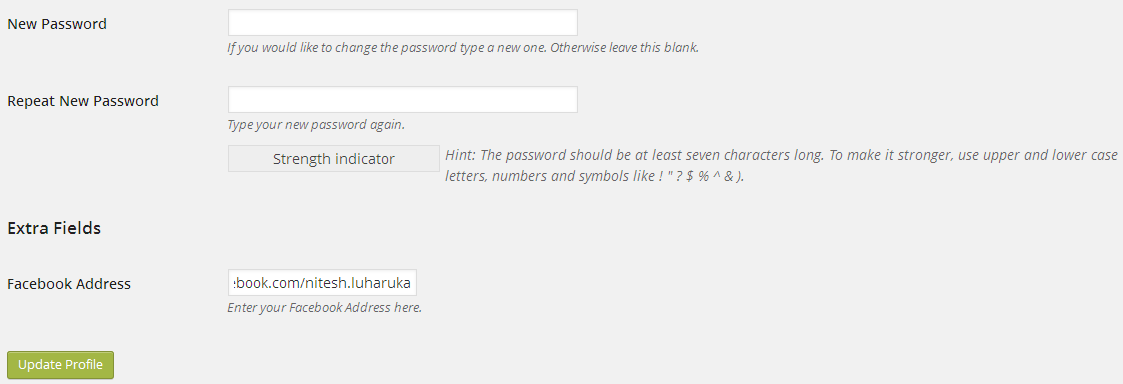
Hope you like this post. Keep learning and sharing!
