Introduction
The InfoPath will not display peroperly if the state service in SharePoint 2010 is not configured properly.
The below message will be displayed when the user try to add or edit an item in a list.
“The
form cannot be rendered. This may be due to a misconfiguration of the Microsoft
SharePoint Server State Service. For more information, contact your server
administrator”
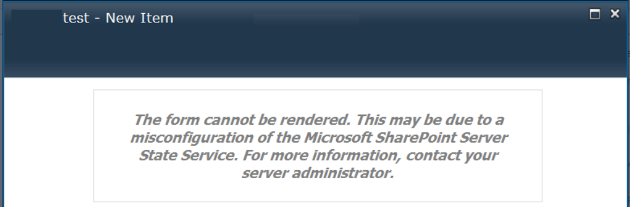
Debug the Issue
The issue is related to misconfiguration of the state
service. The state service in SharePoint 2010 is used by some of the SharePoint
Server components to store the temporary data in database. The state service is
required by InfoPath form services to display the form in browser. Since the
state service is not configured properly it throws the error “The form cannot
be rendered. This may be due to a misconfiguration of the Microsoft SharePoint
Server State Service. For more information, contact your server administrator”
Need to check does the state service is started or not in
the Central Admin. Go to Central Administration à
Application Management à
Service applications à
Manager Service applications à

Now need to check does it associate to the default group of
service applications. Validate the checkbox for the state service is checked or
not. Check the check box and try to open the form incase if this is not
checked.

Configure the state service
The state service can be configured in 2 ways.
1. With Configuration Wizard
2. With Powershell
Configure the state service with configuration wizard
Need
to configure the state service with the configuration wizard from central admin
if the above option did not work. Run the configuration wizard from central admin
and see does it resolve the issue or not.
Create the state service with PowerShell
Need to create new state service application with PowerShell
and set that as the default state service if the configuration wizard mentioned
above did not work.
These are the steps involved:
1.
Creates the new state service application
$stateServiceApp =
New-SPStateServiceApplication -Name "State Service Application"
2.
Create Database for the State service
application and associate to it. Go to database server and validate that the
database has been created.
New-SPStateServiceDatabase -Name
"State_Service_Application_DB" -ServiceApplication
$stateServiceApp
3.
Create Service Proxy for the State service application
and associate the service application to the proxy
New-SPStateServiceApplicationProxy
-Name "State Service Application Proxy" -ServiceApplication
$stateServiceApp -DefaultProxyGroup
4.
Set the state service as the default state
service in the service application group
a.
Go to Central Admin à Service Applications à Configure service
application associations. Then click on the default Application Proxy group.

Then select the state service application and set that
as the default service application.

That’s all need to do. Now the form will open properly when you try to
add new item and edit item.
