Introduction
In this article, we will go through some basic concepts and terminologies used while writing MDX Queries on your OLAP Cube, We will also look into Why-What and How of MDX Query.
While we Google, we can find some good articles on this topic, but I did not find an article with all stuff which I am looking for in one when I was searching as a beginner in this direction. So I have taken this small step to write an article and share with you all, so you can Learn Custom MDX with ease and enjoy.
Multi Dimensional Expression (MDX)
MDX Query Language is used to retrieve information stored in OLAP Cube created in various technologies like Microsoft SQL Server Analysis Services(SSAS), Oracle, Tera data, etc. Key difference between MDX and T-SQL is MDX Query build Multidimensional View of the data, where T-SQL builds Relational View. SQL Query designed to handle only two dimension while processing tabular data. While MDX Can process more dimensions in Query.
MDX is also used to write expressions for custom calculation in Power Pivot and for creation of Calculated member in OLAP Cube.
What do you mean by dimensions in Query? In general, we can say entities with related member details using which you have planned to study & analyze Data in OLAP Cube.
Introduction to Basic Concepts Used within MDX Query
We need to have a clear idea in our mind about the various concepts and terminologies used while working with MDX Query. Initially, I found it very confusing to understand all these when I was new, but I don't want you to be stuck on this all, so let us begin.
Cube
OLAP Cube is the basic unit of storage for Multidimensional data, on which we can do analysis on stored data and study the various patterns. You can take further idea on OLAP cube creation using this article Create First OLAP Cube in SSAS.
Dimensions
The primary functions of dimensions are to provide Filtering, Grouping and Labeling on your data. Dimension tables contain textual descriptions about the subjects of the business. Dimensions in general we can say are the Master entities with
related member attributes using which we can study data stored in OLAP Cube Quickly and effectively.
Measure & Measure Groups
Metrics value stored in your Fact Tables is called Measure. Measures are used to analyze performance of the Business. Measure usually contains numeric data, which can be aggregated against usage of associated dimensions. Measure Group holds collection of related Measures.
To learn about Data Warehouse quickly refer to the article Create First Data Warehouse.
Take a look at the image given below which represents terminologies discussed above.
OLAP Database is container of Cubes. It is important to identify Cube Name before we start writing our query. Then after we need to select Measure from appropriate Measure Group and use related dimensions.
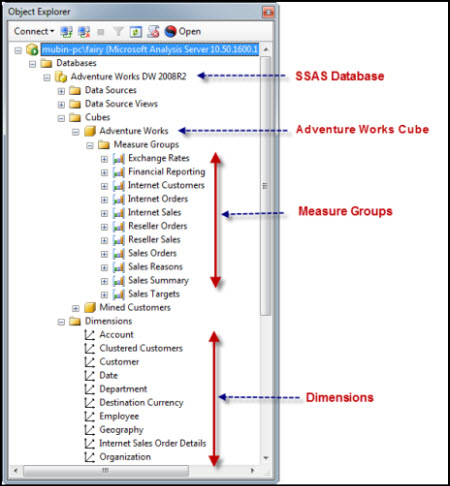
Introduction to Level, Member, Hierarchy
Let us take a look at brief descriptions of frequent terms used in MDX query.
Level
Generally Attributes under Dimension are considered as levels, they are also called as Attribute Hierarchy.
Let's take an example of Date Dimension in this we have various levels like Quarter of the Year, Semester of the Year, Week of the Year, Calendar Year, etc.
Members
Key component of the MDX query is member. Each Level contains one or more members.
e.g. Calendar Quarter of Year contains various members like CY Q1, CY Q2, CY Q3, CY Q4 .
User Defined Hierarchy
We usually create this type of hierarchy while designing OLAP Cube as per their relations. You can refer Date Hierarchy shown in the figure shown below.
This hierarchy also contains various levels, by default Level 0 is reserved for [ALL] .

Background
Please refer to my previous articles if you are more interested to know about Data Warehouse and OLAP Cube Creation using Microsoft Business Intelligence.
Here we are going to work with Microsoft SQL Server 2008 R2 (Standard, Enterprise edition) .
Using the Code
Let us make Our Test Environment Ready
1. Here you need to download Adventure Works Data Warehouse from CodePlex Site.
2. Also download Analysis Services Solution created using this AdventureWorksDW2008 R2 from CodePlex Site.
3.Check in Services.msc that your SQL Server Analysis services were up and running.
4. Configure Connection string in above SSAS Solution and Deploy your Cube.
5. Now Open Microsoft SQL Server Management Studio (SSMS) and connect Analysis Services using Windows Authentication.
Select Server type: Analysis Services-->Specify your SQL Server name: e.g. mubin-pc\fairy or localhost -->Click: Connect

6. After Successfully Connecting to your SQL Server Analysis Server, you can view your OLAP Cube Deployed, just do the drill down by clicking on + button.

7. Open New MDX Query Editor Window
Right Click on Database Name (Adventure Works DW 2008 R2)--> Select New Query --> Click MDX

8. Now we are ready to start playing with MDX Query in our Query Editor Window.

Introduction to Axis in MDX Query
MDX queries can have 0, 1, 2 or up to 129 query axes in the SELECT statement. Each axis behaves in exactly the same way, unlike SQL where there are significant differences between how the rows and the columns of a query behave.
Refer to the following table for Axis Numbers reserved and Alias given to them:
| Axis Number
| Alias
|
| 0
| Columns
|
| 1
| Rows
|
| 2
| Pages
|
| 3
| Section
|
| 4
| Chapter
|
Using SQL Server Management Studio (SSMS), we can only browse values on two axis, Columns (Axis 0) and Rows (Axis 1).
Getting Started With MDX
1. Start with Simple MDX Query
Syntax:
Select From [Your Cube Name] ;
Which will give you aggregated result as shown in result pane, MDX is not Case Sensitive except member keys defined within dimension. This query will use default member defined in all the dimensions and use default measure defined by OLAP cube designer.
You can do drag and drop of cube name, dimension members from left pane to query window instead of typing. This query is also known as no axis query.
Select From [Adventure Works];

2. Dropping Dimensions on Axis
If we will not specify Axis for dimensions and measures, it may lead us to wrong result while design change take place.
Example:
Retrieve all customer names on Columns from Adventure Works Cube.
Syntax Select Dimension.Member on Column From [OLAPCubeName ]
or
Select Dimension.Member on 0 From [OLAPCubeName ]
Select [Customer].[Customer].[Customer] on 0
From [Adventure Works];
Select [Customer].[Customer].[Customer] on columns
From [Adventure Works];

As you can notice one thing here if your dimension is not associated
with Measure Group, you can have same values in each result cell against
every customer.
But here we are trying to learn how we can bring
Customer values on Columns, so we are not focusing on Measures right now. Let
us proceed with next.
3. Using Both the Axis (Rows & Columns)
You can select Dimension or Measure on any Axis.
Example:
Retrieve Internet Sales Amount As Per Customer. In other words, we can say show the Detail of amount spent by customers during
purchase from Internet.
Syntax Select [Measure] on Columns,
[Dimension].[Members] on Rows From [Cube Name] ;
OR
Select [Measure] on Rows,
[Dimension].[Members] on Columns From [Cube Name] ;
Select [Measures].[Internet Sales Amount] on Columns,
[Customer].[Customer].[Customer] on Rows
From [Adventure Works];

Here, you can see Measure Value (Internet Sales Amount) is properly getting divided as per the customer.
Note:
You can also do drag & drop of Measures and Dimension members from
left vertical Pane marked with number 2 to Query Designer portion
number 3.
4. Introduction to .members, and .children in MDX Query
.Members
If you will use this with hierarchy level, then it will retrieve all the values below it and also bring agreegation of that in the form of [ALL].
Syntax
Select [Dimension].[Hierarchy].members on Columns from CubeName
or
Select [Dimension].[Hierarchy].[Level].members on Columns from CubeName
Select [Measures].[Internet Average Sales Amount] on Columns,
[Product].[Category].members on Rows
From [Adventure Works];

.Children
When we want to retrieve all members values under particular level of a dimension at that time we use .children ,This will exclude aggregation values [ALL] in your result set.
Syntax
Select [Dimension].[Hierarchy].[Level].children on Columns from CubeName
Select [Measures].[Internet Average Sales Amount] on Columns,
[Product].[Category].children on Rows
From [Adventure Works];

5. Introduction to Tuple and Set
Tuple:
When we need to place more than one members of a dimension or hierarchy of that dimension on a axis at that time tuple comes into the picture, tuple is enclosed within curly bracket { }, for single tuple bracket is optional.
We can say Tuple is used to identify particular location in the cube using your dimension members. Tuple will define slice of your cube. Tuple can contain one or more members, but it cannot have members from the same dimension.
This is example of tuples from same date dimension members. Combination of more than one tuple will make a set.
Example:
View Internet Sales amount detail between year 2005 to 2007 using tuples.
select {[Date].[CY 2005], [Date].[CY 2006] , [Date].[CY 2007]} on rows,
[Measures].[Internet Sales Amount] on columns from
[Adventure Works];

Set:
A set is an
ordered collection of zero, one or more tuples. A set is most commonly used to
define axis and slicer dimensions in an MDX query.
Combination of tuple or tuples will give you set , When You want to include range at that time you can use : instead of separating tuple members by comma if they are belonging to same dimension member.
Or
Syntax
{[Date].[CY 2008] : [Date].[CY 2005]} or {[Date].[CY 2005], [Date].[CY 2006] , [Date].[CY 2007]}
or
( [Date].[Calendar Year].members , [Product].[Product].members )
Example:
View Internet Sales amount detail between year 2005 to 2008
select {[Date].[CY 2008] : [Date].[CY 2005]} on rows,
[Measures].[Internet Sales Amount] on columns from
[Adventure Works];

To use combination of tuples from various dimensions, we have to use Cross Join that we will learn soon.
6. Using CROSS JOIN
Cross Join Function returns cross product of one or more sets.
Whenever we need to combine more than one member from same or different dimension at that time we can use cross join. * sign can be use to implement cross join between dimension members.
select {[Product].[Category].children * [Product].[Subcategory].children} on rows,
[Measures].[Internet Sales Amount] on columns from
[Adventure Works];

We can also use Cross Join Function to implement cross join between different dimension members, but result will stay same if you use * or CrossJoin Function.
select CrossJoin([Product].[Category].children,[Product].[Subcategory].children) on rows,
[Measures].[Internet Sales Amount] on columns from
[Adventure Works];

7. Using Non Empty or NonEmpty
To element Null values from the result set, we can use NonEmpty() or Non Empty. Right now, I am not discussing difference between Non Empty and NonEmpty function.
NonEmpty function evaluated first so it will remove rows if there was no data in first measure. Let us take a look at the below example how we can remove null values from result set.
Non Empty or NonEmpty() function can be used on any Axis.
Example
Let us take a look on Cross join applied in below example, here you can see how we are retrieving multiple measures by placing them between curly bracket{ } .
You can see null values in the result set while using following MDX Query.
Select
CrossJoin([Product].[Category].children,[Product].[Subcategory].children,
[Product].[Product].children) on rows,
{[Measures].[Internet Sales Amount],[Measures].[Internet Freight Cost]} on columns
from [Adventure Works];

Now to eliminate these Null Values from Result Set using Non Empty.
Select
non empty CrossJoin([Product].[Category].children,[Product].[Subcategory].children,
[Product].[Product].children) on rows,
{[Measures].[Internet Sales Amount],[Measures].[Internet Freight Cost]} on columns
from [Adventure Works];

8. Apply Slicing using Where Clause
To Slice Data from cube we can use Where clause, it is similar to “where” clause we have in T-SQL.
Example
I want to see detail of Internet Sales Amount for each product in the Year 2007.
select [Measures].[Internet Sales Amount] on columns,
[Product].[Product].[Product].members on rows
from [Adventure Works]
where [Date].[Calendar Year].[CY 2007];
Example
If I want to see detail of Internet Sales Amount for each product in the Year 2007 and 2009.
select [Measures].[Internet Sales Amount] on columns,
[Product].[Product].[Product].members on rows
from [Adventure Works]
where {[Date].[Calendar Year].[CY 2007],[Date].[Calendar Year].[CY 2009]};
9. Apply Filtering on data using Filter function
Filter function will also be used to apply filtering on members available in specified set as per the specified Boolean condition.
Syntax:
Filter( <Set>, Boolean Condition)
select [Measures].[Internet Sales Amount] on columns,
filter([Product].[Product].[Product].members ,
[Measures].[Internet Sales Amount]>5000
)
on rows
from [Adventure Works]
where {[Date].[Calendar Year].[CY 2007]};
Example: If I want to retrieve only those products whose names begin with “A” and Internet sales amount <5000.
select [Measures].[Internet Sales Amount] on columns,
filter([Product].[Product].[Product].members ,
([Measures].[Internet Sales Amount]<19000 and _
left([Product].[Product].currentmember.name,1)="A")
)
on rows
from [Adventure Works]
where {[Date].[Calendar Year].[CY 2007]};
10. Apply Sorting on your Data using Order Function
To sort your data you can use order function, using this function you can override default order specified in the cube design.
Syntax
Order(<set>, Context, Asc | Desc|Bsc|Bdesc)
Example: Retrieve all the products in descending order of their Internet sales amount of year 2007
select [Measures].[Internet Sales Amount] on columns,
order([Product].[Product].[Product].members ,[Measures].[Internet Sales Amount],desc)
on rows
from [Adventure Works]
where {[Date].[Calendar Year].[CY 2007]}Hope you have enjoyed this article. In this beginner article, I have tried to give Initial start up to technical newbies working in Microsoft BI and want to initiate in Learning Custom MDX.
We will learn about different MDX Functions and their usage in my next article on Advance Custom MDX.
I have included many sample queries with appropriate comments , Please download for further practise.
If you find this article helpful, then please do not forget to vote for me.
Credits
Source code may contain reference to the following where appropriate:
- Microsoft Technet
- Microsoft MSDN
Copyright
By uploading my code to codeproject.com, I assume I inherit all open
source terms of use, licenses and those specified by codeproject.com.
However if you use this code for any purpose, I would really like to hear
about it. It is my belief that by referencing the credited
people, I demonstrate the ability to effectively read and re-use source
code, rather than re-invent the wheel. I expect you would do the same.
I always welcome suggestions from readers and experts for improvements.
Enjoy Learning MDX.
