For Android applications, logging is handled by the android.util.Log class, which is a basic logging class that stores the logs in a circular buffer for the whole device. All logs for the device can be seen in the LogCat tab in Eclipse, or read using the logcat command. Here is a standard log output for the LogCat tab in Eclipse:
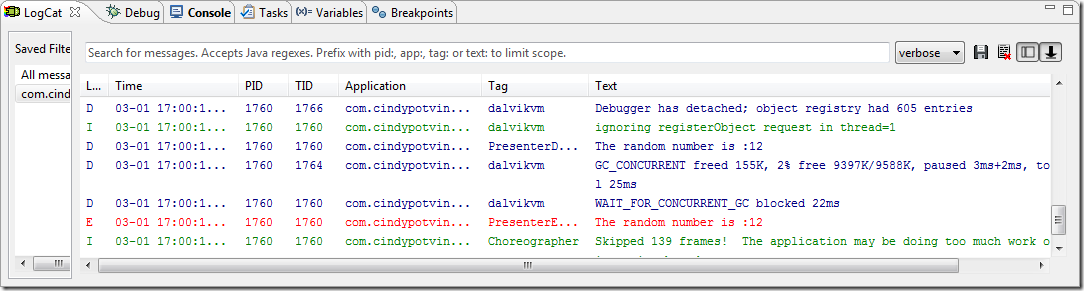
There are five levels of logs you can use in your application, for the most verbose to the least verbose:
Verbose: For extra information messages that are only compiled in a debug application, but never included in a release application.Debug: For debug log messages that are always compiled, but stripped at runtime in a release application.Info: For an information in the logs that will be written in debug and release.Warning: For a warning in the logs that will be written in debug and release.Error: For an error in the logs that will be written in debug and release.
A log message includes a tag identifying a group of messages and the message. By default, the log level of all tags is Info, which means that messages that are of level Debug and Verbose should never shown unless the setprop command is used to change the log level. So, to write a verbose message to the log, you should call the isLoggable method to check if the message can be logged, and call the logging method:
if (!Log.isLoggable(logMessageTag, Log.Verbose))
Log.v("MyApplicationTag", logMessage);
And to show the Debug and Verbose log message for a specific tag, run the setprop command while your device is plugged in. If you reboot the device, you will have to run the command again.
adb shell setprop log.tag.MyApplicationTag VERBOSE
Unfortunately, starting with Android 4.0, an application can only read its own logs. It was useful for debugging to be able to read logs from another application, but in some cases, sensitive information was written in those logs, and malicious apps were created to retrieve them. So if you need to have log files sent to you for debugging, you will need to create your own log class using the methods from the android.util.Log class. Remember, only Info, Warning and Error logs should be shown when the application is not run in debug mode. Here is an example of a simple logger wrapping the call to isLoggable and storing the logs messages on the primary storage of the device (requires the permission WRITE_EXTERNAL_STORAGE) and to the standard buffer:
public class Logger
{
public static void e(Context context, String logMessageTag, String logMessage)
{
if (!Log.isLoggable(logMessageTag, Log.ERROR))
return;
int logResult = Log.e(logMessageTag, logMessage);
if (logResult > 0)
logToFile(context, logMessageTag, logMessage);
}
public static void e
(Context context, String logMessageTag, String logMessage, Throwable throwableException)
{
if (!Log.isLoggable(logMessageTag, Log.ERROR))
return;
int logResult = Log.e(logMessageTag, logMessage, throwableException);
if (logResult > 0)
logToFile(context, logMessageTag,
logMessage + "\r\n" + Log.getStackTraceString(throwableException));
}
public static void v(Context context, String logMessageTag, String logMessage)
{
if (!BuildConfig.DEBUG || !Log.isLoggable(logMessageTag, Log.VERBOSE))
return;
int logResult = Log.v(logMessageTag, logMessage);
if (logResult > 0)
logToFile(context, logMessageTag, logMessage);
}
public static void v
(Context context,String logMessageTag, String logMessage, Throwable throwableException)
{
if (!BuildConfig.DEBUG || !Log.isLoggable(logMessageTag, Log.VERBOSE))
return;
int logResult = Log.v(logMessageTag, logMessage, throwableException);
if (logResult > 0)
logToFile(context, logMessageTag,
logMessage + "\r\n" + Log.getStackTraceString(throwableException));
}
private static String getDateTimeStamp()
{
Date dateNow = Calendar.getInstance().getTime();
return (DateFormat.getDateTimeInstance
(DateFormat.SHORT, DateFormat.SHORT, Locale.CANADA_FRENCH).format(dateNow));
}
private static void logToFile(Context context, String logMessageTag, String logMessage)
{
try
{
File logFile = new File(Environment.getExternalStorageDirectory(),
"TestApplicationLog.txt");
if (!logFile.exists())
logFile.createNewFile();
BufferedWriter writer = new BufferedWriter(new FileWriter(logFile, true));
writer.write(String.format("%1s [%2s]:%3s\r\n",
getDateTimeStamp(), logMessageTag, logMessage));
writer.close();
MediaScannerConnection.scanFile(context,
new String[] { logFile.toString() },
null,
null);
}
catch (IOException e)
{
Log.e("com.cindypotvin.Logger", "Unable to log exception to file.");
}
}
}
If you release an application to the app store or to a client with this kind of logger, you should disable logging by default and add a switch in the preferences to enable logging on demand. If the logger is always enabled, your application will often write to the primary storage and to the logcat, which is an unnecessary overhead when everything works correctly. Also, the size of the log file should be limited in some way to avoid filling up the primary storage.
