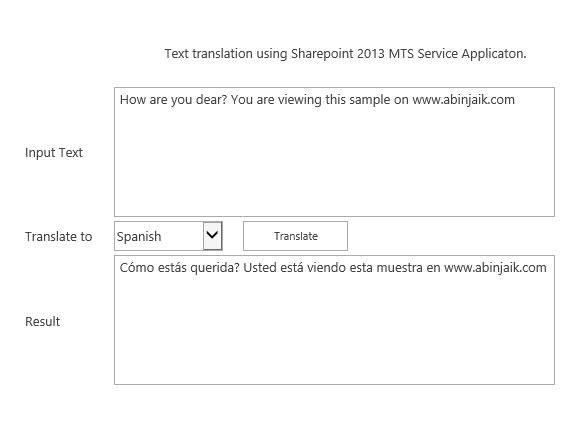Recently, I came across a very simple requirement from our customer to create a ‘Plain text translation utility Webpart’ on our SharePoint 2013 portal. Presently, we have components related to document translation, which is the sole purpose of SP 2013 Machine Translation Service (MTS) Application. By default, all object models functionality of MTS on SharePoint 2013 (CSOM, SOM, JSOM) have support to ‘Translate’ the documents. While searching on the internet, we will come across many articles or documentation explaining the document translation (one good article from MSDN is over here). But there is no straight forward API function to translate the TEXT data, which can provide functionality similar to Google or Bing Text Translation.
Of course, we can tweak the existing API functions to achieve this functionality. So the below mentioned code explains how we can achieve this:
string somestring = txtSource.Text;
SPServiceContext sc = SPServiceContext.GetContext(new SPSite("http://server/sites/MTS/"));
byte[] inputByte = Encoding.ASCII.GetBytes(somestring);
SyncTranslator job = new SyncTranslator(sc, CultureInfo.GetCultureInfo("es"));
byte[] outputByte = null;
TranslationItemInfo itemInfo = job.Translate(inputByte, out outputByte, "txt");
string result = Encoding.UTF8.GetString(outputByte);
txtTarget.Text = result;
So the trick in the above mentioned code is to use the overload for translating byte[] of the “Translate” function under Translation Sync.Job, then utilize the translated output byte[] to display the result after proper encoding. (UTF8 in this sample) to the text.
The utility webpart created using the above code will look like this: