In the last article on ADO.NET, we have discussed about preventing SQL injection attack. You can read that article here. In this article, we will go over calling stored procedure with output parameters.
Let’s understand this with an example. Our example will be based on tblEmployees table. The script to create this table is shown below. The important point to note here is that EmployeeId is marked as an identity column. When inserting a row into the table, we need not provide a value for the EmployeeId column. If you want to learn more about identity column, please read here.
CREATE TABLE tblEmployees
(
EmployeeId int identity primary key,
Name nvarchar(50),
Gender nvarchar(10),
Salary int
)
Script to insert sample data is as follows. Notice that in the insert statement, we are not providing a value for EmployeeId Column.
INSERT INTO tblEmployees values(‘Mason’,‘Male’,5000)
INSERT INTO tblEmployees values(‘Priyanka’,‘Female’,3500)
INSERT INTO tblEmployees values(‘John’,‘Male’,2350)
INSERT INTO tblEmployees values(‘Louna’,‘Female’,5700)
INSERT INTO tblEmployees values(‘Jackson’,‘Male’,4890)
INSERT INTO tblEmployees values(‘Aulia’,‘Female’,4500)
Then create a stored procedure named spAddEmployee. The features of this stored procedure are as follows:
@Name, @Gender and @Salary are input parameters.@EmployeeId is an output parameter.- The stored procedure has got only 2 lines of code within the body. The first line inserts a row into the
tblEmployees table. The second line gets the auto generated identity value of the EmployeeId column.
This procedure will later be called by a .NET application.
CREATE PROCEDURE spAddEmployee
@Name nvarchar(50),
@Gender nvarchar(20),
@Salary int,
@EmployeeId int Out
AS
BEGIN
INSERT INTO tblEmployees Values(@Name, @Gender, @Salary)
SELECT @EmployeeId = SCOPE_IDENTITY()
END
At this point, we have done everything that is required, from a database perspective. Now let’s flip to Visual Studio. Create an ASP.NET web application. Copy and paste the following HTML onto a webform.
<table style="border: 1px solid black; font-family:Arial">
<tr>
<td>
Employee Name
</td>
<td>
<asp:TextBox ID="txtEmployeeName" runat="server"></asp:TextBox>
</td>
</tr>
<tr>
<td>
Gender
</td>
<td>
<asp:DropDownList ID="ddlGender" runat="server">
<asp:ListItem>Male</asp:ListItem>
<asp:ListItem>Female</asp:ListItem>
</asp:DropDownList>
</td>
</tr>
<tr>
<td>
Salary
</td>
<td>
<asp:TextBox ID="txtSalary" runat="server"></asp:TextBox>
</td>
</tr>
<tr>
<td colspan="">
<asp:Button ID="btnSubmit" runat="server" Text="Submit"
onclick="btnSubmit_Click" />
</td>
</tr>
<tr>
<td colspan="2">
<asp:Label ID="lblMessage" runat="server"></asp:Label>
</td>
</tr>
</table>
The design of the webform, should be as shown below:
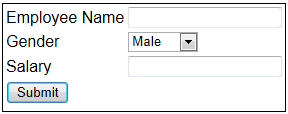
Copy and paste the following code in the code behind page.
protected void btnSubmit_Click(object sender, EventArgs e)
{
string ConnectionString = ConfigurationManager.ConnectionStrings["DBCS"].ConnectionString;
using (SqlConnection con = new SqlConnection(ConnectionString))
{
SqlCommand cmd = new SqlCommand("spAddEmployee", con);
cmd.CommandType = System.Data.CommandType.StoredProcedure;
cmd.Parameters.AddWithValue("@Name", txtEmployeeName.Text);
cmd.Parameters.AddWithValue("@Gender", ddlGender.SelectedValue);
cmd.Parameters.AddWithValue("@Salary", txtSalary.Text);
SqlParameter outPutParameter = new SqlParameter();
outPutParameter.ParameterName = "@EmployeeId";
outPutParameter.SqlDbType = System.Data.SqlDbType.Int;
outPutParameter.Direction = System.Data.ParameterDirection.Output;
cmd.Parameters.Add(outPutParameter);
con.Open();
cmd.ExecuteNonQuery();
string EmployeeId = outPutParameter.Value.ToString();
lblMessage.Text = "Employee Id = " + EmployeeId;
}
}
Note: Please make sure to add the following using declarations at the top of the code behind page.
using System.Data.SqlClient;
using System.Configuration;
Now run the application. Fill in the employee details and click Submit. The Employee row gets added to the database and the generated EmployeeId is shown on the screen.
Reference
