CodeProject
Today, I'm going to show how to put the client people picker that has become available in SharePoint 2013 onto a custom form with the help of the latest version of Forms Designer 2.8.9. I'm going to pay the most attention to JavaScript framework that allows to assign and retrieve values of the field or handle its changes.
So first, I add a Person or Group field to my list and entitle it 'User'. That is the internal name of my field and I will use it later to get the control via JavaScript.
Open Forms Design and put the user field onto a form. In the properties grid, you can see a new option 'Render'. Set it into 'Client' and save the form.
Here it is. Quite easy, isn't it?
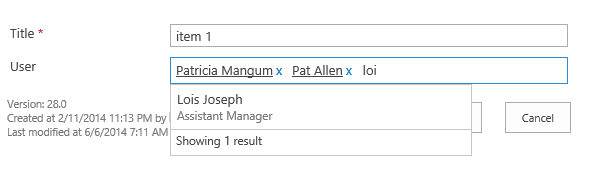
Ok, now let me show how to manage it via JavaScript. First, I have to say that the control is loaded asynchronously after the page is ready. So you can retrieve or modify the field value only when the control is completely loaded. Our framework provides the 'ready' method to make sure that the control is ready and your code will be executed successfully.
Here is an example that demonstrates the most common actions:
fd.field('User').control('ready', function() {
var selectedUsers = fd.field('User').value();
for (var i = 0; i < selectedUsers.length; i++) {
alert('Login: ' + selectedUsers[i].Key);
}
fd.field('User').value('Tim Watts');
fd.field('User').value('DEV\\ann');
fd.field('User').value('AGibson@contoso.com');
fd.field('User').change(function() {
console.log('The User field has been changed.');
var selectedUsers = fd.field('User').value();
for (var i = 0; i < selectedUsers.length; i++) {
if (selectedUsers[i].IsResolved) {
console.log(
'Login: ' + selectedUsers[i].Key + '\n' +
'Display name: ' + selectedUsers[i].DisplayText + '\n' +
'E-mail: ' + selectedUsers[i].EntityData.Email
);
}
}
});
});
SharePoint provides its own JavaScript wrapper for the client people picker which can be used in conjunction with Forms Designer's JS-framework. The following sample demonstrates this case:
fd.field('User').control('ready', function(picker) {
picker.AddUserKeys('Ann Ghibson');
});
This new functionality works for SharePoint 2013 and SharePoint Online in Office 365. I will be glad to answer your questions in the comments.
