Introduction
[toc]
This article presents a tool, named SiteMapper that produces
Google site maps. The first part of this article is a User Manual
for the tool; the second describes its implementation.
Table of Contents
The symbol
[toc]
returns the reader to the top of the Table of Contents.
User Manual
[toc]
Although usually directed to start at a web site's root (usually
index.htm or default.html), SiteMapper operates starting at any
page in a web site. This starting page is referred to as the
topmost file.
If the topmost file is a descendent of the web site's root,
SiteMapper will traverse the site from that point, downward.
However,
SiteMapper may also traverse web pages above the topmost file. This
could occur if some page makes a reference to another page higher in
the web site's "tree".
For example, most well designed web sites allow a reader to click on
some image (usually in the upper left of the page) to return to the
web site's home page. This requires that SiteMapper continue
traversal downward from that page. But this action could cause a
recursion. So there is a built-in mechanism to avoid such
recursion. When a page is revisited, the page is marked as a
Duplicate Link and further downward traversal from that page is
inhibited.
Type of the Topmost File
[toc]
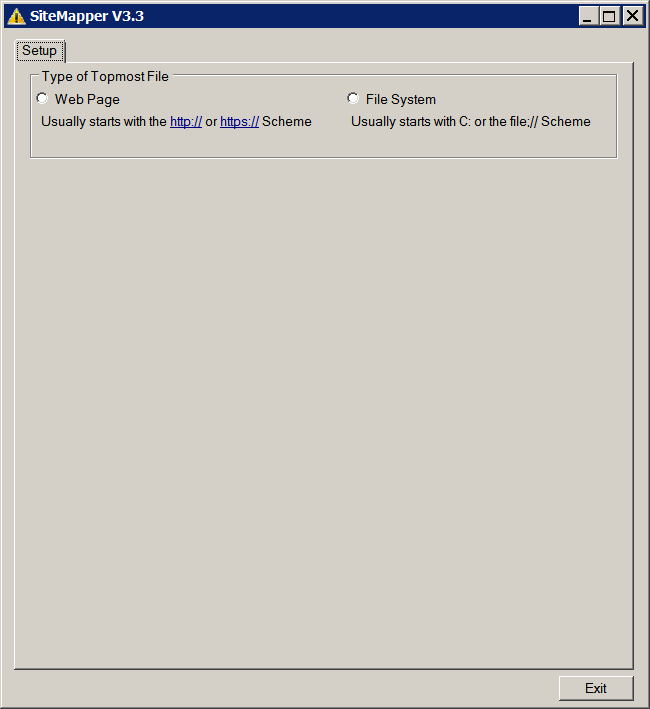
When SiteMapper first executes, the Type of Topmost File GroupBox
opens and the user must choose the type of topmost file that
the tool will access: web page or local file system. The
distinction is required to insure that the correct
Scheme
[^] is supplied in the
Uri
[^]. The topmost file may be on the local
file system or on a site on the web.
Name of the Topmost File
[toc]
When a RadioButton in the Type of Topmost File GroupBox is
checked, either the File Name or Web Page GroupBox opens. In
addition, the
Site Map Options,
Tree Reporting Options, and
Traversal Limits GroupBoxes and the
Prepare Site Map
Button appear.
If the file system option was chosen, the user must supply the name
of the topmost file, located on the local computer. The user may
either type the filename directly in the TextBox or click on
the Browse button. If the Browse button is clicked, an open file
DialogBox will be presented.
If the web page option was chosen, the user must enter the
URL
[^] of the topmost page, located on the web.
Warning
Although the tool will work against any web site, choosing a web
site such as "www.google.com" or "codeproject.com" will probably
cause an exception because memory was exceeded. This tool was not
developed to support very large web sites, although it could be
modified to do so. The traversal limit control will limit the
number of pages retrieved and thus avoid (hopefully) an exception.
Whichever topmost filename option is chosen, if, after the
filename has been entered in the TextBox and with the cursor
still in the TextBox, the Enter key may be pressed to start
traversal. Note that the options that will be used during
traversal will be those selected at the time that the Enter key
was pressed. This shortcut is an alternative to clicking the
Prepare Site Map Button.
Site Map Options
[toc]
Site map options control what is contained in the site map. Using
the default site map options will produce the simplest form of a
site map accepted by Google. Using the test web site contained
within the SiteMapper project, the default site map options will
produce the following:
="1.0"="utf-16"
<urlset xmlns="http://www.sitemaps.org/schemas/sitemap/0.9">
<url>
<loc>file:///C:/Gustafson/Utilities_2014/SiteMapper/TestWebSite/a.html</loc>
</url>
<url>
<loc>file:///C:/Gustafson/Utilities_2014/SiteMapper/TestWebSite/c.html</loc>
</url>
<url>
<loc>file:///C:/Gustafson/Utilities_2014/SiteMapper/TestWebSite/g.html</loc>
</url>
<url>
<loc>file:///C:/Gustafson/Utilities_2014/SiteMapper/TestWebSite/d.html</loc>
</url>
<url>
<loc>file:///C:/Gustafson/Utilities_2014/SiteMapper/TestWebSite/h.html</loc>
</url>
<url>
<loc>file:///C:/Gustafson/Utilities_2014/SiteMapper/TestWebSite/j.html</loc>
</url>
<url>
<loc>file:///C:/Gustafson/Utilities_2014/SiteMapper/TestWebSite/i.html</loc>
</url>
<url>
<loc>file:///C:/Gustafson/Utilities_2014/SiteMapper/TestWebSite/e.html</loc>
</url>
<url>
<loc>file:///C:/Gustafson/Utilities_2014/SiteMapper/TestWebSite/f.html</loc>
</url>
<url>
<loc>file:///C:/Gustafson/Utilities_2014/SiteMapper/TestWebSite/b.html</loc>
</url>
</urlset>
The description of the site map tags,
provided by Google
[^], is:
| Tag
| Required?
| Description
|
| <urlset>
| Required
| Encloses all information about the set of URLs included in the Sitemap.
|
| <url>
| Required
| Encloses all information about a specific URL.
|
| <loc>
| Required
| Specifies the URL. For images and video, specifies the landing page (aka
play page, referrer page). Must be a unique URL.
|
| <lastmod>
| Optional
| The date the URL was last modified, in YYYY-MM-DDThh:mmTZD format (time
value is optional).
|
| <changefreq>
| Optional
| Provides a hint about how frequently the page is likely to change. Valid
values are:
- always - use for pages that change every time they are accessed.
- hourly
- daily
- weekly
- monthly
- yearly
- never - use this value for archived URLs.
|
| <priority>
| Optional
| Describes the priority of a URL relative to all the other URLs on the
site. This priority can range from 1.0 (extremely important) to 0.1 (not
important at all). Does not affect your site's ranking in Google search
results. Because this value is relative to other pages on your site, assigning
a high priority (or specifying the same priority for all URLs) will not
help your site's search ranking. In addition, setting all pages to the
same priority will have no effect.
|
If a SiteMapper user wants one or more of the optional site map
tags (i.e., <lastmod>, <changefreq>, or
<priority>), check the appropriate box. When checked,
additional information will be solicited.

Using the same test web site as above, a site map that contains all
of the site map tags is depicted in the figure to the left.
The resulting site map may be copied (Ctrl-A, Ctrl-C, Ctrl-V) or it
may be saved to a file by clicking on the Save Site Map Button. If
that button is clicked, a Save As DialogBox will open.
The order in which the pages (Uri's) are presented is the order in
which they were encountered during the traversal.
Tree Reporting Options
[toc]
Tree Reporting Options control what is contained in the site tree,
an interactive tree that provides the structure of the site being
mapped.
The tree appears like a TreeView but with an additional
expand/collapse symbol to the right of the page name. The
expand/collapse symbol appears if one or more of the content
CheckBoxes (CSS, Icons, Images, or JavaScript) was checked and that
type of content is found in the page.

The user may specify whether or not
Broken Links and/or
External Pages
are to be reported. A broken link is a reference that cannot
be retrieved. An external page is one that does not have the
topmost page as its base.
IsBaseOf
[^]
is used to determine if a Uri is the base of another Uri.
Regardless of these settings, neither broken links nor external
pages will be included in the site map. However, if checked, the
site tree will display these pages.
An example of a Site Tree, generated using the default site tree
options and expanding all children, is depicted in the figure to the
left.

The user may specify that the site tree display
Duplicate Links.
These links occur when a single page is linked to by more than one
page on the site.
An example of an expanded Site Tree, generated using all of the site
tree options and expanding all children, is depicted in the figure
to the right.

When the expand/collapse symbol is clicked, the internal file
inclusions of the web page are displayed. These inclusions include:
CSS files
Icon files
Image files
JavaScript files
For each of the site tree content options checked, during web page
examination, the files for each checked content type are recorded.
If there are no file inclusions within the web page or if no
CheckBoxes were checked, no expand/collapse symbol will appear.
An example of an expanded site tree, generated using all of the site
tree options and expanding all children content, is depicted in the
figure to the left.
Traversal Limits
[toc]
To insure that a very large web site traversal is somewhat limited,
the user may specify a value in the Maximum Number of Web Pages
NumericUpDown control. When the number of web pages recorded exceeds
the value in that control, traversal terminates. The information
collected up to that point can be displayed.
Prepare Site Map
[toc]
When all of the setup options meet the user's needs, the Prepare
Site Map Button is clicked. At that time, the actual web site
traversal starts and the Status GroupBox is displayed..


Progress is reported by displaying the web page currently being
retrieved as well as by a numeric count of the web pages so far
processed. This is displayed in the figure to the left, above. It
should be noted that there is a delay between clicking the
Prepare Site Map Button and the first reported activity. After the
first web page has been retrieved, following pages are retrieved
more quickly.
When the web site has been traversed, the status is reported as
Site Map Prepared. In addition, two TabPages appear at the top of
Site Mapper Form. This is displayed in the figure to the right,
above.
Additional Considerations
[toc]
When the Site tree is displayed, web page links may be presented in
any one of five colors.
| Color | Meaning |
| Black
| Normal web page link.
|
| Dodger Blue
| Duplicate web page link.
|
| Red
| A broken link encountered during the traversal.
|
| Green
| An external web page link (i.e., one that is not a descendent
of the topmost file).
|
| Dark Violet
| Follow web page link. When the label of a link is clicked, the
color changes from Black
to Dark Violet. When the
label is colored Dark Violet,
a second click will cause the web page to be displayed in a
separate window.
|
Implementation
[toc]
SiteMapper is basically a web crawler that records web pages.
Depending upon the user's choice of options, SiteMapper records all
of the links contained within them. This section discusses the
SiteMapper implementation. First, the data structures that are key
to recording the structure of the web site. Then the algorithms that
perform the traversal and reporting.
Data Structures
[toc]
BrotherTree
[toc]
The singularly most important data structure used in SiteMapper is
a BrotherTree.

The BrotherTree is made up of BrotherNodes, each one pointing
to its parent, children, and siblings (right-brothers).
The BrotherTree for the test web site, used earlier, is
depicted in the figure to the left.
With the exception of the root (the top-left node), all nodes have a
parent. Although all nodes have a left-brother link, it is not used
in SiteMapper
BrotherNode
[toc]
As mentioned above, the BrotherTree is made up of BrotherNodes.
These nodes contain links to other nodes as well as information
about the web page that the node represents.
The following table defines each of the BrotherNode members.
| Name | Purpose | | Node Uri | The Uri of the web page | | Link Text | The text in the link for the web page | | Parent | A link to the BrotherNode that references this page
| | Right Brother | A link to a BrotherNode, discovered later in the
traversal, that is a sibling of this node (i.e.,
referenced by this node's parent)
| | Left Brother | A link to a BrotherNode, discovered earlier in the
traversal, that is a sibling of this node (i.e.,
referenced by this node's parent)
| | Child | A link to the BrotherNode that is a child of this node
| | CSS | List of the CSS files referenced by the web page | | Icon | List of the Icon files referenced by the web page | | Image | List of the image file referenced by the web page | | JavaScript | List of the JavaScript files referenced by the web page | | Broken | true,
if the web page cannot be retrieved;
false,
otherwise
| | Duplicate | true,
if the web page is a duplicate reference;
false,
otherwise
| | External | true,
if the web page is an external reference;
false,
otherwise
| | Depth | Indicates the depth of the web page in the BrotherTree | | Follow Link | true,
if the web page is to be followed if the user clicks a
second time on the displayed node label;
false,
otherwise
| | Display Children | true,
if the children of this node are to be displayed;
false,
otherwise
| | Display Content | true,
if the contents (lists of CSS, Icon, Image, and
JavaScript files) of this node are to be displayed;
false,
otherwise
|
| 
|
BrotherNodes are added to the BrotherTree with the following method.
public void add_node ( BrotherNode parent,
BrotherNode new_node )
{
if ( new_node == null )
{
throw new ArgumentException ( @"may not be null",
@"new_node" );
}
else if ( Root == null )
{
Root = new_node;
}
else if ( parent == null )
{
throw new ArgumentException ( @"may not be null",
@"parent" );
}
else
{
new_node.Parent = parent;
if ( parent.Child == null )
{
parent.Child = new_node;
}
else
{
BrotherNode node = parent.Child;
BrotherNode next_node = node.RightBrother;
while ( next_node != null )
{
node = next_node;
next_node = next_node.RightBrother;
}
node.RightBrother = new_node;
new_node.LeftBrother = node;
new_node.Child = null;
}
}
node_count++;
}
Note that a LeftBrother is included in the BrotherNode, SiteMapper
does not currently use it.
List Head and Node
[toc]
Each BrotherNode has four lists associated with it. Each list
contains included files (i.e., CSS, Icon, Image, and JavaScript)
that are associated with the web page.

|
| CSS | Cascading Style Sheet inclusions are detected when the
following link tag is encountered and are recorded in
the list with the ListType of CSS.
<link rel="stylesheet" ... href="?.css" />
| | Icon | Icons are detected when the following link tag is
encountered and are recorded in the list with the
ListType of ICON.
<link ... rel="[shortcut ]icon" href="?.ico" />
| | Image | Images are detected when the following img tag is
encountered and are recorded in the list with the
ListType of IMAGE.
<img src="?" alt="?" ... />
| | JavaScript | JavaScript sources detected when the following script
tag is encountered and are recorded in the list with the
ListType of JAVASCRIPT.
<script ... src="?.js"></script>/>
|
|
Algorithms
[toc]
Probably the most important algorithm is the one that traverses the
web site pages. However, to understand how everything goes together,
it may be useful to understand the overall working of SiteMapper.
SiteMapper Overview
[toc]
SiteMapper execution can be divided into six distinct steps.
| 1 | Initialize SiteMapper | Housekeeping functions are performed before continuing
execution. These tasks include: establishment of event handlers
and initializing the GUI (initialize all three TabPages and
display the Setup TabPage, limiting the display to the Type
of the Topmost File GroupBox).
|
| 2 | Collect user input | User interaction with SiteMapper is accomplished through the
raising and processing of events. As a user checks a RadioButton
or a CheckBox, presses a Button, chooses an item from a
ComboBox, or sets a value in a NumericUpDown, SiteMapper records
the users input. User input is saved in the ApplicationState
Class so that it may be accessed from any of the SiteMapper
Classes.
|
| 3 | Verify user input | The design of the GUI is such that, with the exception of the
topmost file name TextBox, all user interaction is automatically
validated. To simplify the code, event handlers that collect the
state of each type of control are defined: BUT_Click for all
Buttons, CHKBX_CheckedChanged for all CheckBoxes, and
RB_CheckedChanged for all RadioButtons. There are some
exceptions but, as the name implies, they are exceptions.
The characters in web page names that are entered into the web
page topmost file TextBox are not verified (i.e.,
RFC 1738 - Uniform Resource Locators (URL)
[^] is not applied). The characters
entered into the filename topmost file TextBox are only limited
to 260 characters in length.
|
| 4 | Traverse the Web Site | To maintain a responsive user interface, the actual traversal of
the web pages is performed asynchronously by a
BackgroundWorker Class
[^]
thread.
|
| 5 | Create Site Map | At the conclusion of the web site traversal, the Site Map is
created and placed within a RichTextBox in the Site Map TabPage.
Then both the Site Map and Site Tree TabPages are made visible.
|
| 6 | Create Site Tree | The Site Tree resembles a TreeView but with sufficient
differences that a new ScrollableControl, named BrotherTreeView,
was developed. When the Site Map TabPage is
entered, the BrotherTreeView OnPaint event is raised. The
BrotherTreeView also reacts to user input on any part of the
Site Tree.
|
Traversing the Web Site
[toc]
Traversing a web site is straight-forward. Actually it's
straight-forward only because of the
Html Agility Pack
[^] (HAP). Unfortunately, as with most
CodePlex projects the documentation is non-existent. For
documentation, I would strongly recommend
Parsing HTML Documents with the Html Agility Pack
[^]
by Scott Mitchell of 4GuysFromRolla.com.
As mentioned earlier, the traversal is performed in an asynchronous
background thread. The input required to traverse a web site is the
BrotherNode for the topmost file. That BrotherNode is retrieved from
the Thread_Input property
Root. To report traversal progress, the
Thread_Output properties
Activity and WebPage are updated and the ReportProgress event is
raised. Both classes are depicted following the
TraverseWebSite_BW_DoWork
code and its discussion.
void TraverseWebSite_BW_DoWork ( object sender,
DoWorkEventArgs e )
{
BrotherNode root = null;
ThreadInput thread_input = null;
ThreadOutput thread_output = null;
BackgroundWorker worker = null;
worker = ( BackgroundWorker ) sender;
thread_input = ( ThreadInput ) e.Argument;
thread_output = new ThreadOutput ( );
root = thread_input.Root;
State.site_tree = new BrotherTree ( );
State.site_tree.add_node ( null, root );
stack = new Stack<BrotherNode> ( );
stack.Push ( root );
visited = new Dictionary < string, BrotherNode > ( );
visited.Add ( root.NodeUri.AbsoluteUri, root );
while ( stack.Count > 0 )
{
int count = 0;
string extension = String.Empty;
BrotherNode node = stack.Pop ( );
Uri uri = node.NodeUri;
if ( root.NodeUri.IsBaseOf ( node.NodeUri ) )
{
node.External = false;
}
else
{
node.External = true;
continue;
}
if ( !String.IsNullOrEmpty ( uri.Fragment ) ||
( uri.AbsoluteUri.IndexOf ( @"#" ) > 0 ) ||
( uri.AbsoluteUri.IndexOf ( @"%23" ) > 0 ) )
{
continue;
}
extension = Path.GetExtension ( uri.AbsoluteUri ).
ToLower ( ).
Trim ( );
if ( State.excluded_extension.Contains ( extension ) )
{
continue;
}
if ( worker.CancellationPending )
{
e.Cancel = true;
break;
}
if ( BrotherTree.NodeCount >= State.maximum_pages )
{
stack.Clear ( );
continue;
}
thread_output.Activity = @"Retrieving";
thread_output.WebPage = node.NodeUri.AbsoluteUri;
worker.ReportProgress ( count++, thread_output );
HAP.HtmlDocument web_page = new HAP.HtmlDocument ( );
try
{
WebRequest web_request;
WebResponse web_response;
web_request = WebRequest.Create ( uri.
AbsoluteUri );
web_response = web_request.GetResponse ( );
using ( Stream stream = web_response.
GetResponseStream ( ) )
{
web_page.Load ( stream );
}
}
catch ( WebException we )
{
node.Broken = true;
continue;
}
extract_hyperlinks ( web_page, root, node );
if ( State.report_css )
{
extract_css ( web_page, node );
}
if ( State.report_icons )
{
extract_icons ( web_page, node );
}
if ( State.report_images )
{
extract_images ( web_page, node );
}
if ( State.report_javascript )
{
extract_javascript ( web_page, node );
}
}
}
TraverseWebSite_BW_DoWork
performs the following tasks:
- The root is extracted from
Thread_Input, added to
the BrotherTree, pushed on a Stack, and added to the visited
Dictionary.
- As long as the stack is not empty, the following actions are
taken:
- A node is popped off the stack. The first time, the node
that is popped off will be the root; thereafter it will be a
node that is a descendant of the root.
- If the node is external, the node is so marked and control
returns to the top of the loop.
- If the node is a fragment, control returns to the top of
the loop.
- If the node's extension is one of the excluded extensions
(currently: .pdf, .gif, .jpg, .png, .tif, .zip), control
returns to the top of the loop. The excluded extensions are
defined in the Constants class.
- If the BrotherTree NodeCount is greater than or equal to the
maximum number of pages to be retrieved, the stack is
emptied and control returns to the top of the loop. This
effectively terminates the loop.
- A progress report is made.
- A new Html Agility Pack HtmlDocument is created.
- The HtmlDocument is filled from a WebResponse; if not
successful, the node is marked broken and control returns to
the top of the loop.
- The hyperlinks in the current page are extracted and
recorded. The code for the
extract_hyperlinks
method follows.
- Each content type specified by the user is extracted.
The Html Agility Pack has a Load method:
HAP.HtmlDocument web_page = new HAP.HtmlWeb ( ).Load ( uri.AbsoluteUri );
However, that method will not load a file system web site. For that
reason, the traversal method uses WebRequest and WebResponse.
The Thread_Input class is:
namespace DataStructures
{
public class ThreadInput
{
public BrotherNode Root { get; set; }
}
}
The Thread_Output class is:
namespace DataStructures
{
public class ThreadOutput
{
public string Activity { get; set; }
public string WebPage { get; set; }
}
}
The most important of the extract methods is
extract_hyperlinks:
void extract_hyperlinks ( HAP.HtmlDocument web_page,
BrotherNode root,
BrotherNode parent )
{
HAP.HtmlNodeCollection hyperlinks;
hyperlinks = web_page.DocumentNode.SelectNodes (
@"//a[@href]" );
if ( ( hyperlinks == null ) || ( hyperlinks.Count == 0 ) )
{
return;
}
foreach ( HAP.HtmlNode hyperlink in hyperlinks )
{
HAP.HtmlAttribute attribute;
string destination = String.Empty;
string extension = String.Empty;
string linked_text = String.Empty;
BrotherNode new_node = null;
Uri next_uri;
attribute = hyperlink.Attributes [ @"href" ];
if ( attribute == null )
{
continue;
}
if ( String.IsNullOrEmpty ( attribute.Value ) )
{
continue;
}
destination = attribute.Value;
next_uri = new_uri ( root.NodeUri,
destination,
parent );
if ( next_uri == null )
{
continue;
}
if ( !String.IsNullOrEmpty ( hyperlink.InnerText ) )
{
linked_text =
String.Join (
@" ",
Regex.Split ( hyperlink.InnerText,
@"(?:\r\n|\n|\r)" ) ).
Trim ( );
}
if ( visited.ContainsKey ( next_uri.AbsoluteUri ) )
{
if ( State.display_duplicate_pages )
{
BrotherNode old_node = null;
string uri = next_uri.AbsoluteUri;
visited.TryGetValue ( uri,
out old_node );
if ( old_node != null )
{
string new_parent = String.Empty;
string old_parent = String.Empty;
new_node = new BrotherNode ( uri,
linked_text,
parent );
new_parent = parent.NodeUri.AbsoluteUri;
if ( old_node.Parent == null )
{
continue;
}
old_parent = old_node.Parent.NodeUri.
AbsoluteUri;
if ( old_parent.Equals ( new_parent ) )
{
continue;
}
if ( new_node.Depth >= old_node.Depth )
{
old_node.Duplicate = false;
new_node.Duplicate = true;
State.site_tree.add_node ( parent,
new_node );
}
else
{
old_node.Duplicate = true;
new_node.Duplicate = false;
State.site_tree.add_node ( parent,
new_node );
visited.Remove ( uri );
visited.Add ( uri, new_node );
}
}
}
}
else
{
new_node = new BrotherNode ( next_uri.AbsoluteUri,
linked_text,
parent );
new_node.External = true;
if ( root.NodeUri.IsBaseOf ( next_uri ) )
{
new_node.External = false;
stack.Push ( new_node );
}
visited.Add ( next_uri.AbsoluteUri, new_node );
State.site_tree.add_node ( parent, new_node );
}
if ( BrotherTree.NodeCount >= State.maximum_pages )
{
stack.Clear ( );
break;
}
}
}
extract_hyperlinks
is passed the following parameters.
| Parameter | Class | Description |
| web_page | HtmlDocument | The Html Agility Pack HtmlDocument of the web page currently
being examined by
TraverseWebSite_BW_DoWork.
Note that the Html Agility Pack HtmlDocument differs from the
System.Windows.Forms HtmlDocument. Thus the need for the HAP
prefix (using HAP = HtmlAgilityPack;).
|
| root | BrotherNode | The BrotherNode that contains the topmost file name data.
|
| parent | BrotherNode | The BrotherNode of the web page currently being examined by
TraverseWebSite_BW_DoWork.
|
extract_hyperlinks
performs the following tasks:
- Retrieve all hyperlinks in the web page and store them in the
HAP.HtmlNodeCollection hyperlinks collection. The selector
"//a[@href]" selects all anchor elements that have an attribute
named "href".
- If no hyperlinks exist, return.
- For each hyperlink in the collection, take the following
actions:
- Retrieve the hyperlink attribute "href".
- Retrieve the attribute value, naming it "destination". This
destination is the Url of a web page referenced by this web
page.
- Create a Uri from the destination using the topmost file's
Uri as the base.
For example, if only "page.html" was the destination,
and "http://domain.com/directory/index.html" was the root's
Uri, the resulting Uri would be
"http://domain.com/directory/page.html".
- Extract the link text from the anchor element.
- At this point, a hyperlink (Uri) and its link text have been
retrieved. A test to determine if the Uri has already been
visited determines the next actions to take.
- If the Uri has already been visited (i.e., found in the
visited Dictionary) and the user does not desire to view
duplicate links, the Uri is ignored. Otherwise, the
already visited node is retrieved.
- If the already visited node's parent is null
(implying that the already visited node is the
BrotherTree root), ignore the Uri.
- If the already visited node's parent equals the new
node's parent, the Uri is ignored.
- Create a new BrotherNode
- Which node is to be marked as a duplicate, is based
upon the depth of each node.
- If the new node's depth is greater than or equal
to the already visited node's depth, the new
node is marked as a duplicate, the already
visited node is marked as a non-duplicate, and
the new node is added to the BrotherTree.
- If the new node's depth is less than the already
visited node's depth, the already visited node
is marked as a duplicate, the new node is marked
as a non-duplicate, the new node is added to the
BrotherTree, and the already visited node is
replaced in the visited Dictionary by the new
node.
- If the Uri has not already been visited (i.e., not found
in the visited Dictionary):
- Create a new BrotherNode
- Mark the new node's External property based upon the
relationship between the new node and the
Brothertree root.
- Add the new node to the visited Dictionary.
- Add the new node to the BrotherTree.
- If the BrotherTree NodeCount is greater than or equal to the
maximum number of pages to be retrieved, the stack is
emptied and the extraction of hyperlinks returns.
The other extract methods
extract_css,
extract_icons,
extract_images, and
extract_javascript are much
simpler. As shown in the following table, the major differences
between the extract methods, are the XPath strings used to retrieve
the appropriate HtmlNodeCollection.
| Method | XPath |
| extract_css | "//link[@href]" with attributes "rel" and "stylesheet" |
| extract_icons | "//link[@href]" with attributes "rel" and "icon" |
| extract_images | "//img[@src]" with attribute "src" |
| extract_javascript | "//script[@src]" |
Whether the method executes is dependent upon the options set by the
user in the Tree Reporting Options.
Displaying the Web Site Tree
[toc]
The class
BrotherTreeView
implements a
ScrollableControl
[^]. The BrotherTreeView is similar to the
TreeView
[^]
class except that it performs special expand and collapse operations
when the user clicks on an expand/collapse arrow or on a web page
label.
Conclusion
[toc]
This article has presented a tool that generates a Google site
map for a user-specified web site.
References
[toc]
Development Environment
[toc]
SiteMapper control was developed in the following environment:
|
| Microsoft Windows 7 Professional SP1
|
| | Microsoft Visual Studio 2008 Professional SP1
|
|
| Microsoft .Net Framework Version 3.5 SP1
|
|
| Microsoft Visual C# 2008
|
| SiteMapper V3.3
| 06/16/2014
| Original Article
|
