Introduction
The following excerpts will show how to successfully embed barcodes in your SSRS reports (similar to Crystal Reports but somewhat different). Using Barcode fonts is nice, however they won't work on the reports published on the SSRS Reports server. Furthermore, Barcode Fonts can be quite expensive. Thankfully to Brad Barnhill, who published an excellent article, the world is a far better place now.
To proceed with the below steps, you need to download the binary barcodelib from his article.
Background
So I was struggling to get it to work using first free Barcode fonts, which failed as mentioned in the introduction. You can try and you'll think it works until you publish the report.
Next, I attempted to write some custom code generating a Bitmap, using Graphics.DrawString into it using the Barcode font and returning it as Byte[]. Great it worked, BUT the image quality deteriorated so dramatically when exporting the report as PDF, because first of all, it being a truetype font ....so the barcode rendered and converted and printed, etc. was scannable at times but unfortunately the barcode scanner would strike at times, with the image not being good enough to be readable. So using my own code and a free font wasn't good enough. Plenty of forums and ideas' later I found Brad's article and thought of giving it a try for it renders the barcodes directly and is not a font conversion to image.
Using the barcodelib as provided by Brad Barnhill seems to perfectly generate barcodes that actually come out in excellent quality even after printing and highly configurable as well, rotating them, with and without labels, all sorts of barcode format, etc.
So how to integrate that custom DLL stuff in SSRS? Well, see below.
Using the Code
First of all, you copy the barcodelib.dll (from Brad Barnhill's article, Barcode Image Generation Library)
to "Everywhere". To be more specific (for my example with SSRS 2008 and VS 2008) ->
C:\Program Files\Microsoft SQL Server\MSRS10_50.MSSQLSERVER\Reporting Services\ReportServer\bin\
C:\Program Files (x86)\Microsoft Visual Studio 8\Common7\IDE\PrivateAssemblies
C:\Program Files (x86)\Microsoft Visual Studio 9\Common7\IDE\PrivateAssemblies
Then you add in the Report->Properties references to System.Drawing from the .NET tab and
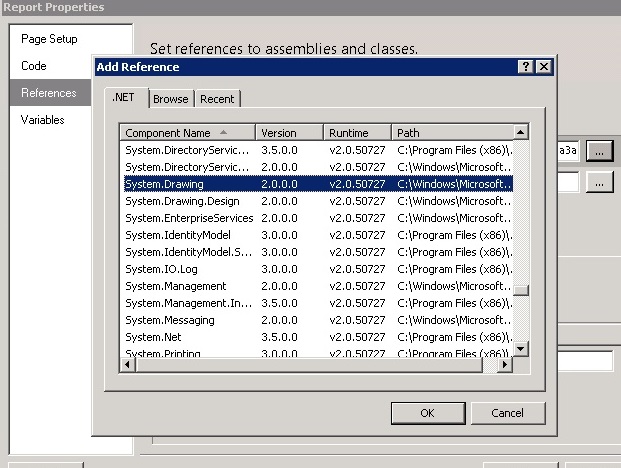
another reference to the barcodelib.dll in the report servers' bin folder using the browse tab.

Then, add the Class Name "Barcodelib.Barcode" and Instance Name "bar".
It should now look like this:

in the Code section of the report Properties, you add now the following code:
Public Function Convert(Text As String) As Byte()
Dim b As System.Drawing.Bitmap
bar.Alignment = BarcodeLib.AlignmentPositions.LEFT
bar.IncludeLabel = False
bar.RotateFlipType = Drawing.RotateFlipType.RotateNoneFlipNone
b = bar.Encode(BarcodeLib.TYPE.CODE39Extended, Text, 400, 30)
Dim bitmapData As Byte() = Nothing
Using ms As New System.IO.MemoryStream()
b.Save(ms, System.Drawing.Imaging.ImageFormat.Bmp)
bitmapData = ms.ToArray()
End Using
Return bitmapData
End Function
Do you recognise the instance "bar" from earlier is being used here?
You may replace the settings as you'd like your Barcode formatted (i.e., enhance the function to take parameters if you like), rotated, type of barcode format, etc. Check the earlier in the Introduction mentioned article for the barcodelib's featurette! Can't thank Brad enough!
And adjust the size (in this sample 400x30) maybe to your expectations. Playing around trial and error, have fun.
The SSRS image properties (see a little further below) want a byte[]. So they shall get one, quickly write the bitmap into a memorystream and take the byte[]. Other methods, i.e., using Marshal.Copy may work but would introduce more hustle in the SSRS embedded code scenario that we are dealing with here.

Now that everything is prepared, we get to the interesting part.
You add an Image to your report to contain the barcode. Go to the Image properties:
Set the image source to be "Database", MIME type "Image/bmp" and set the expression for field to the following:

"Code" accesses the namespace of your embedded code where we called barcodelib to generate the Barcode.
You may replace "*Test1234*" with your Barcode Contents, i.e., from datasource.
First(Fields!myfield.Value)
The report's preview will generate a neat barcode, and your deployed/published version of the same on your reports server as well :-). Too easy, ain't it?
voilà - All done now!
Points of Interest
There are a number of things to watch out for.
- Make your image size big enough or allow auto growth, or set to Fit Proportional. If the barcode gets distorted or clipped, it may not render readable for a
barcodescanner if half of it is missing Code39Extended seems to require an asterisk to start and end the barcode. That means your text needs to start with * and end with *. The contents of the read barcode will then be whatever is between the * asterisks. That may apply for some other barcode formats as well.- Make sure you print your reports with a high resolution so the barcode comes out as it should and not all wash, use color printing as the original barcode image is 24Bit bitmap, and grayscaling may wash it. On my laser printer, I use color, one sided and raster printing as options.
- If you deploy your reports to another remote machine, make sure you deployed the
barcodelib to that machine's report servers' bin directory. - There maybe issues when using VS2012, see this link.
There are plenty of other very interesting articles on this site on the subject matter of barcodes, have a look!
History
- 2014-09-09: Added the hint about the VS2012 issue when embedding custom libraries
- 2014-06-27: Added some more details on the points of interests regarding printing of the barcodes
