Symptoms
If you are using TeamCity in your development process and have upgraded from Visual Studio 2010 to VS 2013 in your development environment, you may experience unexpected build errors on TeamCity if its version is lower than 8.1.x similar to the following:
error MSB4019: The imported project "C:\Program Files
(x86)\MSBuild\Microsoft\VisualStudio\v11.0\WebApplications\Microsoft.WebApplication.targets"
was not found. Confirm that the path in the declaration is correct, and that the file exists on disk.
The Story
The situation is that developers' work stations had been upgraded to Windows 8.x along with Visual Studio 2013, but a TeamCity build server still happily runs under Windows 2008 with .NET 4 installed and everything is just fine. Most likely, the projects TeamCity builds target .NET 4.0 framework because they don't utilize newer features from .NET 4.5.x.
Next, the decision is to switch your projects target framework to .NET 4.5 in order to take advantage of some new features, for example MVC 5, or ASP.NET Identity framework, etc. The projects have been successfully modified on developers' workstations and compiles and runs there but suddenly TeamCity is not happy because it cannot figure out how to properly build the project with the existing set of MSBuild tools. Apparently, a build server software upgrade is required.
The Problem
In the error message above, the key problem is that MSBuild is trying to import build targets from the wrong location "C:\...\MSBuild\...\v11.0\...". The exact problem is "v11.0" part. It comes from an environment variable that TeamCity sets when invokes MSBuild. The TeamCity sets it based on MSBuild tool version selected in its project definition. So technically, it should be just enough to modify the MSBuild version to 2013 to fix the problem but TeamCity before 8.1.0 simply does not allow any other option to select from. Upgrade is required.
The Solution: Proper Build Server Set-up
Ideally, a build server should resemble a production environment and should run the same versions of the build tools as developers have, so the obvious choice here is to install Windows 2012 with .NET 4.5 already on it and add Visual Studio 2013 build tools for compilation support. Then, move TeamCity from the old build server to the new one and everything should be just fine. But there is a catch.
On the old build server TeamCity build steps have been configured to run MS Build v4.0 on .NET 4.0 Framework and MS Build would not be able to find the required build targets because they are now in a different location corresponding to Visual Studio 2013. Installing Visual Studio 2013 in addition to the MS Build Tools 2013 would not help resolve the problem (and it's absolutely not required) since the problem is not with the .NET environment at all: the problem is that TeamCity does not know about Build Tools version 12.0.
To fix the problem, TeamCity must be upgraded to the latest version but not below 8.1 because support for Visual Studio 2013 was added in version 8.1.0 and then all the build steps in all the projects should be modified to use a proper MSBuild version accordingly. The screen shots below illustrate the build step settings before and after the change:
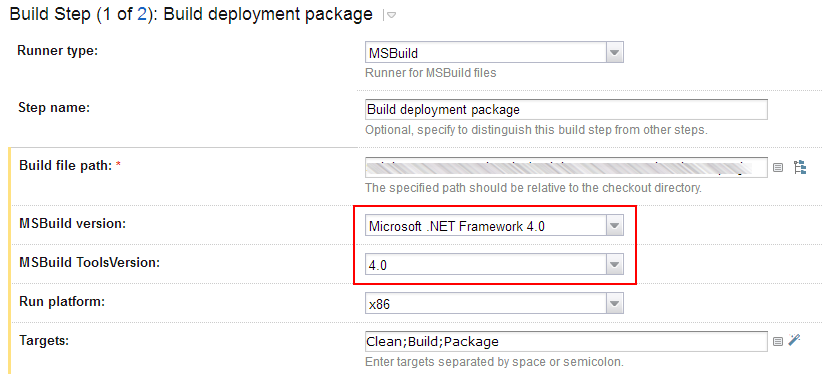
After the change:

