Introduction
First time, I got a requirement to work on Records Center and I should say to people who have not worked, you should go through it because it has hidden awesome features which we normally do in a different way in Document Libraries.
So after completing my requirement, I thought why don’t I share it with my readers, so here it is.
Records Center in Share Point 2010
People who read my articles would have come to know by now that I am a detailed writer with plenty of screen shots so in the same way, here it is.
Firstly, let’s create a Record Center with a site template named Record Center.
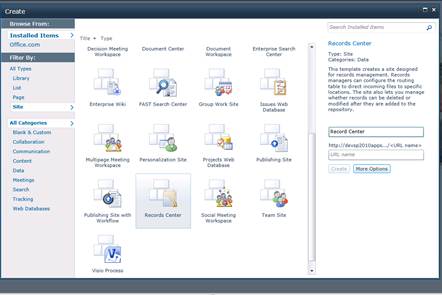
Once it is created as mentioned “Welcome to Records Center”.

If you go to the site features, you will see the following features activated:
- Content Organizer
- E-mail Integration with Content Organizer
- Hold and e Discovery
- Metadata Navigation and Filtering
- Offline Synchronization for External Lists
- SharePoint Server Enterprise Site features
- SharePoint Server Standard Site features
- Team Collaboration Lists
Now click on the site actions, you will see a new link as below Manage Records Center.

It will open up this page:

This contains links to Create a content types directly on the page itself.

Then, we have a link called Create Record libraries.

Then, Create Content Organizer Rules.

Then, we have Design the site welcome page which opens up the page to be designed using Designer or by editing the page.
The initials View all site content looks like this when you create a Record Center site.

The major features of Record Centre site are activated by activating In place Records Management feature in site collection features.

Then we have the following in the Manage Records Center page:

Now the main question comes, why is it different from a document library of a team site where even that recorded the documents?
So I have your answer in questions...
- Can it move a record directly to another section without a Workflow?
- Can it move a record directly to recycle bin without a Workflow?
- Can it delete the item without a Workflow?
- Can it delete all previous versions without a Workflow?
- Can it move it to a new step without a Workflow?
The answer is NO. They cannot but the best part is Record Center can.
How? Let’s see.
You have a direct link to submit a record.

Once you click on the button, upload your file. It can be anything like image, doc or txt.


So once I save, it shows me the below notification.

Now the main trick starts, as once when you upload a document. On the top of the library, you will see this button, Declare Record.


Once you click that button, the particular item is seen like a lock attached to it.

After clicking this button, it processes various functions like the ones below:

Now your question is how?
Go to Site collection features.
>> Click on Record declaration settings:

You will get the following page:

Make the default declaration as available according to your requirement in site collection level or only on that particular site.
Now go to that Records library:
- List Settings
- Content Type
- Click on Document
- Click on Information Management policy settings

You will find the below views:

First is Retention, Schedule how content is managed and disposed by specifying a sequence of retention stages. If you specify multiple stages, each stage will occur one after the other in the order they appear on this page.
Note: If the Library and Folder Based Retention feature is active, list administrators can override content type policies with their own retention schedules. To prevent this, deactivate the feature on the site collection.
This is where you can assign a function to the item you want to do while declaring that as a record.
Like the following ones:

- Move to Recycle Bin
- Permanently Delete
- Transfer to another location like to some other lists or Document Library.
- Start a workflow
- Skip to next stage
- Delete previous draft versions
- Delete all previous versions
These can also be done with a time frame.

Next what we have is Auditing where you can specify the events that should be audited for documents and items subject to this policy.
You can specify the events to audit while:
- Opening or downloading documents, viewing items in lists, or viewing item properties
- Editing items
- Checking out or checking in items
- Moving or copying items to another location in the site
- Deleting or restoring items
Next we have Barcodes...
Assigns a barcode to each document or item. Optionally, Microsoft Office applications can require users to insert these barcodes into documents.
Lastly we have Labels
You can add a label to a document to ensure that important information about the document is included when it is printed. To specify the label, type the text you want to use in the "Label format" box. You can use any combination of fixed text or document properties, except calculated or built-in properties such as GUID or CreatedBy. To start a new line, use the \n character sequence.

So if we see, we actually waste a lot of time doing these activities in normal Team sites but if we switch ourselves to Record Center, we can save lot of time and provide better new approach to our clients.
So keep learning.
Cheers !!
