What We Will Learn?
While creating cube using SQL server data tools or Business intelligence development studio, we came across many tabs in the designer window. 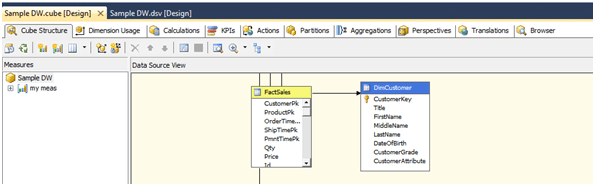
Let’s understand each one of the tabs in short.
1. Cube Structure
- Shows the current structure of the cube. Shows the available dimensions, Facts and relationships between them.
- It lets us include new dimensions which are not part of the cube right now.
- It lets us include new measures which are not part of the cube right now.
2. Dimension Usage
After we include new dimension or measure into the cube, it’s very important to connect dimensions and cubes. This tab lets us decide how dimensions are connected to cube.

3. Calculation
This tab lets us create new calculated members for the cube. Calculated members mean members whose values will be calculated from other members.

4. KPI
KPI or Key value indicators let us display custom icons based on the current value.
Note: Icon may or may not be supported in the client. Example when client is Excel, it shows perfectly fine but maybe some other cube client will not support it.

5. Actions
Let us perform custom actions when particular cell (value in the cell) in the cube output is clicked.
Note: Again, it depends on the client. She/he may or may not have support for this. 
6. Partitions
Usually inside cube for storing fact table data partitions are created. By default, one partition will be created for one fact table. Those partitions can be seen in this tab. Sometimes, we create multiple partitions for a single fact table.
Example: One partition will store historical data whereas one will store current data. 
Advantages of creating multiple partitions are:
- Each partition can be pointing to different data source in short different physical location.
- Each partition can be configured with different storage settings
- Each partition can have different aggregations
- Each partition can be processed independently and thus processing speed will be improved a lot.
7. Aggregation
Let us design the aggregation for the partitions.

Designing aggregation makes cube store aggregated values inside cube partition based on aggregation settings.
8. Perspectives
Perspective let us create different views for our cube. It’s not security. It’s just a view to make end users life easy. Every view will provide different information.
Example: Perspective created for product manager will show only dimensions and facts related to Product. 
9. Translation
As the name implies, it lets us define meanings of various parts of the cube in various languages: 
10. Browser
Using this tab, the developer will test the cube created using the remaining 9 tabs. 
Learn more on explaining Data Flow Tab and Data Flow Task in SSIS.
You can follow me on twitter @SukeshMarla
CodeProject
