Introduction
This is a simple calculator that contains four basic mathematical functions for common calculation. We will create a simple [service contract], which in turn contains four [operation Contract] of each calculator function. After completing WCF service successfully, we will use it in Windows Application and in the same way to Web application.
So let’s start the WCF service.
Step 1
Start Visual Studio 2010 and click->File->new->Project
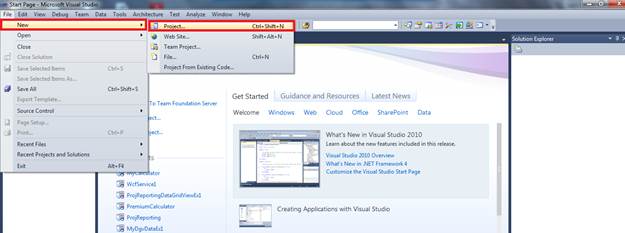
Step 2
This will open a new dialog box, select->WCF->WCF service Application and give appropriate name to your service and Click on OK button.

Step 3
Now you have opened the solution explorer, click on IService1.vb and delete all the code, what it contains by default and write your own code as given below:

Step 4
Write down the code for contracted methods and interface Implements in the Service1.svc service class:

Step 5
Configure the endpoint of this service in the web.config file as:

Step 6
Build and run the service in the usual way as you do in other projects of Visual Studio. The following output will be displayed:

If you reach this output stage, it means you have created service successfully. Otherwise, something is wrong in your project.
Now, if you want to see the Metadata what was exchanged by the service, then use the red rounded click to do so.
Ok, now we assume you have created the service successfully, so the next step is how to use the service that was created.
Communicating with WCF using WINDOWS Application
Step 1
Take a simple Windows application and design the GUI as in the given figure:

Step 2
Add the service references in your project that was created by you above.
To do this, click on project menu and click on Add Service Reference.

Step 3
Now you have opened a new dialog box, enter the service address or click discover button to locate the service and click on ok button.

Now, you can see the service references are added in your solution explorer, now you can use all the service contracts under this service referenced and (depends on what endpoint is defined in service).

Step 4
Write down the following code in your program for consuming service provided by the WCF.

Step 5
Make your Windows project as startup project.

Step 6
Build and run the project, and see the output.

You run and test your application for all 4 functions. I hope you learn the basic programming with WCF and, how to use it in any application.
You can use the same concept with web application. So you should try this sample in web application by yourself.
Thanks.
