Introduction
Bula Vinaka (Hello) my name is Prilvesh and I am from Fiji islands.
I wrote a detailed article as part of the android competition (wildcard entry) on ( TTS) Synthesis but deu to unforseen error it never published ,But i am determined to emphasize the importance of Text to speech synthesis so i write again a basic summative guide.I hope as a beginner you will like it.
The purpose of this Tutorial is to emphasize the Importance of the Text to speech synthesis (TTS) function that is available on respective android devices .
Text to speech synthesis (TTS) is a very powerful tool that is often overlooked by so many developers which if implemented in your applications enhances the user experience and provides a certain level of elegance and sophistication to your applications.
Further more In very broad General terms one of the many advantages of TTS object implementation is that it allows for facilitation of :
- Iterative incremental interactive activities
- Mixed Learning methods
- conversion of text to synthesized Audio for the Blind.
- Minimization of storage space used on the tablet through elimination of static mp3,mp4,ogg formats through dynamic implementation of real time Text to speech synthesis
- Learning and Development of Language and Translation of speech pronunciation.

The best part about Text to speech synthesis (TTS) on Android is that as a beginner it is very easy to implement, that is if you get help from the right information avenues
So for the purpose of this beginners tutorial we will develop an Android activity that allows you to click on a list item , when the item is clicked the text is read out aloud.
Since the focus of this tutorial is for beginners we will not implement any error checking
To get technical we will
- Create a Main activity Java class and a corresponding XML Layout for the user interface
- Within the Main activity Java class we will:
- Import required Activity classes that extend our activities functionality for TTS initialization
- create an OnInitListener
- *Declare and create Array of Static elements to populate the Listview as Items .
- Implement Overridden Methods
- *Declare and Initialize the Text to speech object and specify basic Parameters
- *Create a simple Array adapter for the Listitem
- *Implement an OnItemClickListener
- *Finally call the TTS speak function to read text based on position of the selected index of the item.
How The app looks(Basic list)
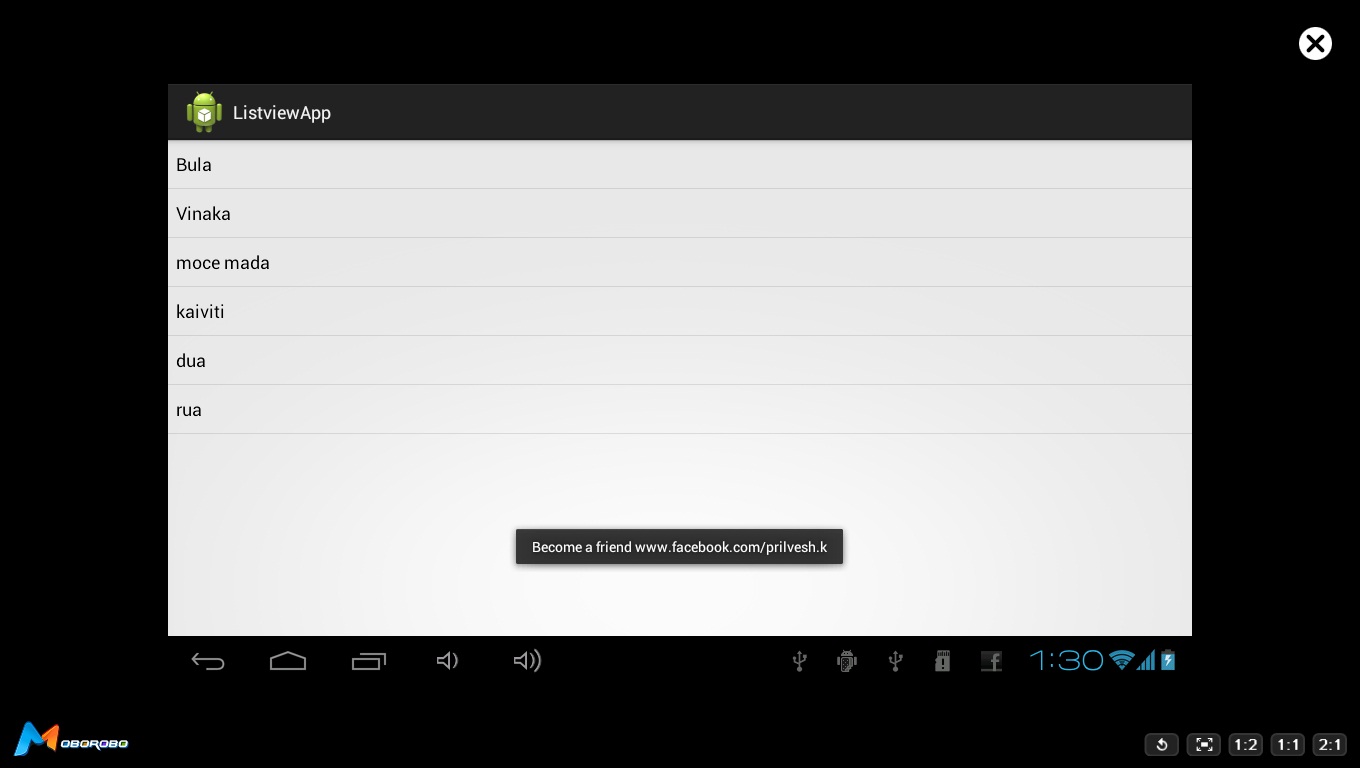
Using the code
For the purpouse of this tutorial We will be using the Eclipse IDE with ADT SDK 20.
By now I assume you already have and IDE and android SDK installed but if you don’t than simply follow the steps located at the following Link to set up the Eclipse ADT environment.
http://www.instructables.com/id/Building-Your-First-Android-Application/?ALLSTEPS
So now the actual Tutorial begins:
In order to Use TTS in your activity you only need to import android.speech.tts.TextToSpeech; and import android.speech.tts.TextToSpeech.OnInitListener;
If you wish to use Toast than you need to import import android.widget.Toast;
So below is the full list of classes that we will need to Import inorder to extend our activity:
import java.util.Locale;
import android.app.Activity;
import android.os.Bundle;
import android.speech.tts.TextToSpeech;
import android.speech.tts.TextToSpeech.OnInitListener;
import android.view.View;
import android.widget.AdapterView;
import android.widget.AdapterView.OnItemClickListener;
import android.widget.ArrayAdapter;
import android.widget.ListView;
import android.widget.Toast;
Previously we just wrote down all of the header classes that will be referred to .
Now we begin the actual implementation by creating a public class called ListView App that extends the Activity with and OnInitListener
public class ListviewApp extends Activity implements OnInitListener
{
public int index;
public String []words= {"Bula","Vinaka","moce mada","kaiviti","dua","rua"};
public String [] pronounciation= {"Boola","Vinaka","More They Maandaa","Kaiviti","dooah","rooah"};
@Override
public void onCreate(Bundle savedInstanceState)
{
super.onCreate(savedInstanceState);
setContentView(R.layout.activity_listview_app);
final ListView lv =(ListView) findViewById(R.id.List);
final TextToSpeech tts = new TextToSpeech(this,this);
tts.setLanguage(Locale.ENGLISH);
</code>
tts.setPitch(0.8f);
tts.setSpeechRate(1.1f);
So fare uptill now you have created and array of words and pronounciation and initialized a speech to text object with language of English.
Next lets create an simple adapter that populates the array words in simple_list_item_1
ArrayAdapter<string> array_adapter= new ArrayAdapter<string>(this,
android.R.layout.simple_list_item_1,android.R.id.text1,
words);
lv.setAdapter(array_adapter);
</string></string>
Now lets make it work so far our activity will only display a list how ever it will do anything when clicked ,so inorder to get it working we need to create an OnItemClickListener so when a listitem is clicked 3 things are done firstly the corresponding index number position of the array is loaded secondly a toast is generated and lastly text is converted to speech.
lv.setOnItemClickListener(new OnItemClickListener(){
public void onItemClick(AdapterView<!--?--> arg0, View arg1, int arg2,
long arg3) {
index= arg2;
^__strong>Toast.makeText(getApplicationContext(), words[index], Toast.LENGTH_SHORT).show();
tts.speak(pronounciation[index], TextToSpeech.QUEUE_ADD, null);
tts.speak("haha man you just ran your first example ", TextToSpeech.QUEUE_ADD, null);
Toast.makeText(ListviewApp.this,"Become a friend www.facebook.com/prilvesh.k", Toast.LENGTH_LONG).show();}
});
}
Previously we learnt how to create an onlcik Listner to detect which listitem has been clicked and accordingly pass its valeu to our Toast method called maketext and Text to speech synthesis method tts.
Congrats your ListviewApp.java class is now in working condition but we are not done yet.
Finally we move on to creating an Overide method to check whether The text to speech sysnthesis is supported by a paticular device or not ,If the TTS function is not present an error will occur so we will notify the user by a toast.
To be honest we should have done this in the beginig but our main focus was on implementation and usage
@Override
public void onInit(int status) {
if (status == TextToSpeech.SUCCESS)
{
Toast.makeText(ListviewApp.this,
"Text-To-Speech SYNTHESIS engine is ready", Toast.LENGTH_SHORT).show();
}
else if (status== TextToSpeech.ERROR)
{
Toast.makeText(ListviewApp.this,
"Error occurred while initializing Text-To-Speech engine probably you dont have it installed", Toast.LENGTH_LONG).show();
}
}
RECAP (SUMMARY)
OK SO NOW YOU ARE DONE !
But before you go a small recap in 3 easy steps to implement Text to speech Synthesis
STEP1-Import the header files
import android.speech.tts.TextToSpeech;
import android.speech.tts.TextToSpeech.OnInitListener;
STEP2-Create a tts object
final TextToSpeech tts = new TextToSpeech(this,this);
tts.setLanguage(Locale.ENGLISH);
STEP3-Call the speak method from a onclick listener
ttS.speak("THIS IS A TEXT TO SPEECH EXAMPLE THIS WILL BE SAID", TextToSpeech.QUEUE_FLUSH, null);
If the xml files do not show please download the sourcecode
Our XML for the UI named :activity_listview_app.xml
<relativelayout android:layout_height="match_parent" android:layout_width="match_parent" xmlns:android="http://schemas.android.com/apk/res/android" xmlns:tools="http://schemas.android.com/tools">
<listview android:id="@+id/List" android:layout_height="match_parent" android:layout_width="match_parent">
</listview>
</relativelayout>
Our Manifest file named :AndroidManifest.xml
<manifest android:versioncode="1" android:versionname="1.0" package="com.example.listviewapp" xmlns:android="http://schemas.android.com/apk/res/android">
<uses-sdk android:minsdkversion="8" android:targetsdkversion="17">
<application android:allowbackup="true" android:icon="@drawable/ic_launcher" android:label="@string/app_name" android:theme="@style/AppTheme">
<activity android:label="@string/app_name" android:name="com.example.listviewapp.ListviewApp">
<intent-filter>
<action android:name="android.intent.action.MAIN">
<category android:name="android.intent.category.LAUNCHER">
</category></action></intent-filter>
</activity>
</application>
</uses-sdk></manifest>
Finally our activity file named :ListviewApp.java
package com.example.listviewapp;
import java.util.Locale;
import android.app.Activity;
import android.os.Bundle;
import android.speech.tts.TextToSpeech;
import android.speech.tts.TextToSpeech.OnInitListener;
import android.view.View;
import android.widget.AdapterView;
import android.widget.AdapterView.OnItemClickListener;
import android.widget.ArrayAdapter;
import android.widget.ListView;
import android.widget.Toast;
public class ListviewApp extends Activity implements OnInitListener
{
public int index;
public String []words= {"Bula","Vinaka","moce mada","kaiviti","dua","rua"};
public String [] pronounciation= {"Boola","Vinaka","More They Maandaa","Kaiviti","dooah","rooah"};
@Override
public void onCreate(Bundle savedInstanceState)
{
super.onCreate(savedInstanceState);
setContentView(R.layout.activity_listview_app);
final ListView lv =(ListView) findViewById(R.id.List);
final TextToSpeech tts = new TextToSpeech(this,this);
tts.setLanguage(Locale.ENGLISH);
tts.setPitch(0.8f);
tts.setSpeechRate(1.1f);
ArrayAdapter<string> array_adapter= new ArrayAdapter<string>(this,
android.R.layout.simple_list_item_1,
android.R.id.text1,
words);
lv.setAdapter(array_adapter);
lv.setOnItemClickListener(new OnItemClickListener(){
public void onItemClick(AdapterView<!--?--> arg0, View arg1, int arg2,
long arg3) {
index= arg2;
Toast.makeText(getApplicationContext(), words[index], Toast.LENGTH_SHORT).show();
tts.speak(pronounciation[index], TextToSpeech.QUEUE_ADD, null);
tts.speak("haha man you just ran your first example ", TextToSpeech.QUEUE_ADD, null);
Toast.makeText(ListviewApp.this,
"Become a friend www.facebook.com/prilvesh.k", Toast.LENGTH_LONG).show();
}
});
}
@Override
public void onInit(int status) {
if (status == TextToSpeech.SUCCESS)
{
Toast.makeText(ListviewApp.this,
"Text-To-Speech SYNTHESIS engine is ready", Toast.LENGTH_SHORT).show();
}
else if (status== TextToSpeech.ERROR)
{
Toast.makeText(ListviewApp.this,
"Error occurred while initializing Text-To-Speech engine probably you dont have it installed", Toast.LENGTH_LONG).show();
}
}
}
</string></string>
Points of Interest
If you want an in depth tutorial on Fragments and Listviews have a look at www.codeproject.com/Articles/820353/Create-an-app-for-Phone-and-Tablet
For the TTS API and functionality refer to http://developer.android.com/reference/android/speech/tts/TextToSpeech.html
THANK YOU THE END !
