There are three parts of this tutorial as given below:
- Configure email profile and send test Email using SQL Server
- Select and send data in mail
- Schedule daily mail from SQL Server
Introduction
This article explains how to schedule a daily mail from SQL Server 2008. To send daily email, I will create a SQL Server Agent job to archive mail messages and after sending the mail, I will also recode the Event Logs in a file.
Step 1
Log in to SQL Server 2008 with a correct user name and password.
Step 2
Expand SQL Server Agent, then go to Jobs, then right-click "New Job..." as in the following:
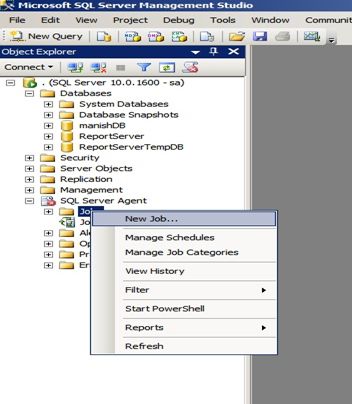
Step 3
The following window appears, click on the General Tab first, then Fill proper data, then click on Steps.

Step 4
When you click on Steps, the following window will appear:

When you click on "New..." it will go to the following window.

Provide the name of the steps and in the type dropdown, select Transact-SQL Scripts, then select the database and write the following scripts for the command.
EXEC sp_send_dbmail @profile_name='MyTestMail',
@recipients='manishki@live.com',
@subject='My Test Mail Service with student data.',
@body='Hi This is daily Mail ',
@body_format ='HTML'
Step 5
Then click on the OK button, then go to the Schedules tab and you will find the following window:

Click on "New...".
Step 6
Then schedule the job by entering the relevant information in the Schedules tab.

In this window, set the occurrence, frequency, schedule type, time to fire job, start date and end date and so on.
Then click OK. That's down. Our daily email scheduler is ready and will send mail daily at 08:00PM. Check the mail, it will show the data.
Summary
In this illustration, you learned about configuring and sending daily email using SQL Server 2008. Please provide your valuable comments about this article.
