In a previous post in this series on implementing continuous delivery with TFS, we arrived at the point of being able to run automated web tests on a build of the application deployed to the DAT environment. Any build that passes this stage is a candidate to be promoted to the next stage in the pipeline, and in my demo environment this is DQA (development quality assurance). The scenario I had in mind when building the demo environment was that it would be used by a Scrum team delivering features from a backlog of Product Backlog Items. Part of this development effort would include some manual testing, either of features that are impossible or impractical to test automatically (“text is a certain colour” for example), or for features where the effort of writing an automated test wouldn’t make sense. In my demo environment, the DQA stage is where this manual testing activity would take place.
Typically, not every build that passes the DAT stage will be promoted to the DQA stage as there may be insufficient change to warrant manual inspection. Additionally, if someone is in the middle of running some manual tests in DQA, they probably don’t want to find that the build they are testing has suddenly been replaced by a new one. Consequently, the deployment of builds that do need to be promoted to DQA will need to be triggered manually. This leads on to questions such as who should trigger a deployment to DQA, how can they decide which build to promote if there are choices to be made and which tools should be used? (Note that I’m assuming here that any build that passes the DAT stage is a candidate for promotion to DQA. It’s perfectly possible though to build in an approval step at the end of the DAT stage to require someone to explicitly indicate that a build can be promoted to DQA.)
Revisiting the Release Management Approvals Workflow
In order to understand the options that are available for answering the questions I have just posed, a good starting point is to revisit the Release Management approvals workflow for the DQA stage by opening Release Management and navigating to Configure Paths > Agent-based Release Paths and opening the Contoso University\DAT>DQA release path. In a previous post, we configured the DQA stage so that each stage is manual and all activity is governed by members of the Quality Assurance security group:
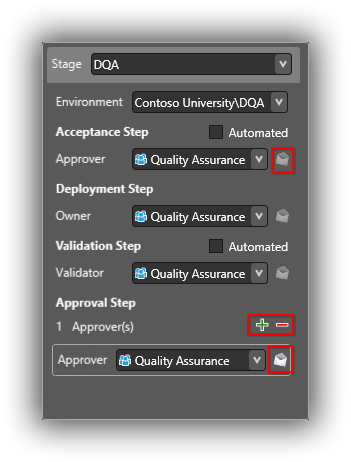
I am well aware that The Scrum Guide “recognizes no titles for Development Team members other than Developer” and I’m not going to go in to the ins and outs of which team members should be allowed to govern the deployment of releases. Suffice it to say though that Release Management provides plenty of options for whatever scenario you are working with, and each step can be either a named individual or a security group consisting of one of more individuals.
Looking at the DQA stage image in closer detail, there are some subtle details (highlighted in red) that are worth mentioning. Firstly, it’s possible to toggle email notifications for each step by clicking the email icon, which changes to a brighter image when notifications are turned on. Secondly, it’s possible to have multiple Approvers for the Approval Step. Note that this means that all Approvers need to approve before the build can become a candidate for the next stage. (A further stage hasn’t been defined in my demo environment so the Approval Step concept doesn’t make complete sense here, but you get the idea.)
Managing the Governance of the Release Process
Having looked at the options for setting up who should be allowed to govern the release to DQA process, we can now turn to the actual process of managing it. Although the Release Management client allows for the management of the approvals process (Releases > My Approval Requests), there is another tool called Release Explorer (actually a web page) which is dedicated to this purpose. This simplifies things somewhat since you don’t need to install the client on lots of PCs and you don’t need to have lots of users needing to get to grips with the client user interface. The Release Explorer URL will be something like http://almtfsadmin:1000/ReleaseManagement – obviously, if your server name is different then so will the URL be. The first time you open Release Explorer can be a bit of a shock – it’s ugly and of limited functionality to say the least. The Release Management User Guide has instructions on how to use what functionality is present.
With DQA configured as above and with all email notifications turned on triggering a build of ContosoUniversity_Main_Nightly will result in the following process once the DAT stage is complete:
- Anyone in the Acceptance Step > Approver role receives an Deployment Acceptance Required! email.
- Release Explorer lists the release as waiting for Acceptance. If you have multiple releases listed and you have a reasonably descriptive release template name, chances are that you’ll need to hover over the release name to show the date and time as a popup (highlighted in red below):

- Still in Release Explorer, the release can be selected and clicking the Approve button displays a dialog for confirming the actual deployment to DQA with the ability to add a comment.
- At the start of the deployment, anyone in the Deployment Step > Owner role receives a Deployment in Progress email.
- At the end of the deployment, anyone in the Validation Step > Validator role receives a Deployment Validation Required! email.
- Release Explorer lists the release as waiting for Validation. A person in the Validator role would presumably navigate to the application and make sure it is working as expected or in a more sophisticated setup start a series of automated validation smoke tests.
- Still in Release Explorer the release can be selected and clicking the Approve button displays a dialog for confirming the successful deployment to DQA with the ability to add a comment.
- Anyone in the Approval Step > Approver role receives a Deployment Approval Required! email.
- Release Explorer lists the release as waiting for Approval. All the people in the Approver role now need to assure themselves by whatever means that, in the words of the email, the “deployed application meets the minimum quality requirements needed to complete this stage”.
- Still in Release Explorer, the release can be selected and clicking the Approve button displays a dialog for confirming the successful release to DQA with the ability to add a comment.
- In Release Management under Releases > Releases, the release now has the status Released.
The full process can involve a lot of emails and a lot of individual steps. It might be overkill for every stage of your deployment but it’s good to know that there is a comprehensive set of options, should you need them.
Which Release to Promote to DQA?
Unfortunately, the workflow around determining which release to actually promote to DQA is somewhat clunky and I can only hope that this will be improved in a future version of Release Management. Of course, if you just want the latest and greatest, then it’s easy to work that out from Release Explorer as it will be the first release in the list. Another scenario though is where the development team are coding features against PBI Task work items and fixing bugs against Bug work items and checking code in against those work items as appropriate. In this case, someone who is responsible for manual testing may want to choose a specific release that contains certain features or fixed bugs. Each build report has a list of Associated work items and either Visual Studio or Team Web Access can be used to inspect build reports but unfortunately there is nothing in Release Explorer. Of course each build report only lists what has been associated since the last build, so there may be some effort required to find the build that contains all the desired work items.
Regrettably, once the desired build has been identified in Visual Studio or Team Web Access there doesn’t appear to be an exact way to match it with a release listed in Release Explorer since Release Explorer identifies a release by date and time and the build report uses date and build number for that day. Of course, if only one release can become a candidate for promotion each day (because you run DAT overnight for example), then disambiguation will be easy but in a more fast-paced environment that may not be the case.
That completes our examination of the workflow for promoting a release to the DQA environment. If you have any ideas for fine tuning it, do let me know via the comments.
Cheers – Graham
The post Continuous Delivery with TFS: Promoting a Release to the DQA Stage appeared first on Please Release Me.
