Your XDK applications hang on “Uploading” or the Terminal session says the Edison drive is full. This is a bug in the file system that is continually logging without a limit. You will need to delete journal entries and install an update
Possible Workaround: Systemd, the Intel Edison's system logger, must be configured to set a maximum log file size.
- Open the /etc/systemd/journald.conf
- Replace the line that says "#SystemMaxFileSize=" with "SystemMaxFileSize=200K" Notice the "#" is now gone.
- Restart the system logging service or simply type "reboot"
After getting a name and configuring WiFi your Edison board is not showing up on the device list in the XDK. There is likely a DNS issue or network conflict that is cached on the board, XDK or PC.
Workaround: Shutdown XDK and reboot PC. Power cycle Edison board and reconfigure WiFi on the Edison board. If this persists you may have a local networking issue, that may resolved once fewer people are on the network. Also make sure your LAN or corporate firewall supports TCPIP Port 22
to reconfigure wifi run "configure_edison --wifi"
Also try restarting the XDK daemon by running systemctl restart xdk-daemon
You get an error that something went wrong and XDK crashes with an option to report the issue. Upon completing that screen XDK shutsdown. This seems to happen when XDK has an interrupted connection to the board. In hackathon with hundreds of phones, laptops and boards connected to the LAN this happens.
Workaround: Bug is noted, future updates to XDK will remedy this, until then try direct Edison via Ethernet over USB
Your application will not run on your Edison and you get an error “can not find mraa”. This is likely due to the default image on the Edison not having the latest libraries to work with XDK:
Workaround: Follow instructions here under Note in the Running Sample Applications section near end of page
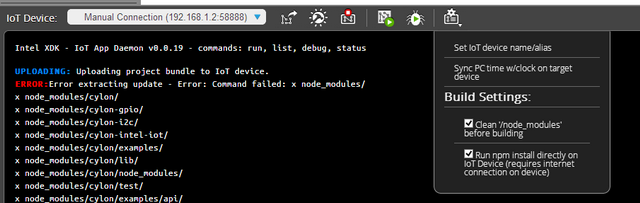
If you are getting errors like the above with Intel Edison when using Intel XDK relating to Error extracting update or Error: Command failed: x node_modules/ you may need to reset your Edison by opening a terminal (using SSH if Edison is online on the local network or a USB if you are wired) and run reboot ota.
Once you have done that, you will need to log into Edison and run configured_edison –wifi to get the Edison online again.
If you are a Windows user and Bonjour is not installed on your machine, a "Bonjour is missing" message is displayed (Figure 6). Complete the steps in the Install Bonjour section to install Bonjour.

Run "ifconfig" through a terminal to your board.
Go here for workarounds https://communities.intel.com/message/279807#279807
If you have Windows 8.1, consider updating to Bonjour Print Services 3.0, which is included with Apple* iTunes. To download iTunes, see https://www.apple.com/itunes/download/.
Get access to the new Intel® IoT Developer Kit, a complete hardware and software solution that allows developers to create exciting new solutions with the Intel® Galileo and Intel® Edison boards. Visit the Intel® Developer Zone for IoT.
