Get access to the new Intel® IoT Developer Kit, a complete hardware and software solution that allows developers to create exciting new solutions with the Intel® Galileo and Intel® Edison boards. Visit the Intel® Developer Zone for IoT.
Requirements
Intel® Edison Board that has been setup with a serial terminal. For instructions on how to do this, refer to the following documentation:
Set up Wifi
1. To configure your WiFi without specifying username and password options, enter the command
configure_edison --wifi
in the shell terminal. If you get an error saying "configure_edison: not found", you need to update your firmware:
2. When asked if you want to set up the wifi, type "Y" and press Enter.
3. The Intel® Edison will scan for WiFi networks for 10 seconds. When it is finished, a list of available networks will be displayed. If you do not see any networks Enter 0 to rescan.
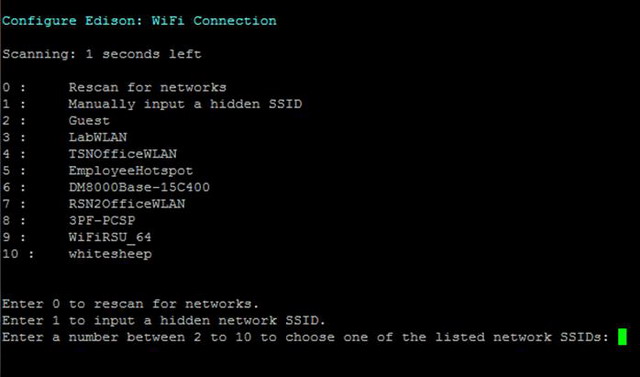
Figure 1- run "configure_edison --wifi" to scan for networks
4. Choose the network you would like to connect to and type the corresponding number from the list and press Enter. To confirm your entry, type "Y" and press Enter. In this example, to connect to "kafka" use the number "16", like in Figure 2.

Figure 2- Enter the number of your network.
5. The network in this example requires a password. Your network might require other information. Enter the appropriate network credentials. Press Enter when finished.

Figure 3- Enter your network credentials
6. The Intel® Edison will attempt to make a connection to the network. When you see a "Done" message, you are connected to a Wifi network.

Figure 4- You are now connected. Take note of the IP Address.
7. Note the IP Address, like in Figure 4 above, or alternately, enter the command: ifconfig. Make note of your "wlan0" IP address, as shown in Figure 5 below. This is your IP Address.

Figure 5- Find IP Address after wlan0.
8. To verify connectivity, you may want to ping your Intel® Edison from another computer on the same network using the IP Address obtained above. Alternately, you can try accessing your board by typing in your IP Address into a browser of another computer on the same network.
Next Steps
Blink the LED using your IDE:
Troubleshooting
- If you are having problems connecting, try running the following commands in a terminal on your Intel® Edison Board:
ifconfig usb0 down
ifconfig wlan0 down
ifconfig wlan0 up
Resources
Intel® Developer Zone for IoT
Start inventing today with the Intel® IoT Developer Program which offers knowledge, tools, kits and a community of experts to quickly and easily turn your innovative ideas into IoT Solutions.
Dream it, Build it with the Intel® IoT Developer Kit for Intel® Edison and Intel® Galileo platforms. These kits are versatile, performance-optimized and fully integrated end-to-end IoT solutions supporting a variety of programming environments, tools, security, cloud connectivity and hardware.
For more resources and to learn how the new Intel® IoT Developer Kit v1.0 can help streamline your IoT projects:
