This is the first article of the series “How to unit test SQL Server 2008 database using Visual Studio 2010”. The other articles are
Unit test SQL Server 2008 - Part 2 – Focused on internals of database unit testing i.e. assemblies
Unit test SQL Server 2008 - Part 3 – Focused on data generation, schema comparison, data comparison and data driven unit tests
In this article I’ll discuss about unit testing SQL Server 2008 Database project using Visual Studio 2010. As Unit tests test the part of the program integration testing becomes easier, moreover unit tests help enhancing, maintaining or extending a solution provided they are well written.
There is no use to write an unit test badly as later on maintainability of the solution suffers. It either has to be a good unit test or no test at all. It’s better to eliminate bugs early rather than late and that is where unit tests wins. Secondly they can be fully automated and ideally should be.
Assuming a team is developing a solution and no unit testing is introduced. After 2 weeks they realize that some bugs have been introduced into the system. Now in order to find and fix these the team
- needs to track all the changes to find when it got introduced
- check for the features that are dependent and fix them
- it may happen and to be true happens most of the time that the other features implemented though working fine may break with the fix that will be applied to close these bugs e.g. initial state of the code is S1. Developer A checks in that code and now state is S2. Developer B fixes some bug that was there in S1. As Developer B is working on codebase S2 so after he fixes the bug the state of code is S3. It was reported that there was an bug in changes Developer A made. Now as Developer B has checked in on state S2 and if those depend on Developer A changes that means after Developer A will fix his part, Developer B changes will break. See how much havoc it can create as here I considered only 2 check ins and 2 Developers.
This is where the power of writing good unit tests kick in. This ripple effect of bugs had not happened if unit testing framework was incorporated into the system. This adds to the confidence of the team and confidence can have a positive effect beyond the boundaries of the team. The next point is “Is unit testing a overload” and the answer is “No” unless you write bad unit tests.
“With power comes great responsibility” quote from Spiderman movie seems to be the right answer. I can go deep into unit tests but in this article I’ll discuss how we can unit test SQL Server 2008 database using Visual Studio 2010.
There are templates for SQL Server 2005 database project in Visual Studio 2008/2010 but those are out of scope of this article as I have not tried them. They may or may not have the same workflow as discussed later so I will restrict the scope of this article to only VS 2010 and SQL Server 2008.
Software:
VS 2010 Ultimate
SQL Server 2008
Test Data:
In this example as displayed below I will implement unit test for adding a Student i.e. uspAddStudent store procedure. If unit test has to be written for uspAddEventPass stored procedure then we need to set pre-test conditions as it has foreign key relation to Student and Event tables along with the test condition.
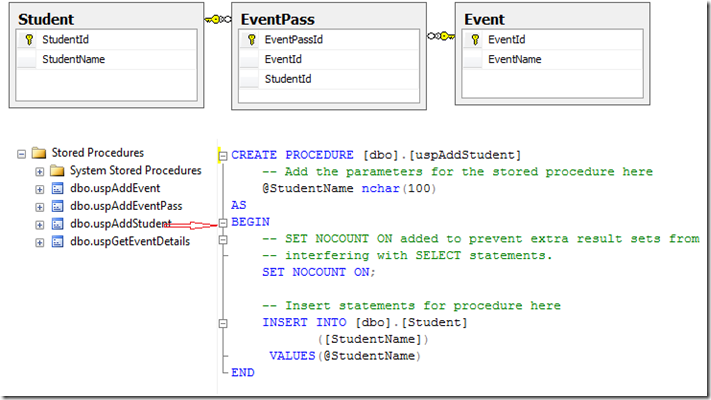
Please find the SQL script at "UnitTestDB\UnitTestDB\ImportScript\ImportScript.sql" for creating the test database for unit testing in the file attached. This script will be imported. Save this to file.
Steps:
Step 1:
Open Visual Studio and create a new SQL Server 2008 Database Project as displayed below

CodeProject
Step 2:
Save the test SQL script for on you machine. Right click the project and click import script and import the saved script as displayed below
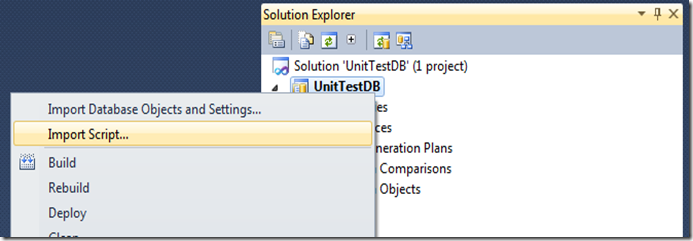
After import is done you will find the schema objects as highlighted below
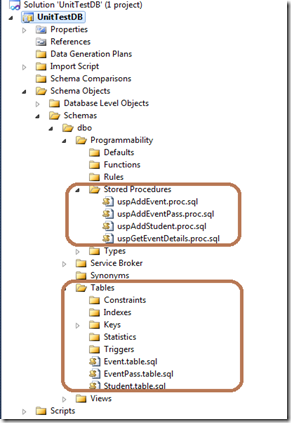
Step 3:
In the Properties –> Deploy tab of the project set
Configure deployment settings for –> My Isolated development environment
Deploy Action –> Create a deployment script(.sql) and deploy to database
Target Connection –> Edit/New connection
Deployment configuration file –> Edit –> Uncheck Block incremental deployment if data loss might occur checkbox
as displayed below
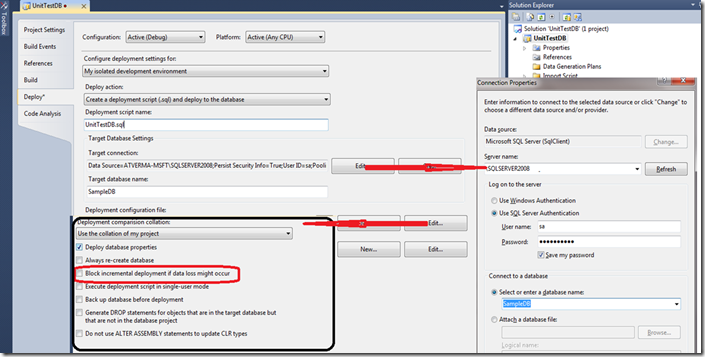
Here an isolated development environment is set so that each database developer can make and test changes without affecting other members of the team. The isolated database development environment is based on the database project that contains the definitions for all the objects that are in the production database.
Create a deployment script(.sql) and deploy to database is selected as we want the database project to be deployed for each build configuration.
When you make changes to a database project and deploy them to a database server, some changes can result in data loss from database project being dropped and recreated. Here data loss is allowed as we are working in an isolated development environment on a database that is populated with test data.
Save changes and Build the solution.
Step 4:
Deploy this project as displayed below

You can configure the properties as displayed below. If you click Show All files then you can view the files generated e.g. in Debug mode. The connection string that you specified is saved in sql –> debug –> UnitTestDB.deploymanifest

Step 5:
I’ll now create database unit tests for the stored procedures. As displayed below go to View –> Database Schema View and then right click the stored procedure for which you want to write unit test and click Create Unit Tests as displayed below.
In case this option is disabled then there must be some issue with the sql file that has been imported and check the Error List for Warnings/Errors e.g. in my case I had specified [Database].[Schema].[Object] in one of the store procedure and though there was warning but I ignored as there were no errors :) and when I tried to create the unit test the option was disabled. The fix was to use [Schema].[Object] as displayed below
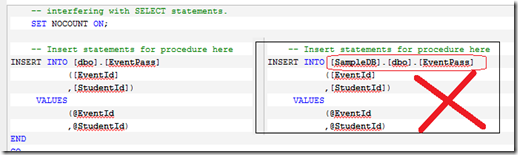

Now select the procedures as displayed below
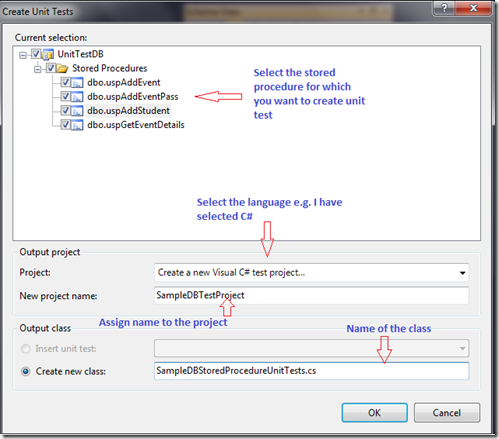
Step 6:
In the configuration dialog for project ‘SampleDBTestProject’ configure options as displayed below
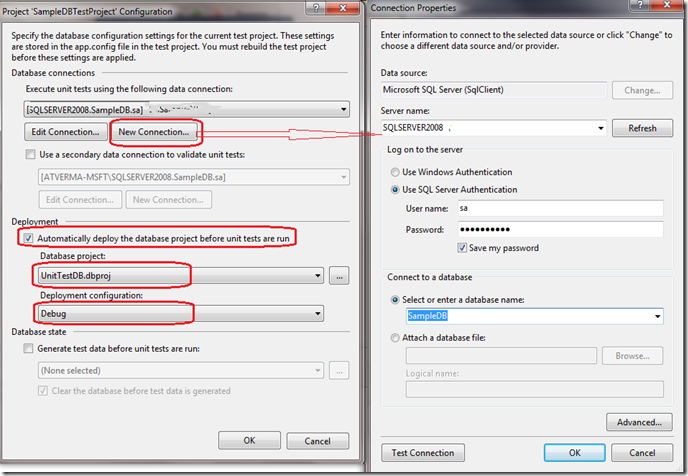
The connection string that you specified is saved in the app.config of this project.
Step 7:
Open the SampleDBStoredProcedureUnitTests as displayed below
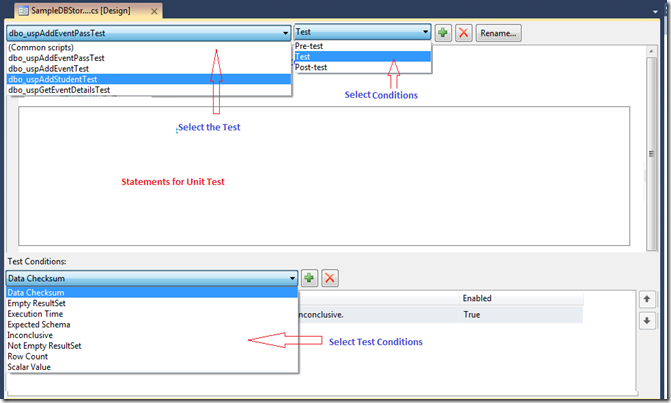
Select dbo_uspAddStudentTest and in Test Conditions remove Inconclusive test condition. If an Inconclusive Test Condition is added to a database unit test, the test will always fail with an Inconclusive result. It’s not a passed result, nor a failed result. It indicates that the results of the test could not be verified. Add Row Count test condition and set Row Count = 1 as only one row gets added when this store procedure runs as displayed below
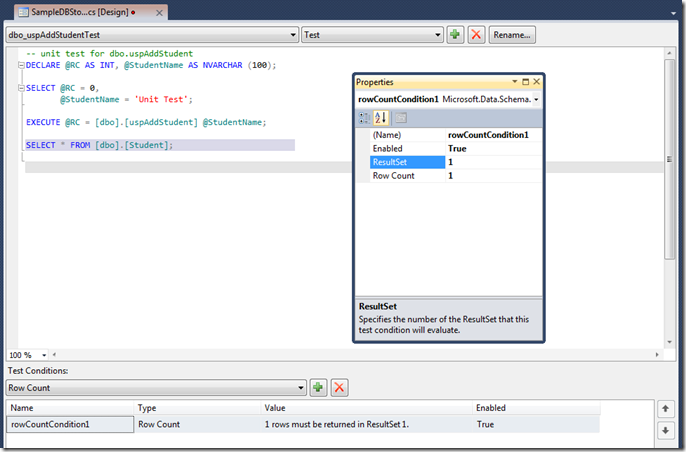
The snippet is displayed below
-- unit test for dbo.uspAddStudent
DECLARE @RC AS INT, @StudentName AS NVARCHAR (100);
SELECT @RC = 0, @StudentName = 'Unit Test';
EXECUTE @RC = [dbo].[uspAddStudent] @StudentName;
SELECT * FROM [dbo].[Student];
Step 8:
Go to Test –> Windows –> Test View and select dbo_uspAddEventTest and Run Selection as displayed below.
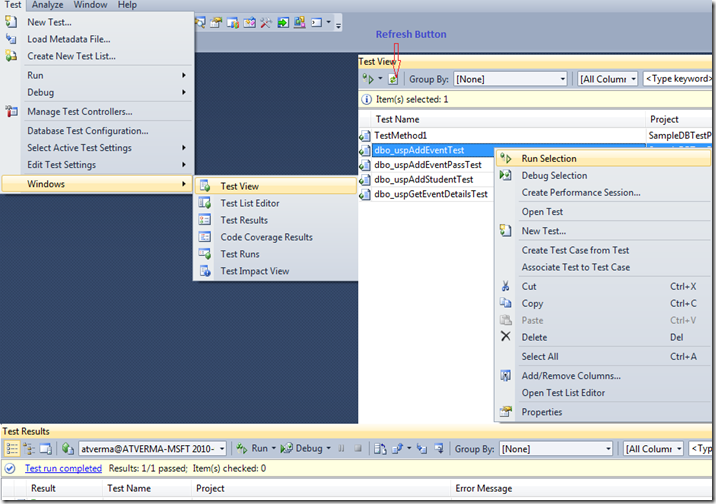
In the Test Results the results of the tests run will be displayed. In case a particular test fails it will display as failed and the reason for failure.
In the same way the unit tests for other stored procedures can be written by specifying the Pre-Test/Test/Post-Test Conditions and Test Conditions.
The link to second article of this series is Unit test database - Part 2 and last article of this series is Unit test database - Part 3.
